Send leads to Zapier
You can use Zapier to send Riddle results and information from Riddle to over 5000 apps. You can create a zap directly in Riddle or in Zapier.
Create a Zap in Riddle
- Create a Riddle.
- Add a lead generation form by clicking on ADD A FORM (LEAD) BLOCK and selecting the form you want.
- Go to the PUBLISH step and click on Save and connect data.
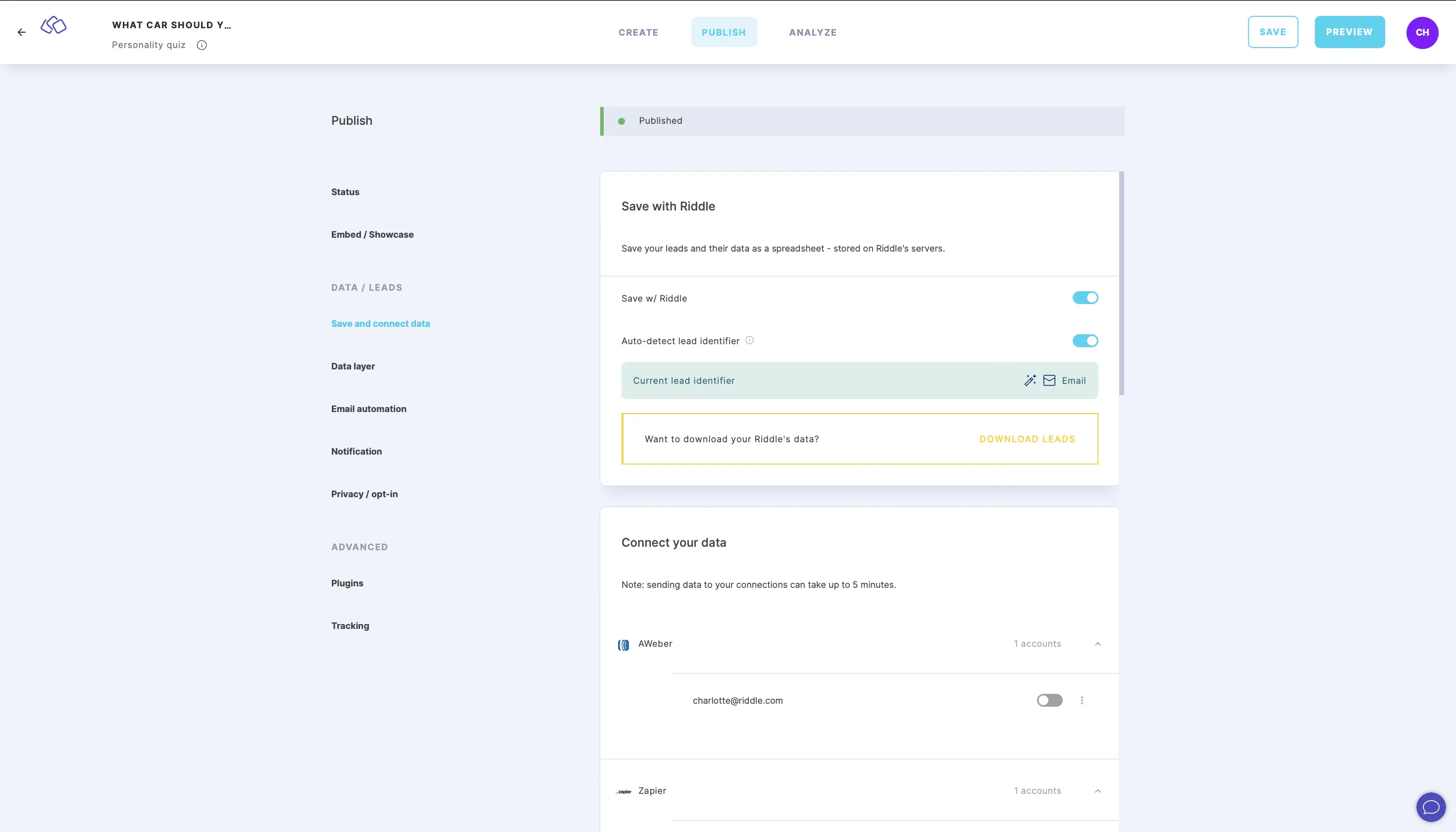
- Click on ADD next to Zapier.
- In the pop-up that appears, log in to authenticate your Zapier account.
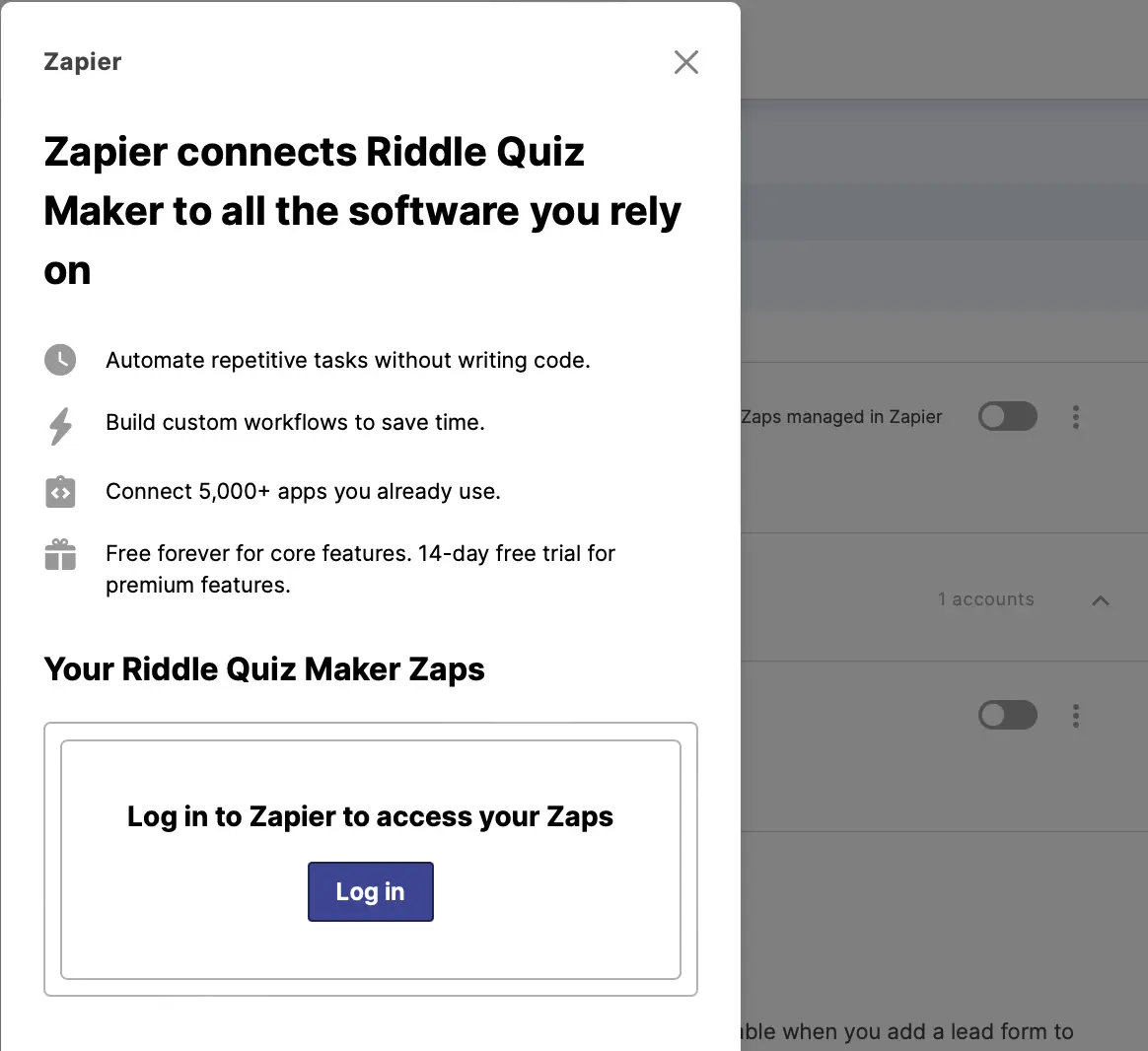
- In the pop-up, click on Create Zap.
- Under 1. Trigger, type Riddle into the Search field and select Riddle Quiz Maker.
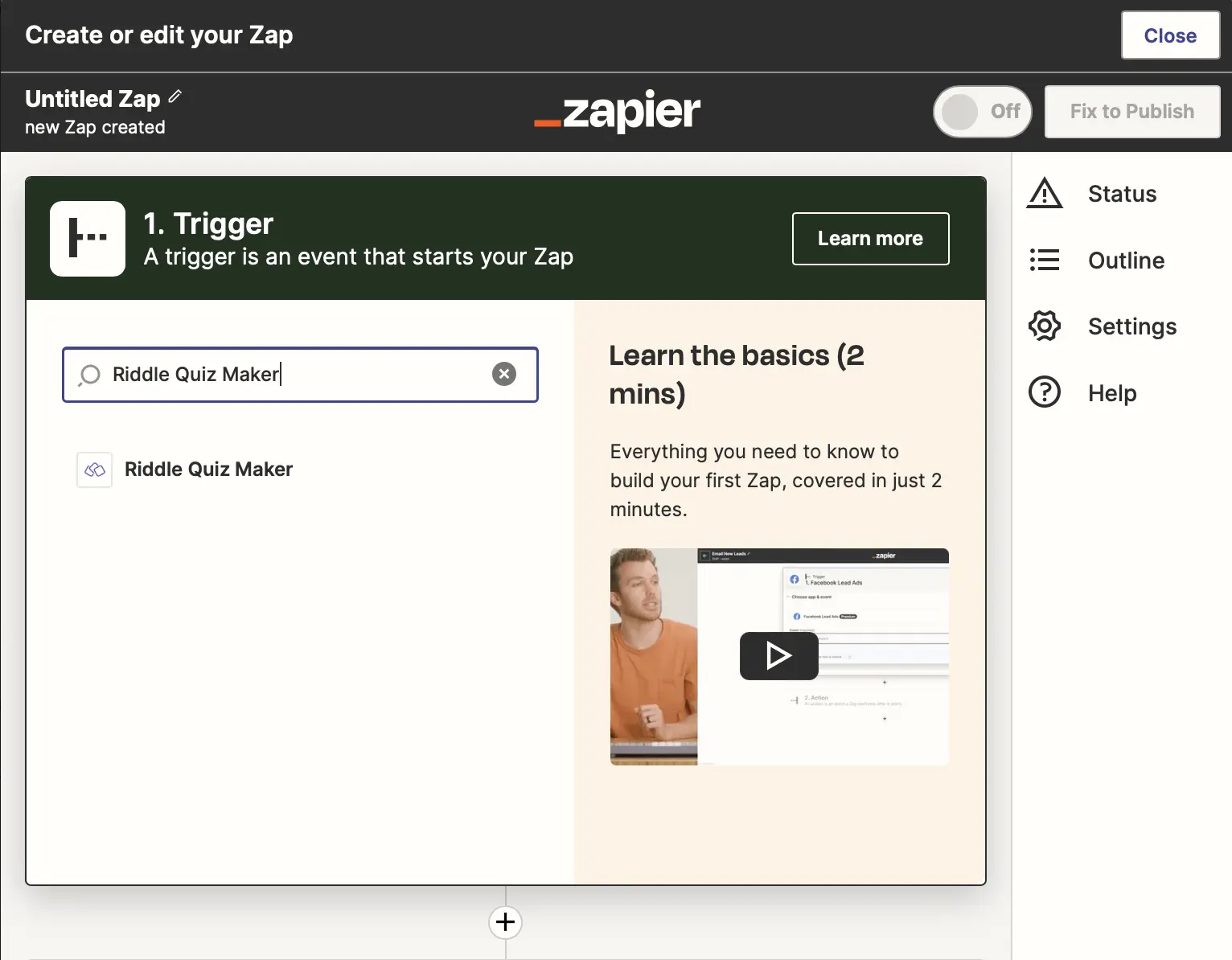
- Click on the Event field and select New Riddle Data & Lead.
- Click on Continue.
- Click on Sign in.
- Click on CONFIRM & RETURN TO ZAPIER.
- Click on Continue.
- Select a Project and a Riddle.
- Click on Continue.
- Click on Test trigger.
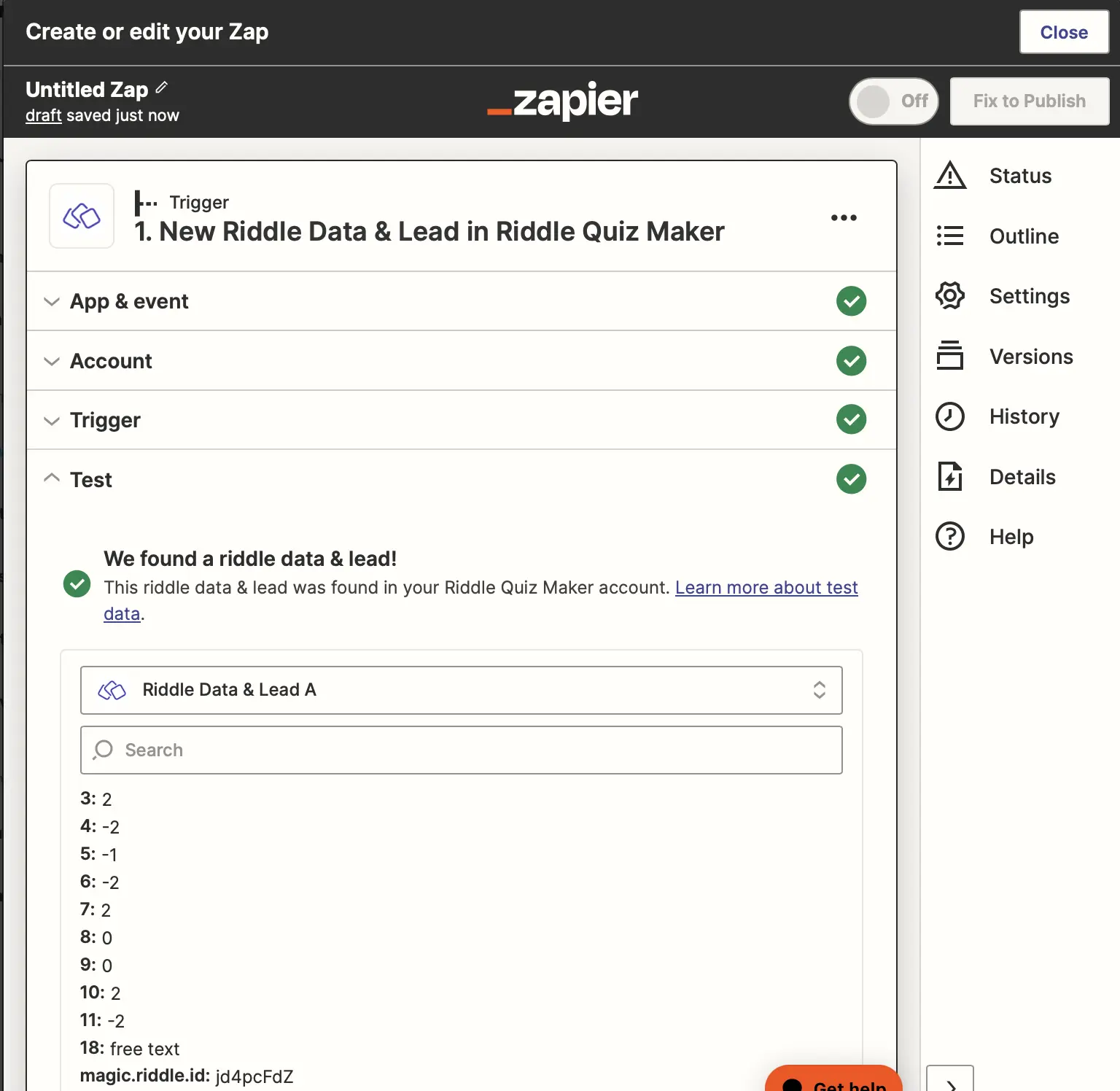
- Click on Continue.
- Under 2. Action, search for the application you'd like the Riddle information to be sent to.
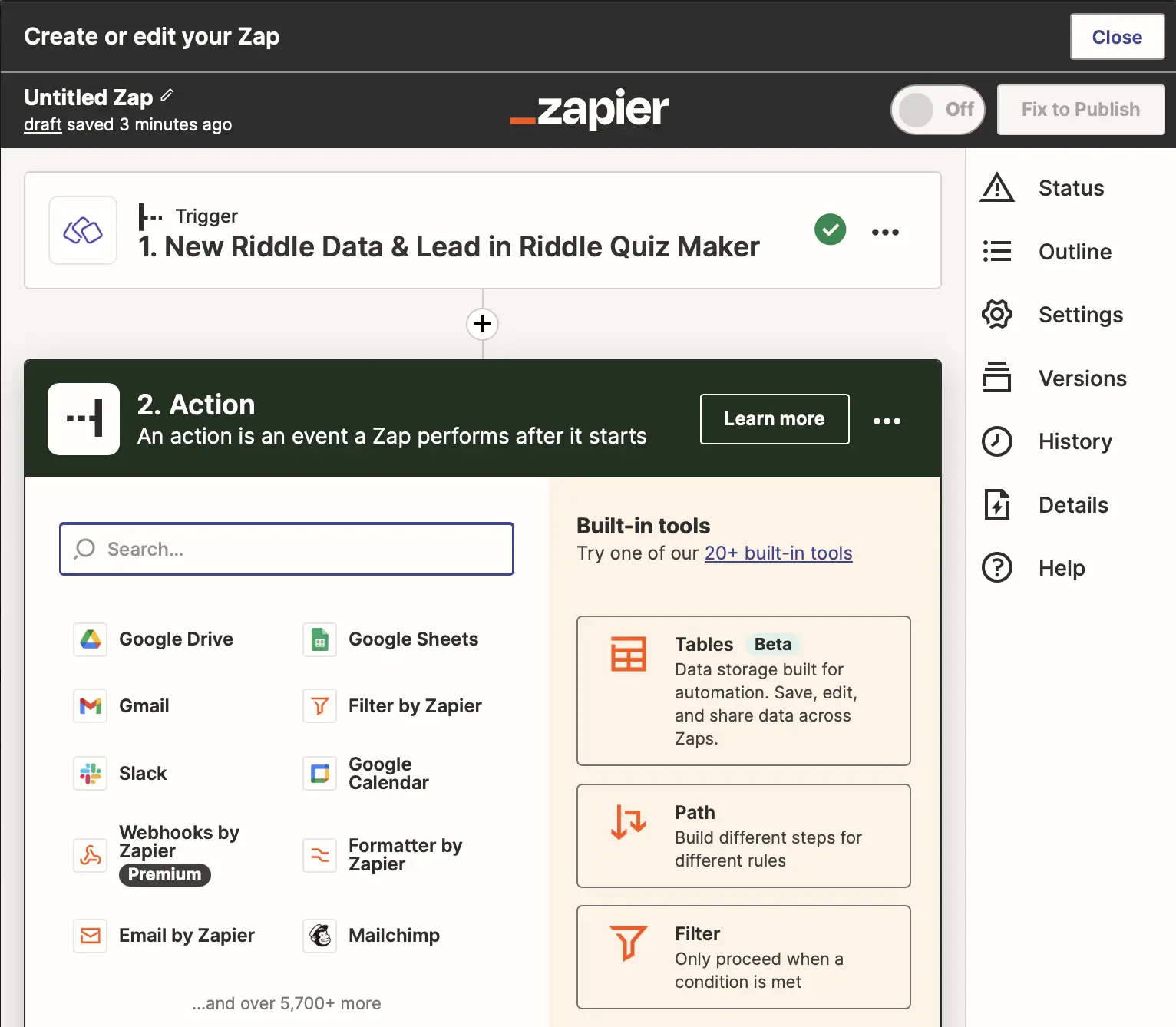
- Select an event from the dropdown menu under Event.
- Click on Continue.
- Click on Sign in, choose the account you'd like to use, and click on Allow.
- Click on Continue.
- Enter / select any other data required by Zapier for the zap.
- Click on Continue.
- Click on Test action.
- Do your Riddle and then check whether the zap has been successful.
- If so, click on Publish.
- Done. The action is automated.
Create a Zap in Zapier
- Log in to Zapier.
- Click on the orange Create Zap button.
- Type Riddle into the Search field and select Riddle Quiz Maker.
- Click on the Event field and select New Riddle Data & Lead.
- Click on Continue.
- Click on Sign in.
- Click on CONFIRM & RETURN TO ZAPIER.
- Click on Continue.
- Select a Project and a Riddle.
- Click on Continue.
- Click on Test trigger.
You will see test data appear. - Click on Continue.
- Search for the application you'd like the Riddle information to be sent to.
- Select an event from the dropdown menu under Event.
- Click on Continue.
- Click on Sign in, choose the account you'd like to use, and click on Allow.
- Click on Continue.
- Enter / select any other data required by Zapier for the zap.
- Click on Continue.
- Click on Test action.
- Do your Riddle and then check whether the zap has been successful.
- If so, click on Publish.
- Done. The action is automated.
Top Zap Tips
- Only set up the zap when you have finished creating your Riddle.
Every time you make changes to the Riddle and hit publish again, you need to refresh the zap (meaning go through all the steps again and refresh each option). Re-publishing a Riddle breaks the Zapier connection. - If you're using Zapier with an email tool, make the email field in your Riddle mandatory.
Table of Contents

