Use project presets
You can save and reuse layout, palette, and settings as a project preset. This will then apply to every Riddle in a project, saving time and creating uniformity for your company. Every member in your project can access this preset.
Create a project preset
- Open a Riddle in a project, and go to the Palette or Settings section.
- Click on SAVE THIS AS A PROJECT PRESET.
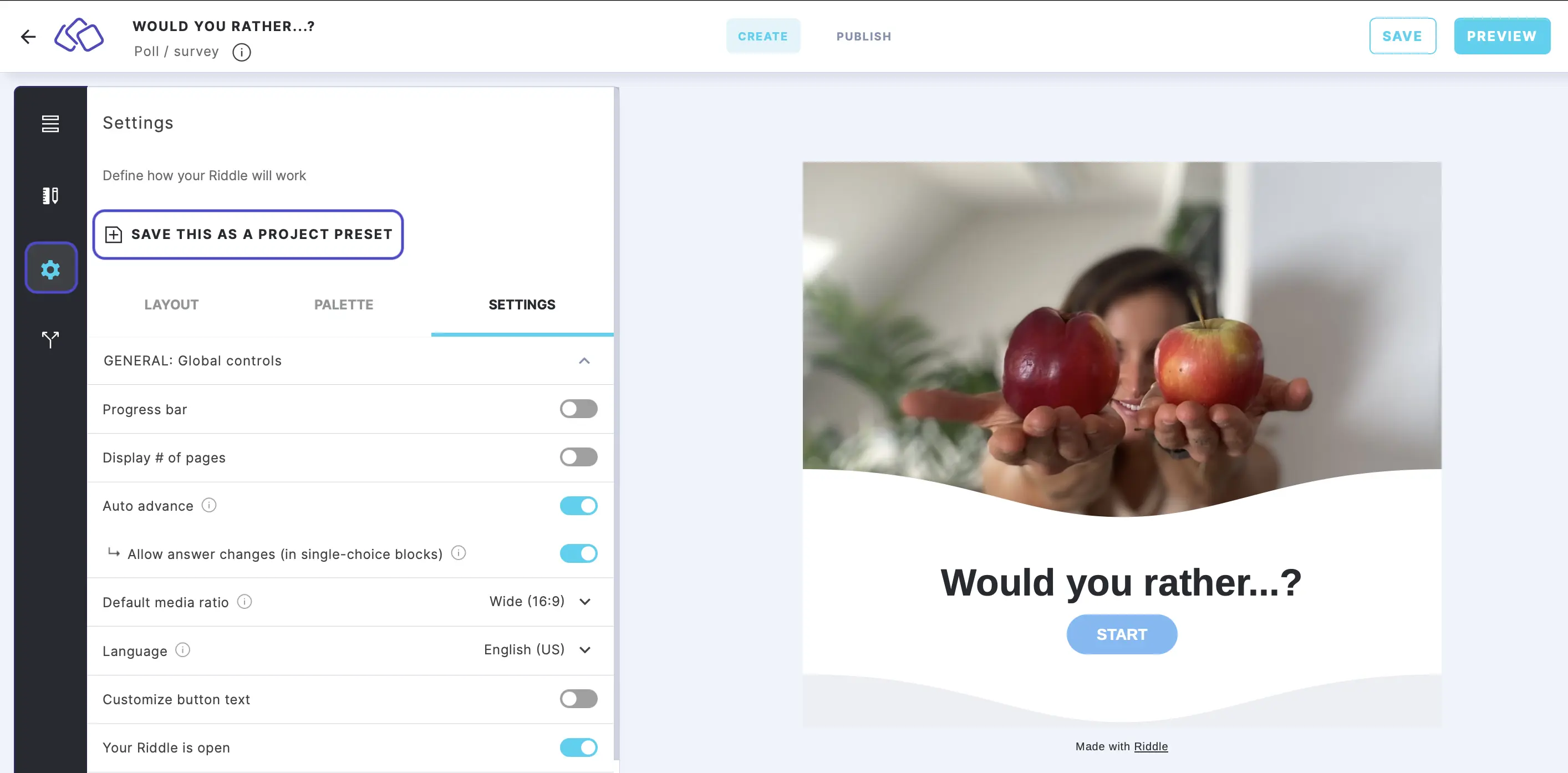
- Enter a name in the Type your preset name here field and click on SAVE.
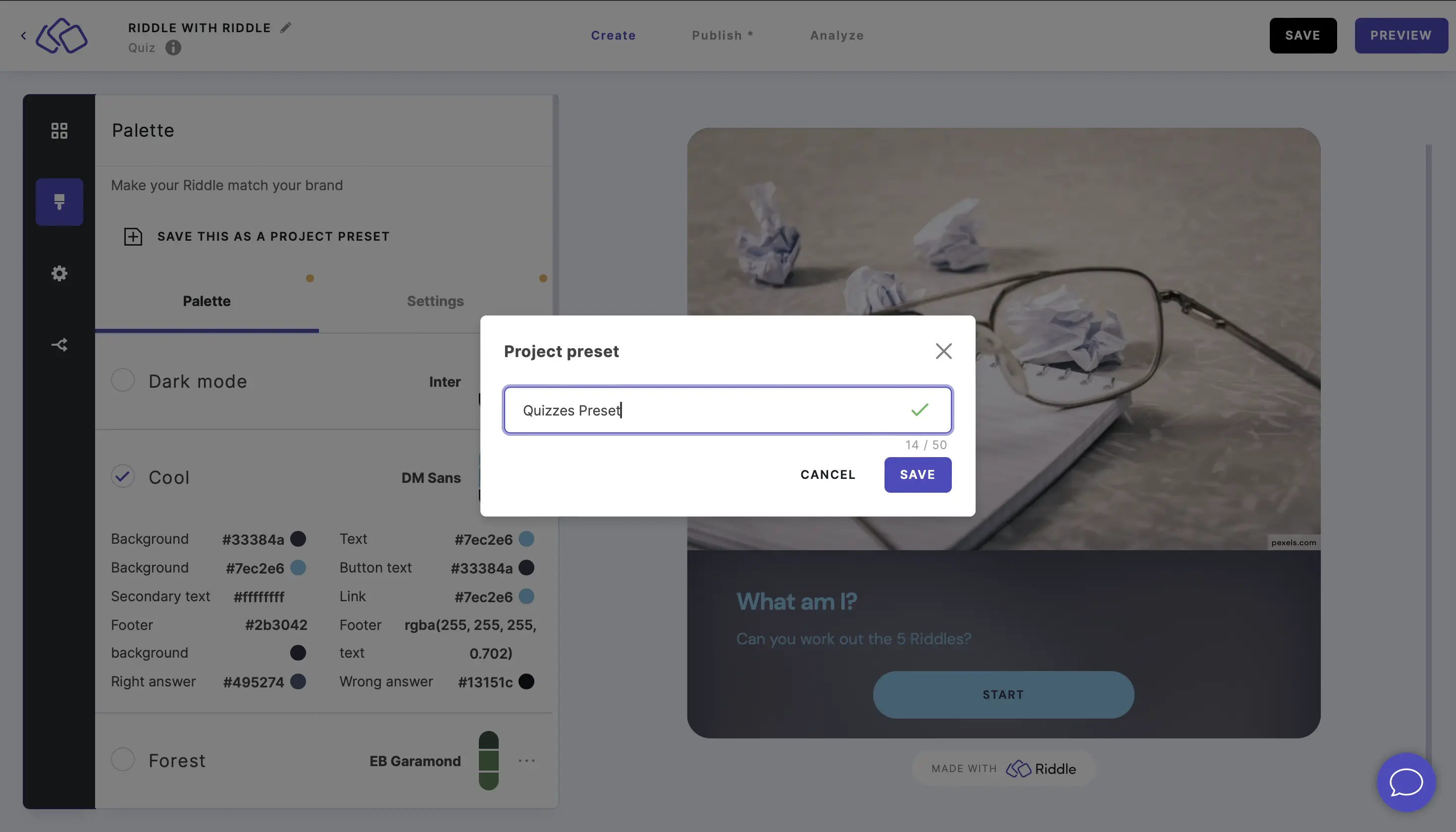
- Make as many changes to the design, colors, font, and settings as you like, and then click on the save icon to save changes to the preset.
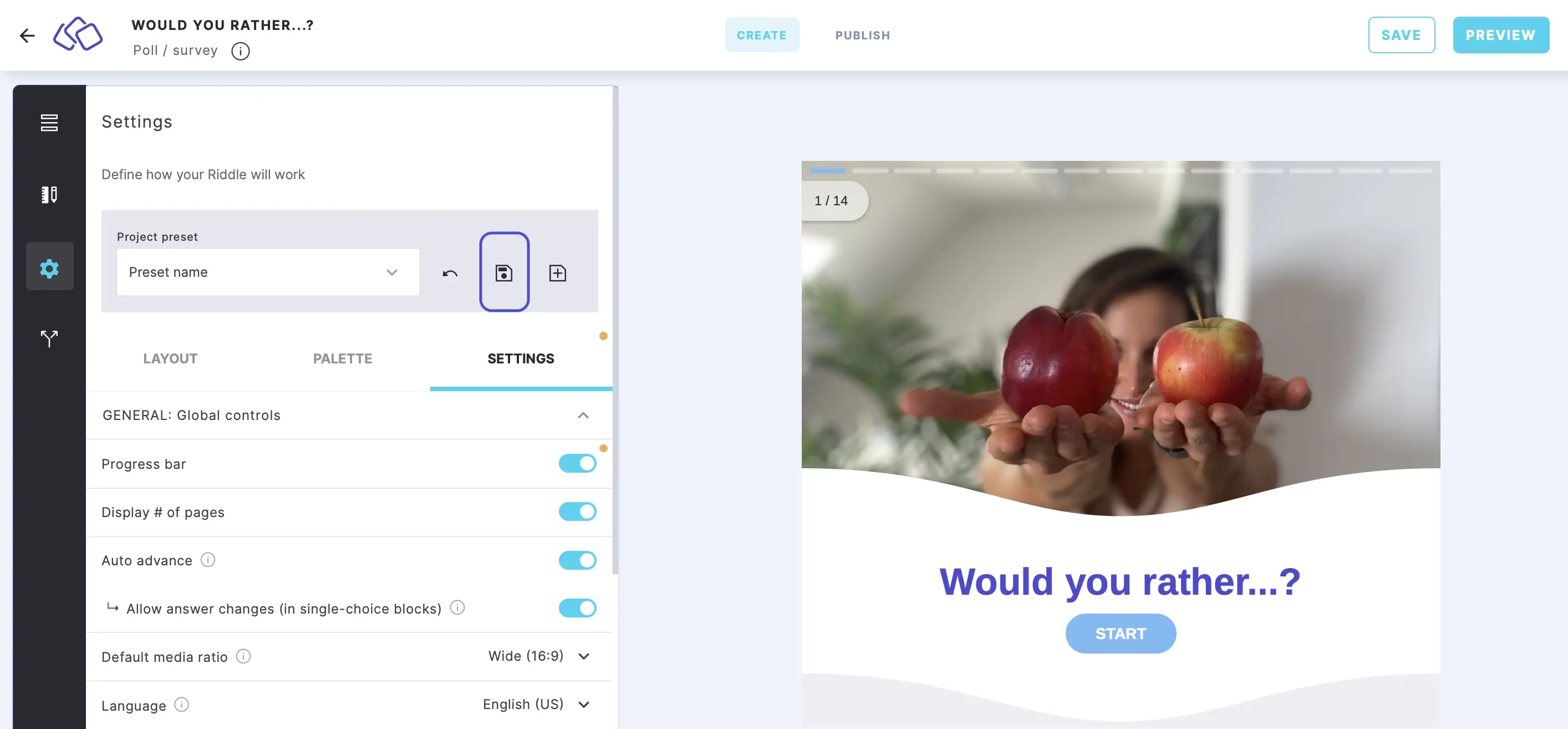
Please note: All Riddles with this project preset will adopt any changes you make.
Create another project preset
- Click on the plus icon to create a new preset.
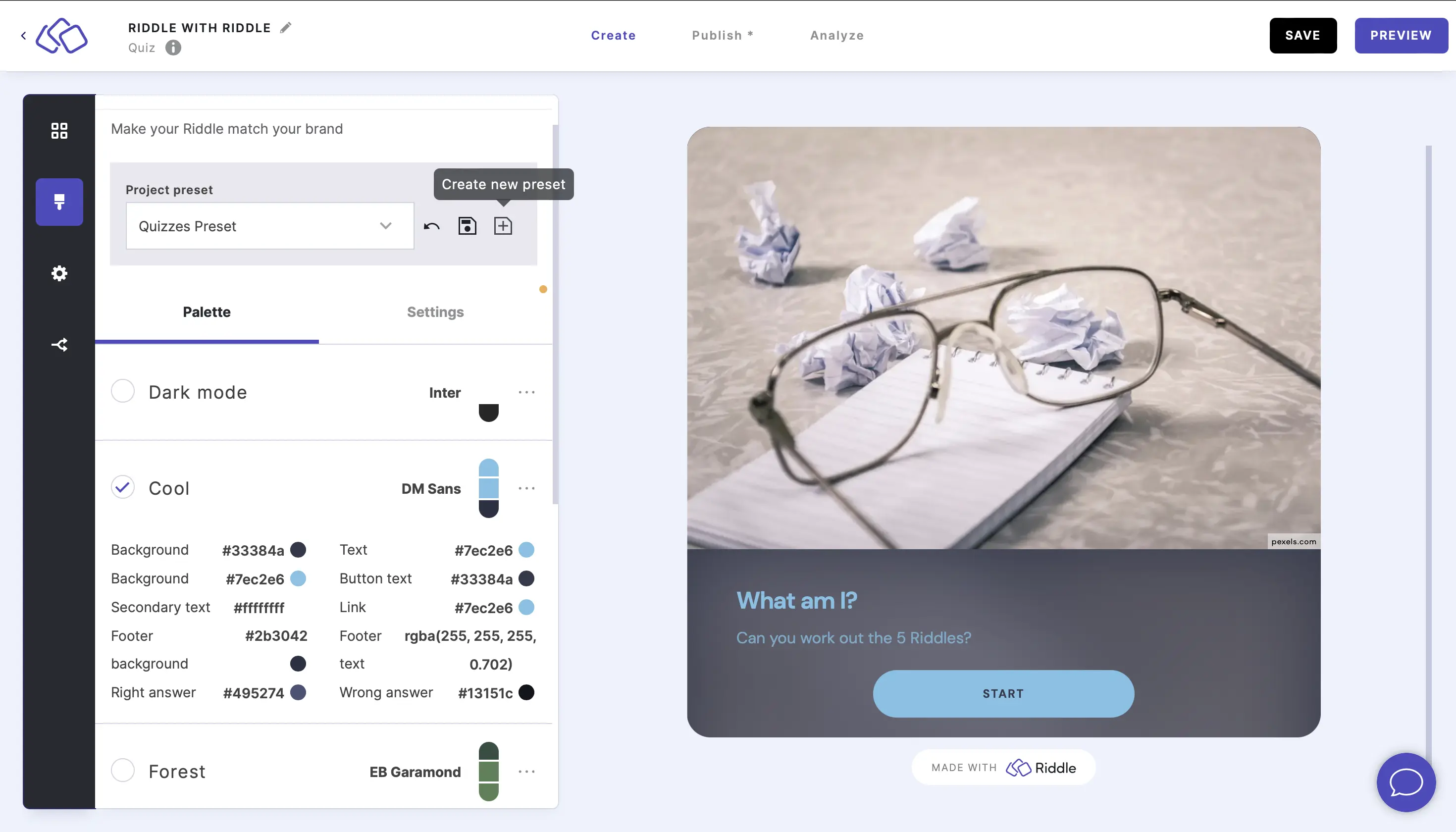
- Enter a name in the Type your preset name here field and click on SAVE.
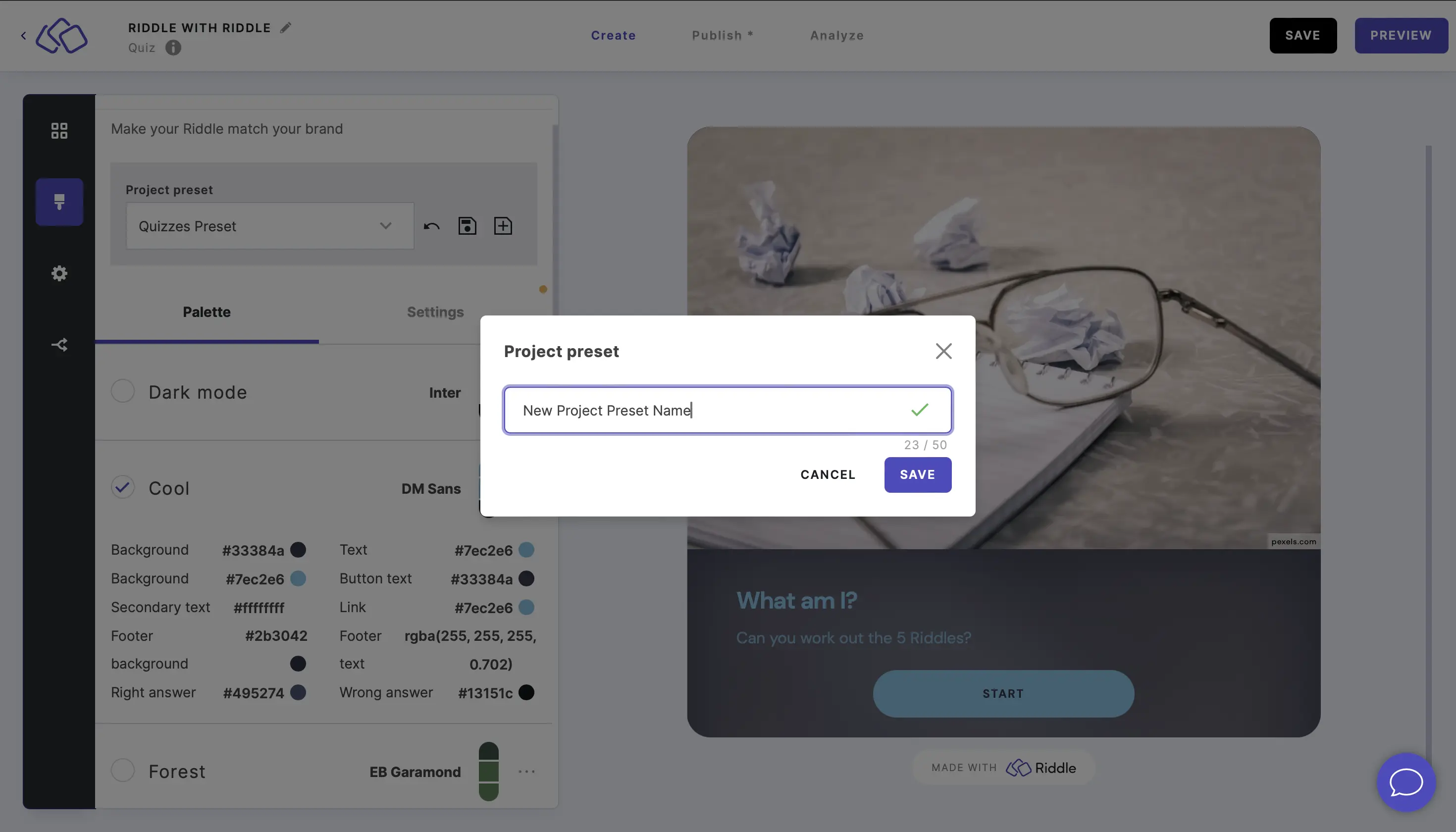
- Make as many changes to the design, colors, font, and settings as you like, and click on the save icon to save changes to the preset.
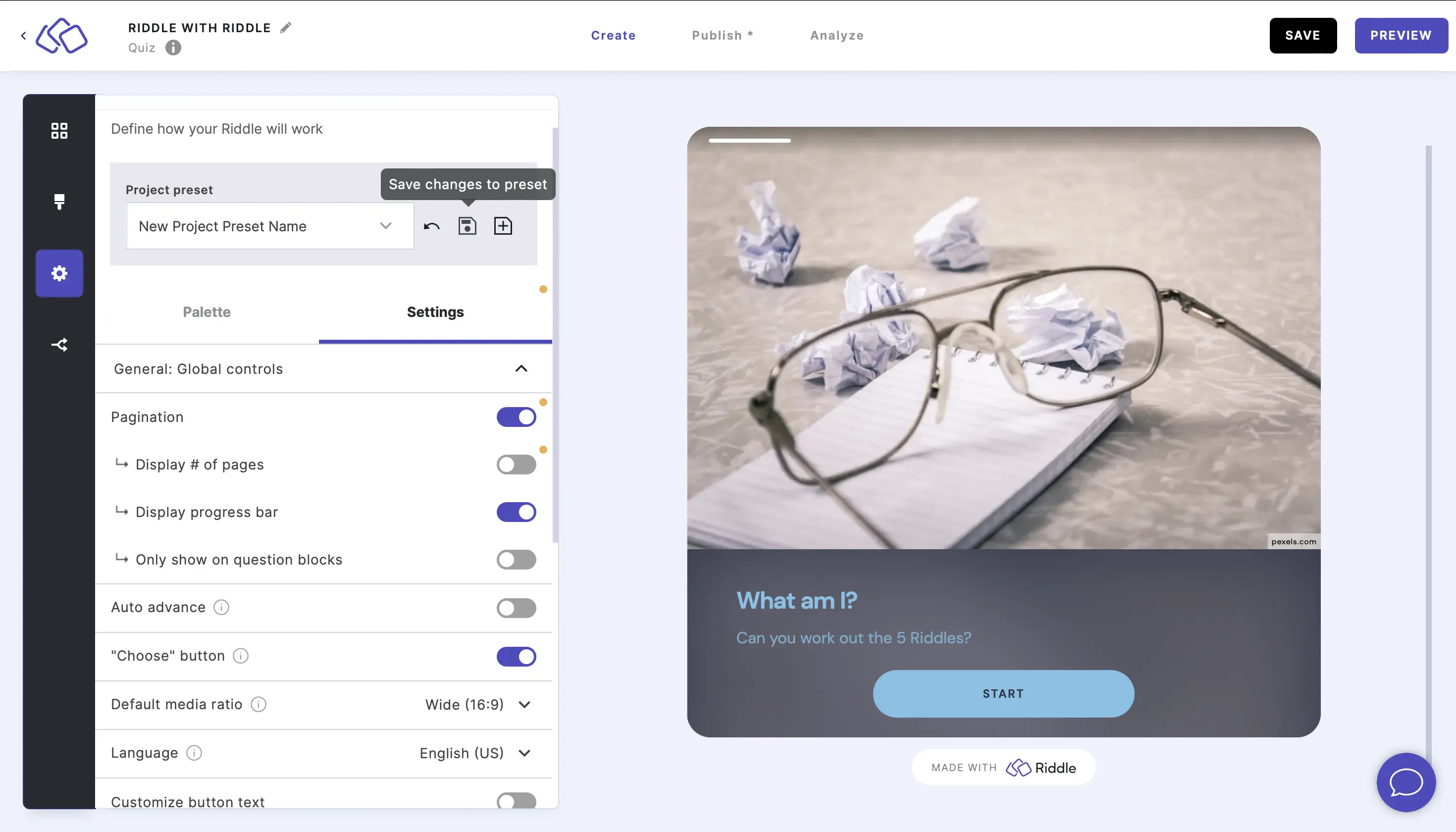
Please note: All Riddles with this project preset will adopt any changes you make.
Apply an existing project preset to a Riddle
- Open a Riddle in a project and go to the Palette or Settings section.
- Select a preset from the dropdown menu under Project preset.
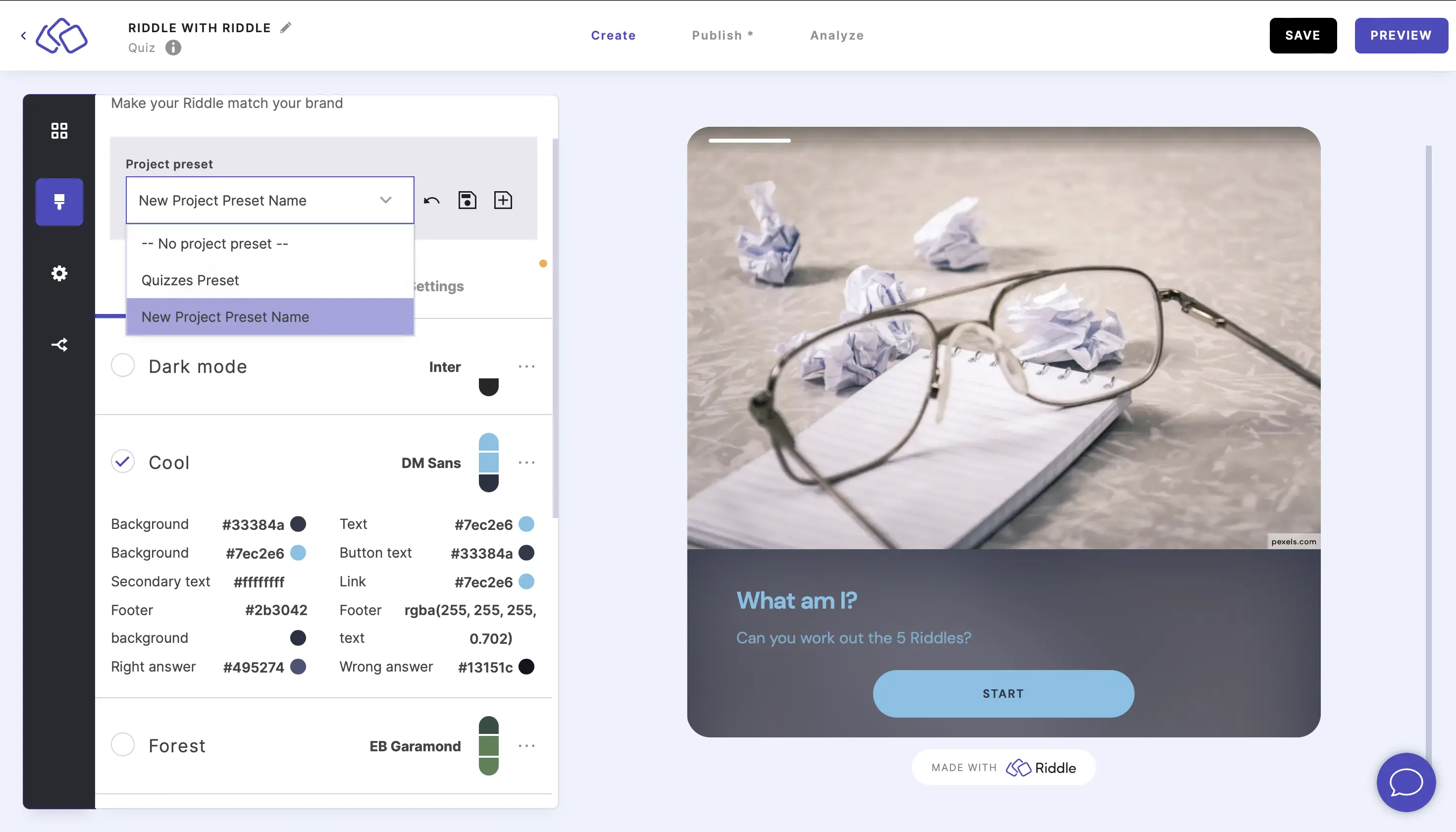
- In the popup window, click on the APPLY PROJECT PRESET SETTINGS button.
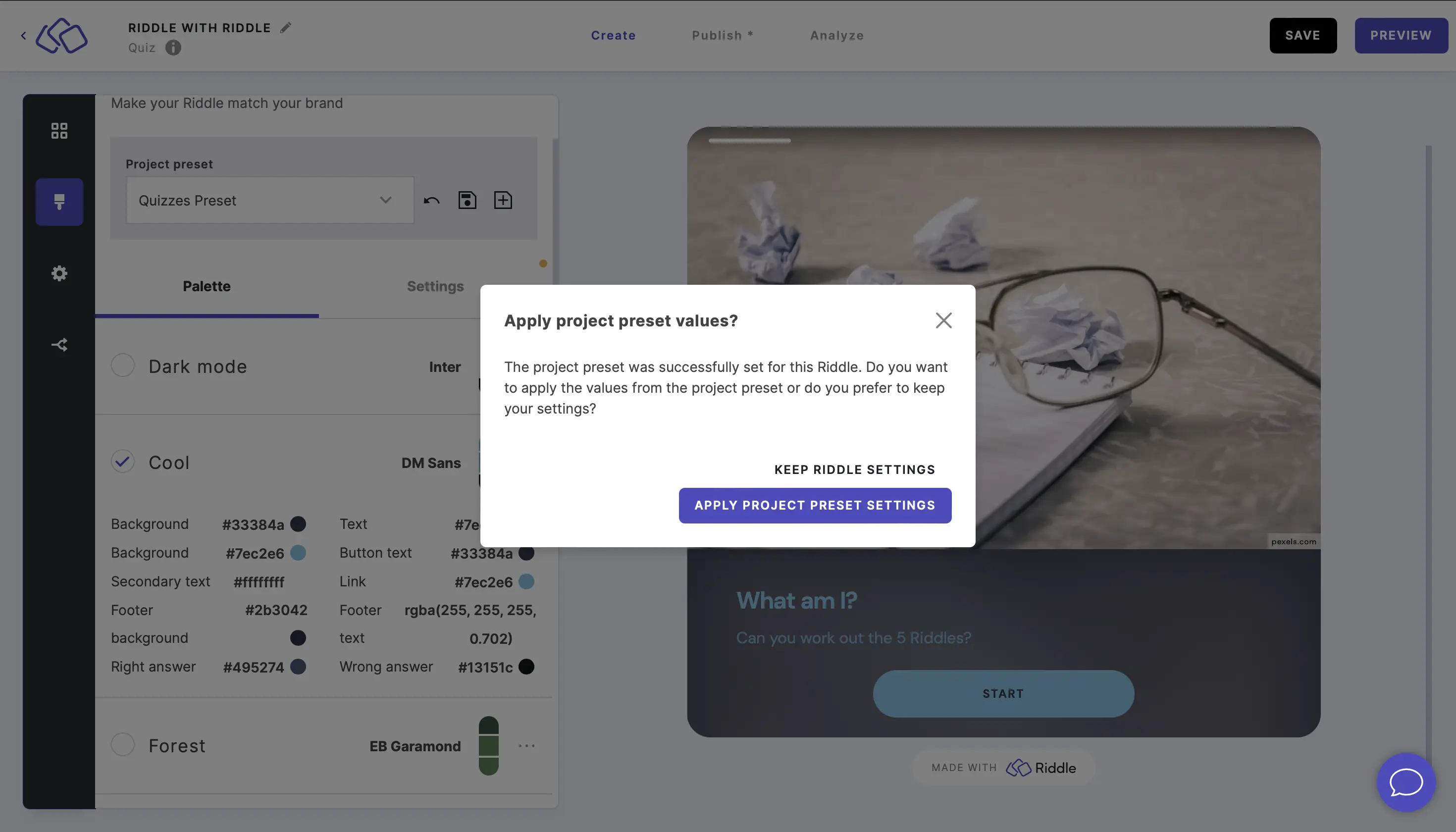
Edit a project preset
- Open a Riddle in a project and go to the Palette or Settings section.
- Select a preset from the dropdown menu under Project preset.
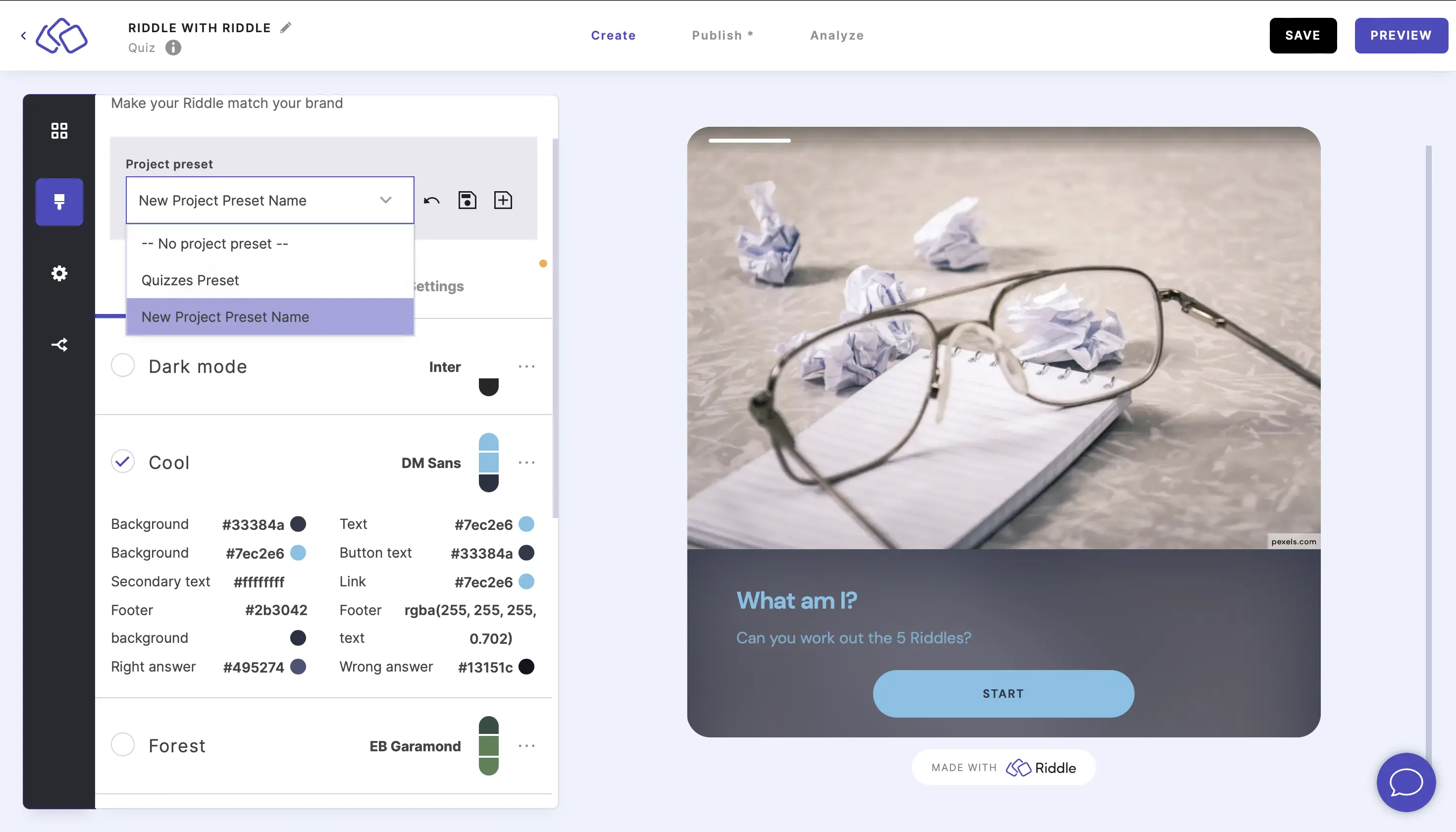
- Make as many changes to the design, colors, font, and settings as you like, and click on the save icon to save changes to the preset.
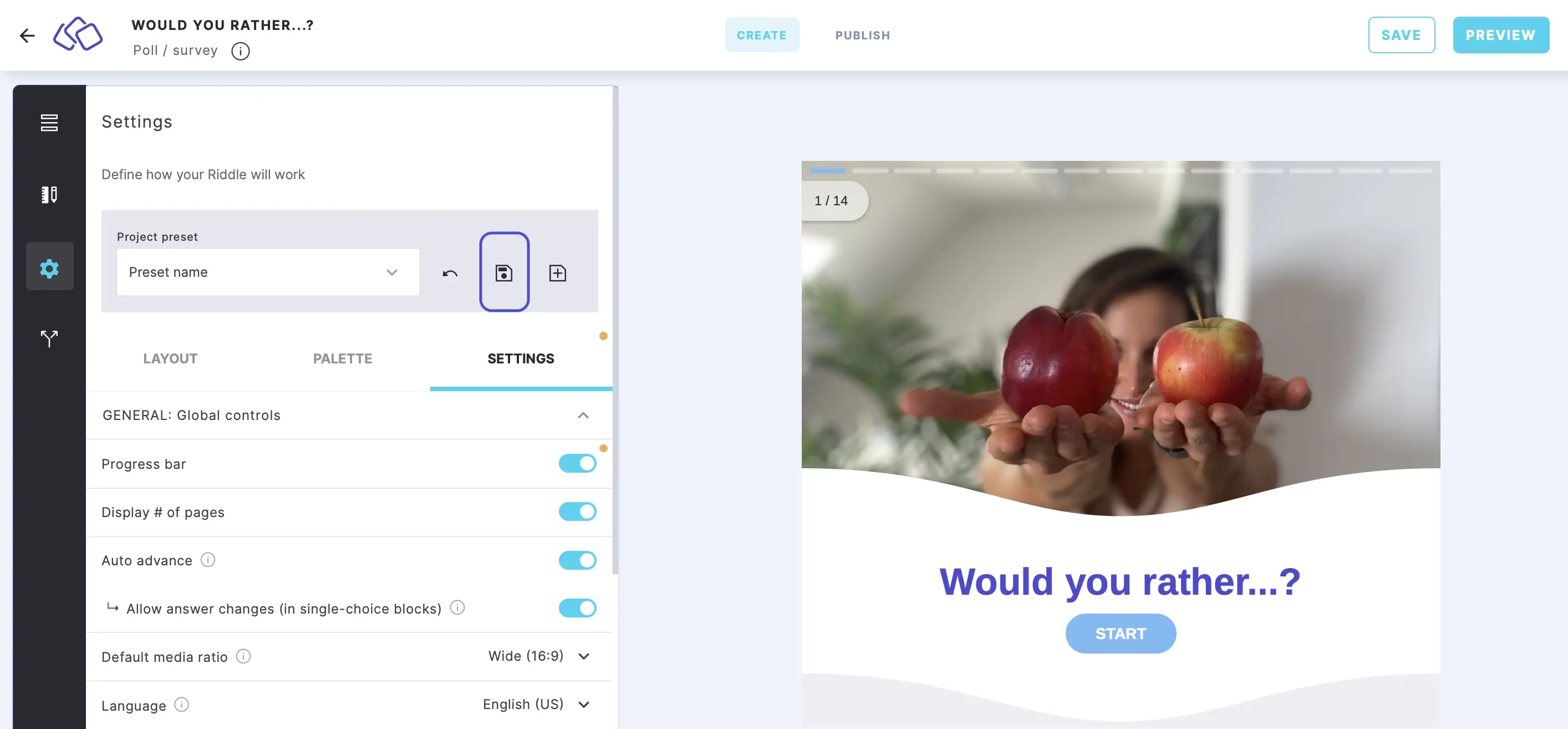
- Click on the arrow icon to reset preset changes.
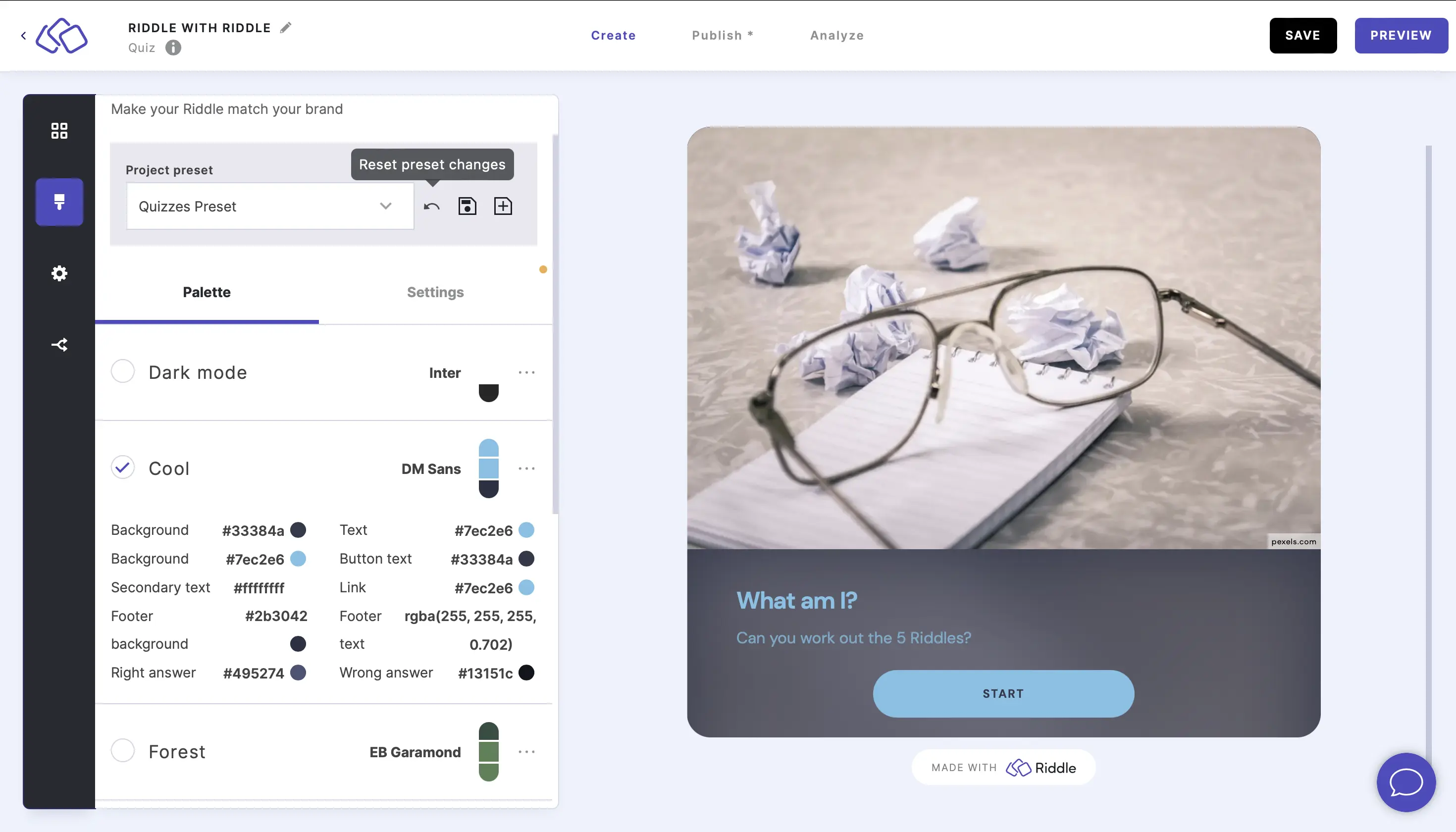
Please note: All Riddles with this project preset will adopt any changes you make.
Rename a project preset
- Open a Riddle in a project and go to the Palette or Settings section.
- Click on the arrow under Project preset, hover over the project you want to rename, and click on the edit icon.
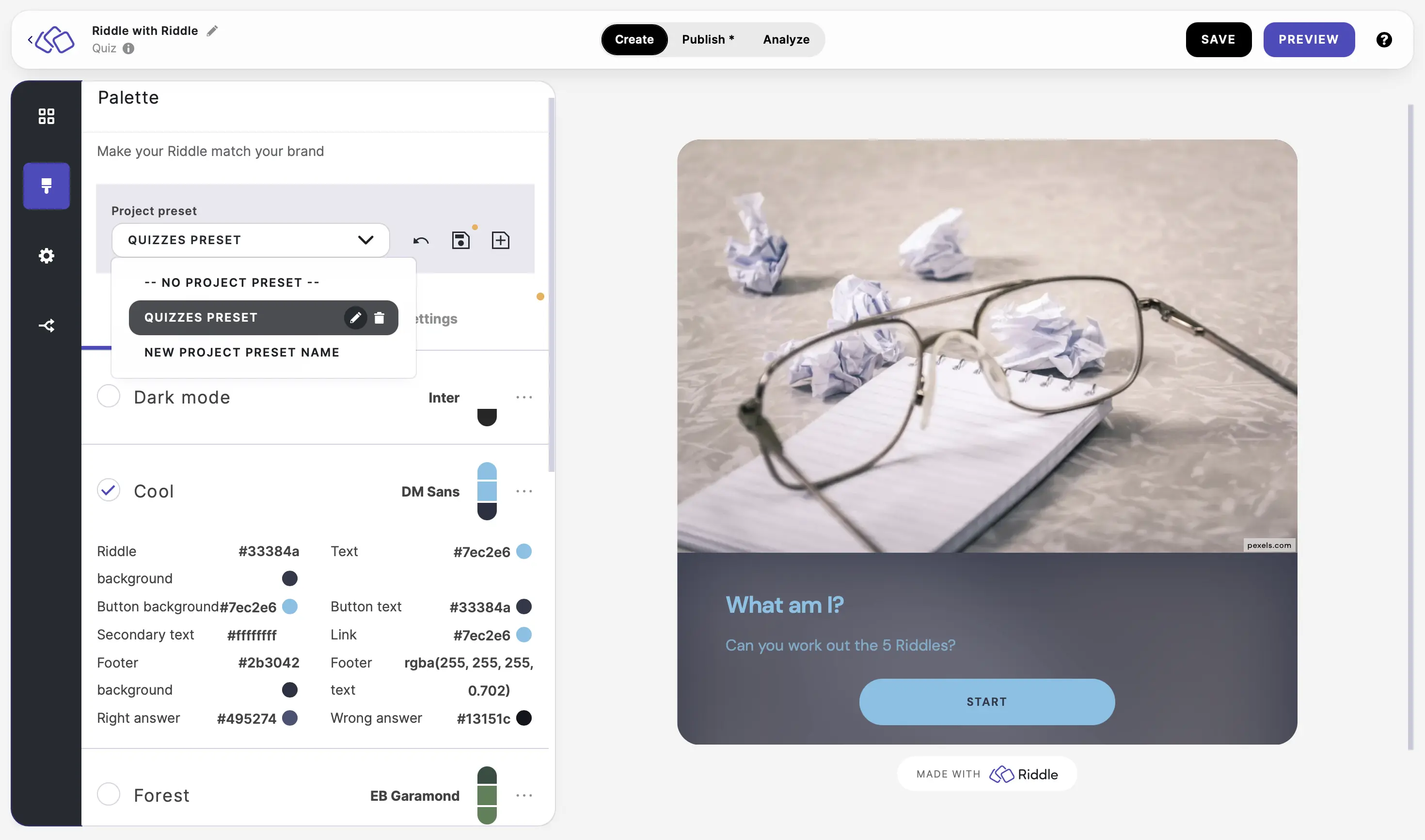
- Type the new name into the text field and then click on SAVE.
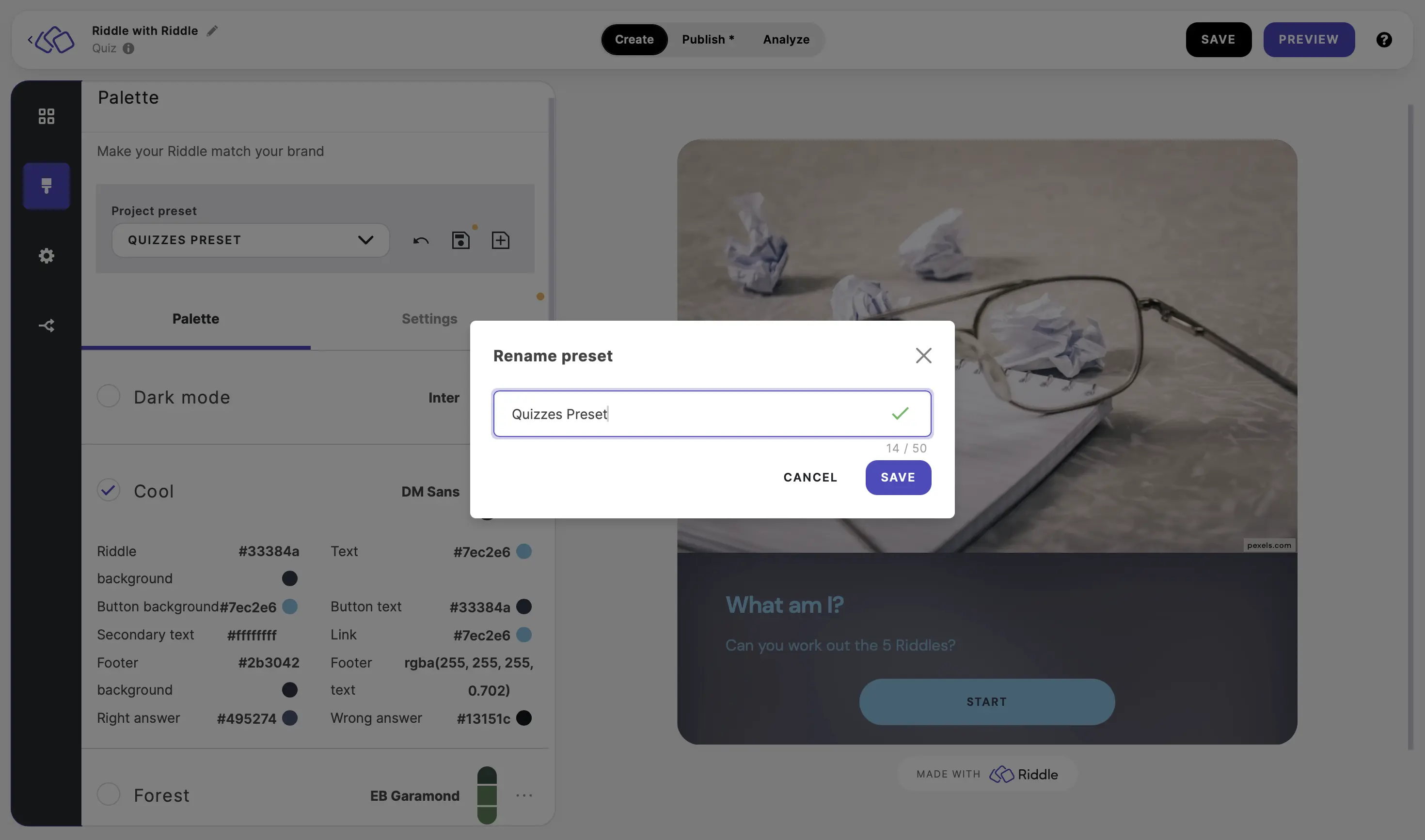
Delete a project preset
- Open a Riddle in a project and go to the Palette or Settings section.
- Click on the arrow under Project preset, hover over the project you want to rename, and click on the trash can icon.
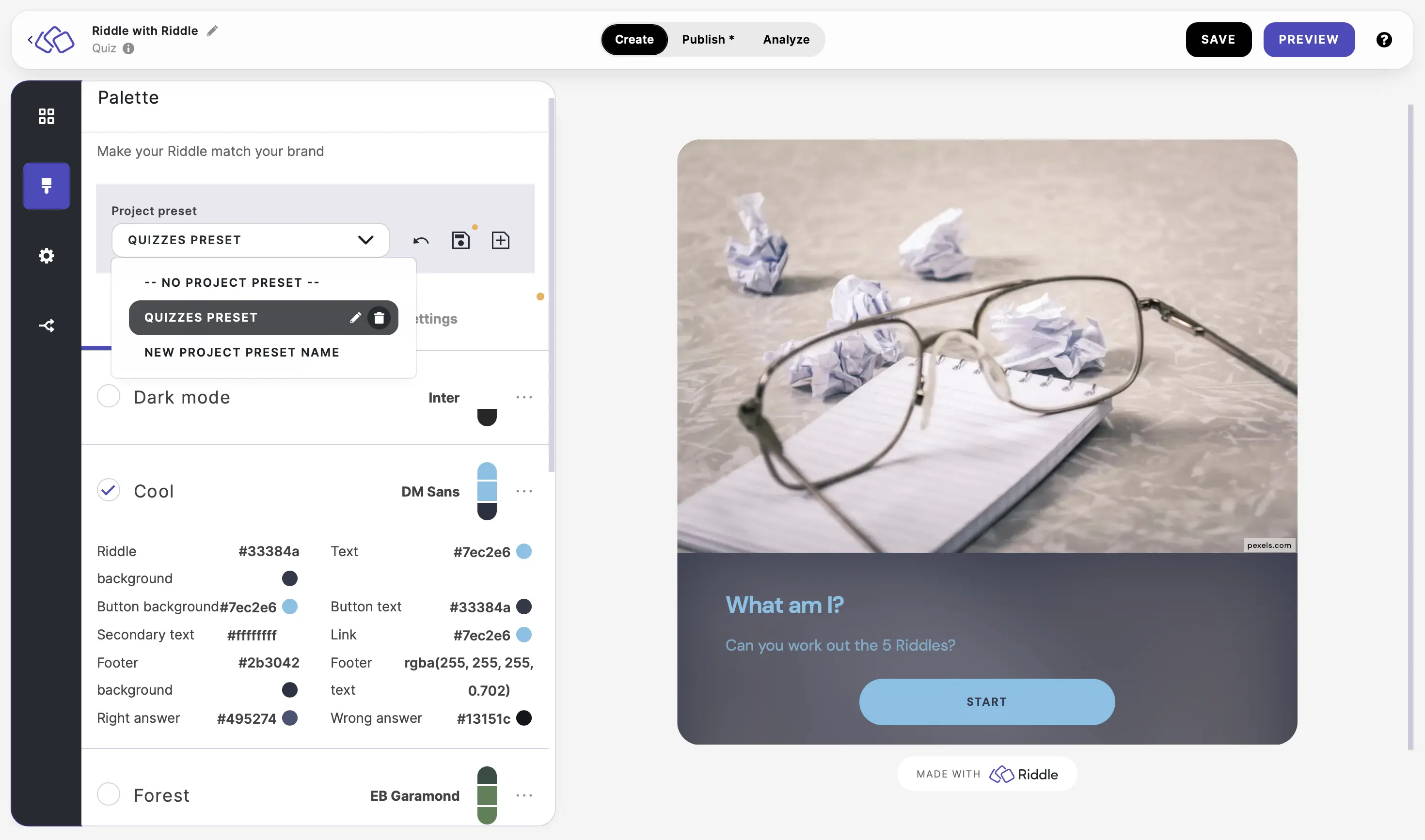
- In the popup, click on DELETE PRESET.
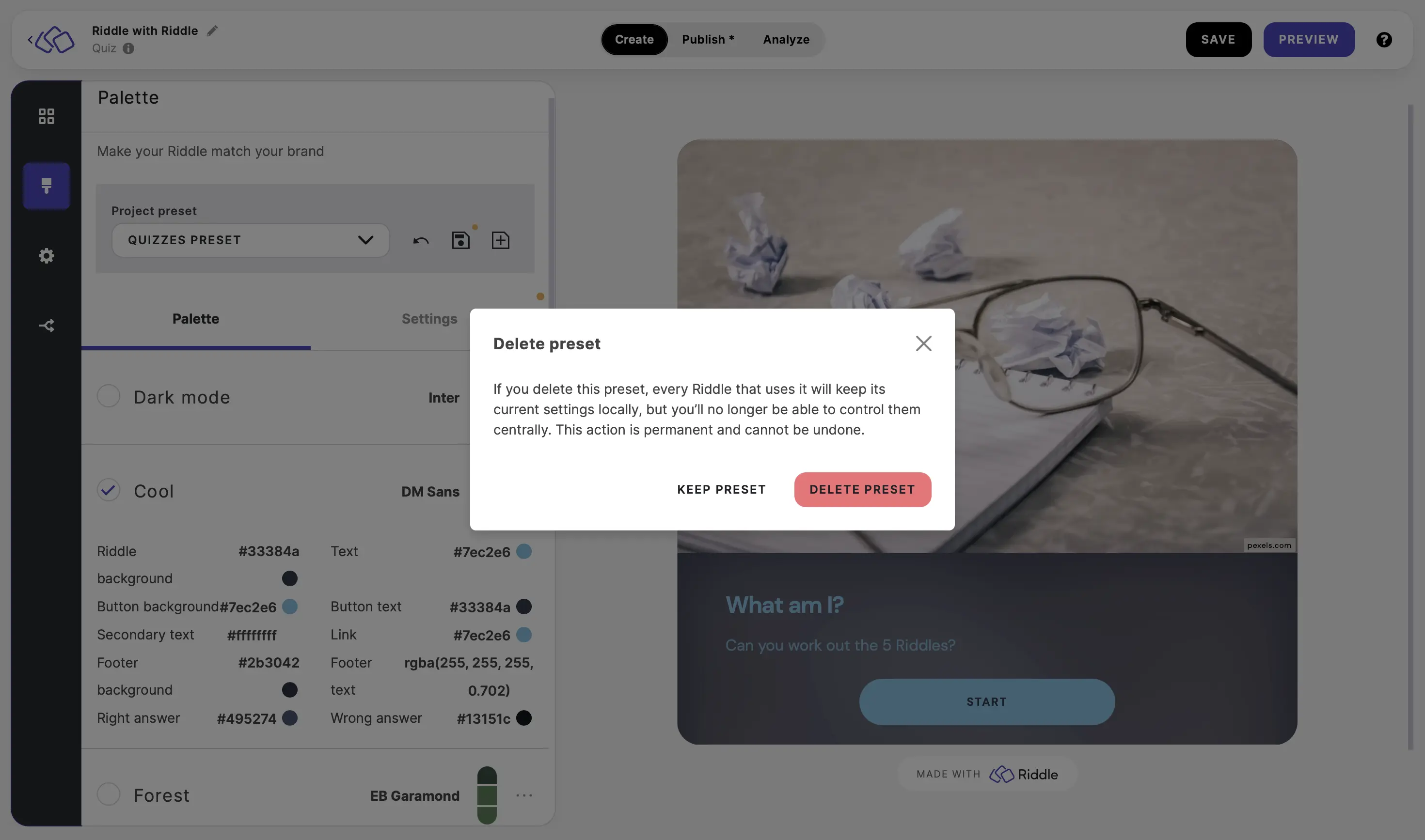
Please note: If you delete a preset, every Riddle that uses it will keep its current settings locally, but you’ll no longer be able to control them centrally. This action is permanent and cannot be undone.
Set a default project preset to a project
After creating a project preset, you can set it as a default for an entire project.
- Click on the down arrow next to the name of the project you're in top left and click on MANAGE PROJECTS.
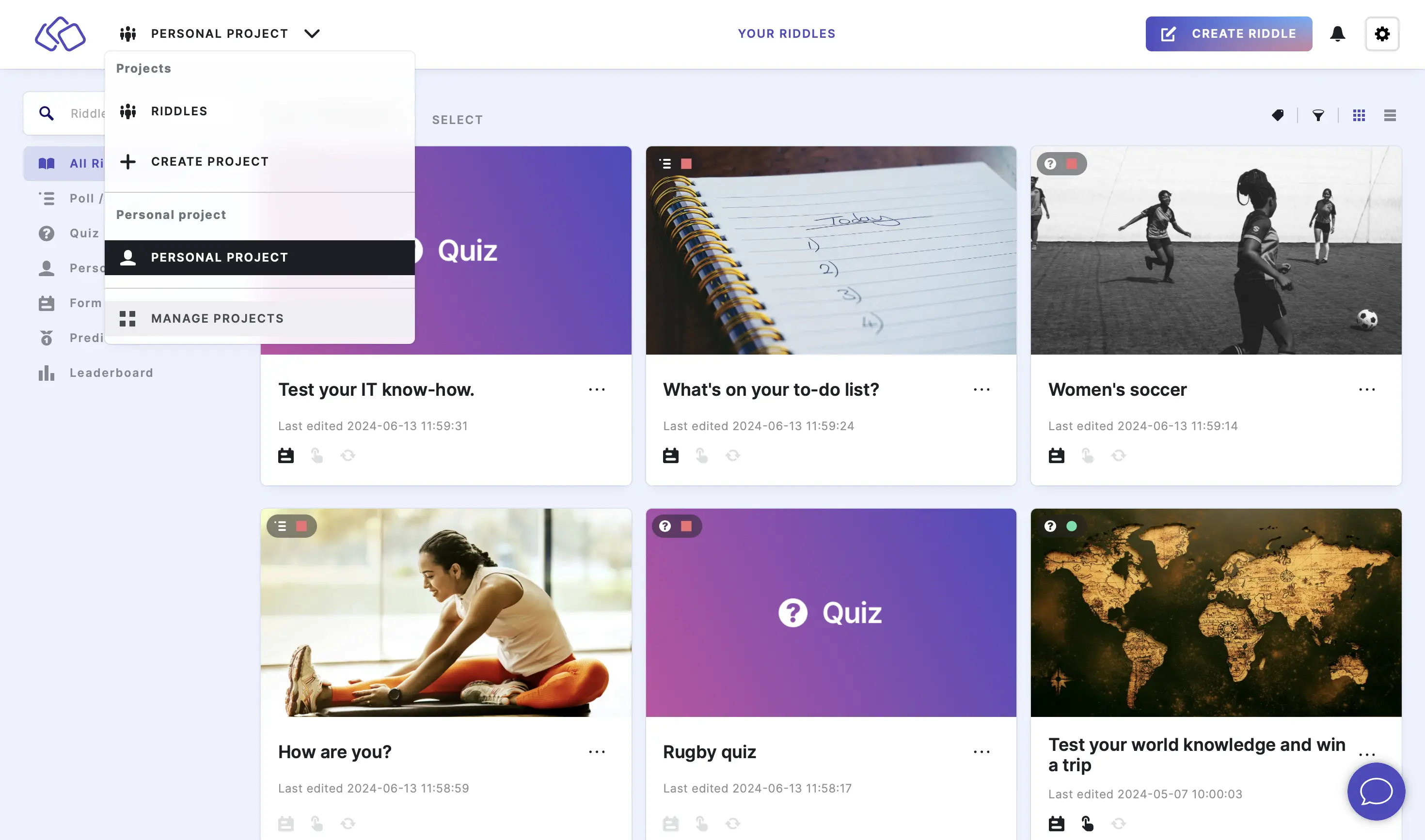
- Click on EDIT next to the project you would like to manage.
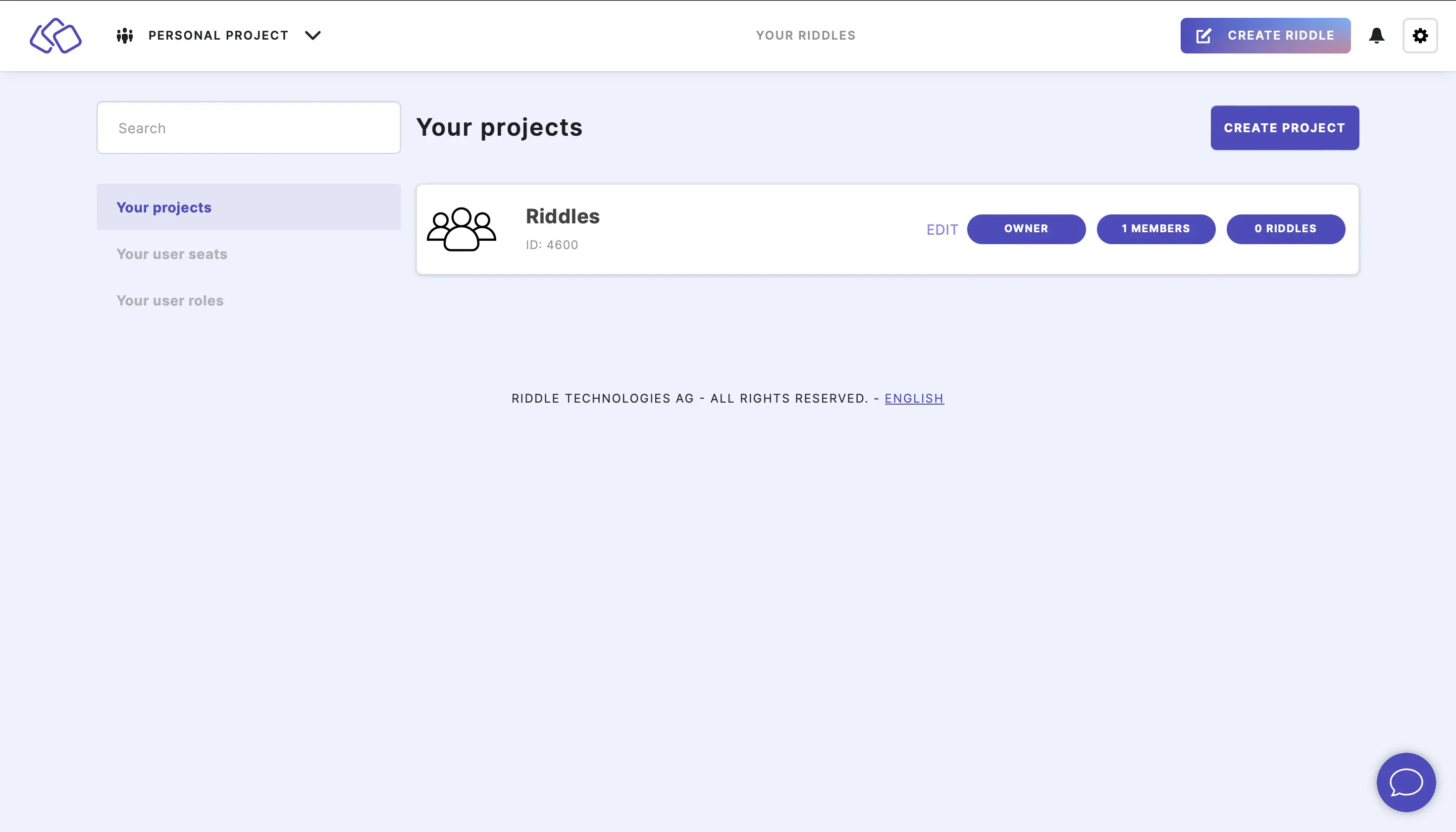
- Click on Settings on the sidebar menu.
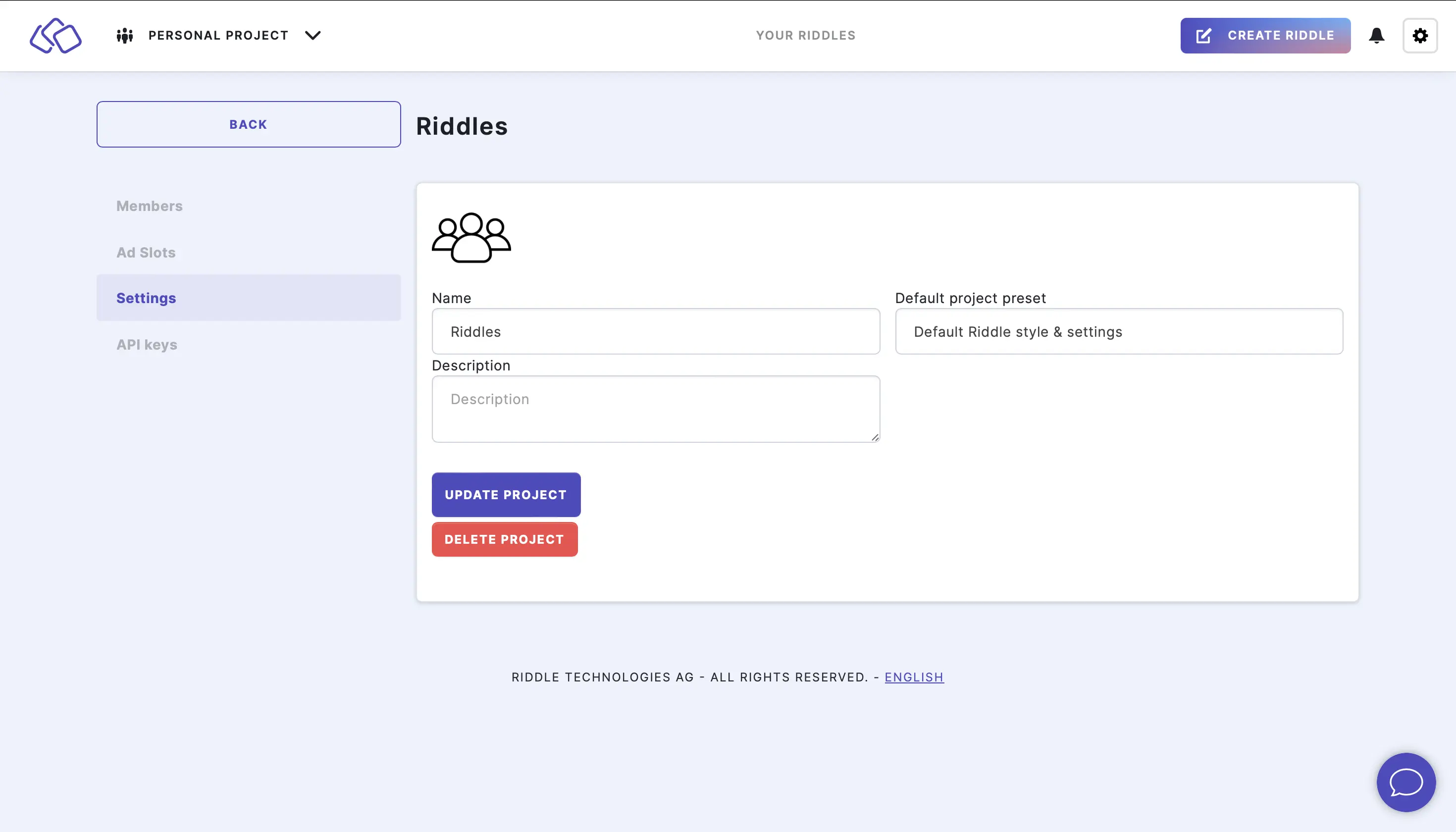
- Select a preset from the dropdown menu under Default project preset and click on UPDATE PROJECT.
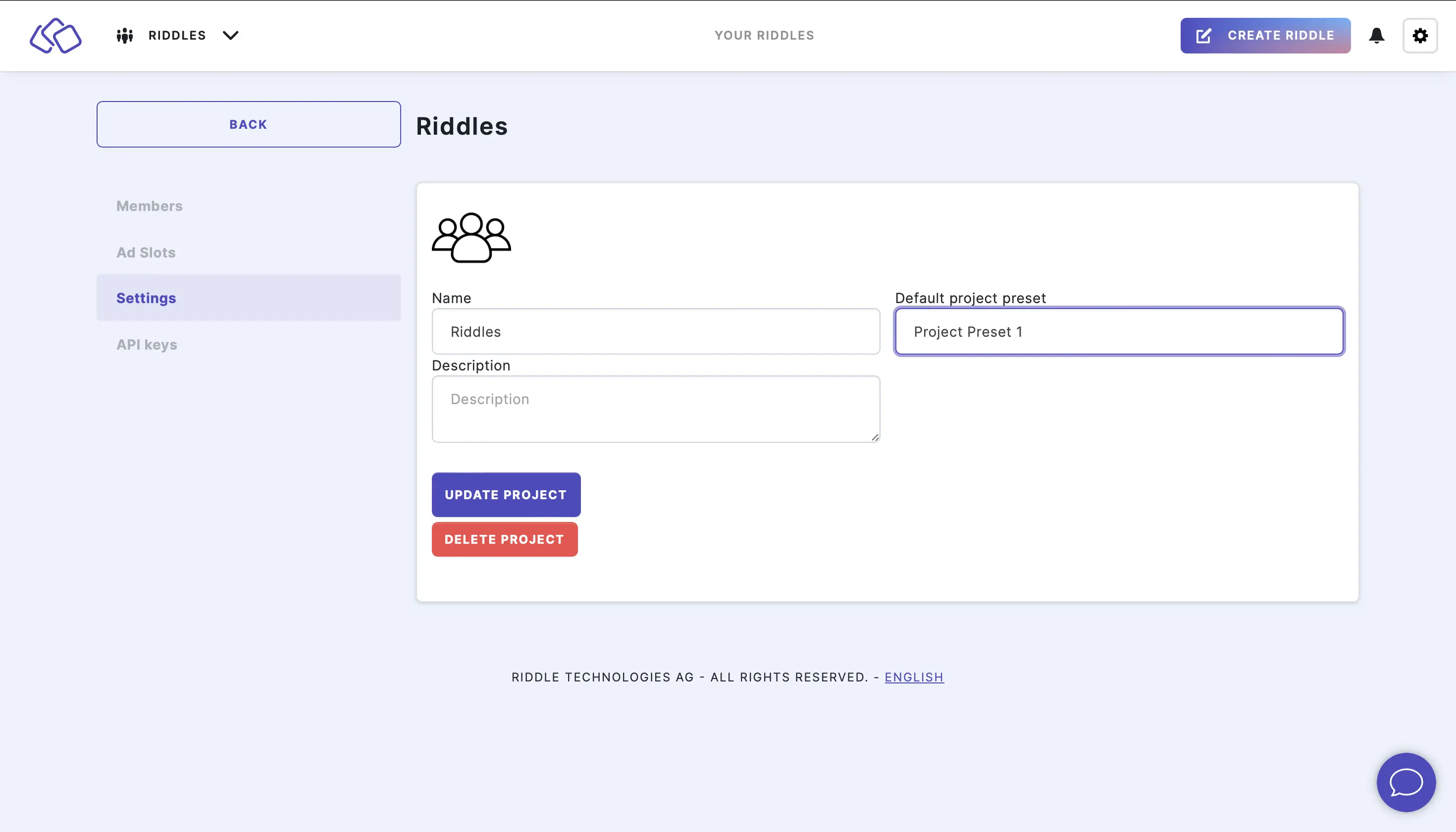
Please note: All Riddles (both existing and new Riddles created in the future) will now have this project preset.

