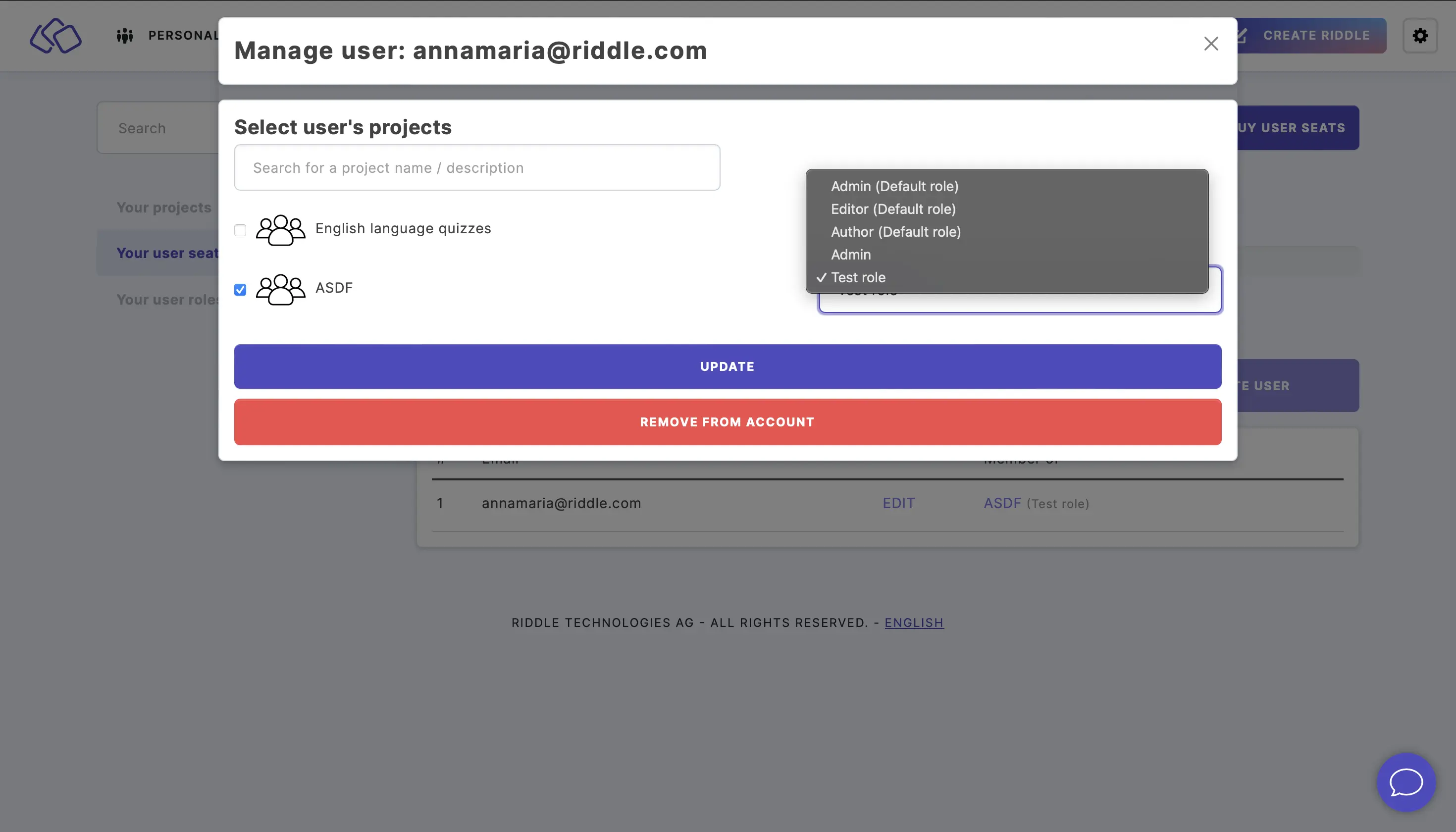Your user seats
Every person who logs into Riddle needs their own account. If you have reached your seat limit, you can add more anytime. User seats can only be added by the account owner. The account owner does not count as a used seat.
You can remove someone from a current seat to free it up for a different user.
Add user seats to your account
- Go to the main menu in the top right corner and click on Your user seats under COLLABORATION.
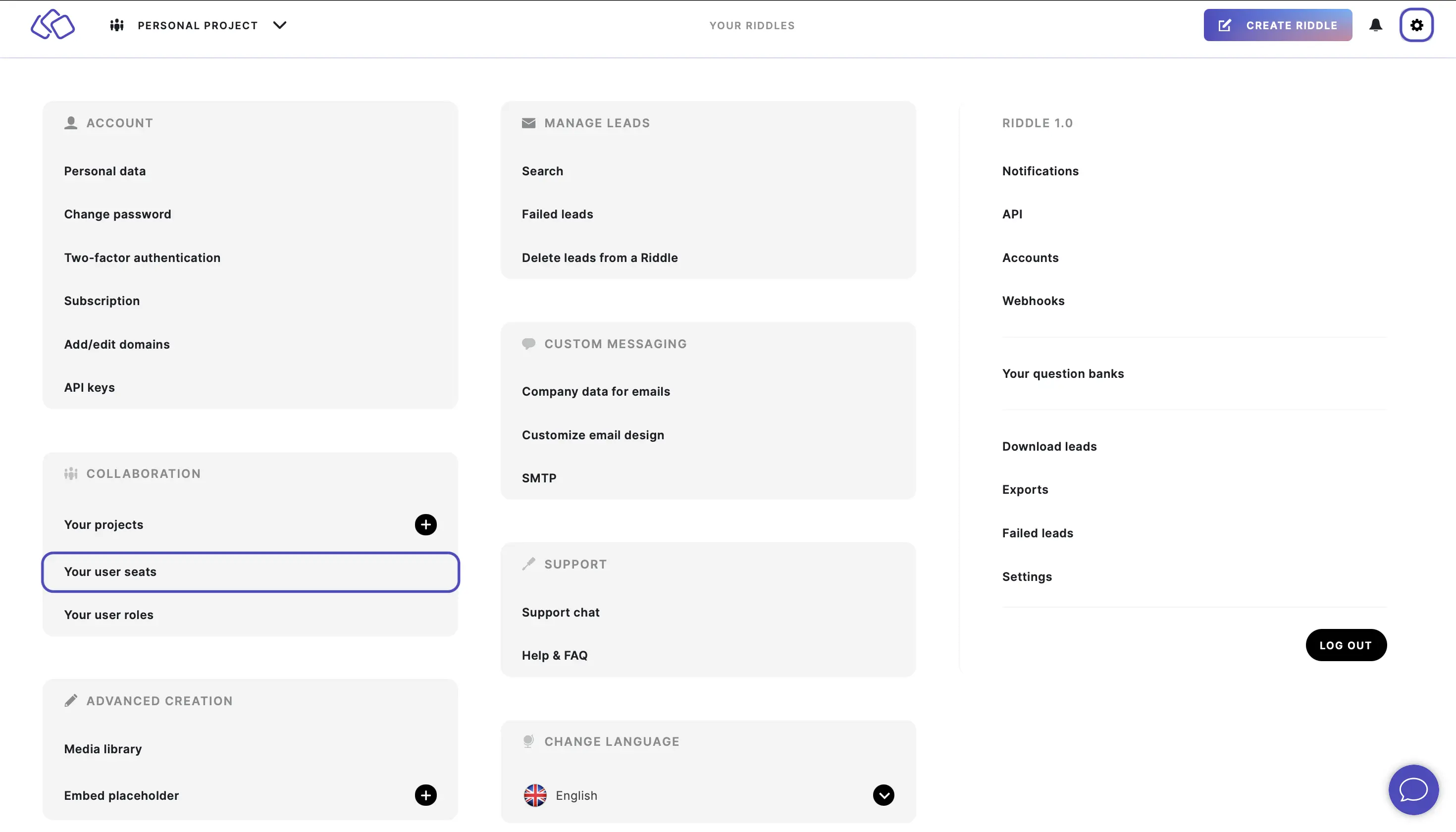
- Click on BUY USER SEATS.
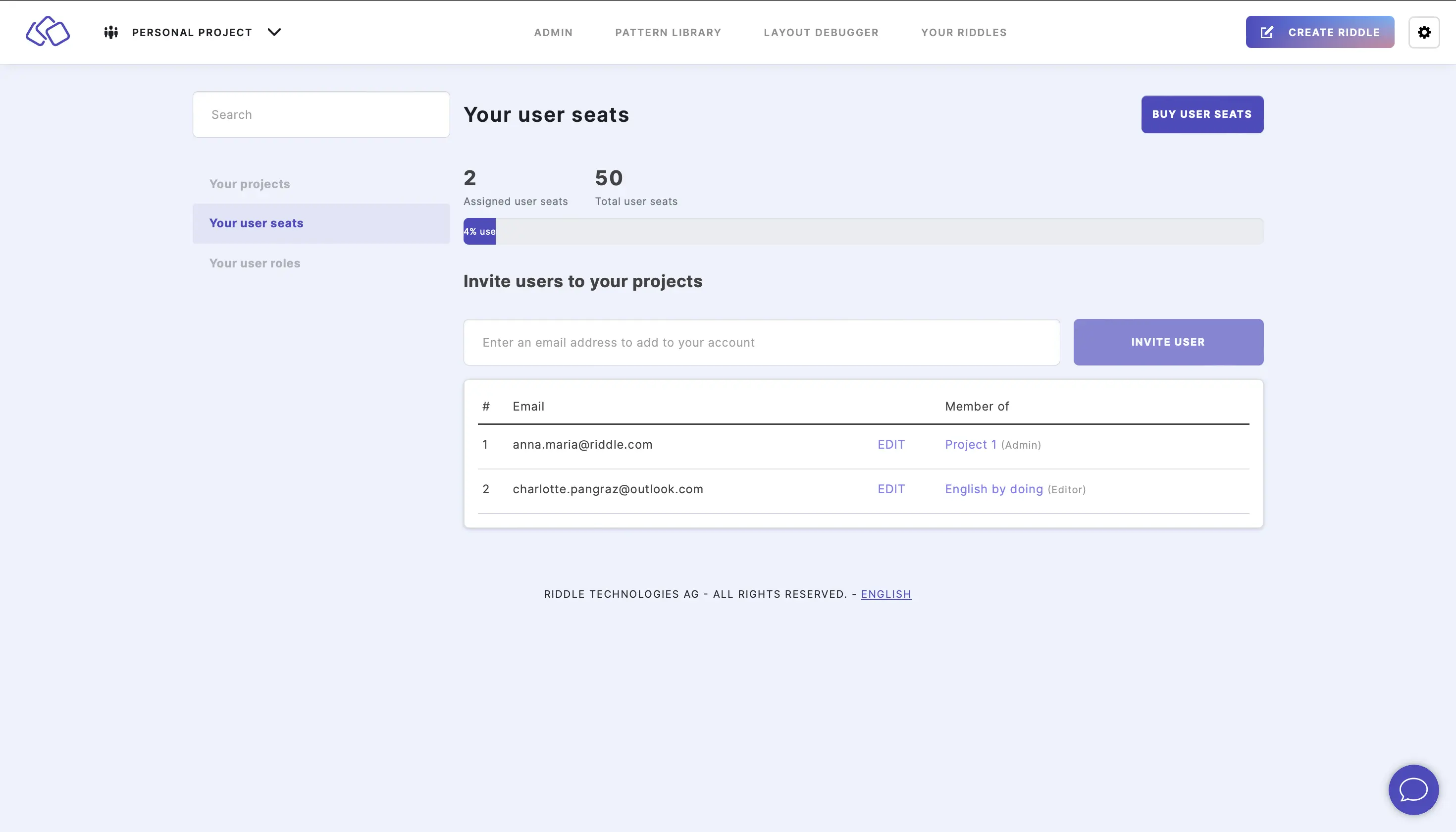
- Click on the + to increase the number of seats, read the payment policy change and click on Confirm user license change.
This will trigger a payment change.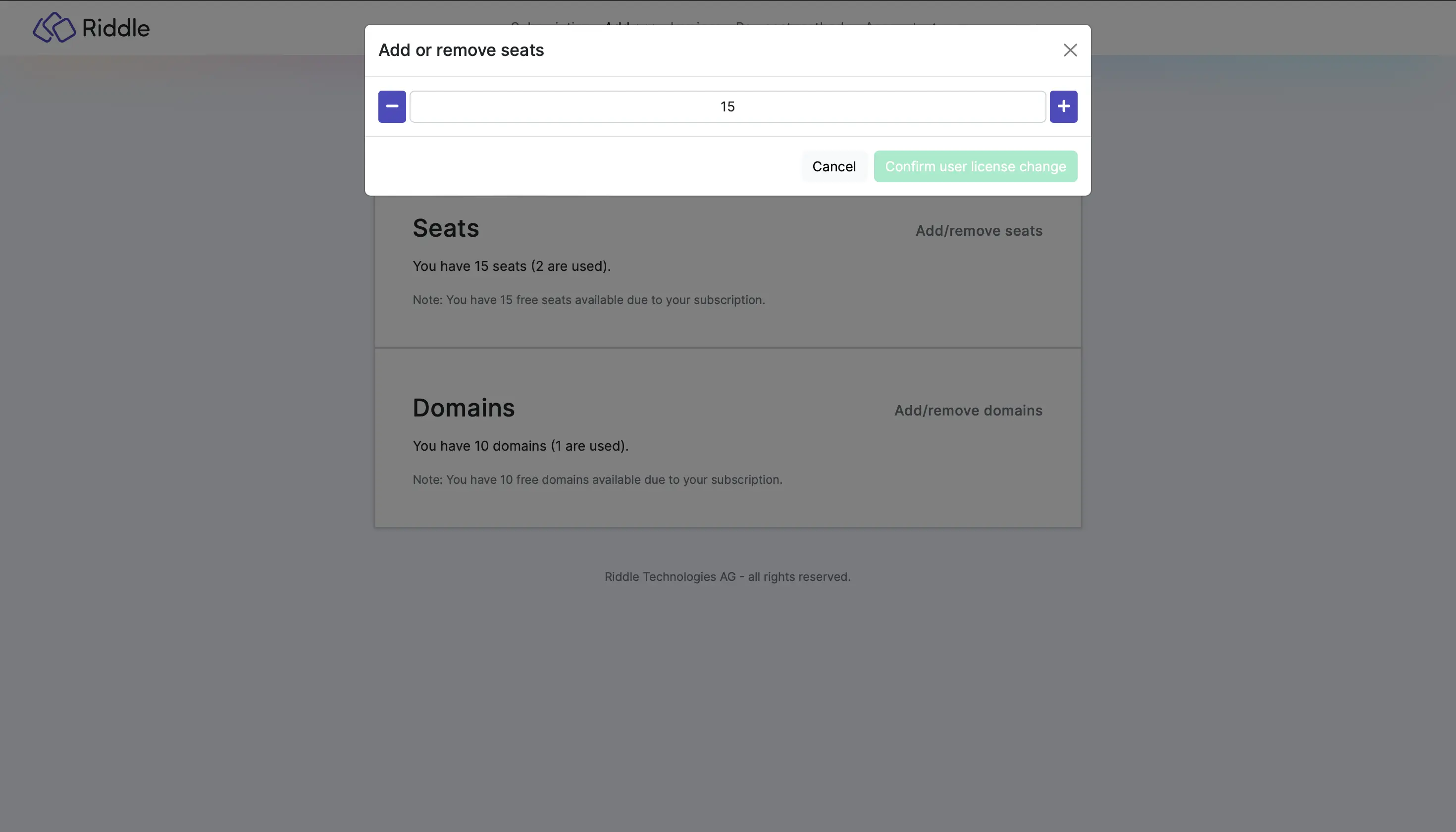
Remove seats from your account
- Go to the main menu in the top right corner and click on Your user seats under COLLABORATION.
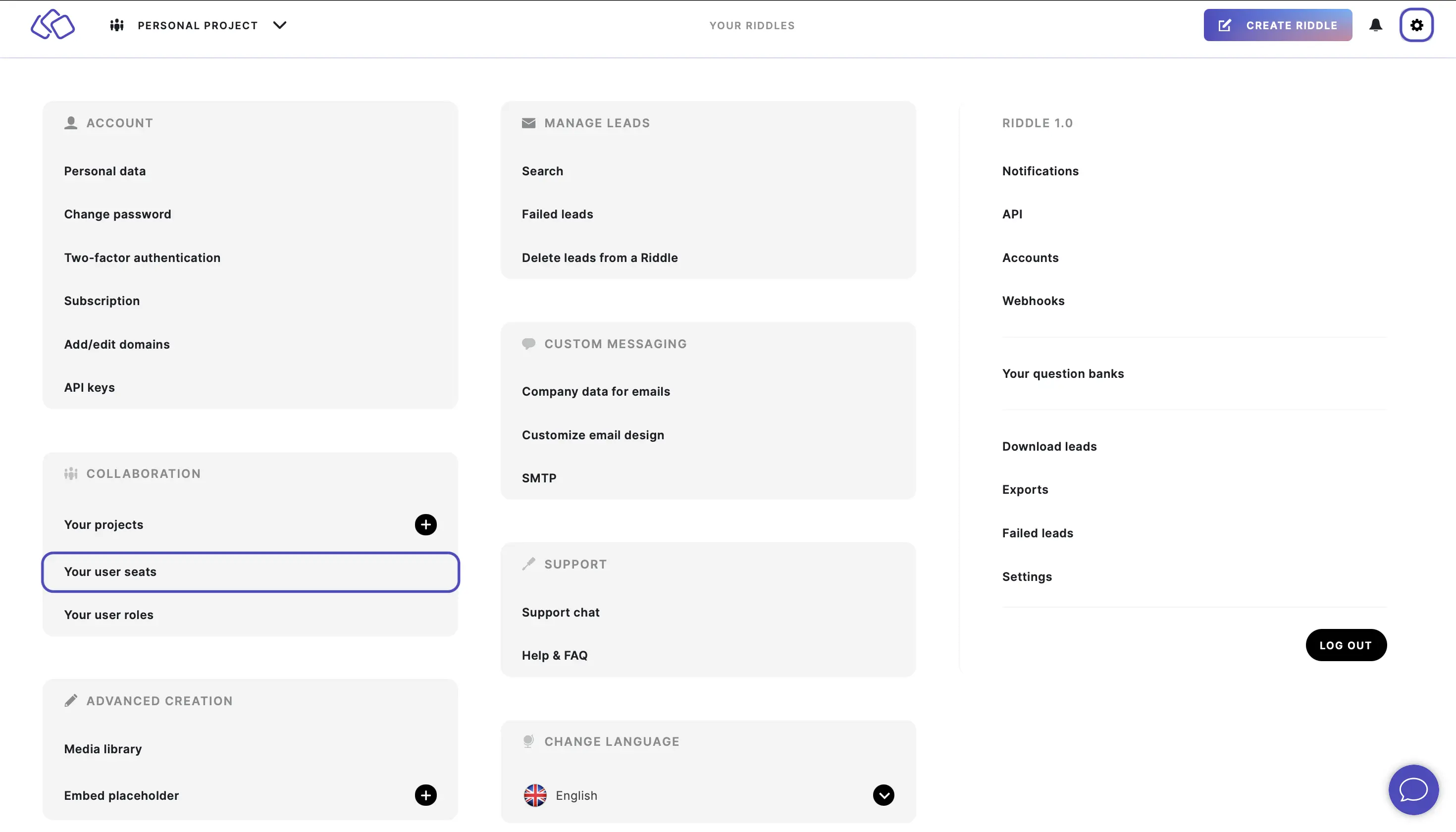
- Click on BUY USER SEATS.
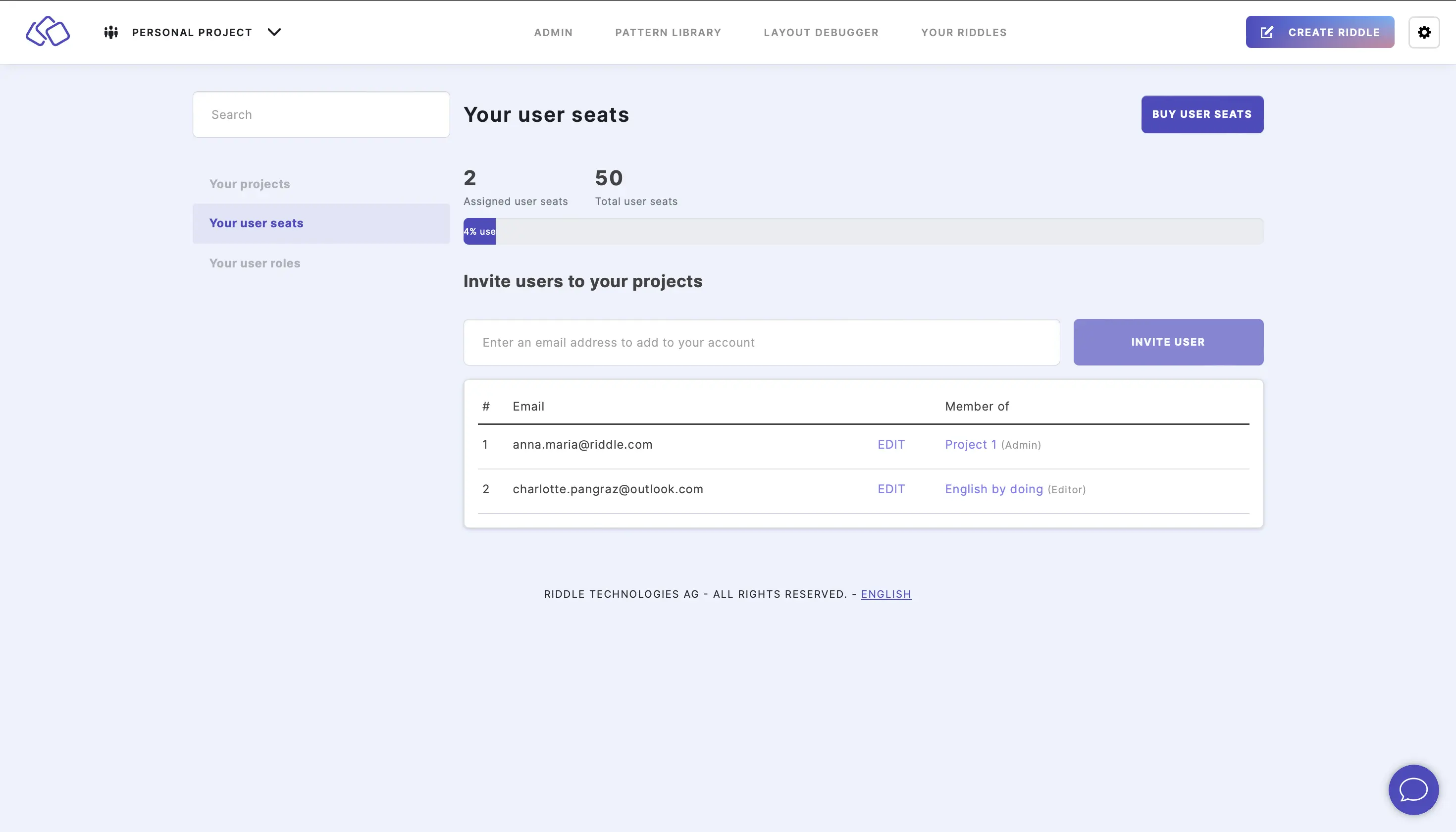
- Click on the - to decrease the number of seats, read the payment policy change and click on Confirm user license change.
This will trigger a payment change.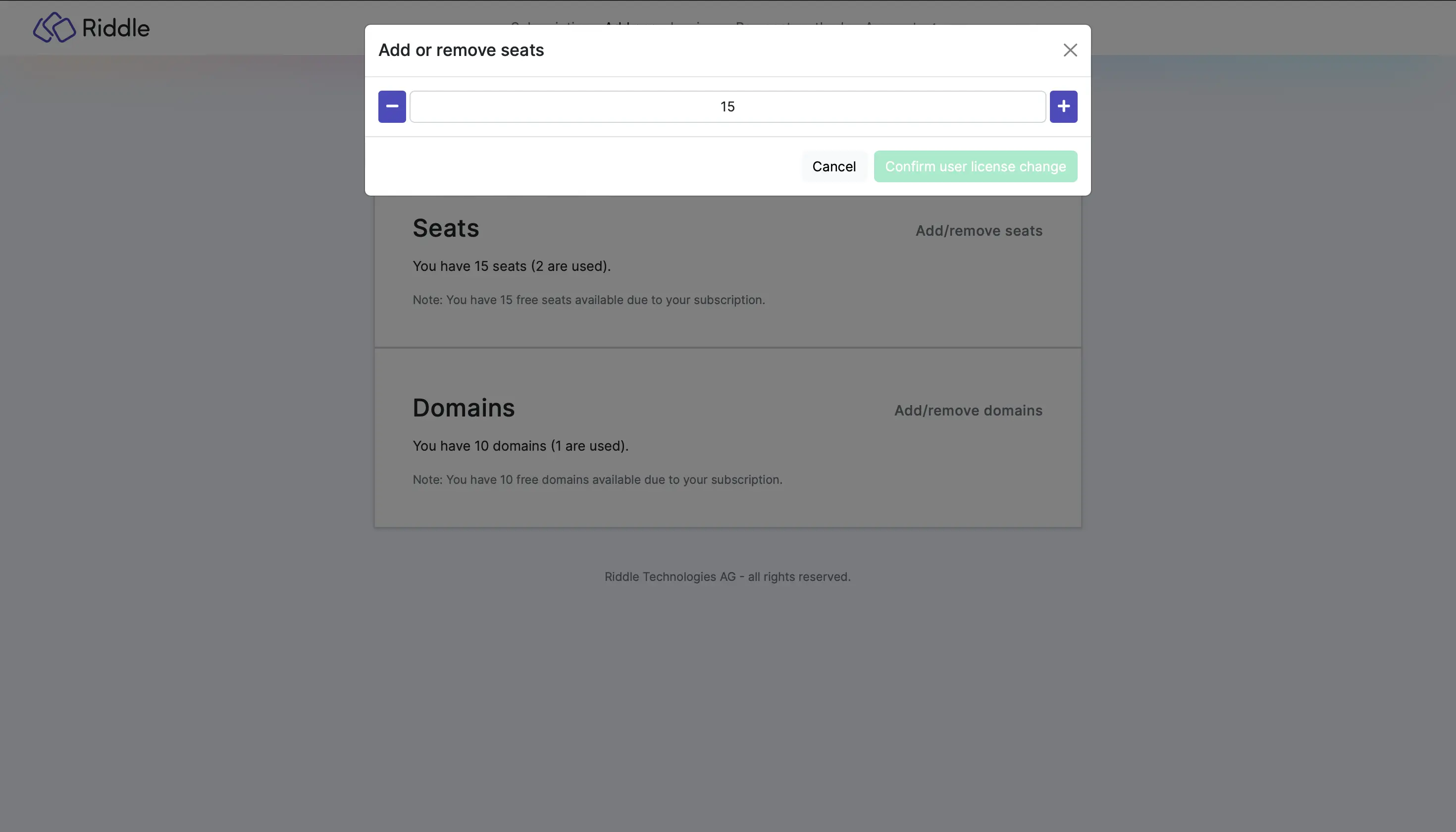
Invite user
- Go to the main menu in the top right corner and click on Your user seats under COLLABORATION.
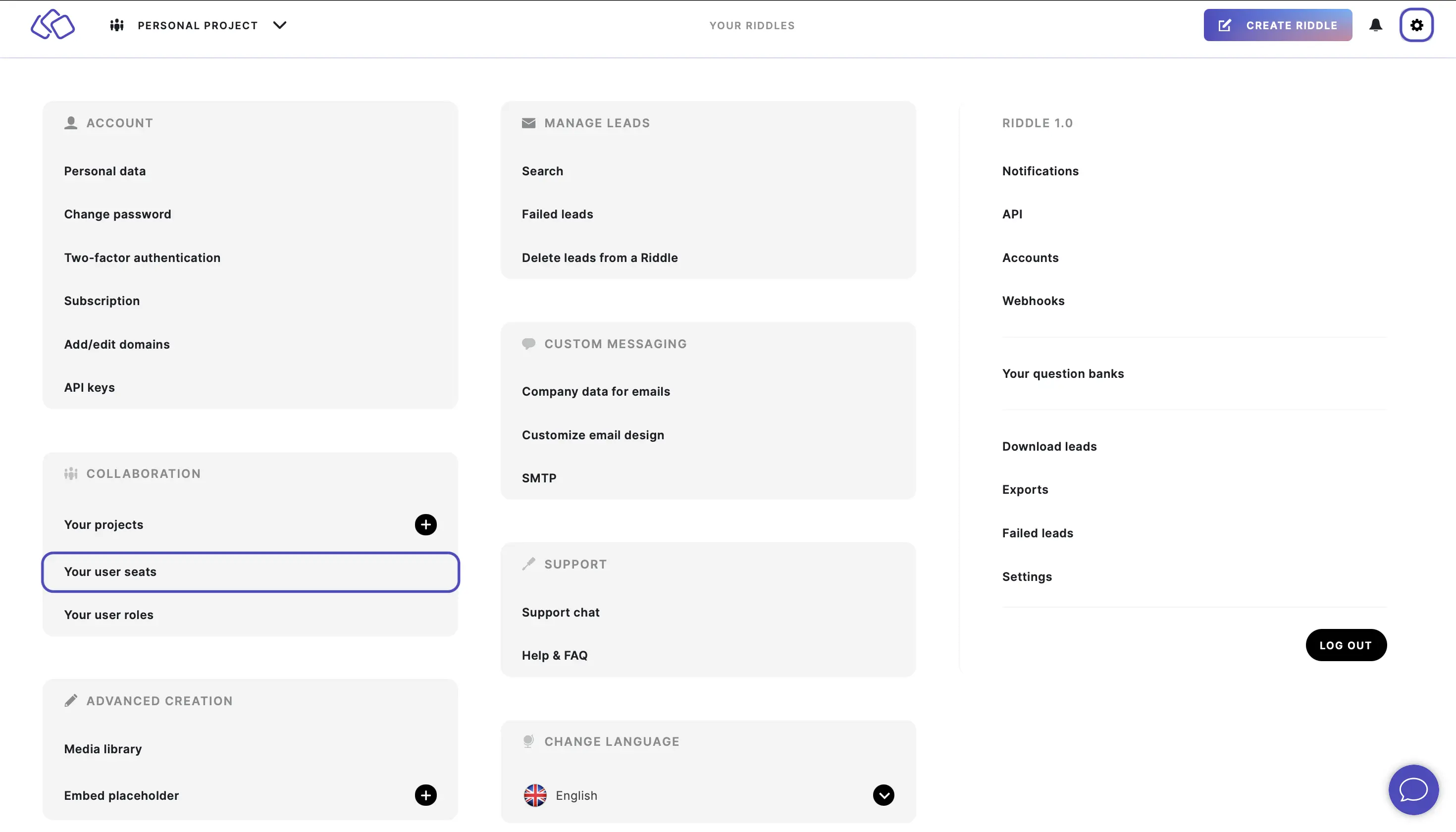
- Enter the email of the user you want to invite and click on INVITE USER.

- In the pop-up, select the project(s) you want to invite the user to and assign a role to them from the dropdown menu and click on INVITE.
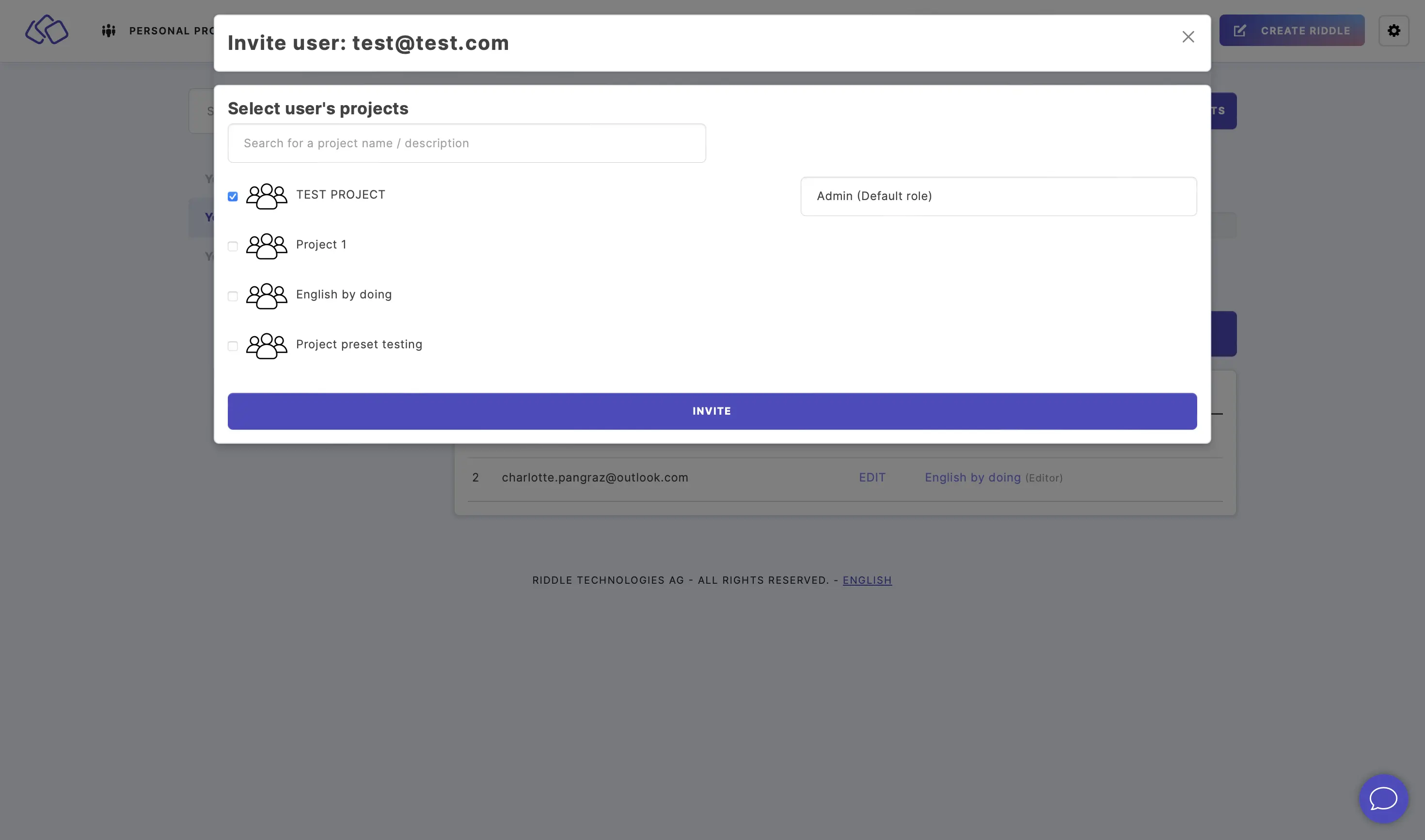
Free up a user seat
- Go to the main menu in the top right corner and click on Your user seats under COLLABORATION.
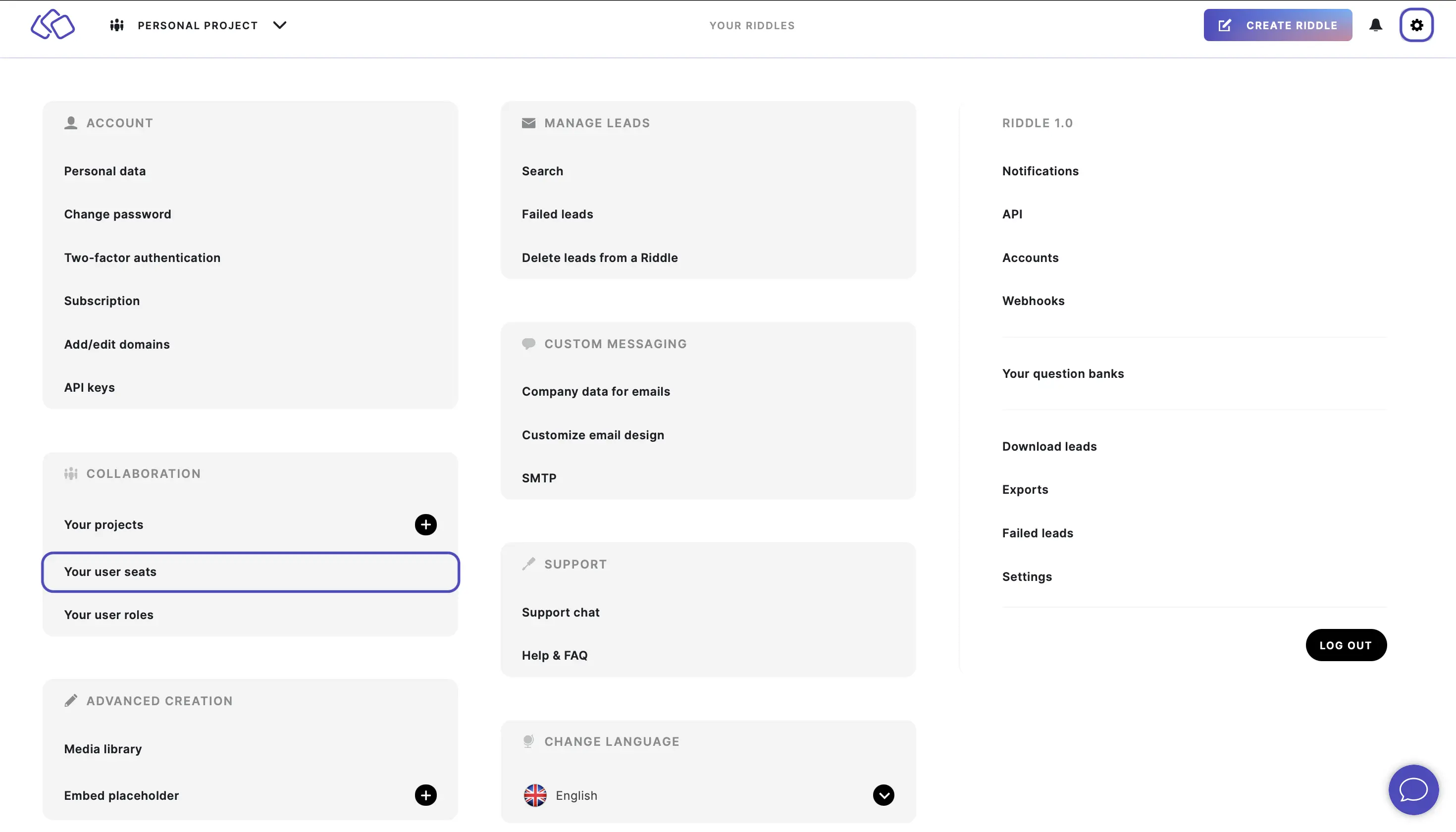
- Click on EDIT next to the email address of the user you'd like to remove and click on REMOVE FROM ACCOUNT.
You can now reuse the free seat for someone else and add a member / user to any of your projects.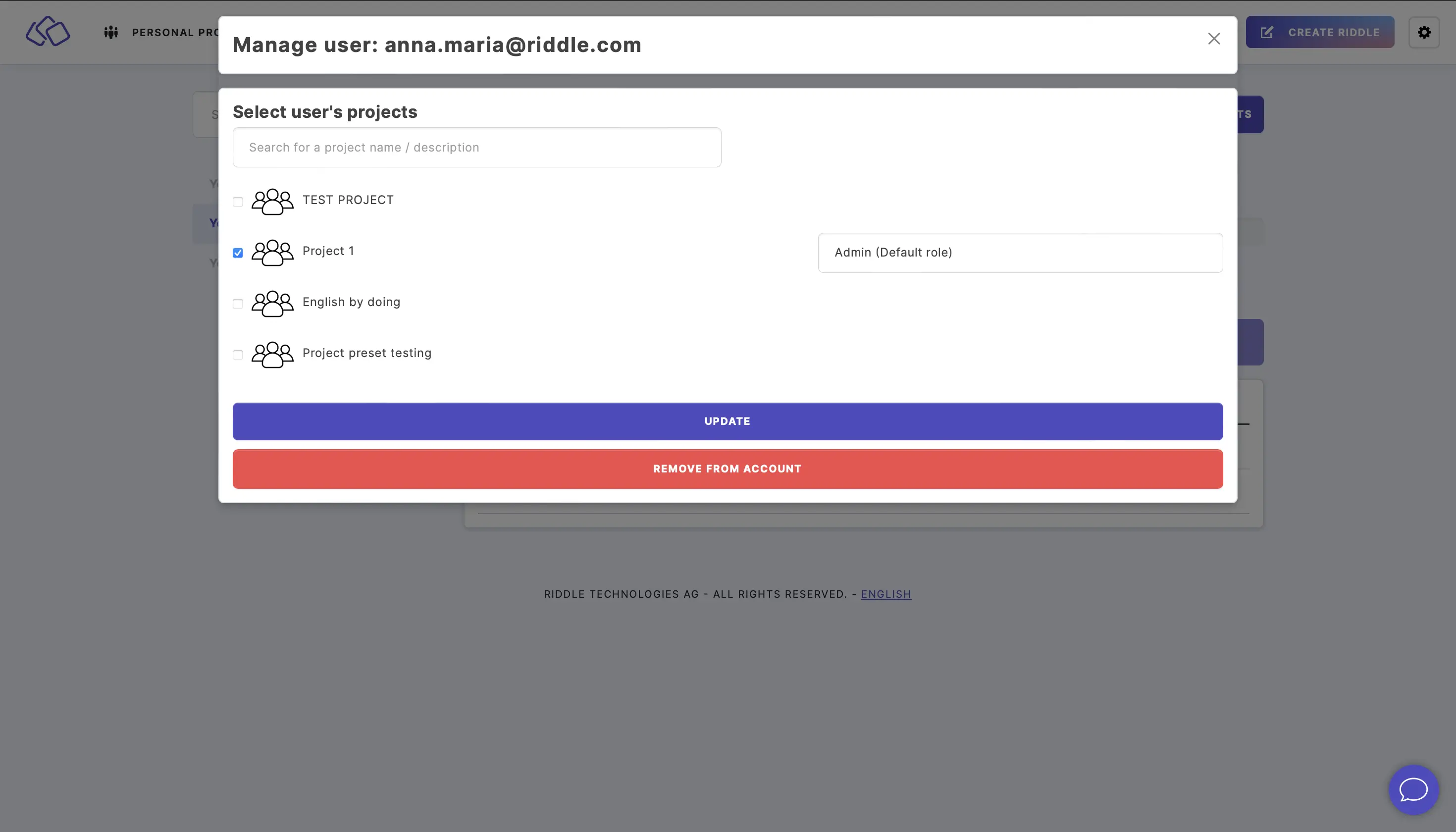
Update a user seat
- Go the main menu in the top right corner and click on Your user seats under COLLABORATION.
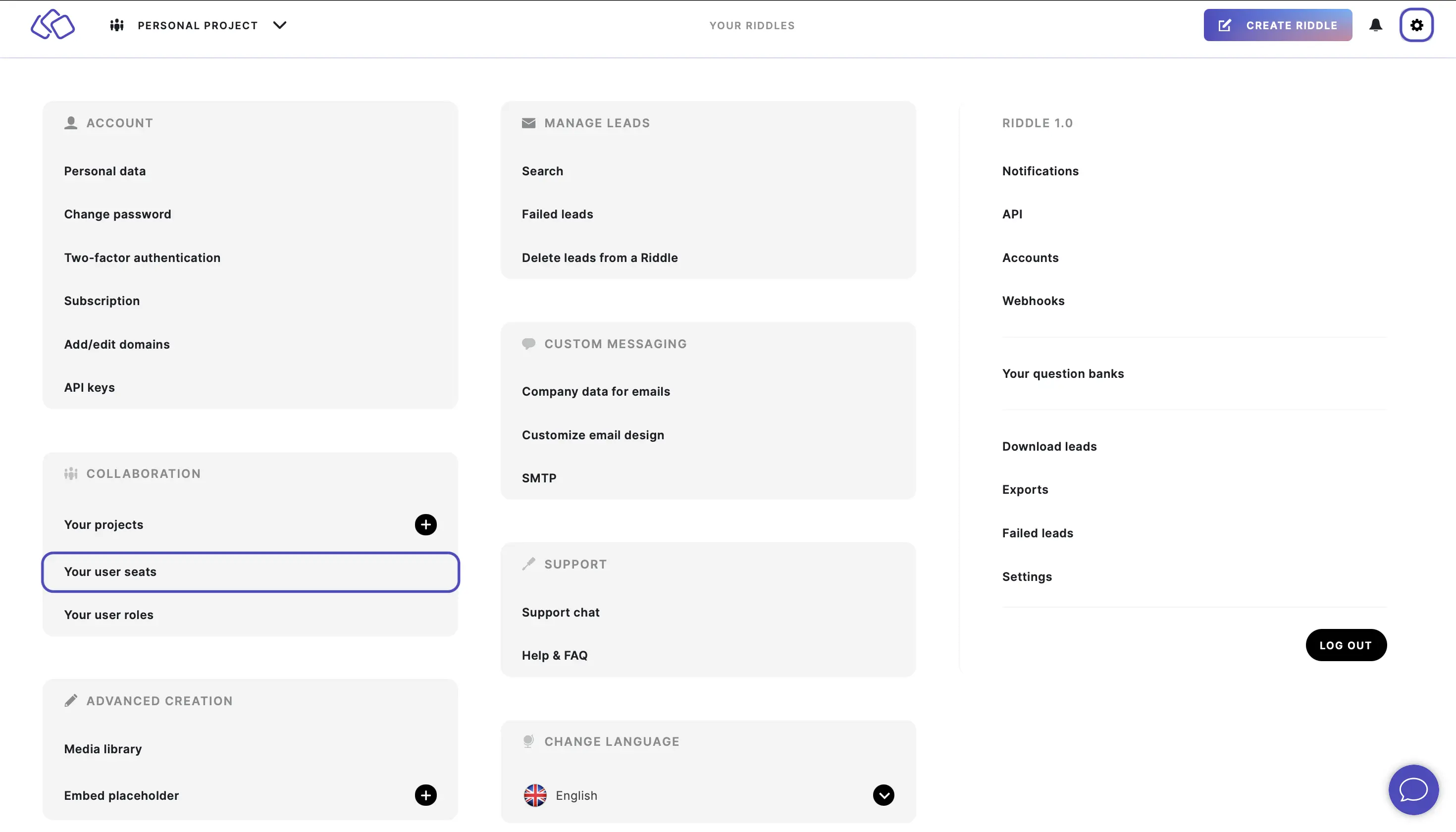
- Click on EDIT next to the email address of the user you'd like to change.
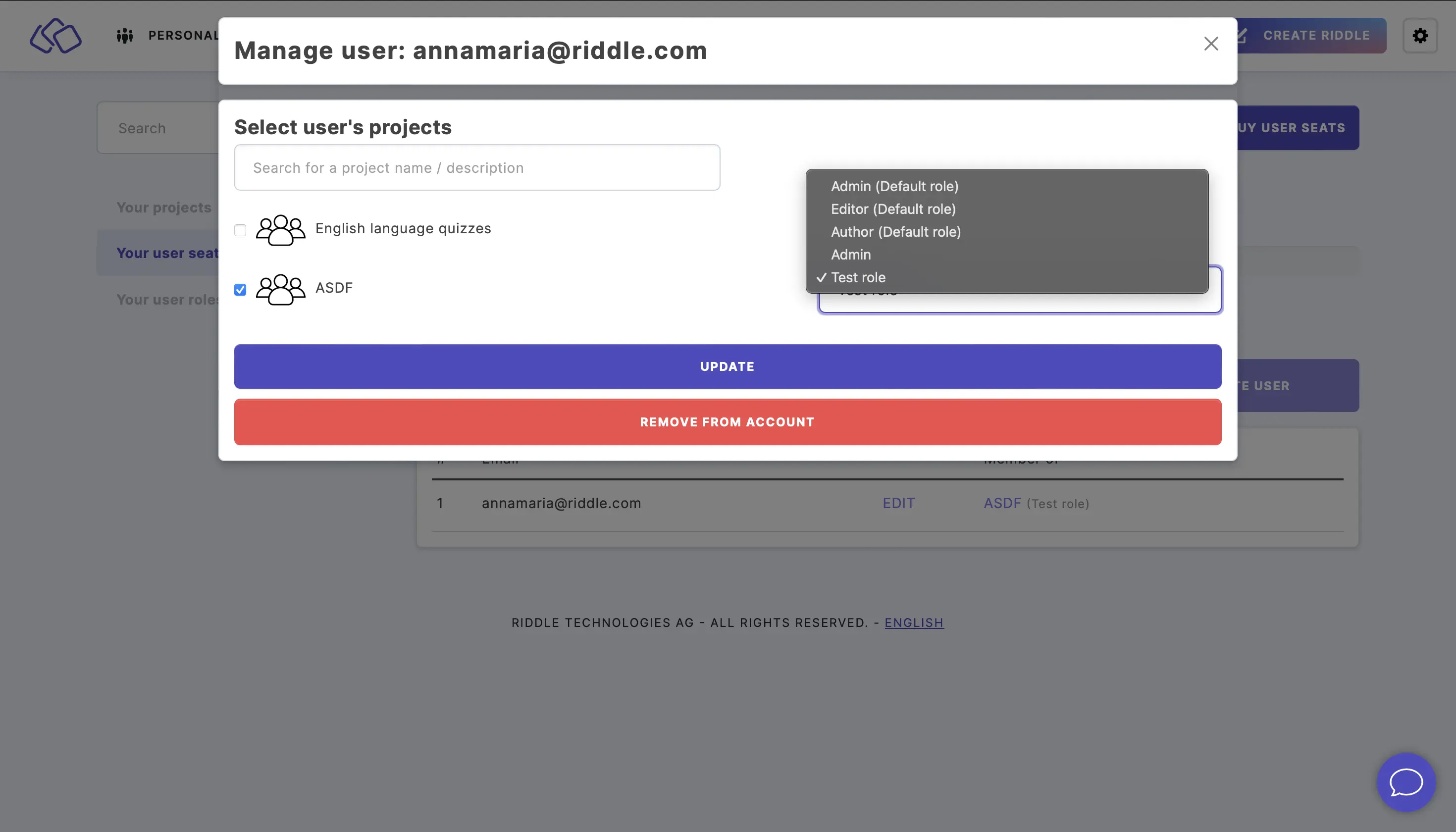
- In the pop-up, select the project(s) or role(s) you want to change and click on UPDATE.