Branching logic for results
Branching logic allows you to show different questions to your audience based on their previous responses.
You can use this for the quiz, poll / survey, and personality test formats.
- Go to the Scoring & branching logic icon on the left and click on RESULTS.
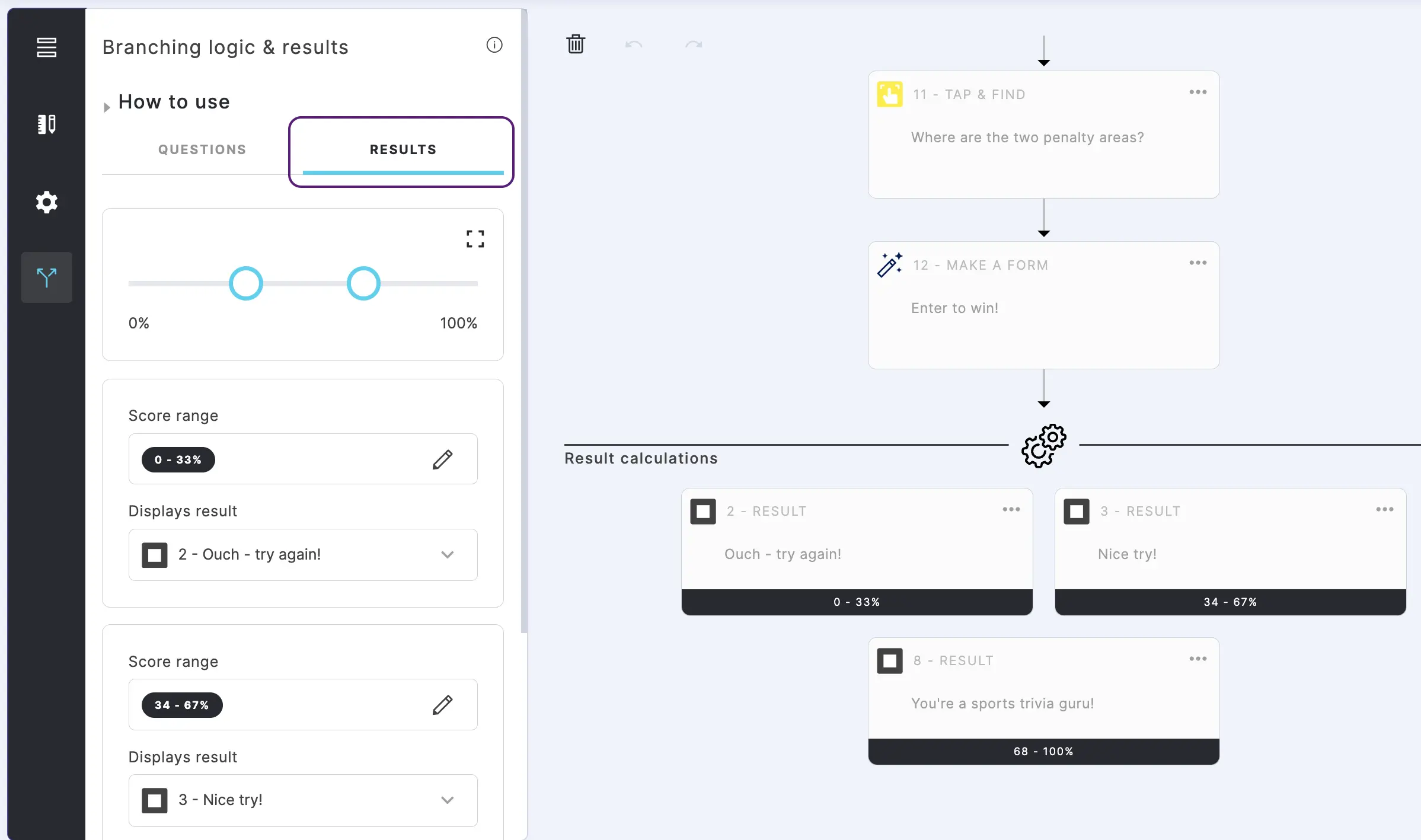
- To automatically adjust ranges, click and drag the circles on the slider to adjust the scores to set up which score leads to which result page.
Click on the plus icon to zoom in on the slider.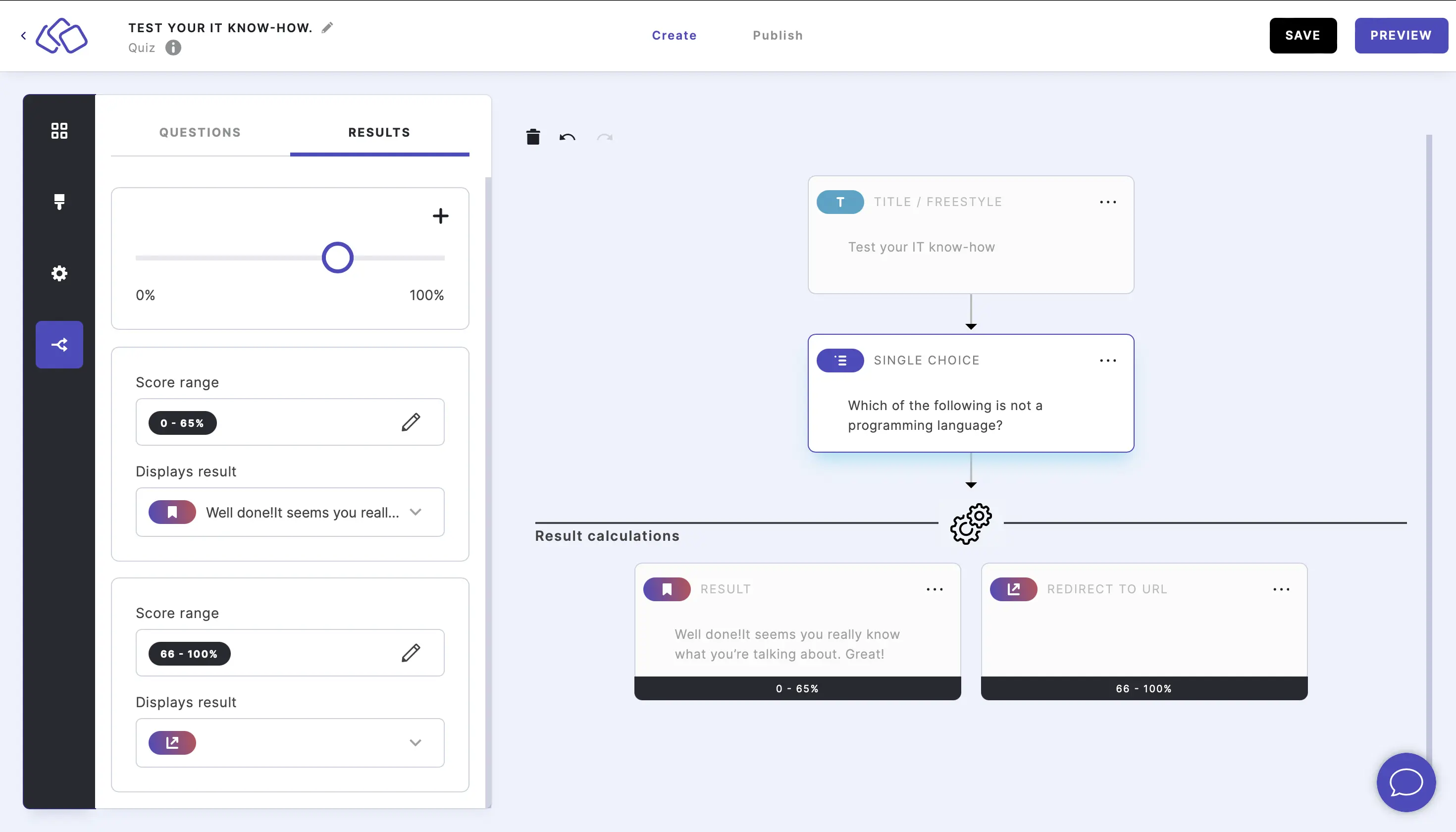
- To manually assign results for a specific branch you can click on the edit icon for the Score range you want to change and click and drag the circles on the slider to adjust the scores.
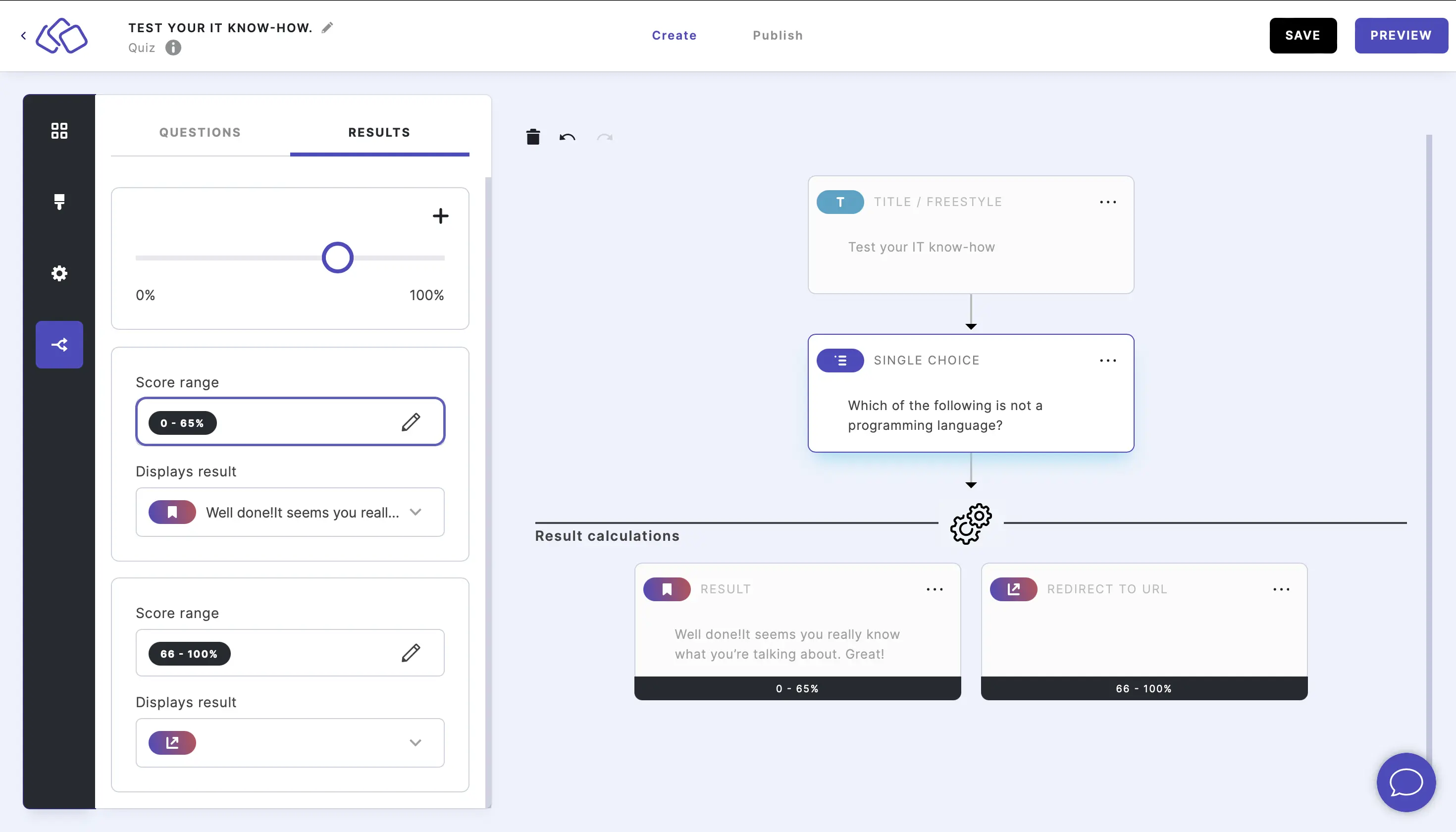
Quiz scoring with branching logic
The denominator for scoring calculations is [branch with highest possible score], not [score for that particular branch].
For example, if there are two branches - one with 6 maximum points, the other with 10 maximum points - the denominator will always be 10.
Move blocks
- Drag and drop block to the new location.
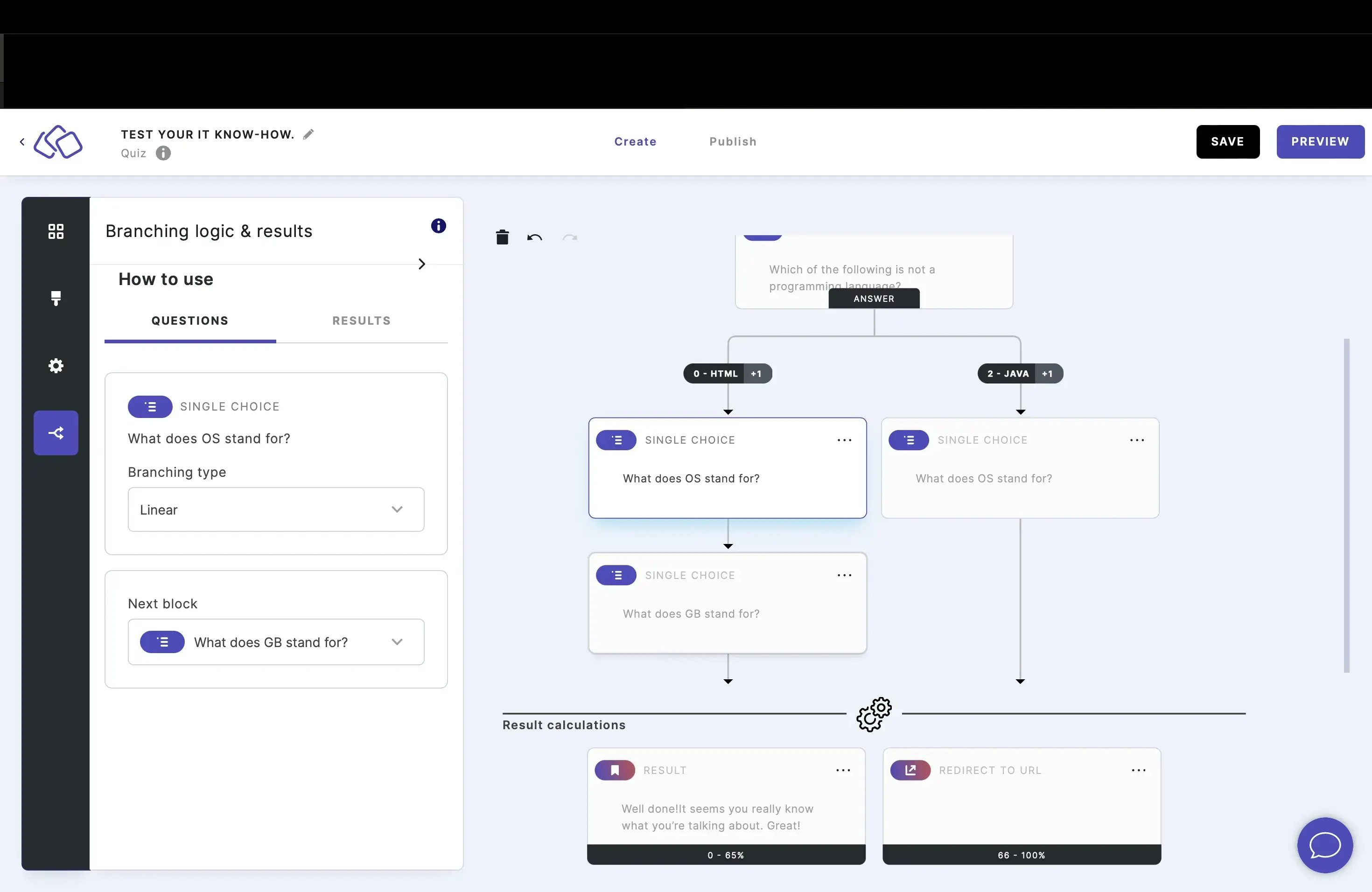
- To include an entire branch of blocks, press Shift while dragging.
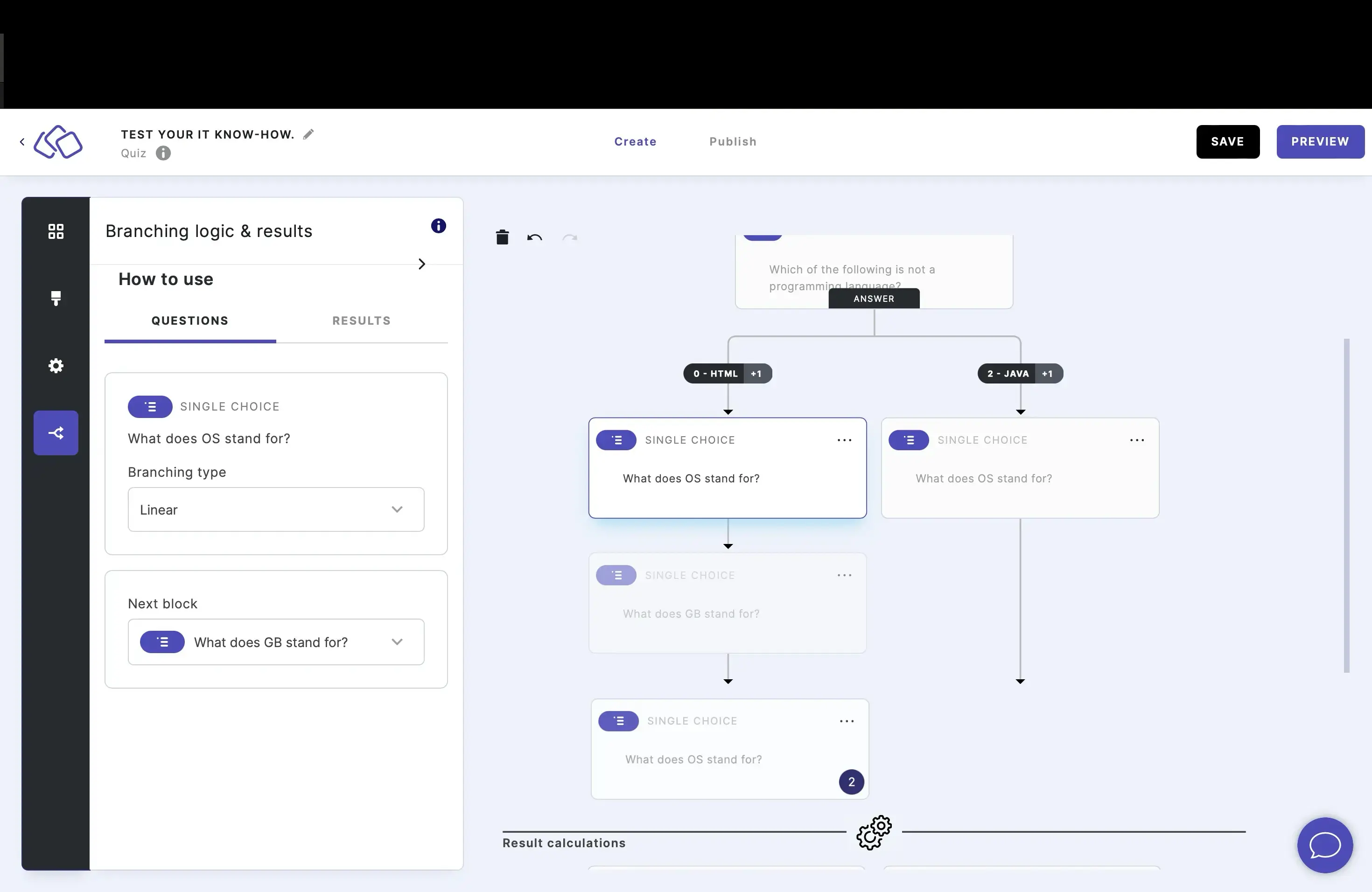
Copy blocks
- Hold the Control or Command key while dragging the block.
The original block will remain and a copy will be inserted in the new location.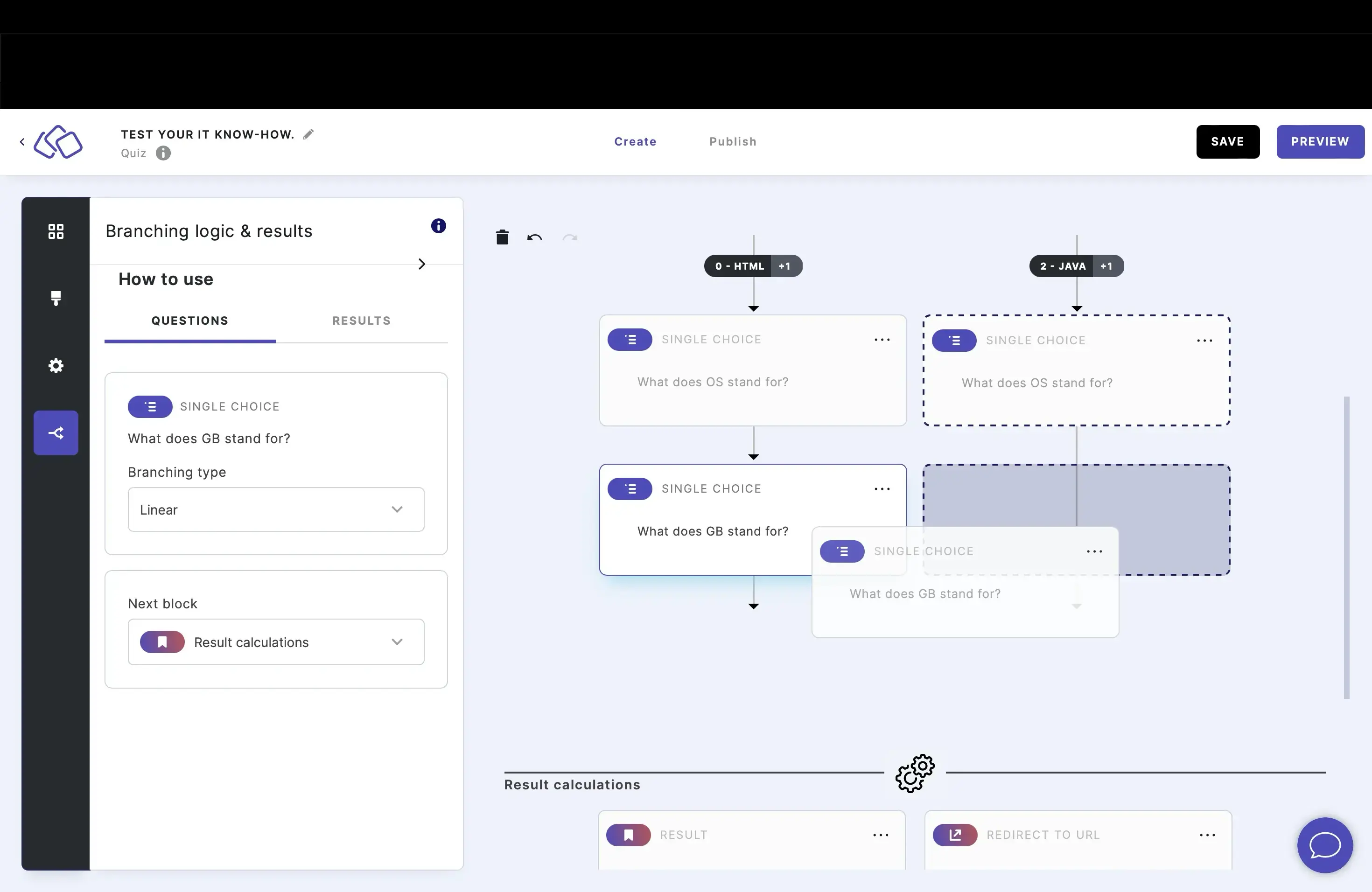
- To include an entire branch of blocks, press Shift and Control / Command.

Zoom
- Hold Shift while scrolling up or down.
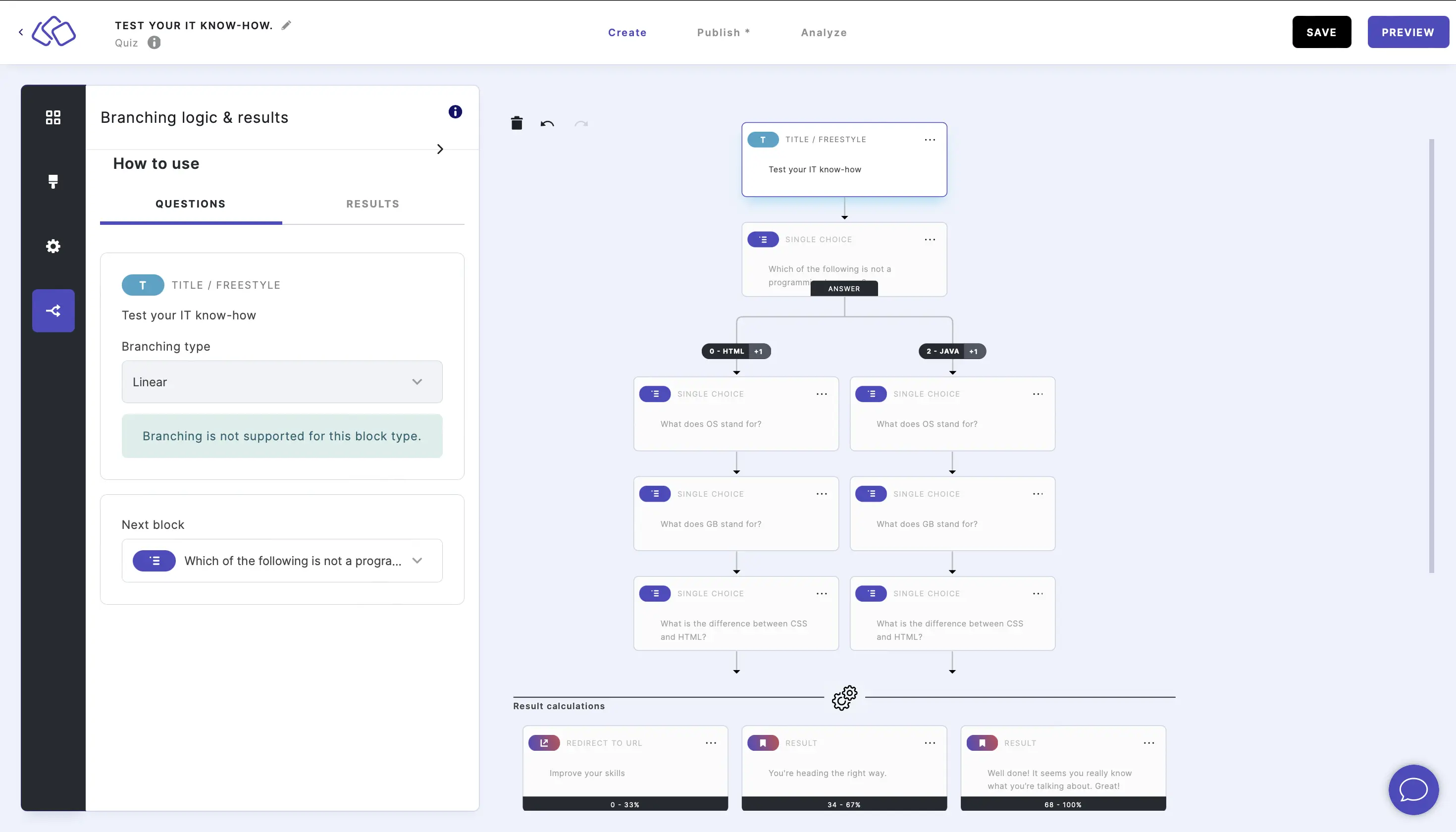
Table of Contents

