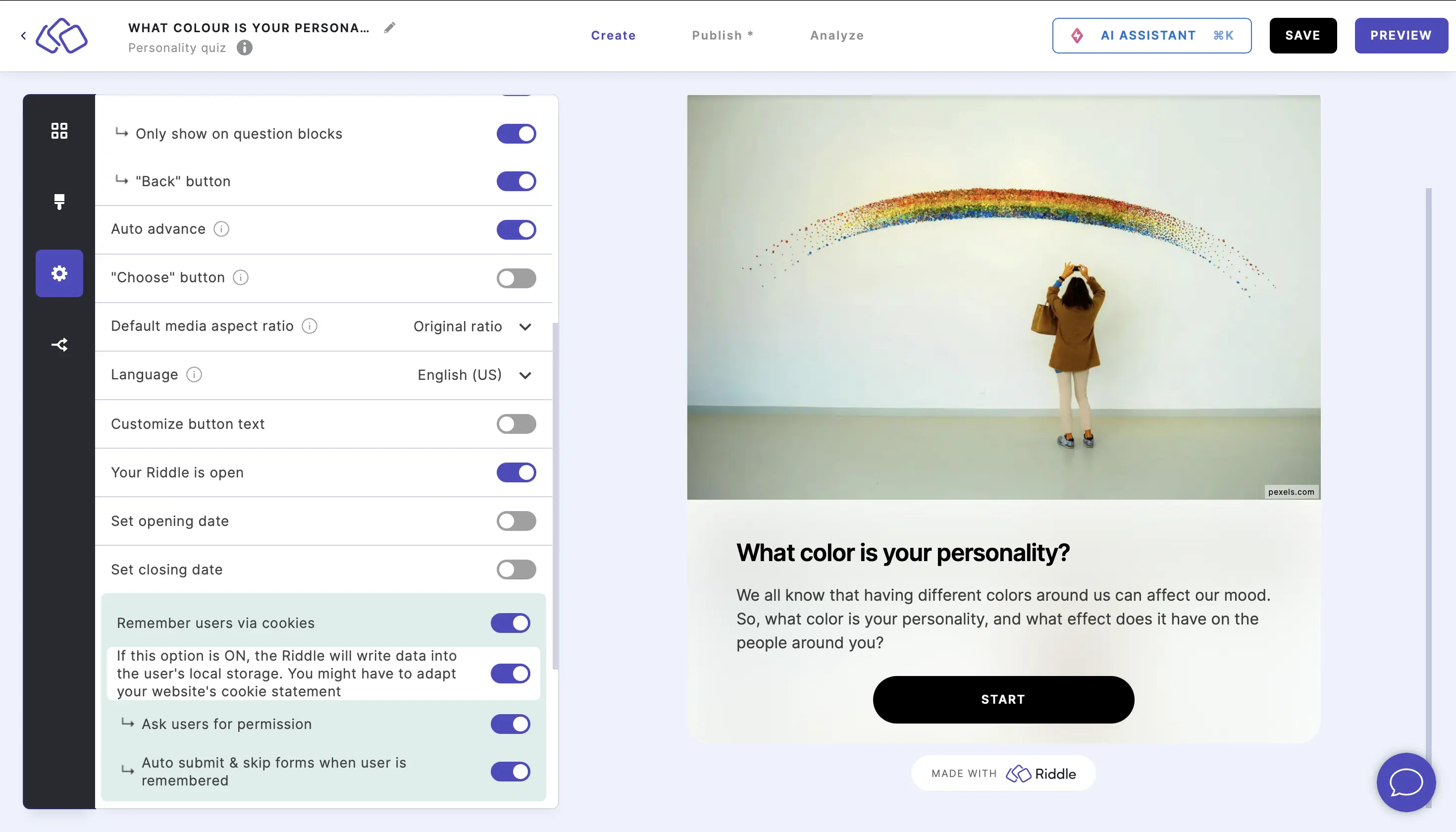General settings
Activate pagination
- Go to the Settings section and click on General: Global controls.
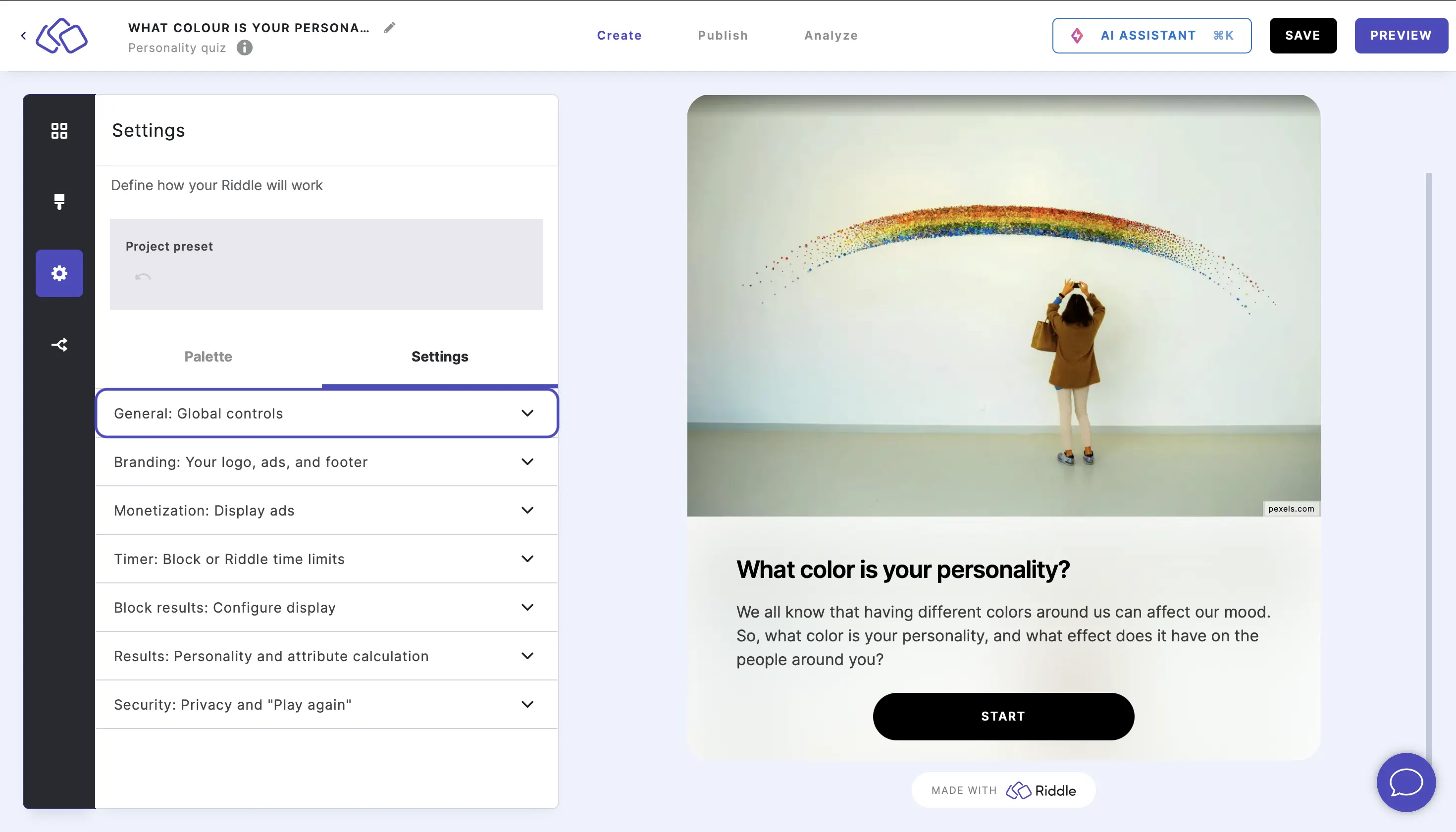
- Enable Pagination to control the page and progress display.
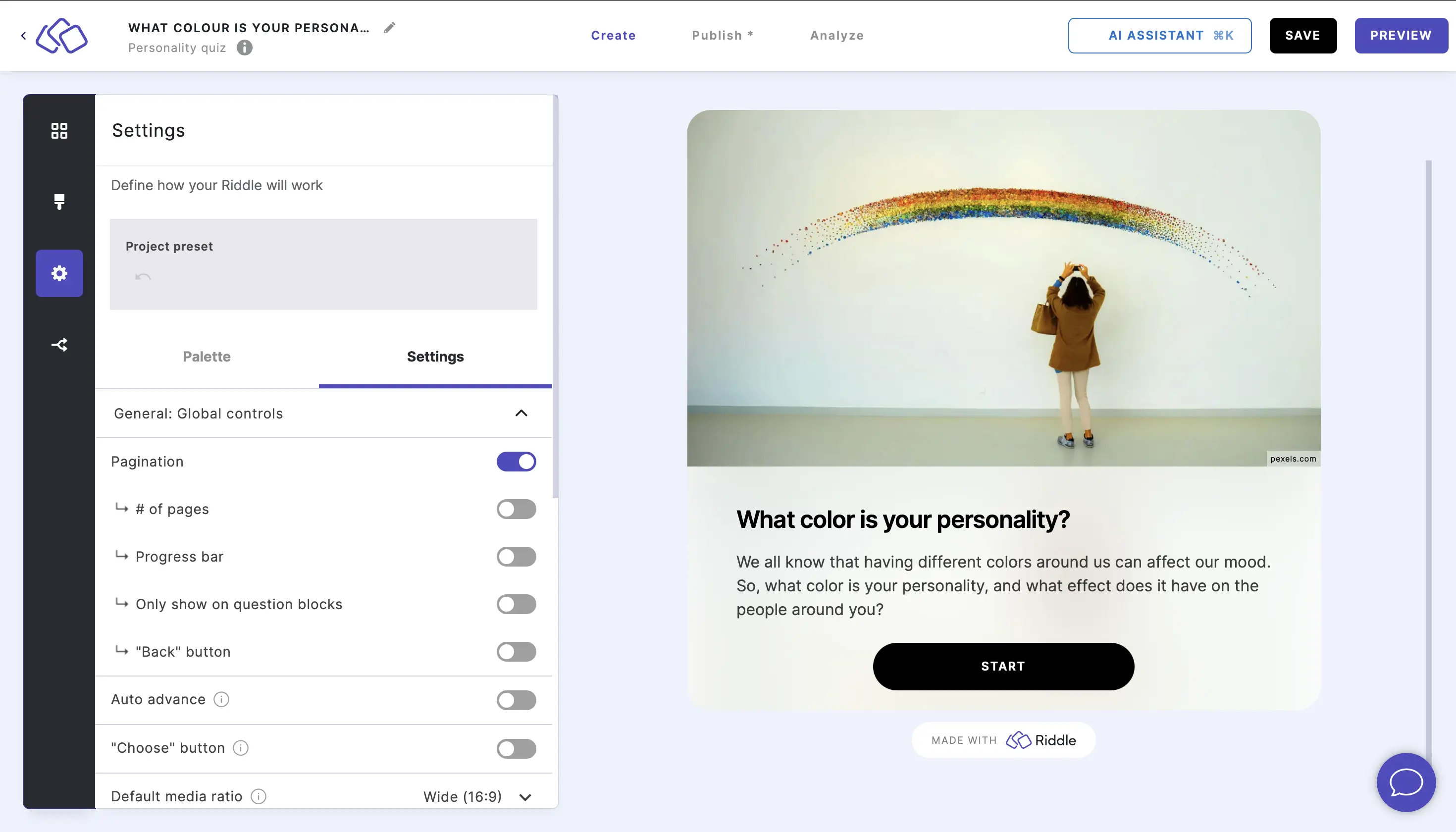
- Enable # of pages to display the total number of pages to the audience while doing the Riddle.
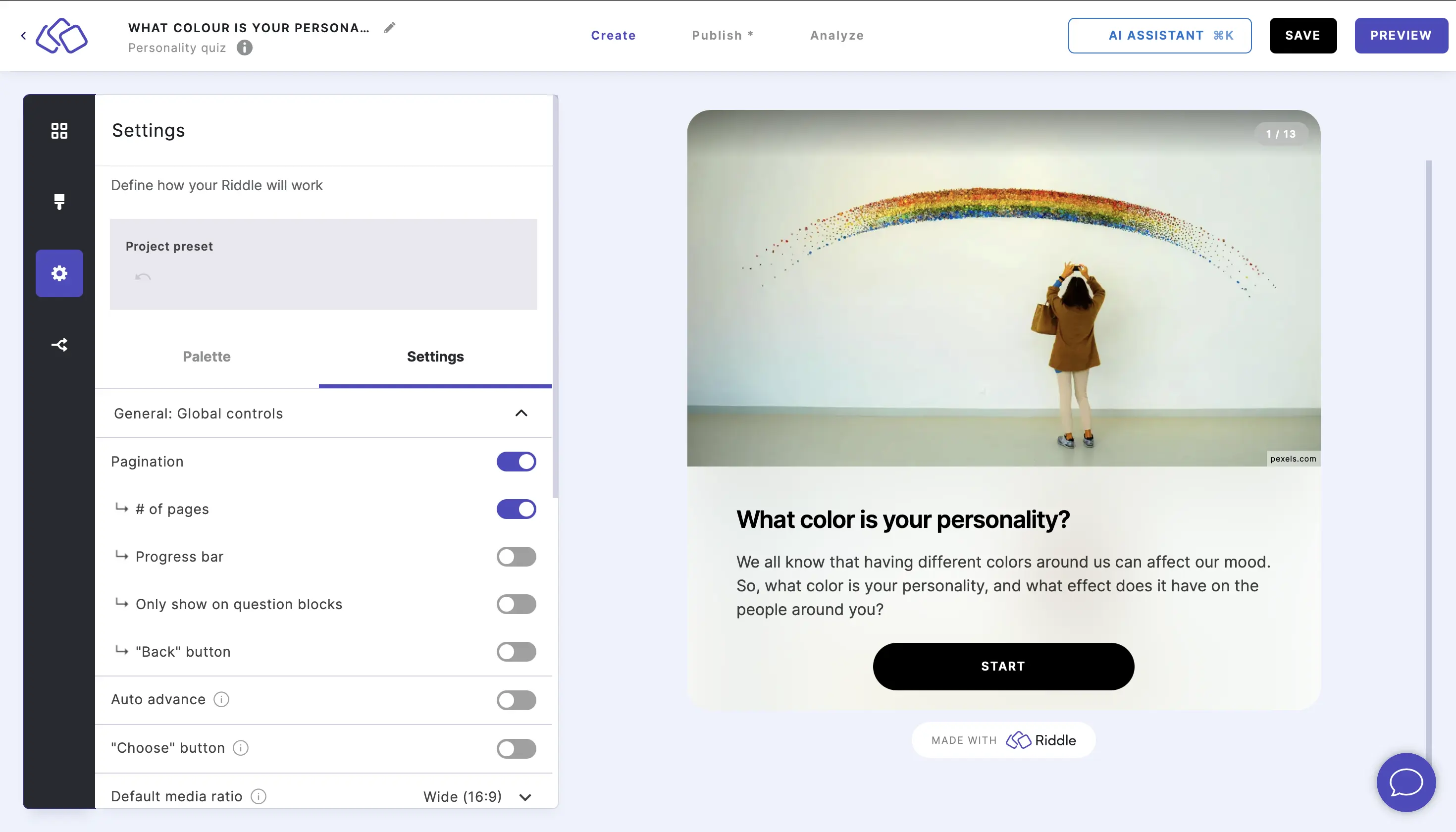
- Enable Progress bar to display how far through the Riddle the audience is.
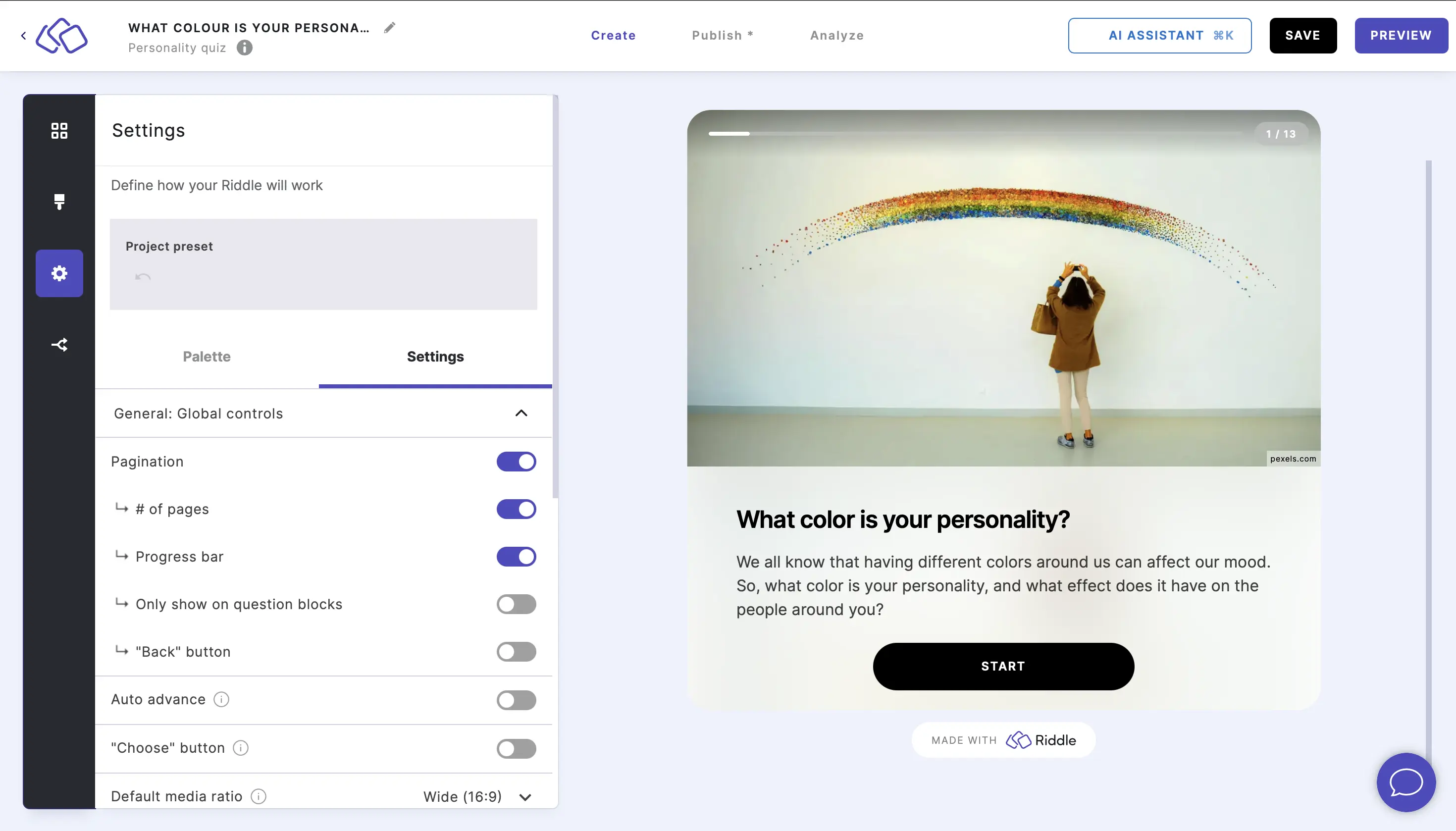
- Enable Only show on question blocks to limit the page numbers / progress bar to the blocks that contain questions.
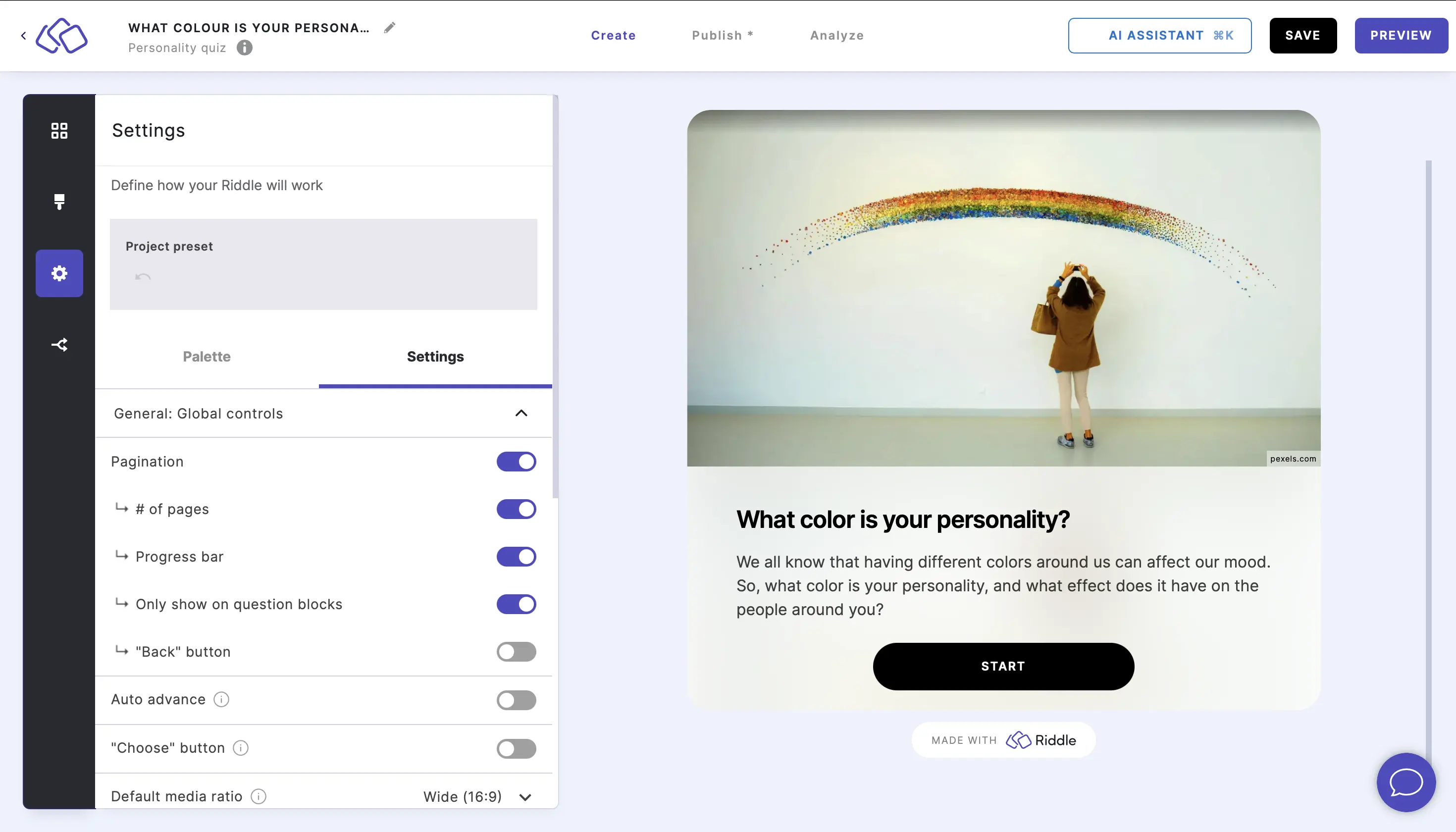
- Enable Display "Back" button to allow your audience to go back to the previous question via a backward arrow symbol < in the top left corner of the Riddle.
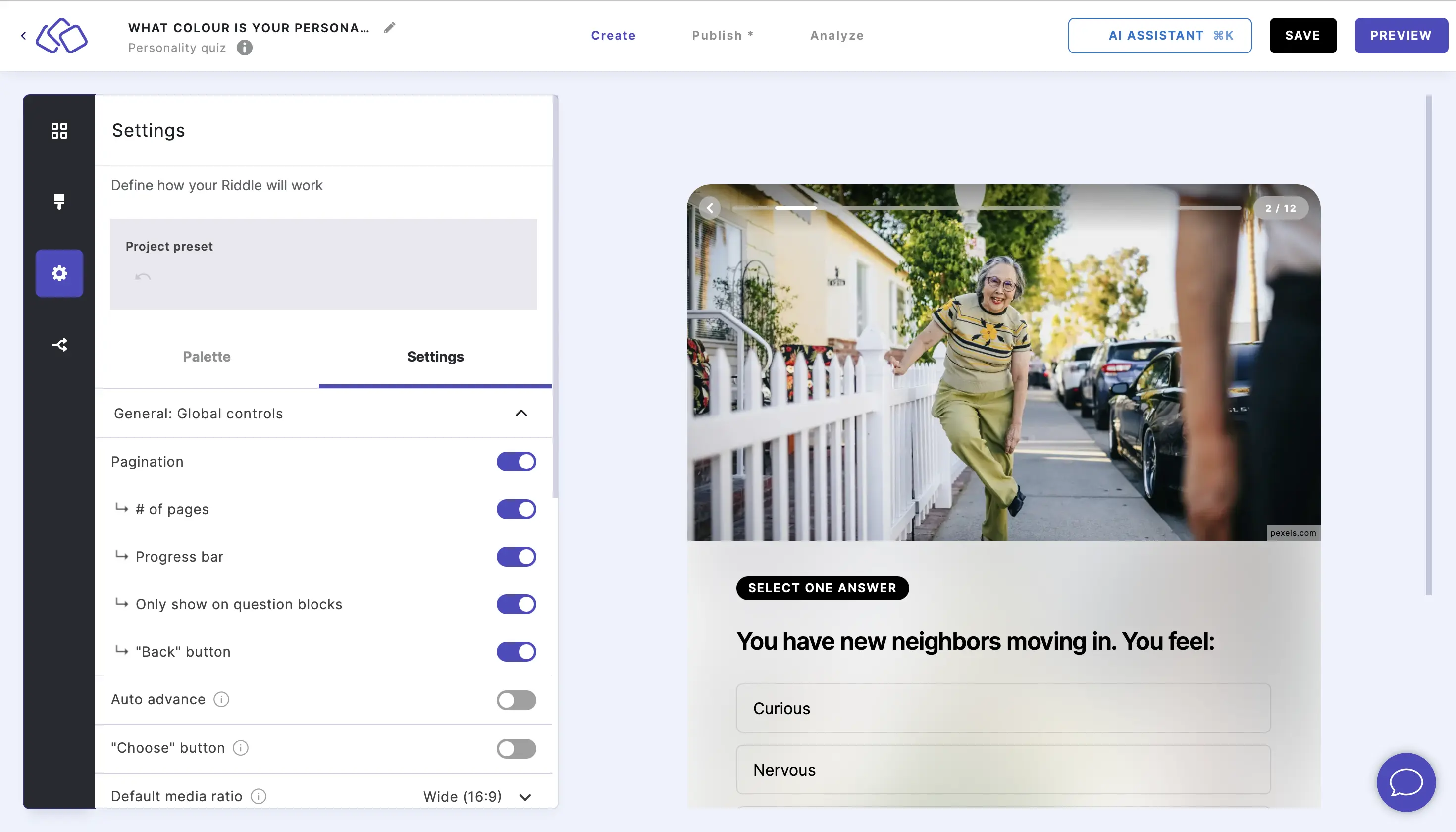
Advance automatically from one block to the next
- Go to the Settings section and click on General: Global controls.
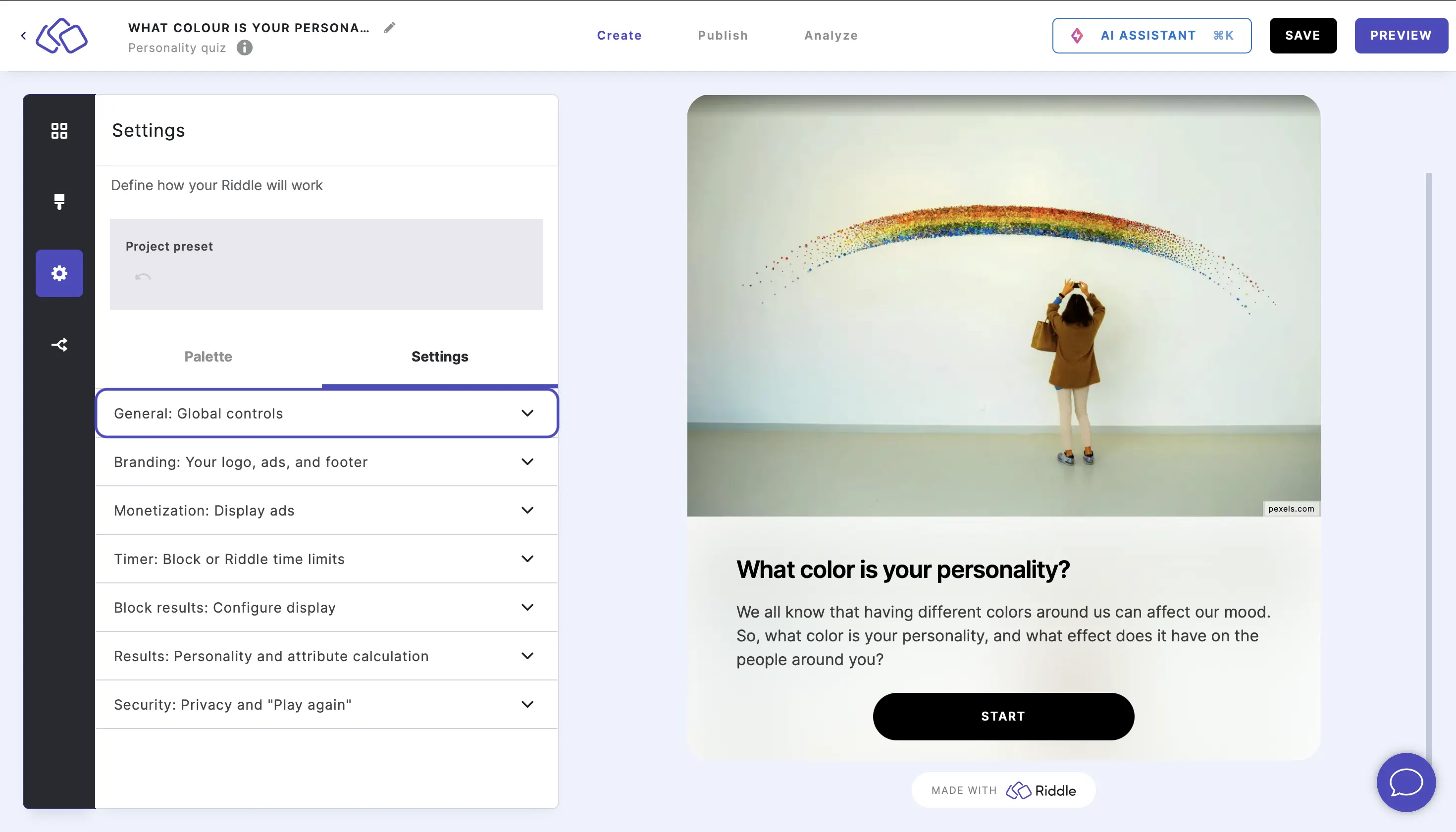
- Enable Auto advance to automatically go from one question to the answer explanation or next question.
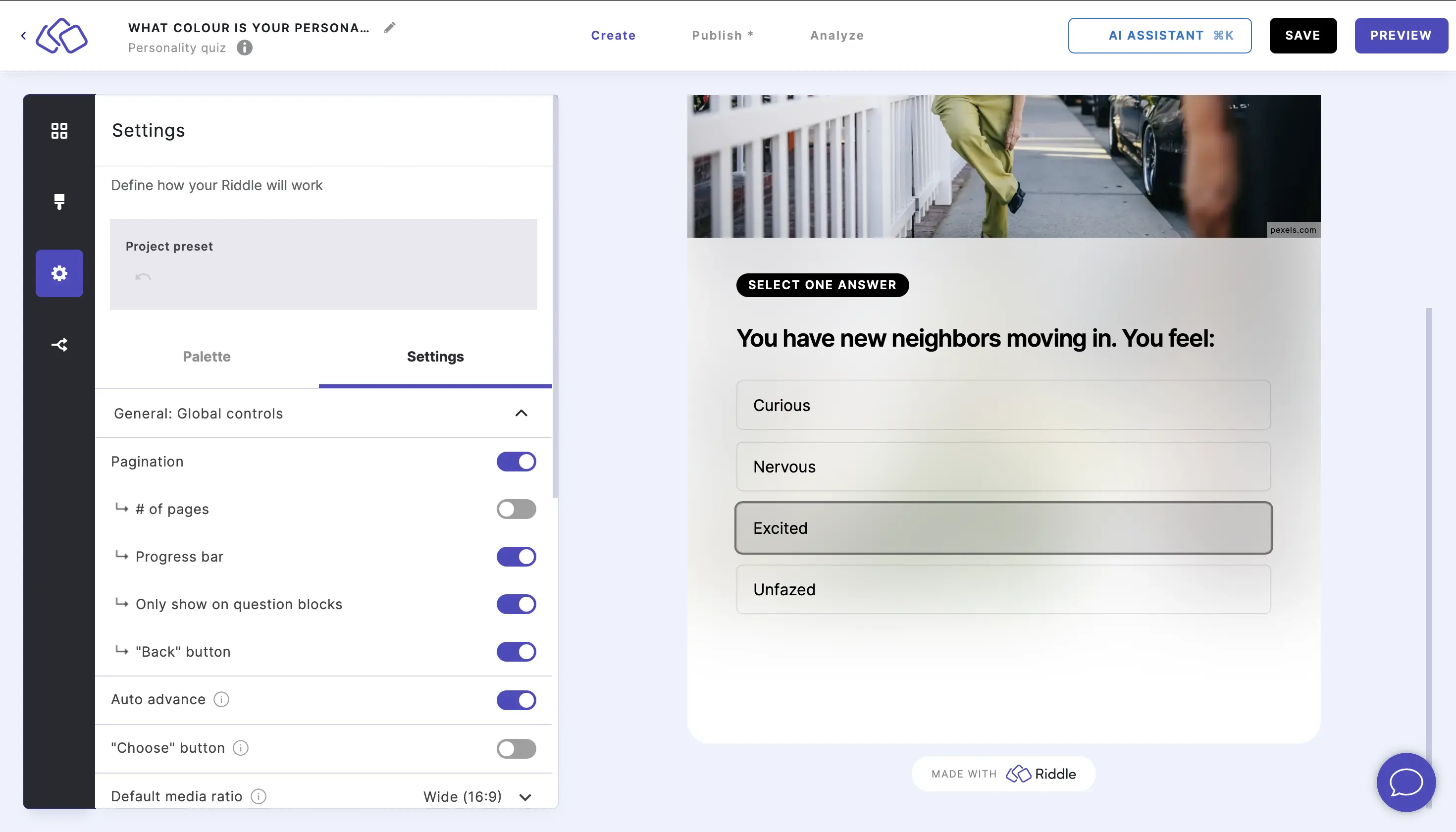
- Enable "Choose" button so users can change their answers before submitting.
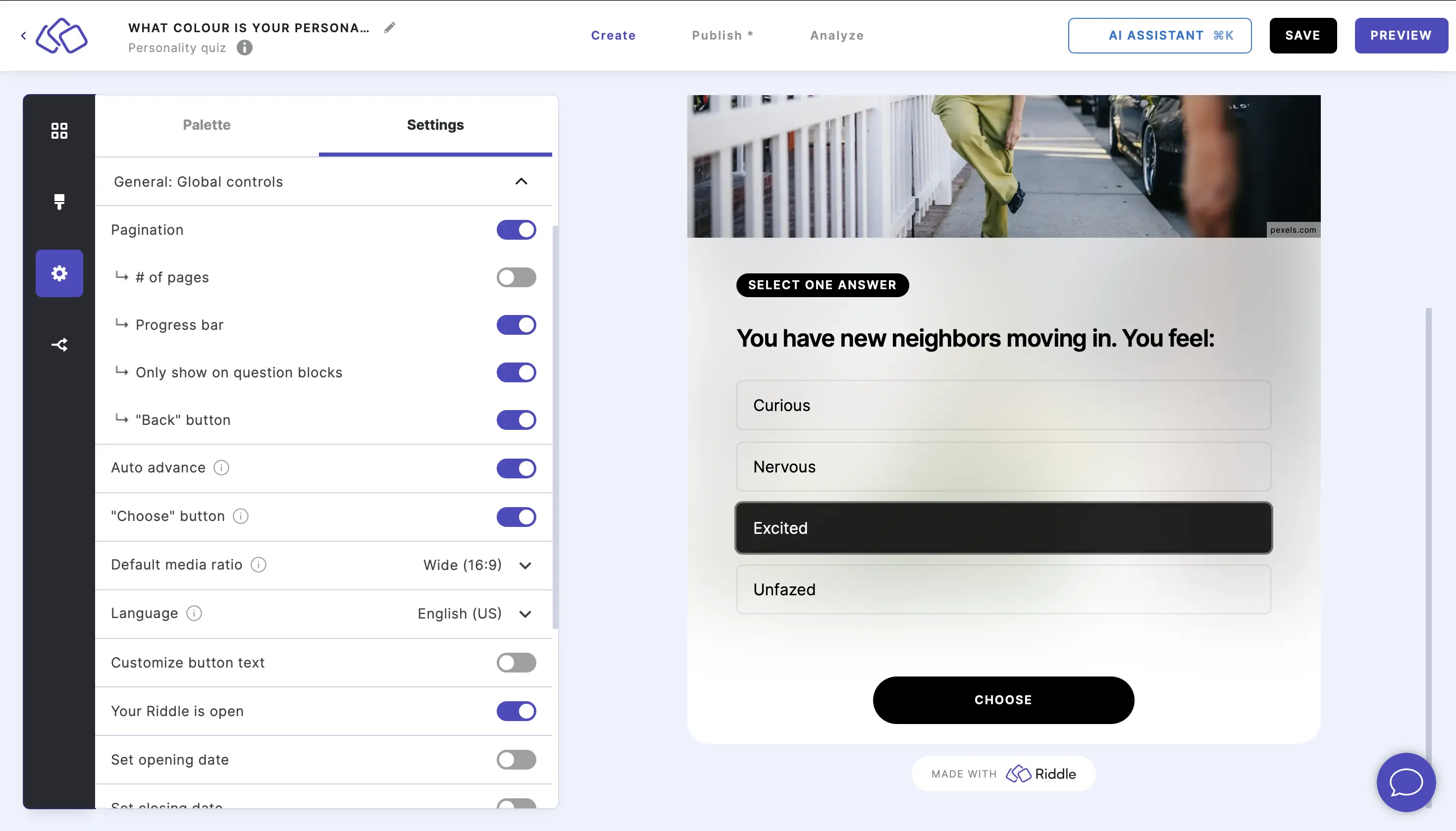
This overwrites auto advance where applicable.
Change the media ratio
- Go to the Settings section and click on General: Global controls.
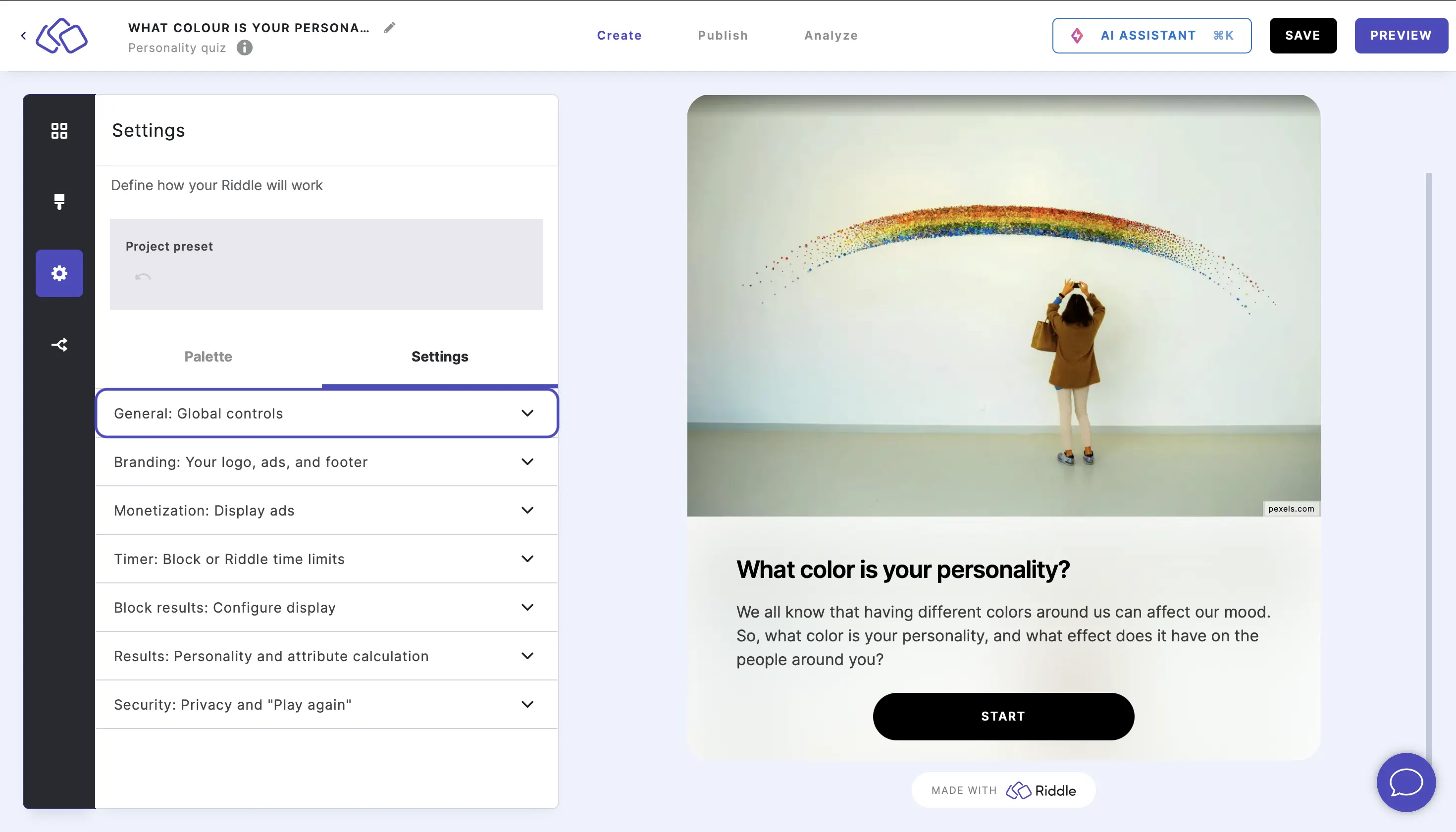
- Go to Default media ratio and select a ratio for images and other media.
You can always change this within each individual block.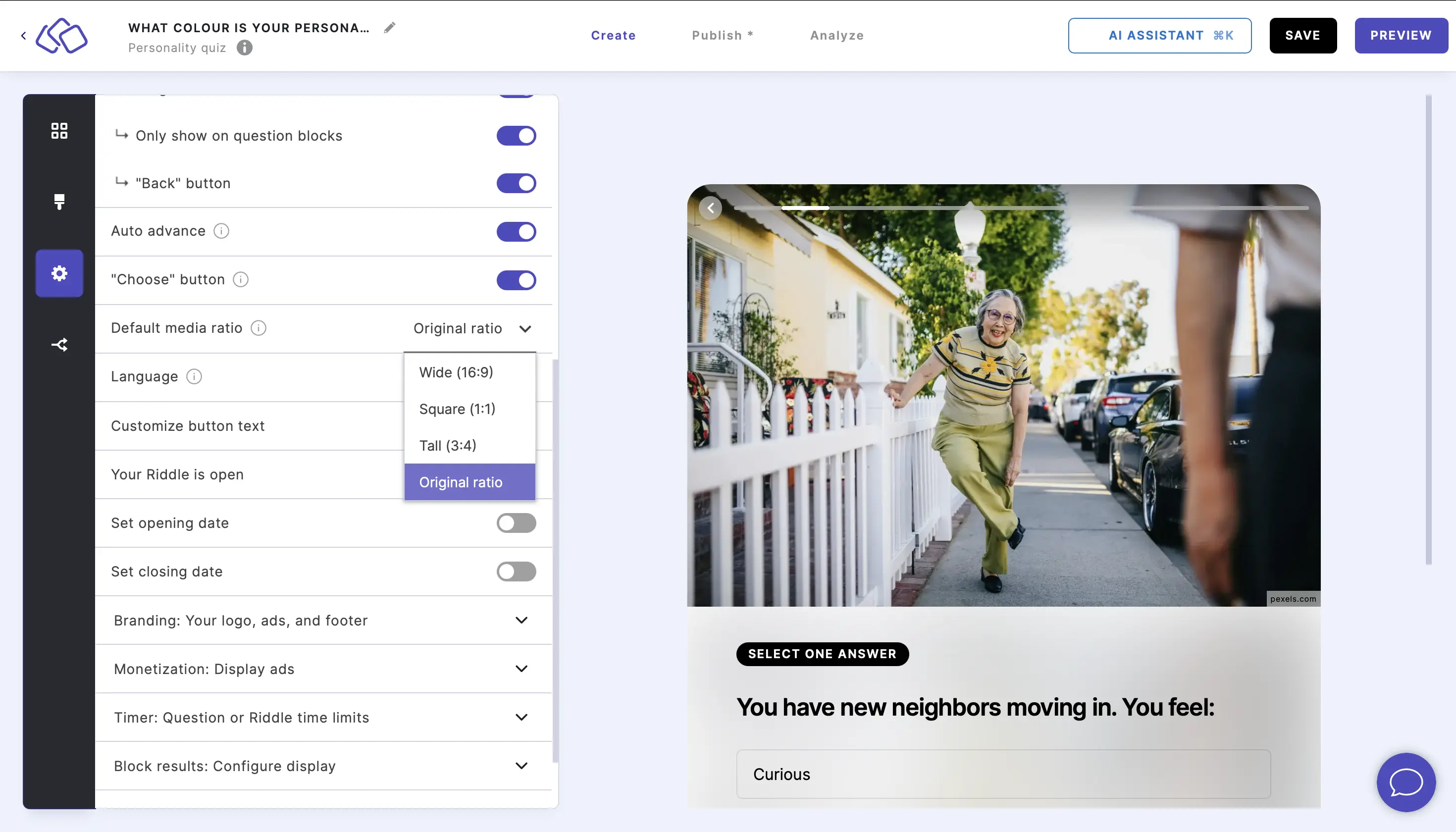
Change the language
- Go to the Settings section and click on General: Global controls.
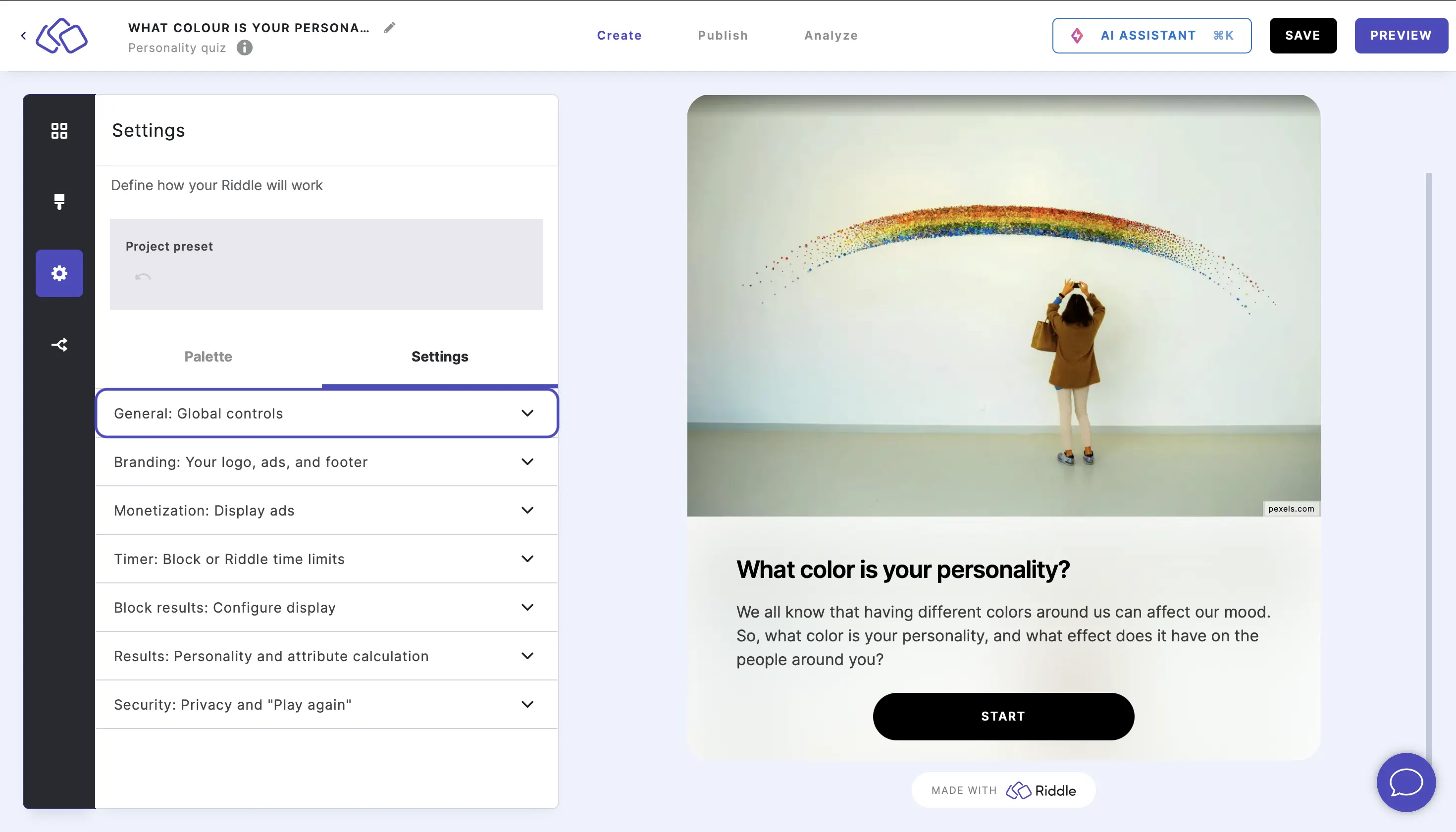
- Go to Language to set the language for your Riddle.
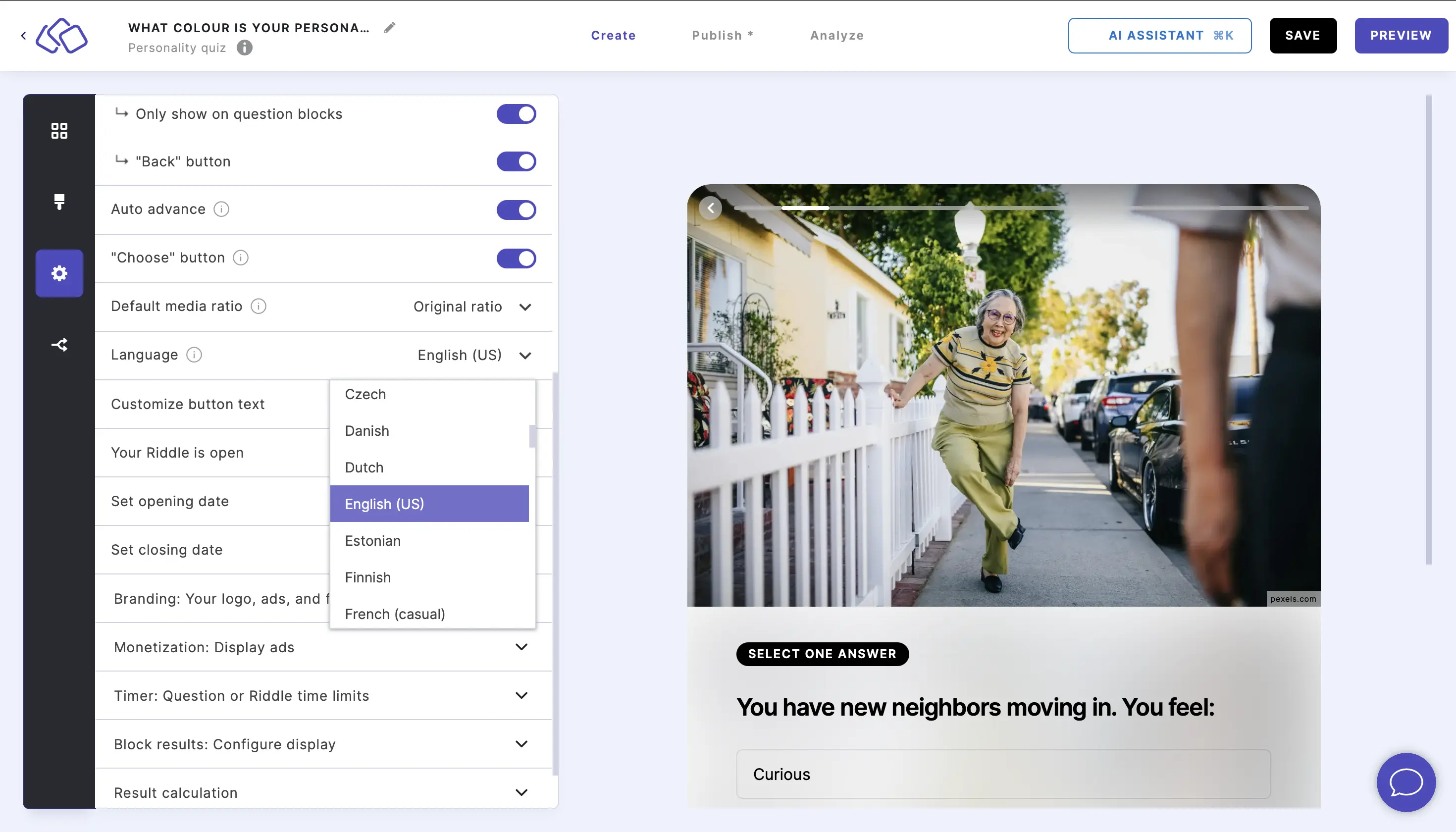
Customize buttons
- Go to the Settings section and click on General: Global controls.
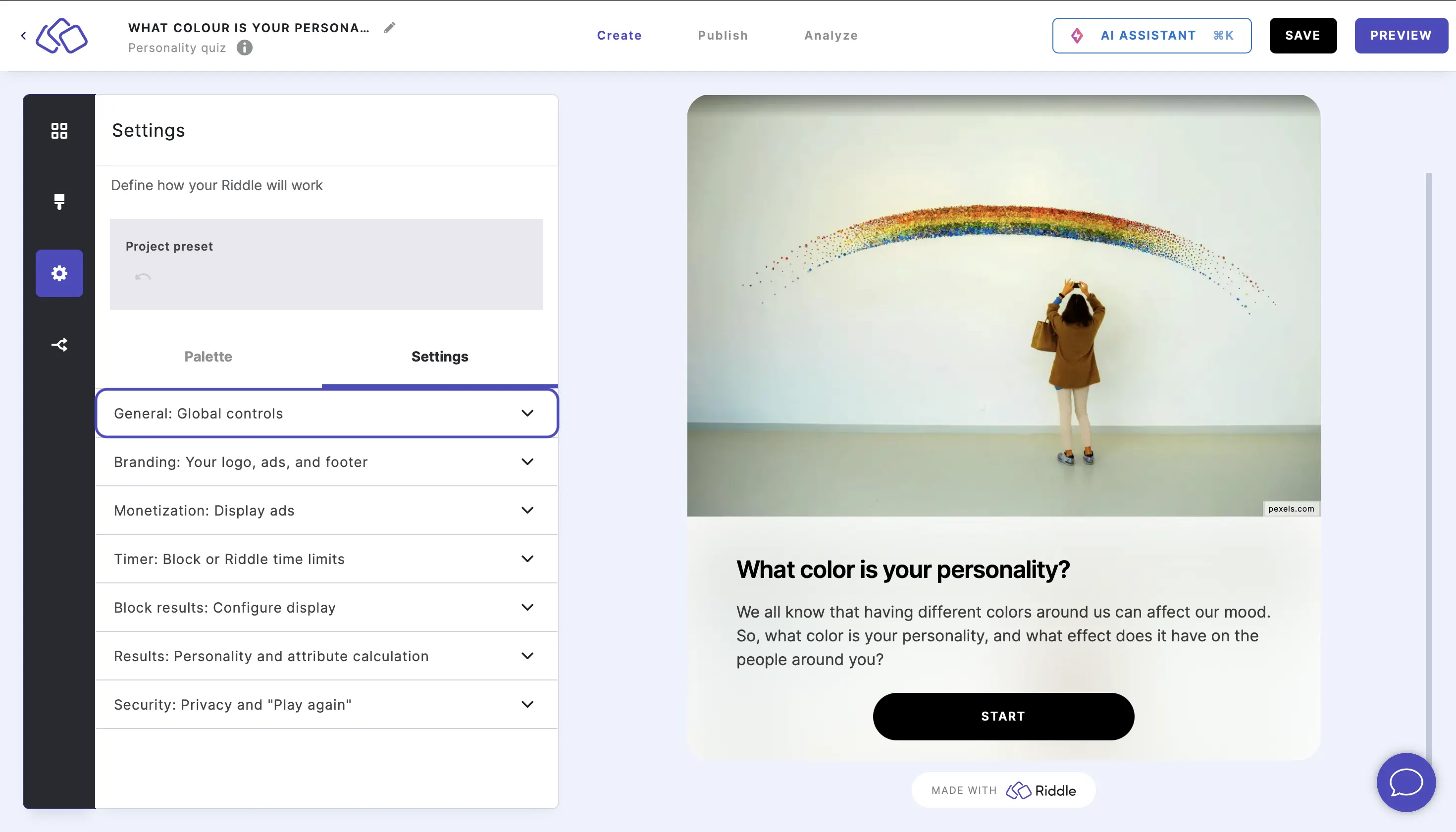
- Enable Customize button text to change what specific buttons say.
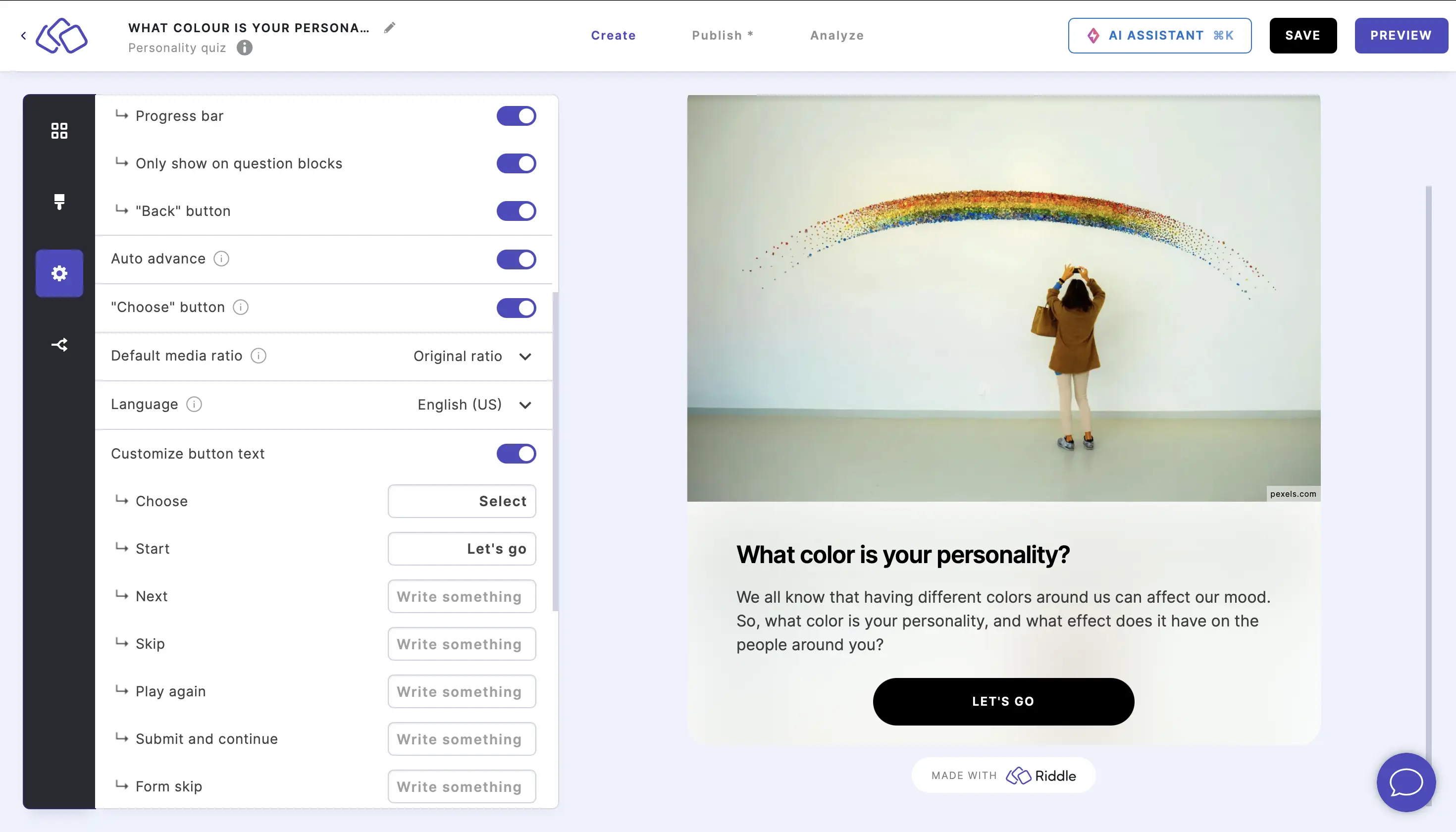
You can enter your own text in the Write something fields for the following buttons:- Choose
- Choose again
- I give up
- Start
- Next
- Skip
- Play again
- Submit and continue
- Form skip
Riddle open/closed
- Go to the Settings section and click on General: Global controls.
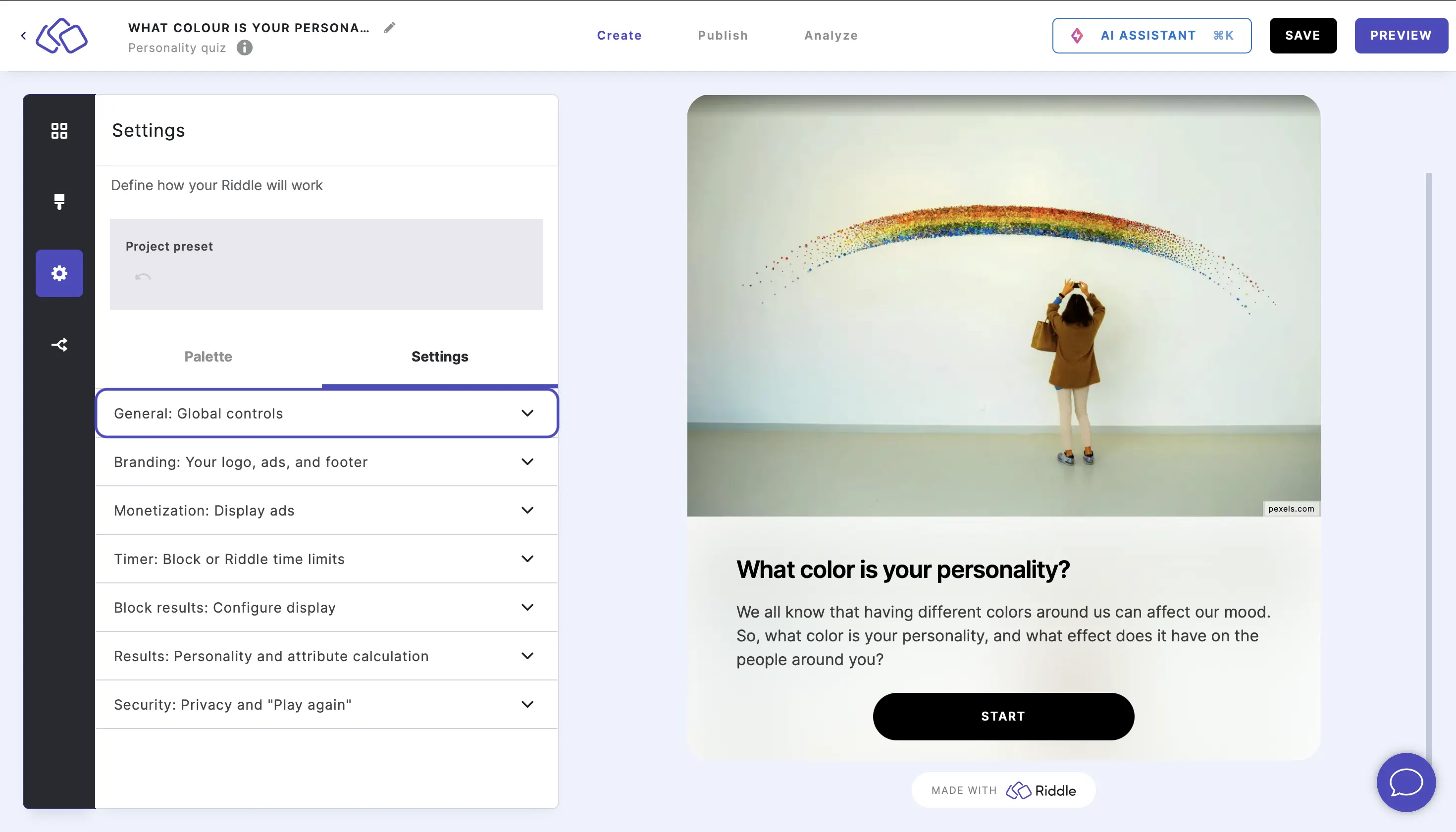
- Your Riddle is open by default. To close the Riddle, disable Your Riddle is open so that your audience can participate in your Riddle.

To limit when your Riddle is open, enable Set opening date and/or Set closing date and choose a local date and time. - Enable Show result page after closing date and select result page from the dropdown menu so that a specific result page appears for your audience following the closing date (for a poll/survey only).
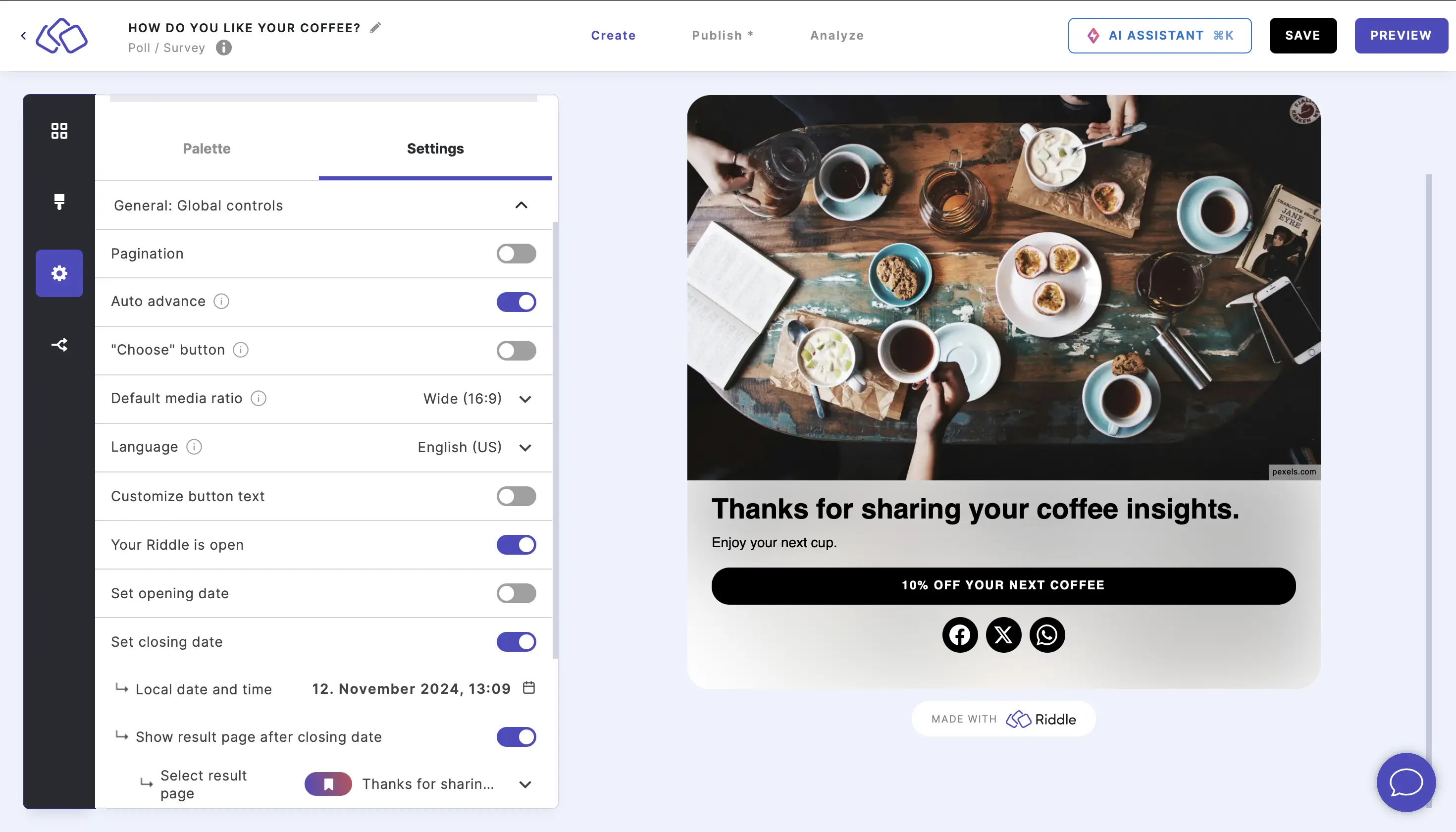
Remember user via cookies
This option allows the Riddle to write data into the user's local storage, meaning the user doesn't have to input their name again if in the website history. You might have to adapt your website's cookie statement.
This setting is only possible if your Riddle is embedded on your website, not if it is being shared via a Riddle landing page.
Remember user does not work in apps because they do not support local storage.
- Go to the Settings section and click on General: Global controls.
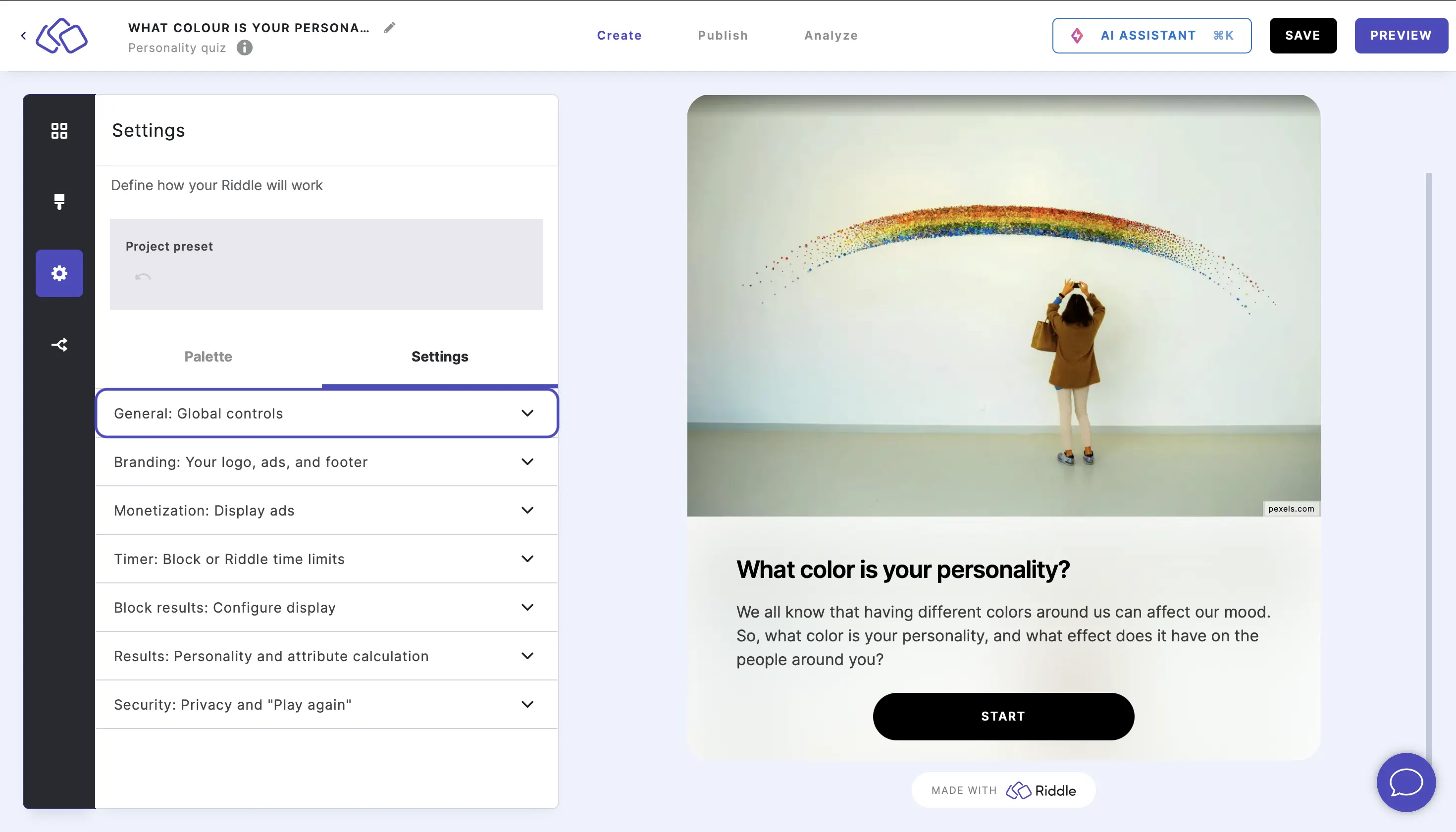
- Enable Remember users via cookies.
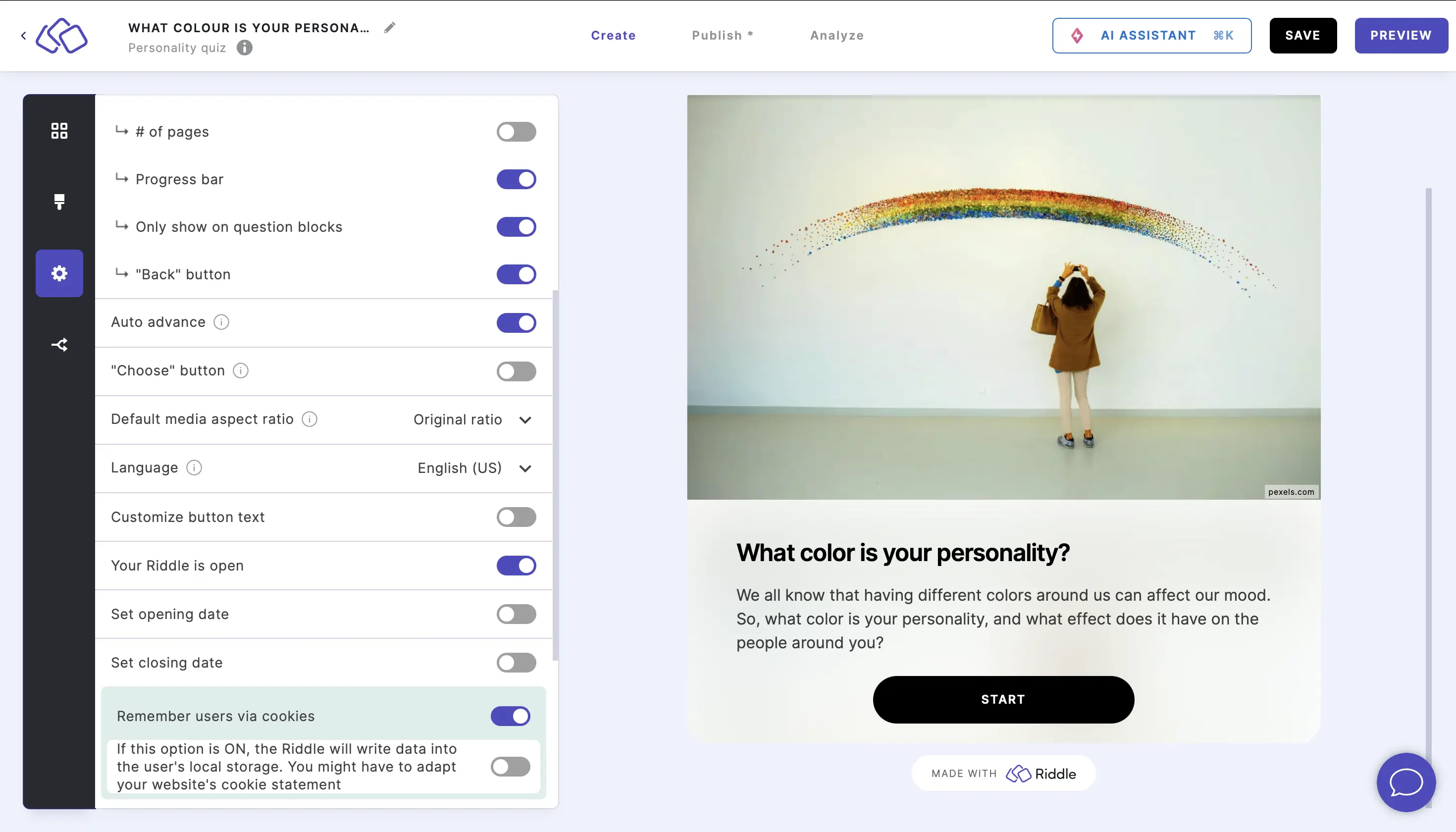
- To activate more controls, enable the button next to If this option is ON.
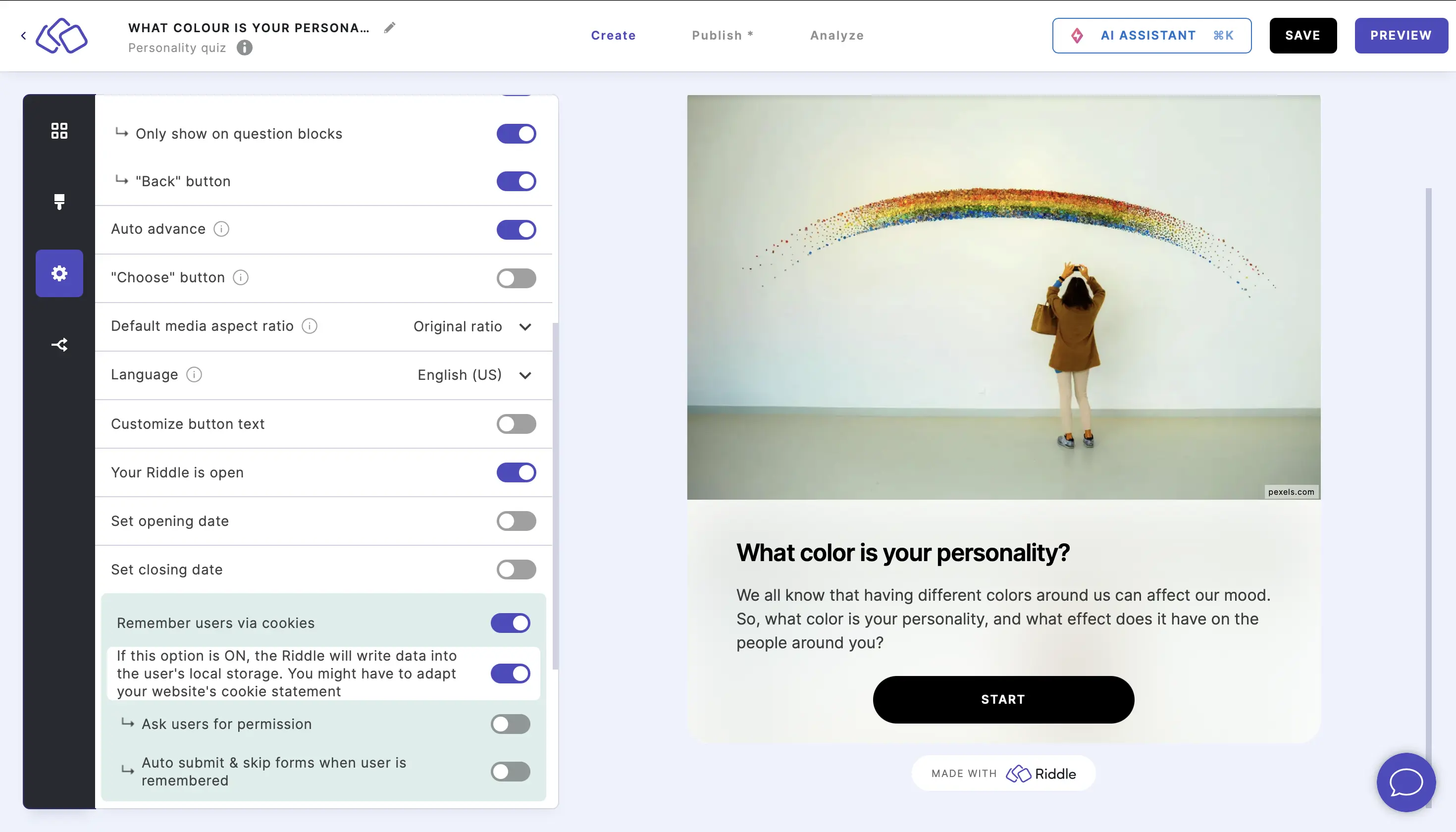
- Enable Ask users for permission to show the audience a checkbox which they can check to store data in their local storage and use it to fill out future forms.

- Enable Auto submit & skip forms when user is remembered to skip forms completely for those who have their data stored in their local storage so they are automatically taken to the next Riddle block.