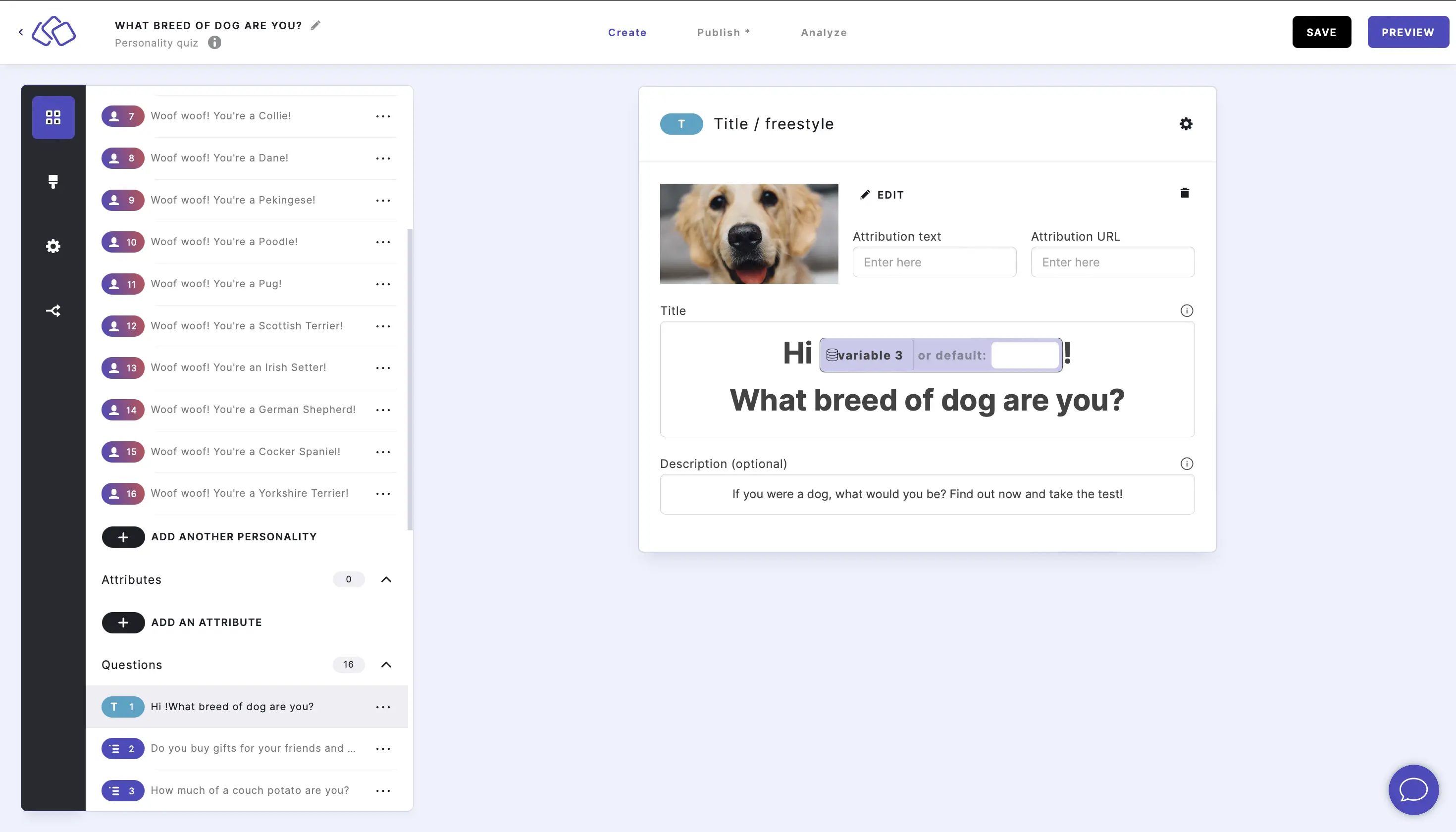Use dynamic variables
You can use dynamic variables to speak directly to your audience in your Riddle and personalize what they see.
Variables are automatically created for you in every Riddle, and you can use them in text blocks and form fields as pre-filled values.
Variable types
There are 3 types of variables you can use in your Riddle:
- Form field variables: Variables created by Riddle audience form entries. These variables store data entered by the user when taking the quiz.
- Block answer variables: Variables created from Riddle content. These variables store answers to previous questions and are created automatically as you create new question blocks.
- Data layer variables: Variables created through the Riddle Data Layer. When you set up data layer items, these items are turned into variables you can use throughout your quiz.
Add a form field variable
- Create a Riddle and include a form field.
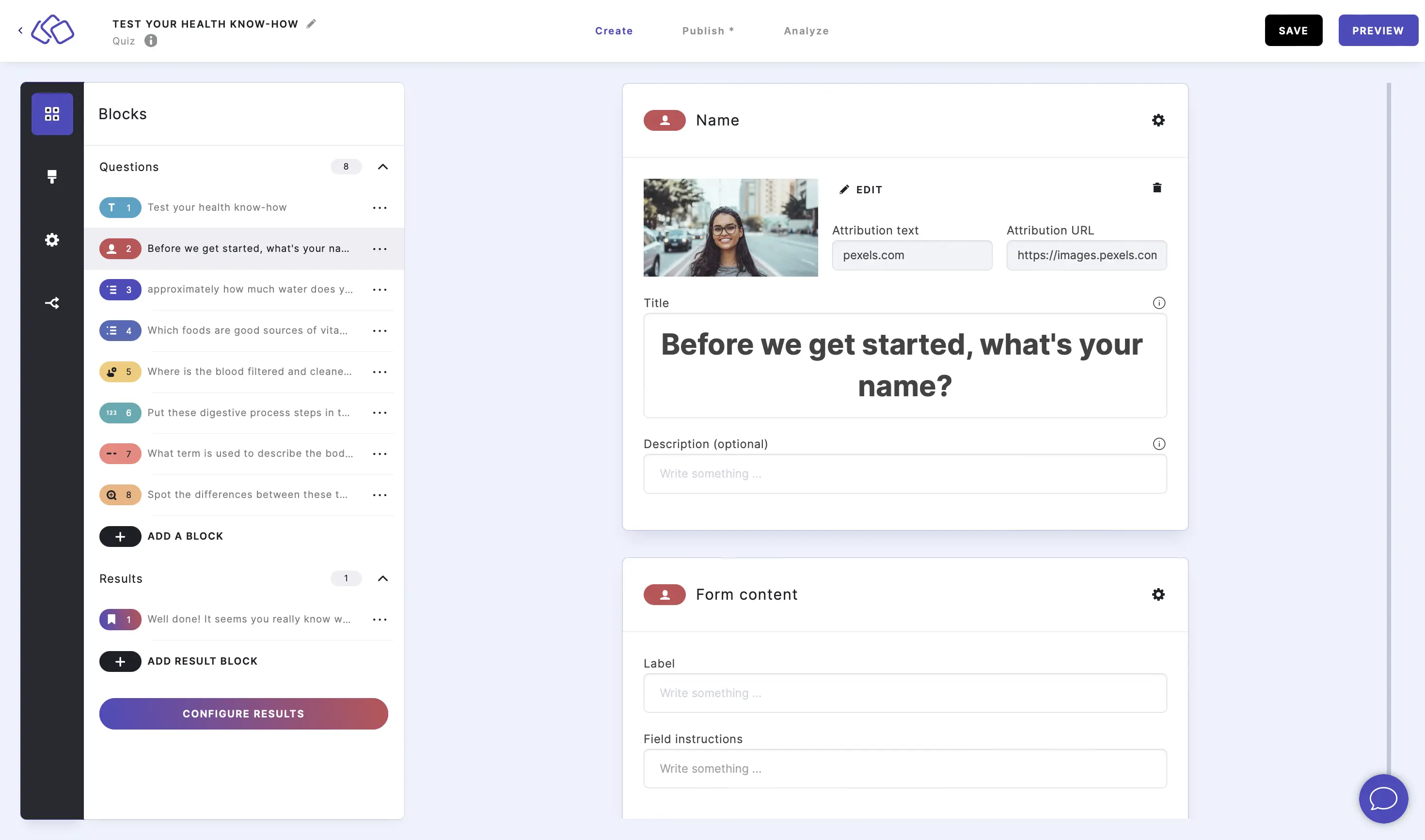
- In any subsequent block, go to a title or answer explanation text field, click on the % icon and select a select a form field from the dropdown list.
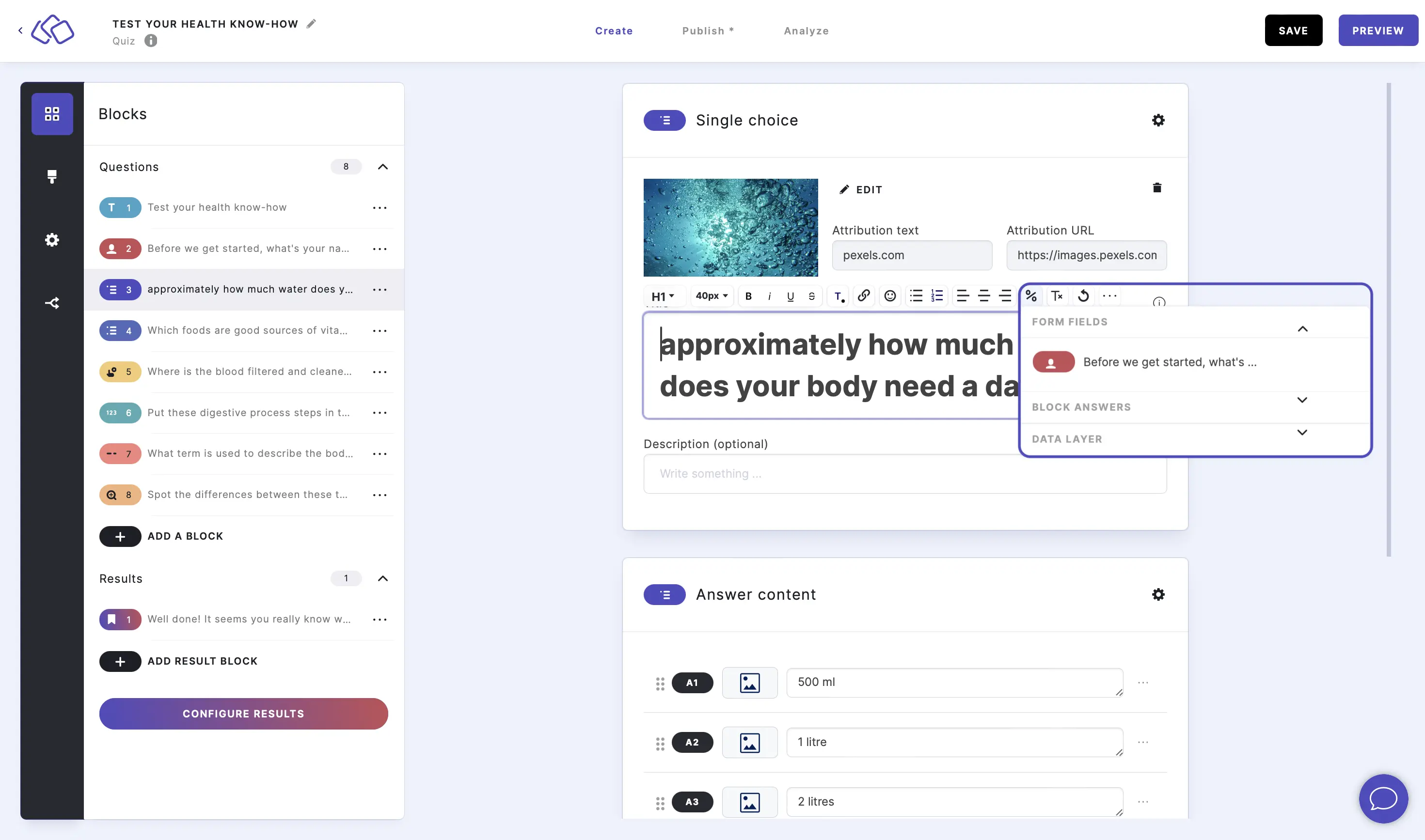
- The information your audience previously provided will then appear at your chosen position in this block.
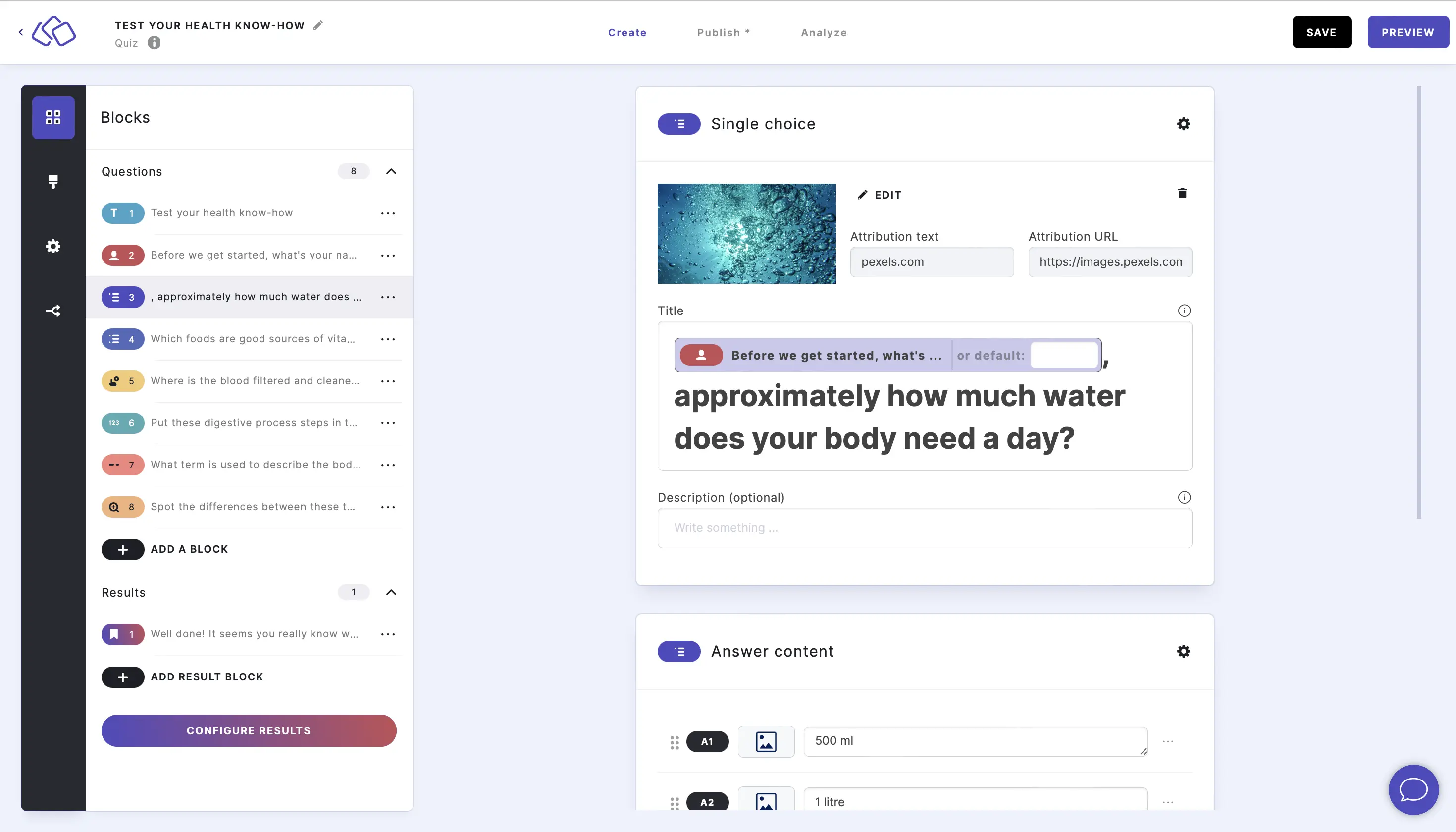
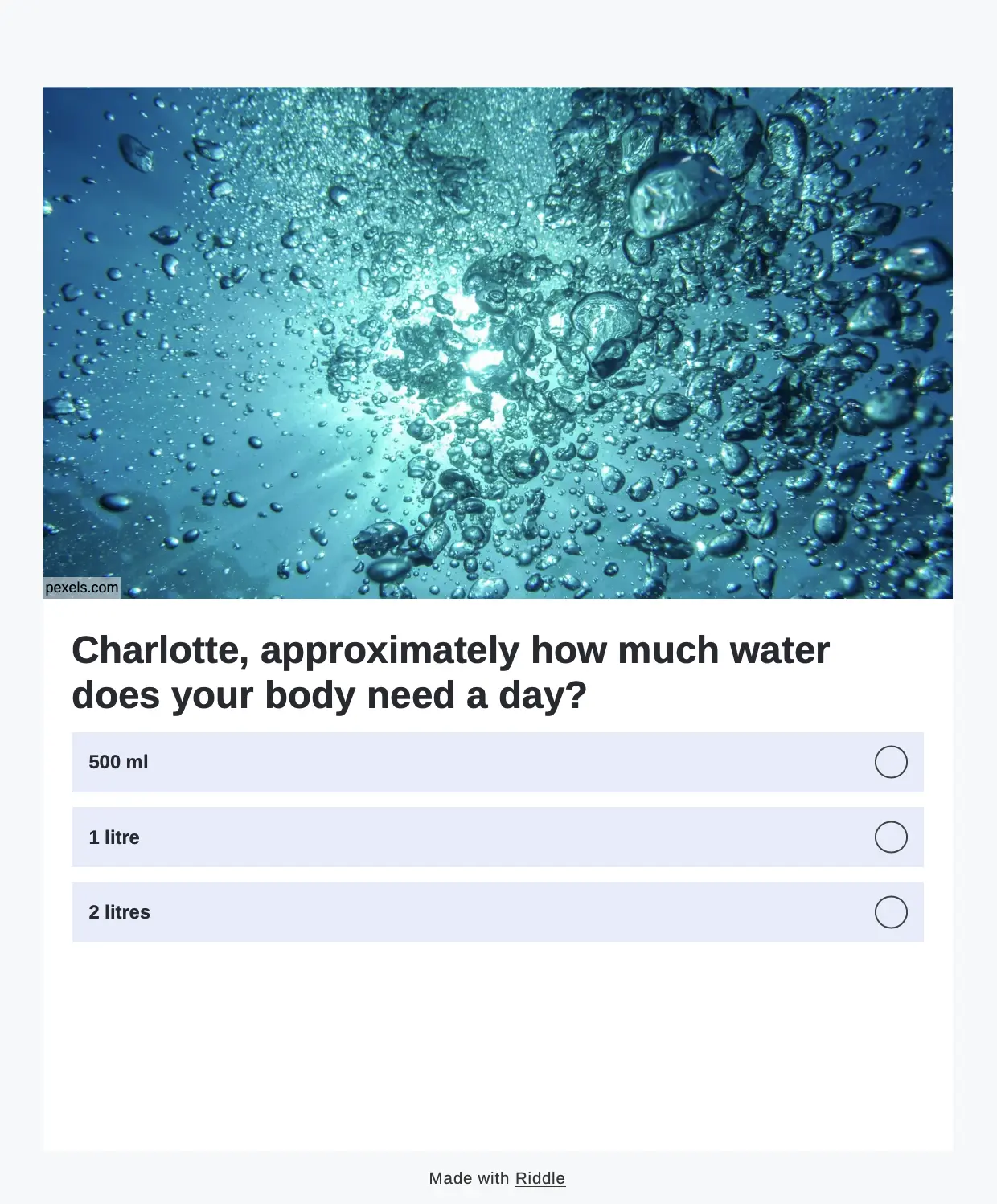
Add a block answer variable
- Create a Riddle and include answer content.
- In any subsequent block, go to a title or answer explanation text field, click on the % icon and select a select a block answer variable from the dropdown list.
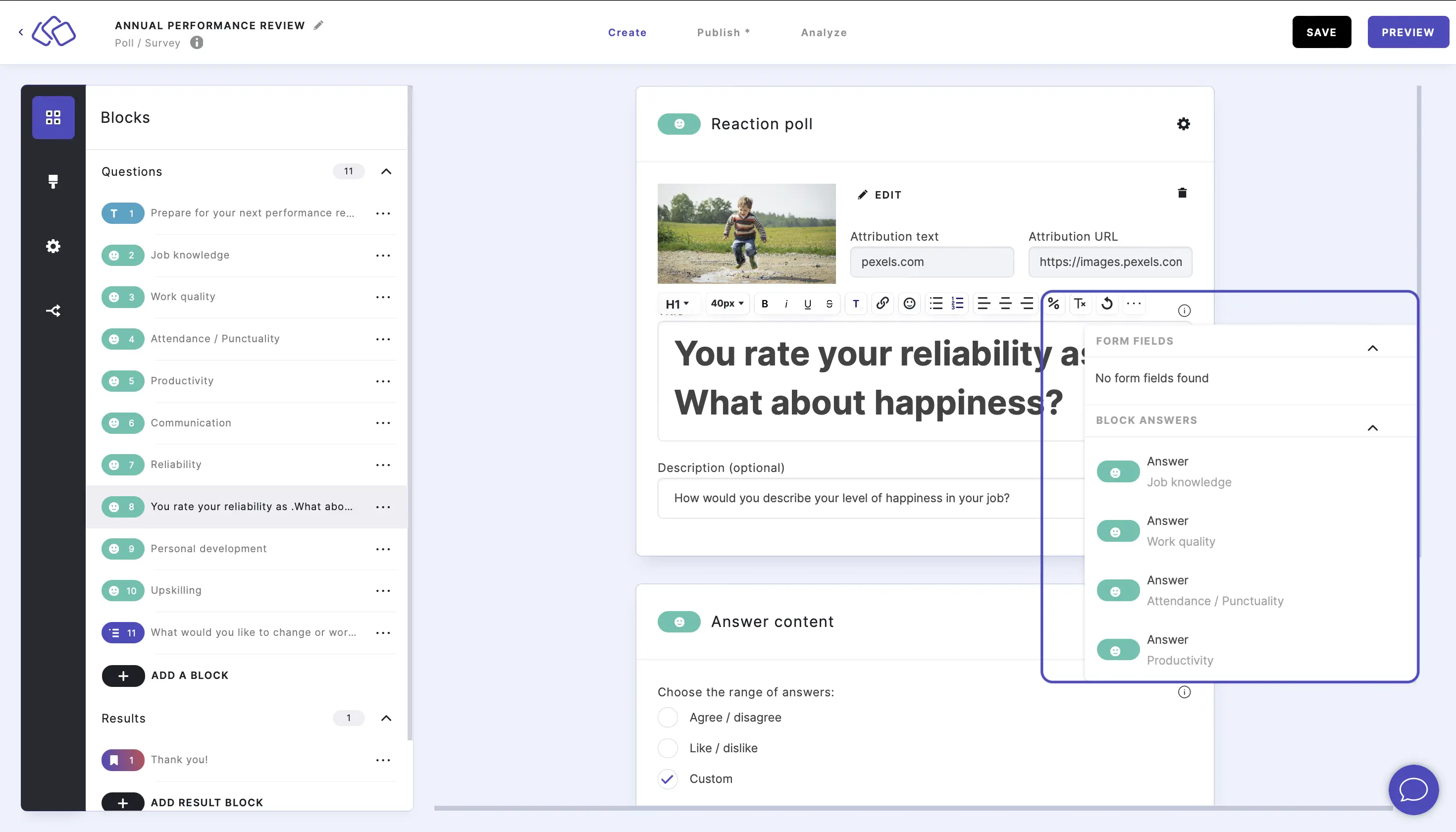
- The answer your audience previously provided will then appear at your chosen position in this block.
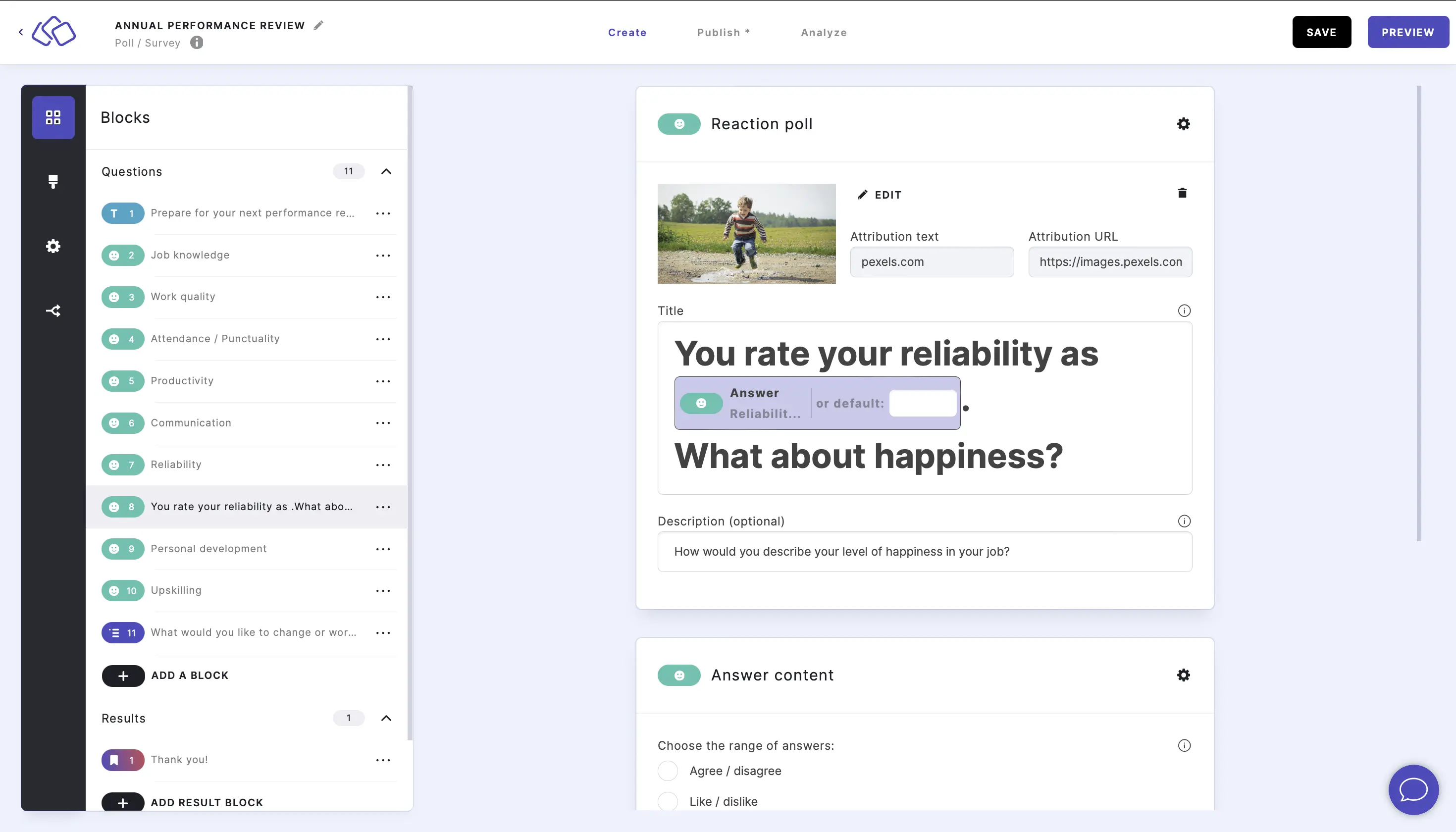
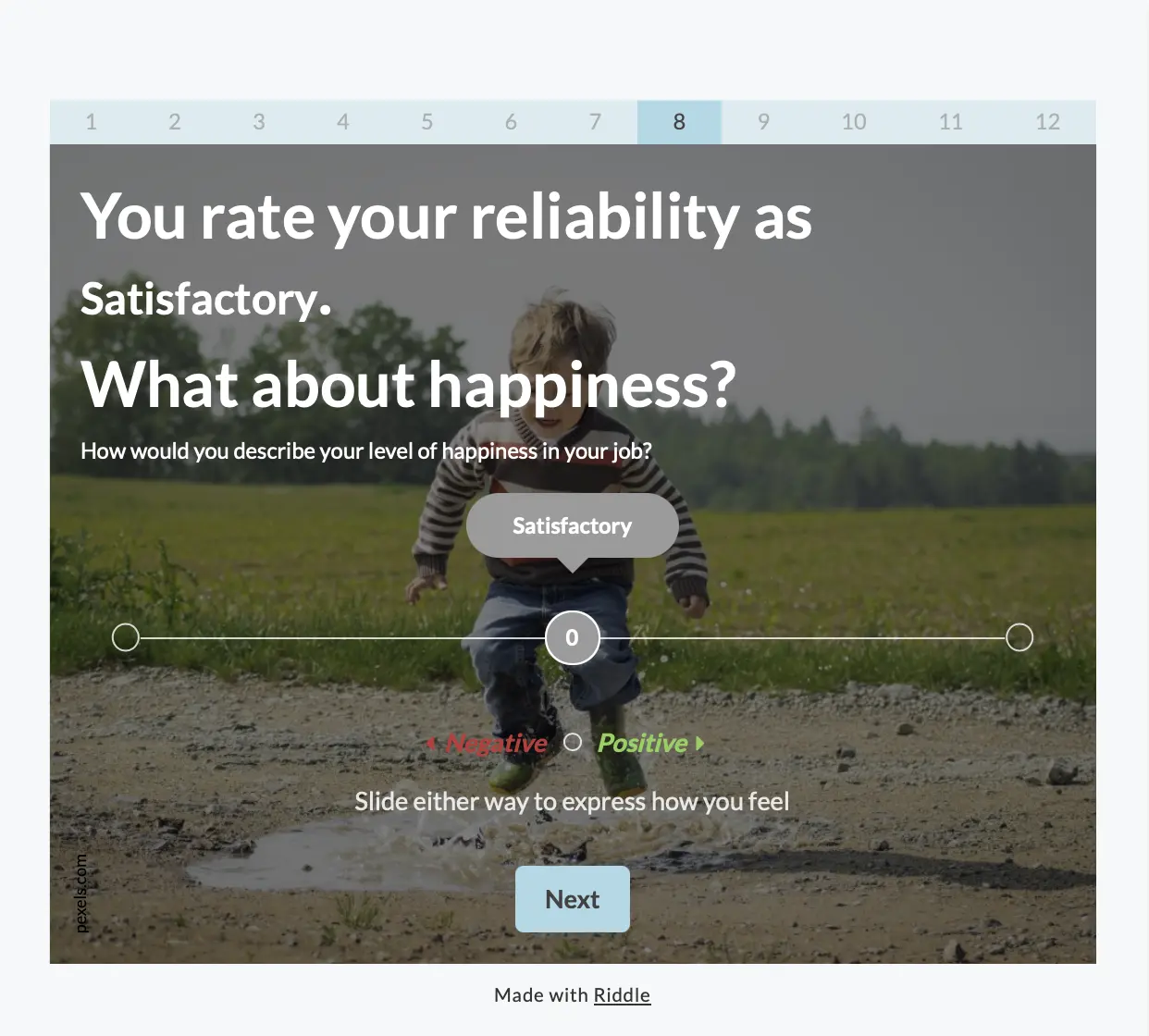
Add a data layer variable
For advanced marketing professionals, combining variables and the Riddle Data Layer is a great way to pass data from external sources into the Riddle, use it as dynamic content, and then pass it back to your data warehouse along with the Riddle data.
- Create a Riddle.
- In any block, go to a title or answer explanation text field, click on the % icon and select a select a data layer variable from the dropdown list.
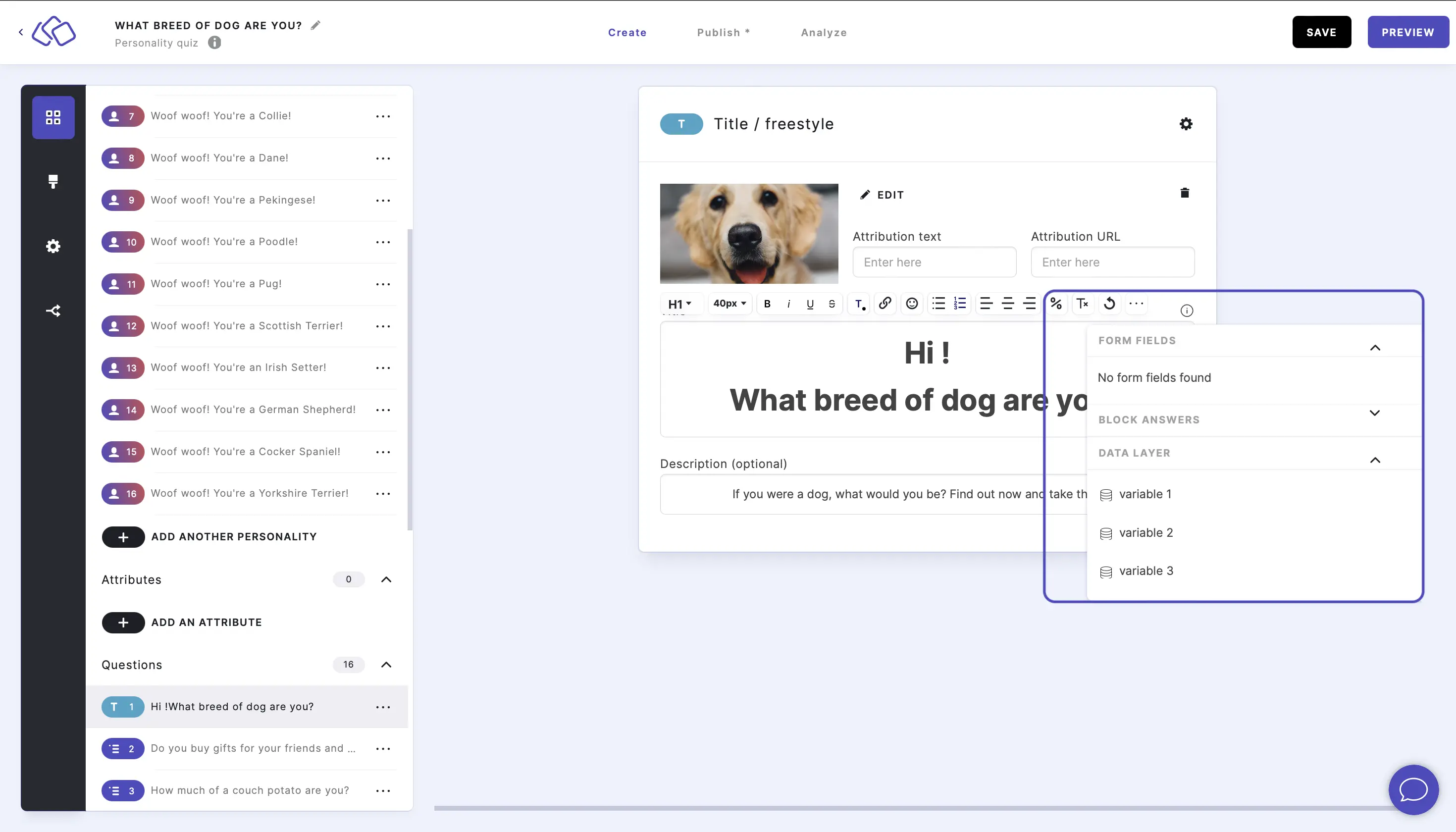
- The variable will then appear at your chosen position in this block.