Text input
You can combine any of these blocks into your Riddle.
1. Short text
- Click on ADD A BLOCK and select Short text.
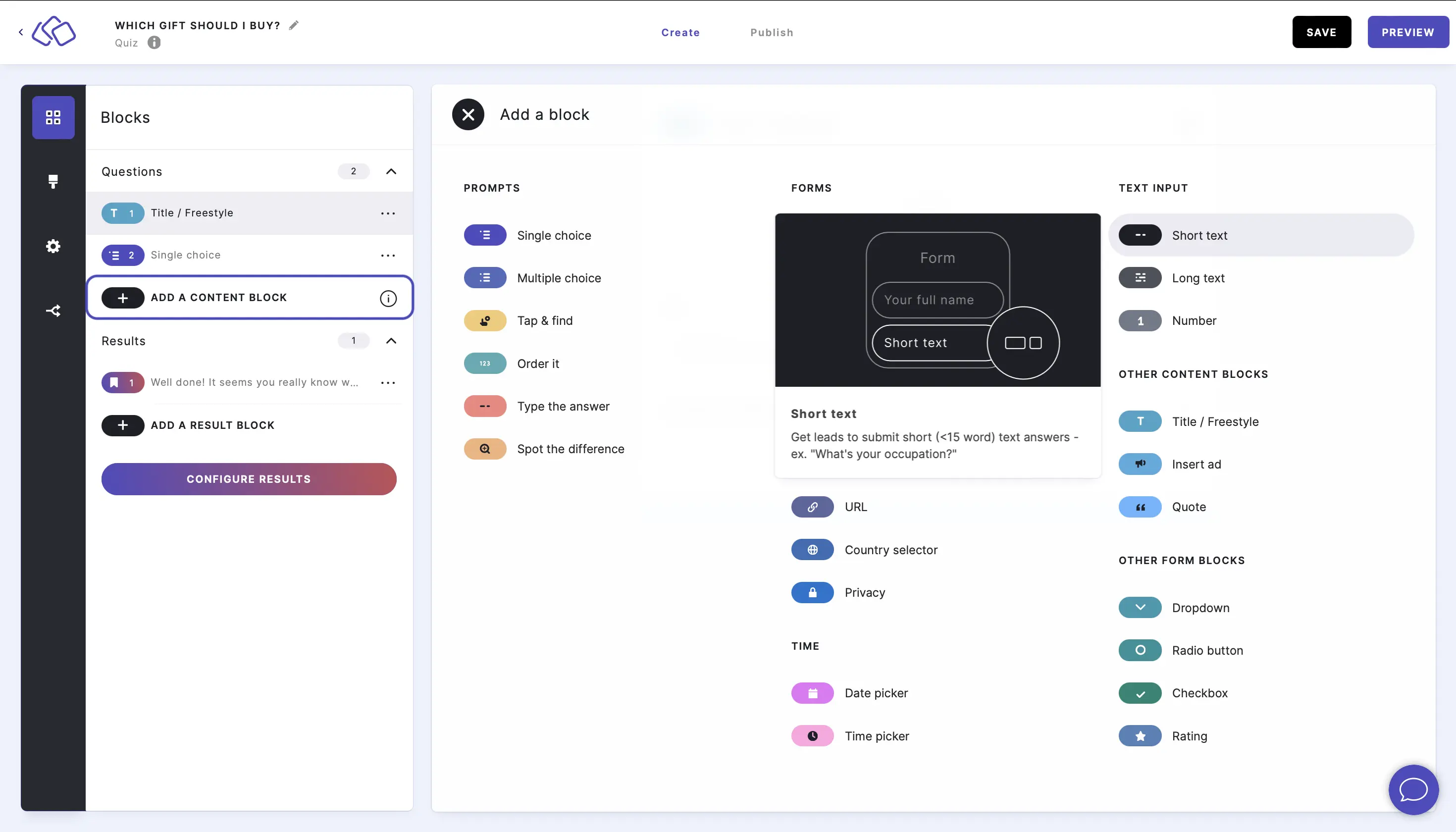
- Type your question, such as "What is your job title?", into the Title field.
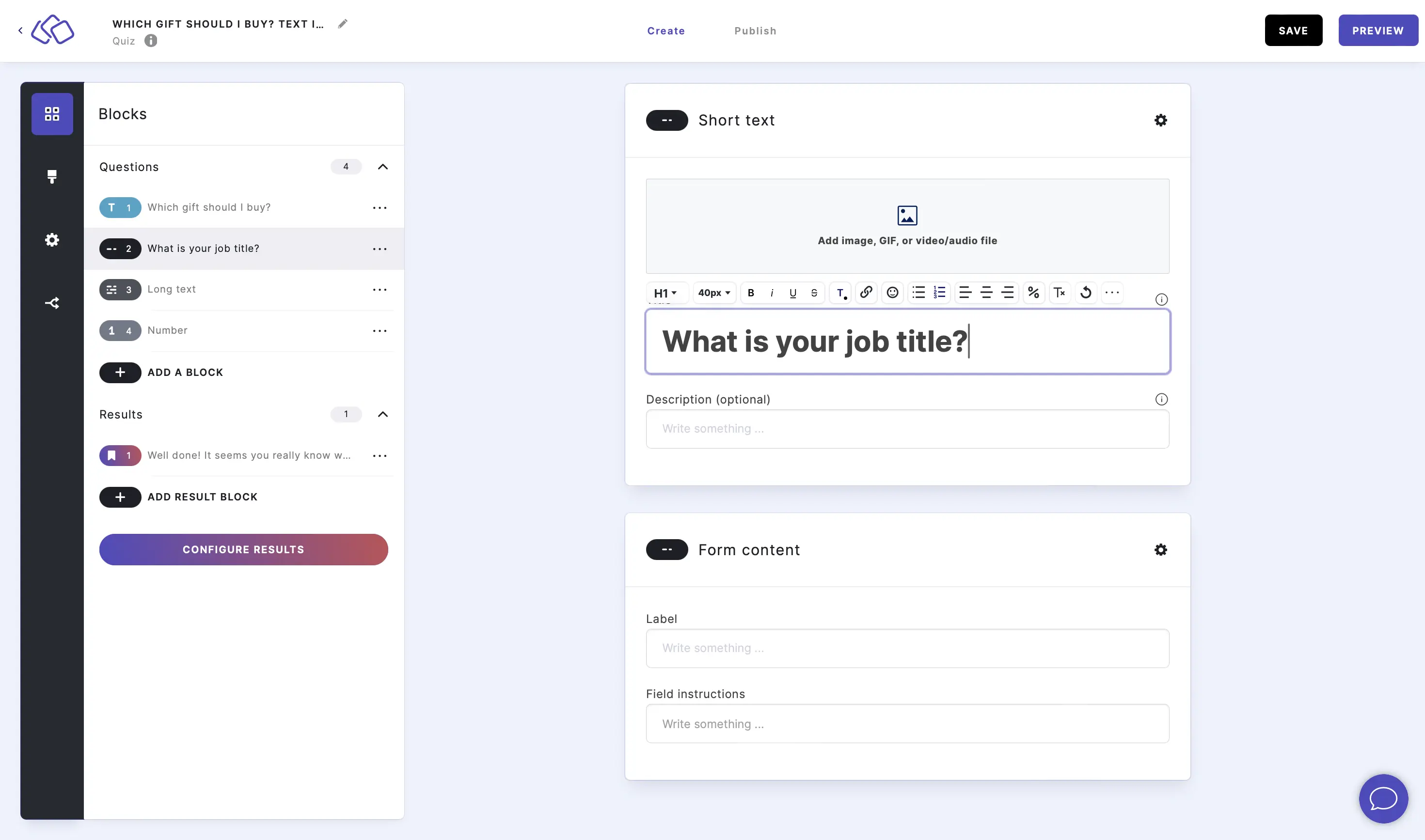
- Add an image by clicking on Add image, GIF, or video/audio file.
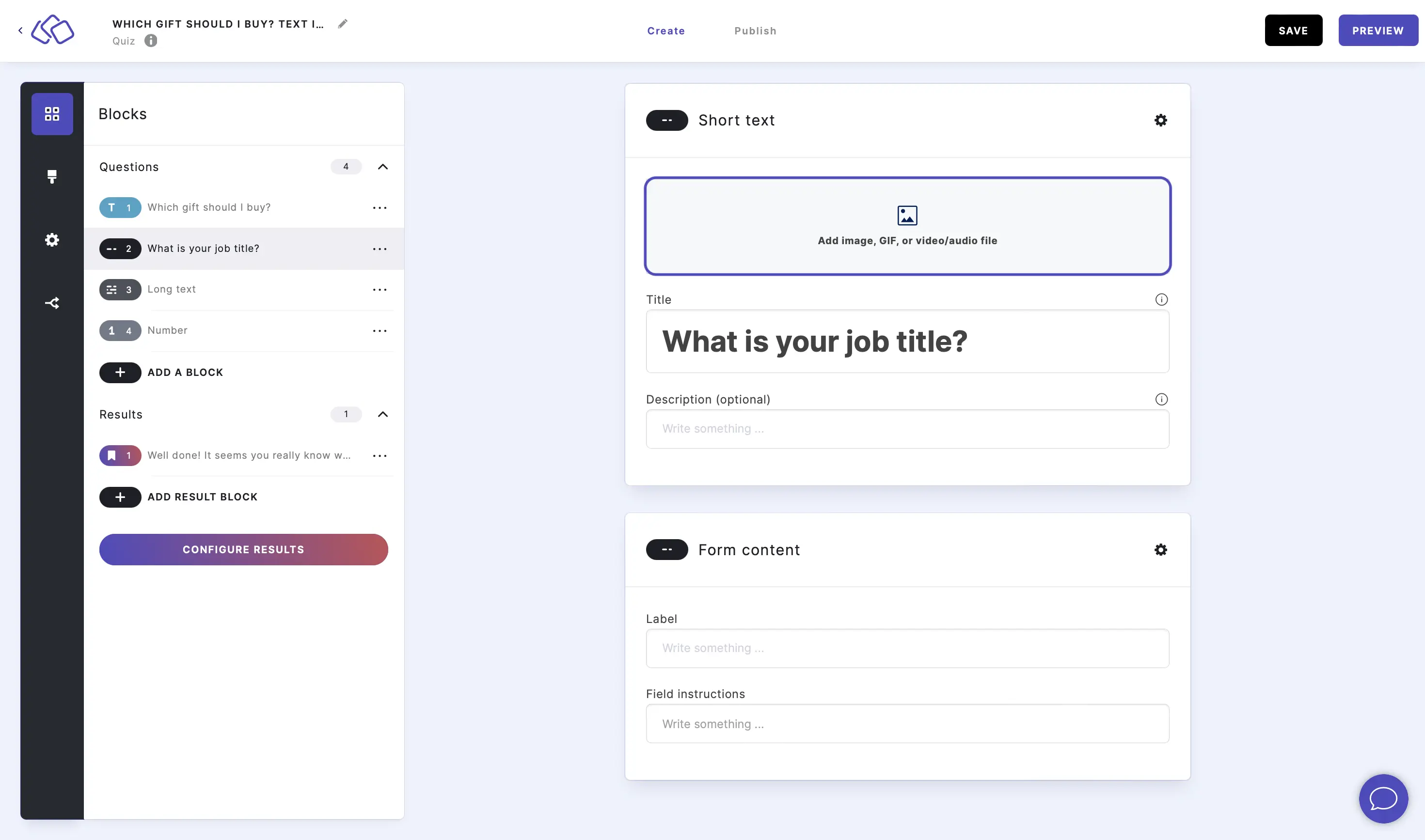
- Add information into the Label and Field instructions (optional).
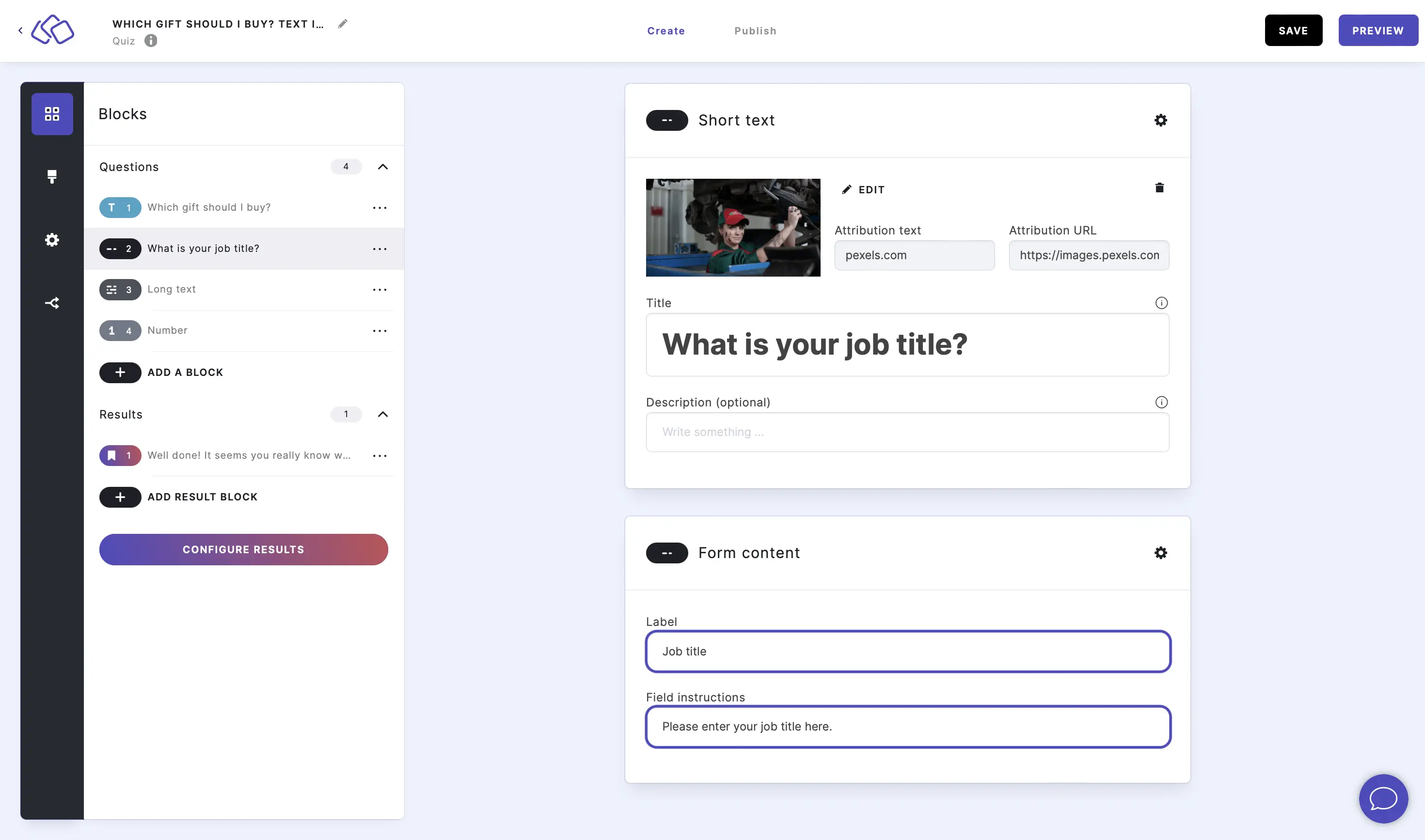
2. Long text
- Click on ADD A BLOCK and select Long text.
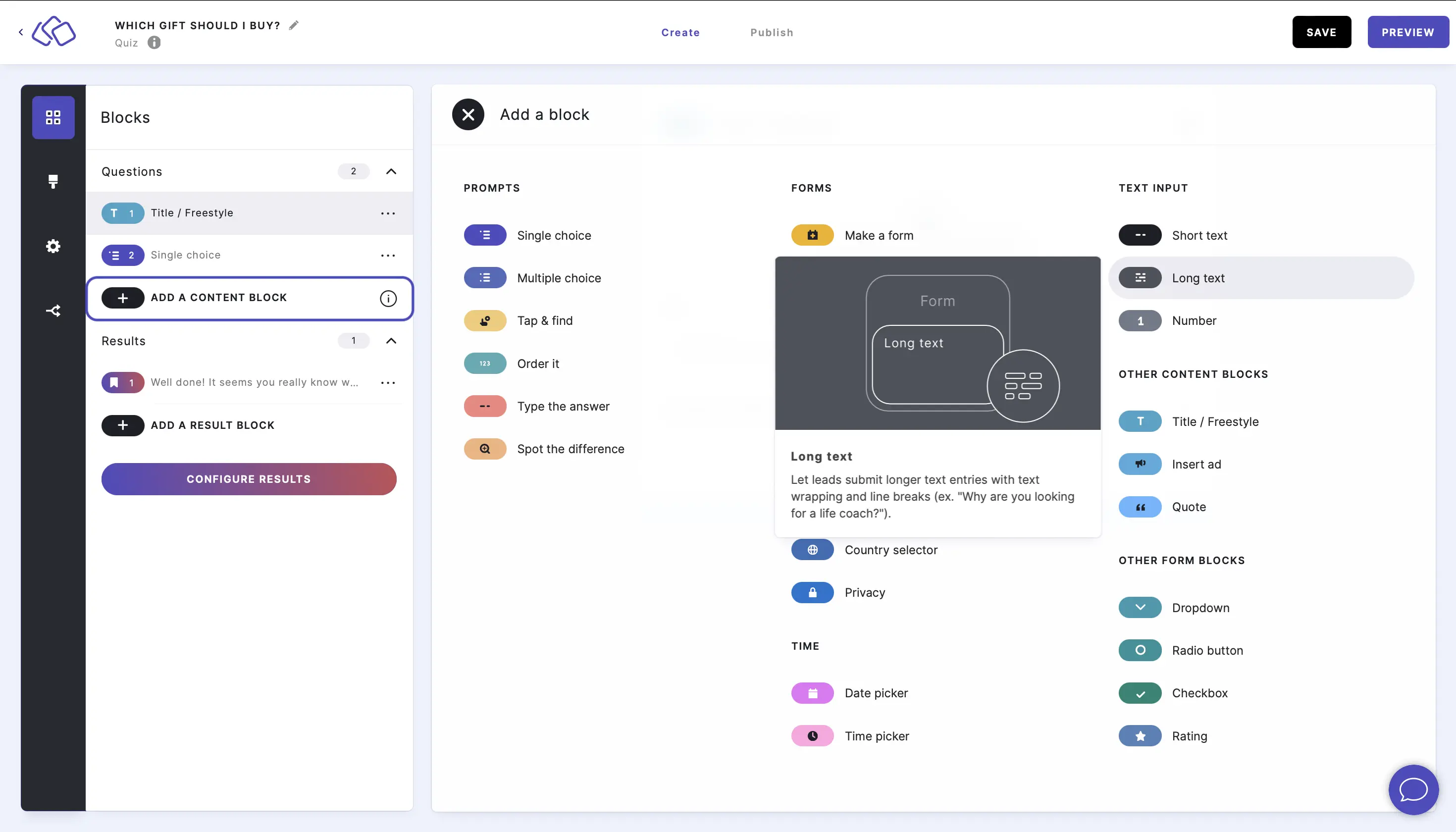
- Type your question, such as "What are your main tasks in your job?" into the Title field.
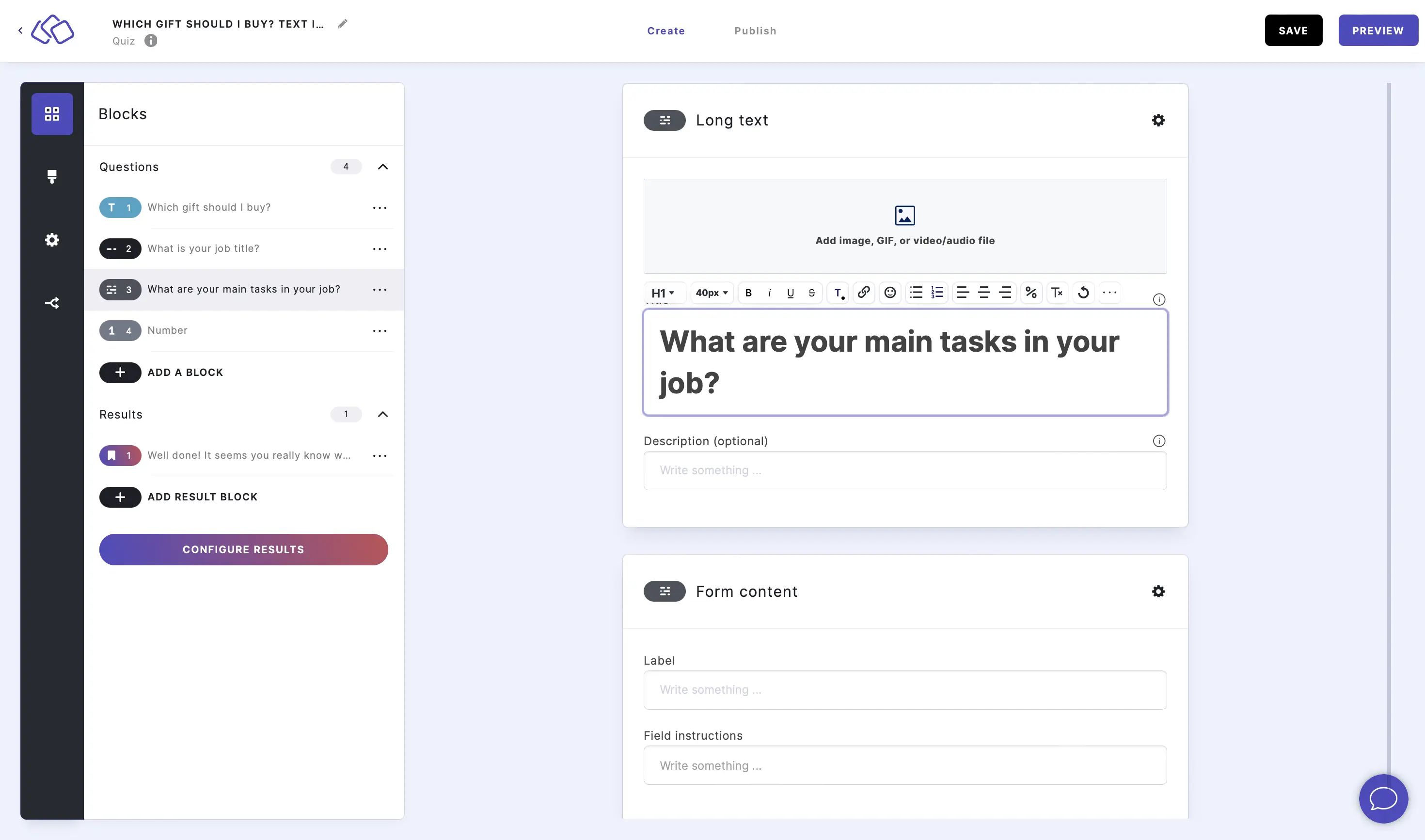
- Add an image by clicking on Add image, GIF, or video/audio file.
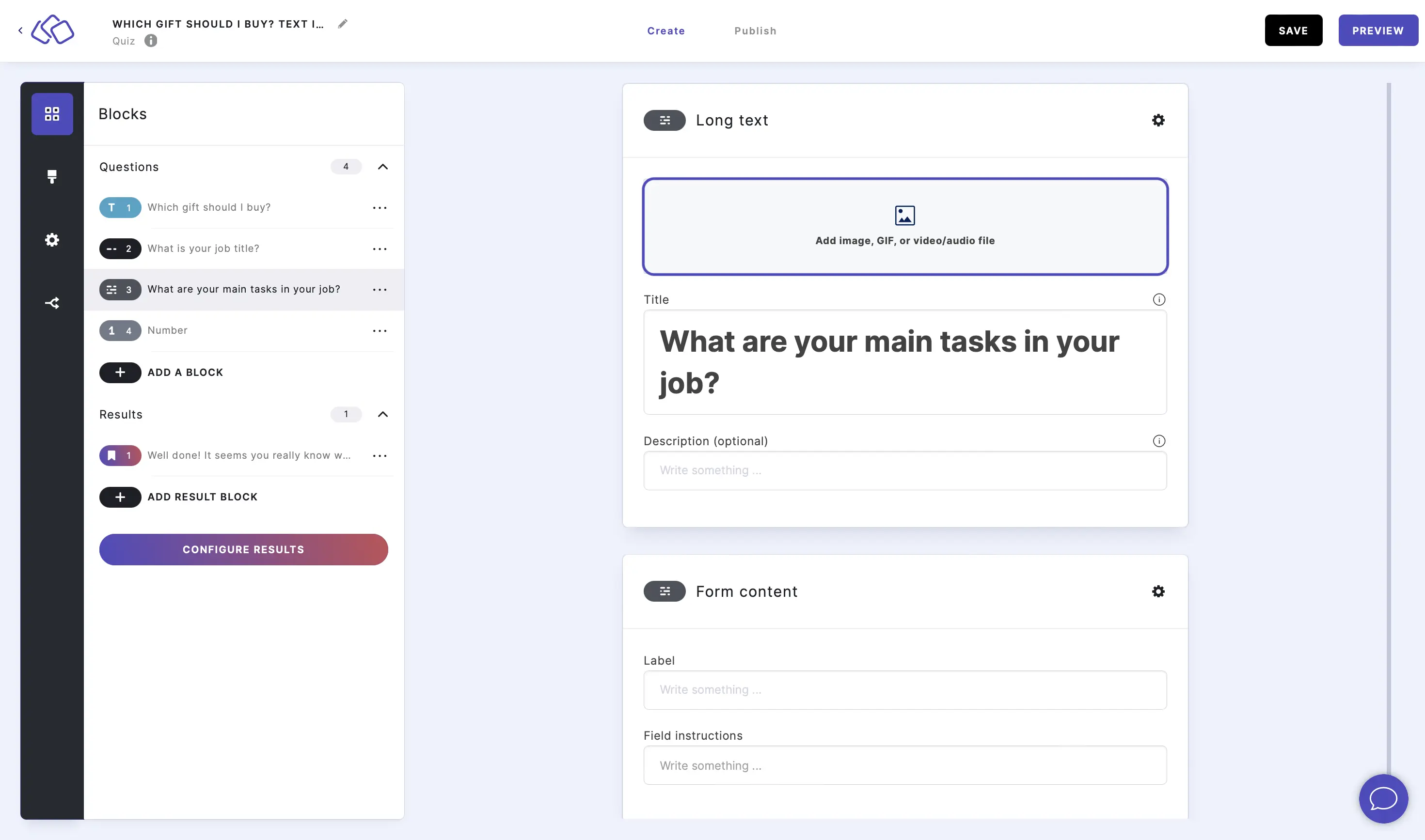
- Add information into the Label and Field instructions (optional).
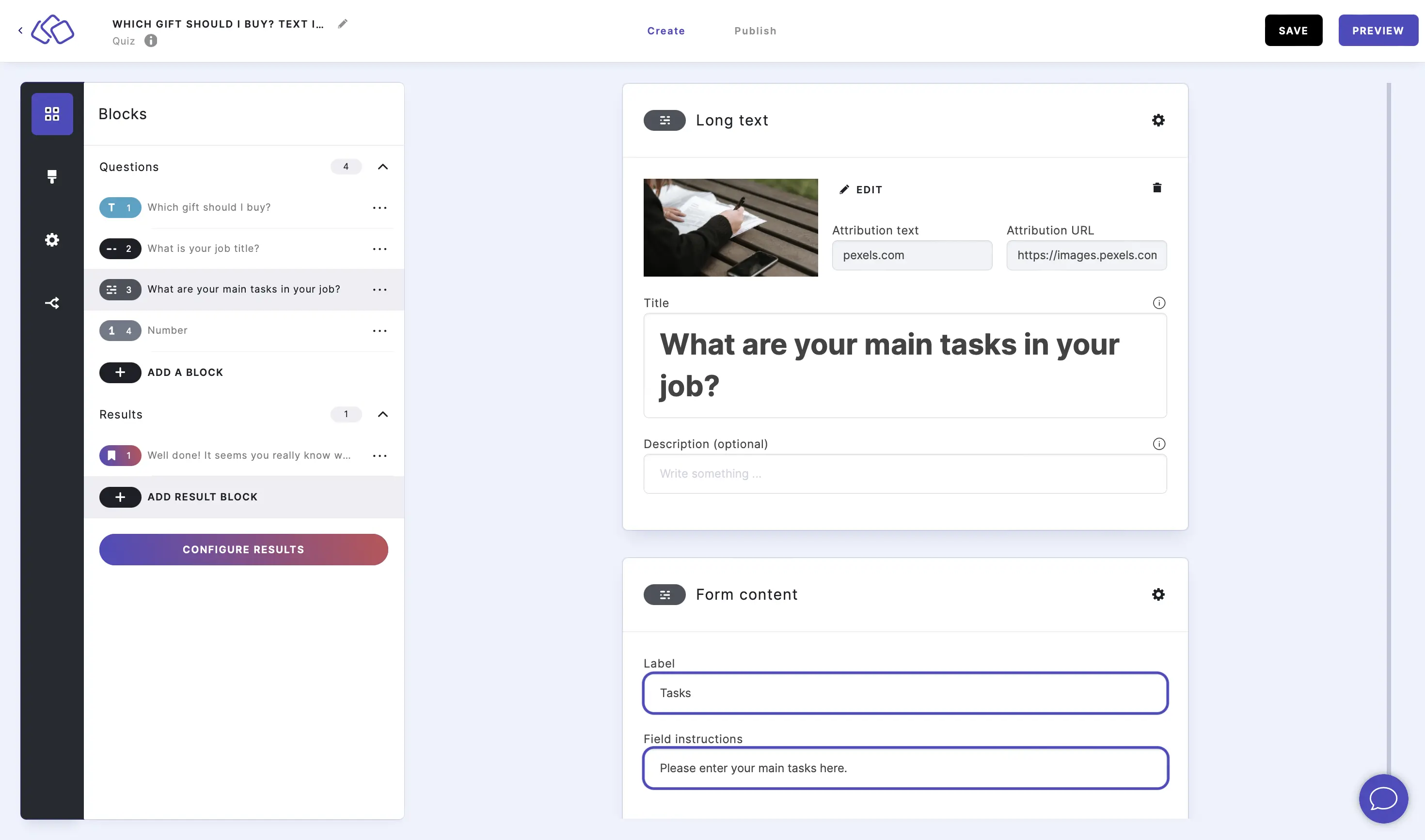
3. Number
- Click on ADD A BLOCK and select Number.
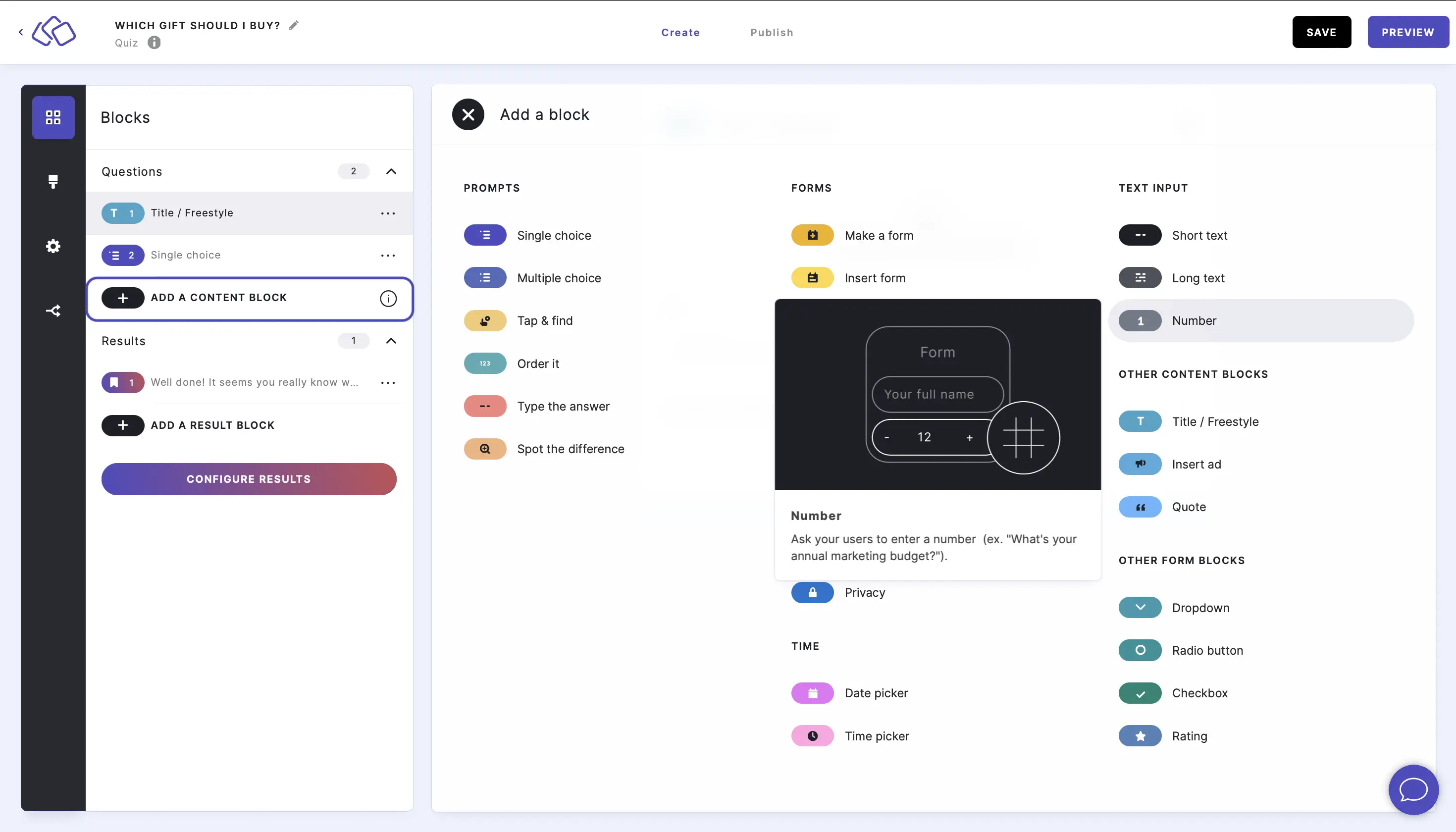
- Type your question, such as "What's your annual budget?", into the Title field.
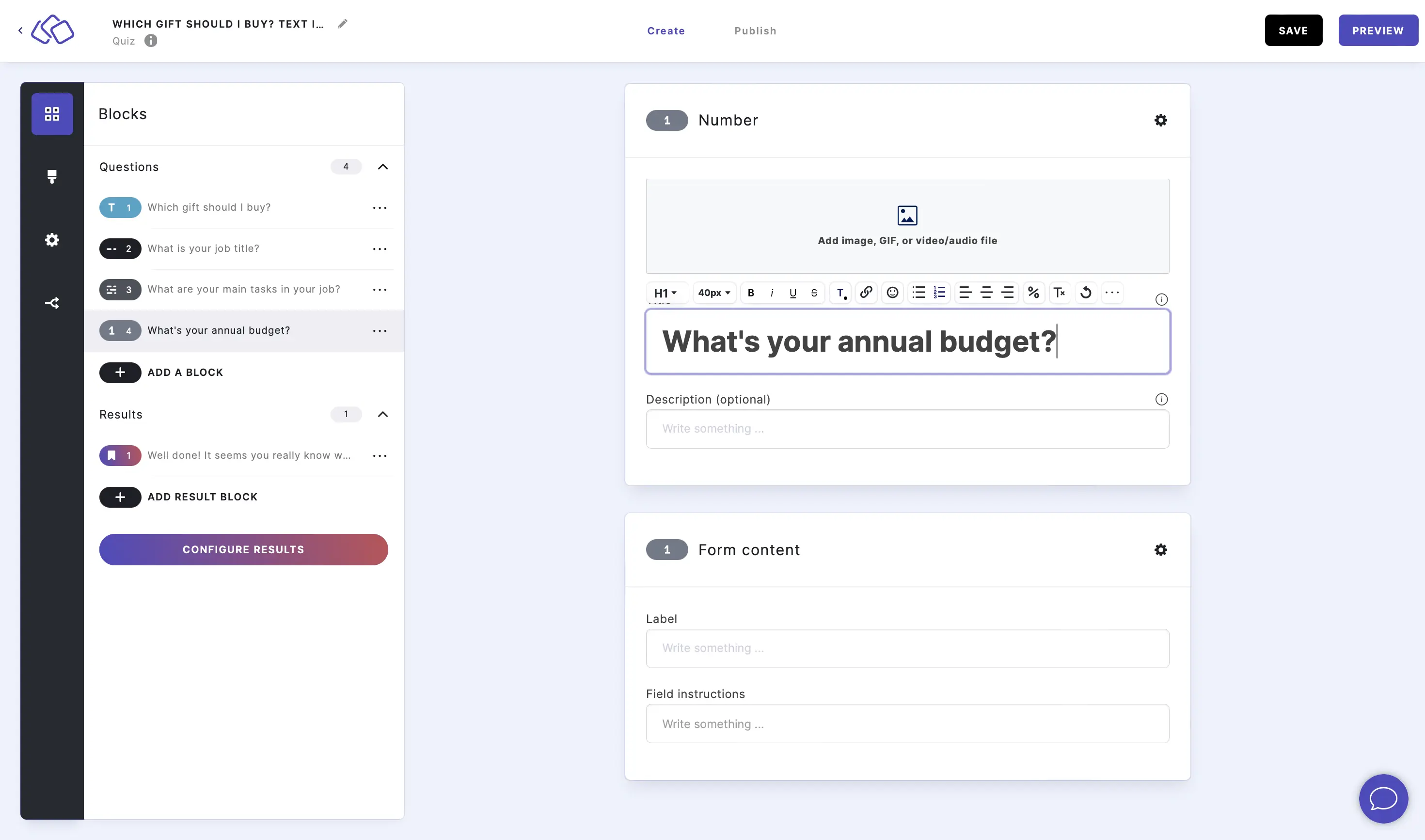
- Add an image by clicking on Add image, GIF, or video/audio file.

- Add information into the Label and Field instructions (optional).
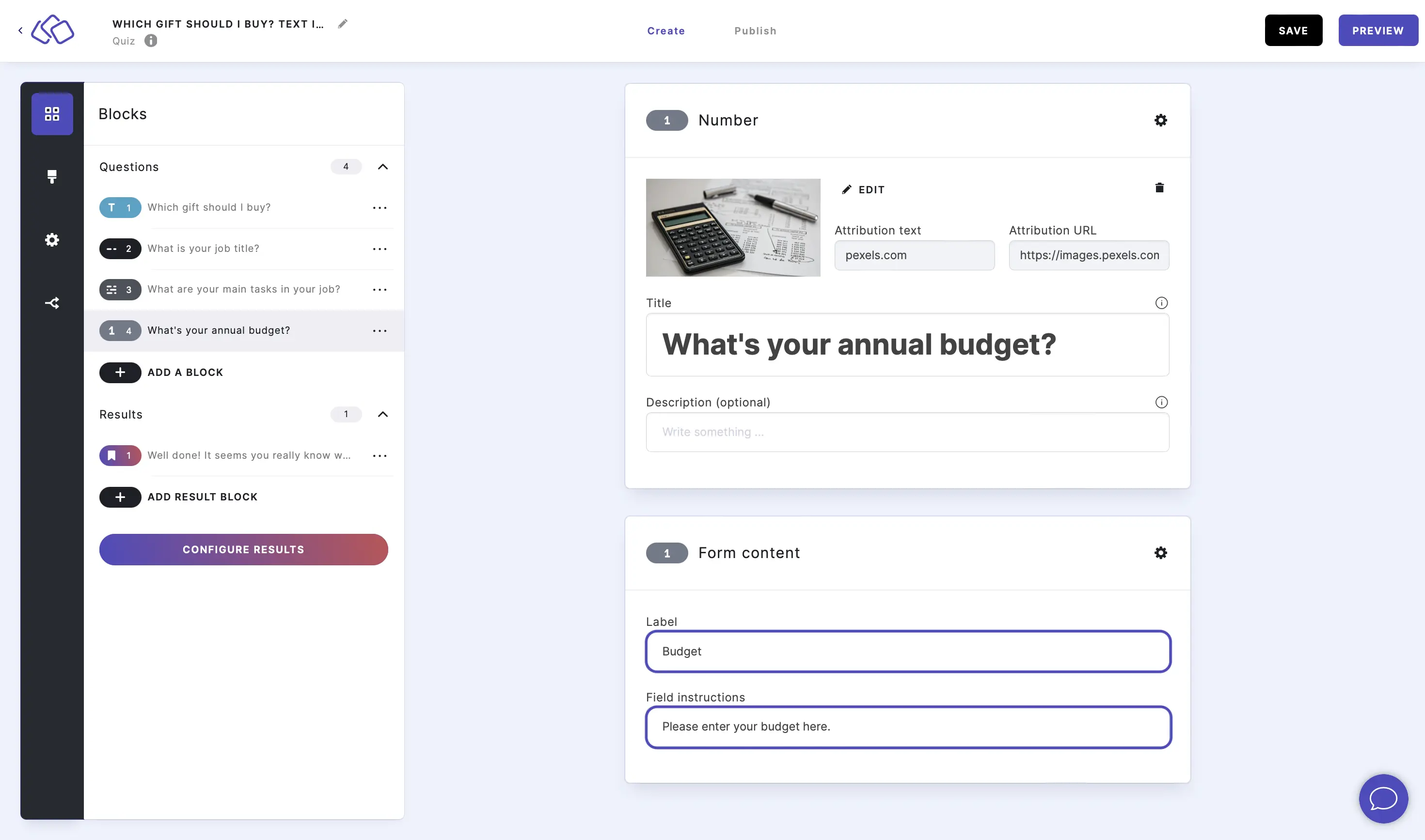
Options
CHANGE MEDIA OPTIONS:
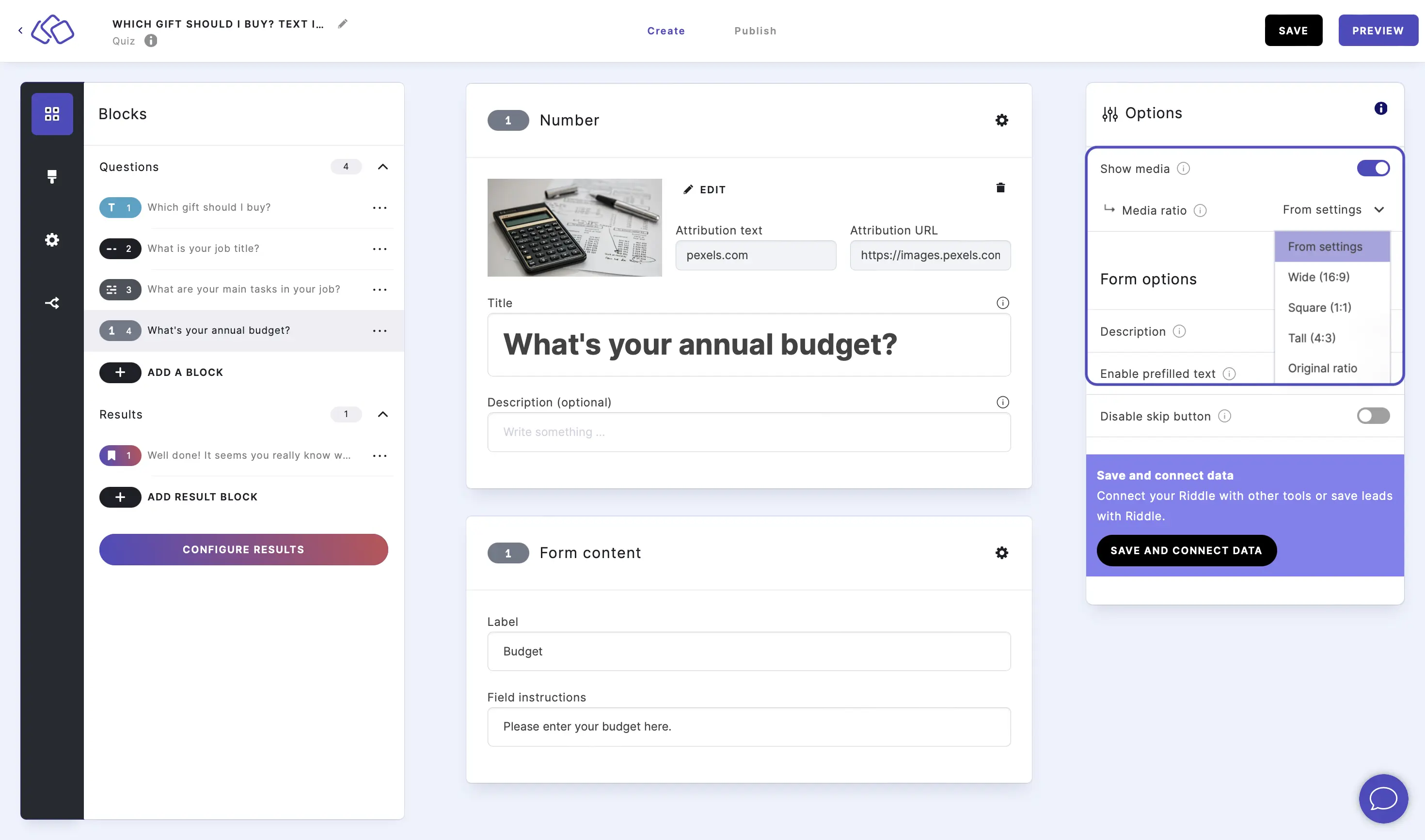
Go to the options icon on the right of Form Content.
Under Answers, disable Show media or select a Media ratio.
ADD A DESCRIPTION:
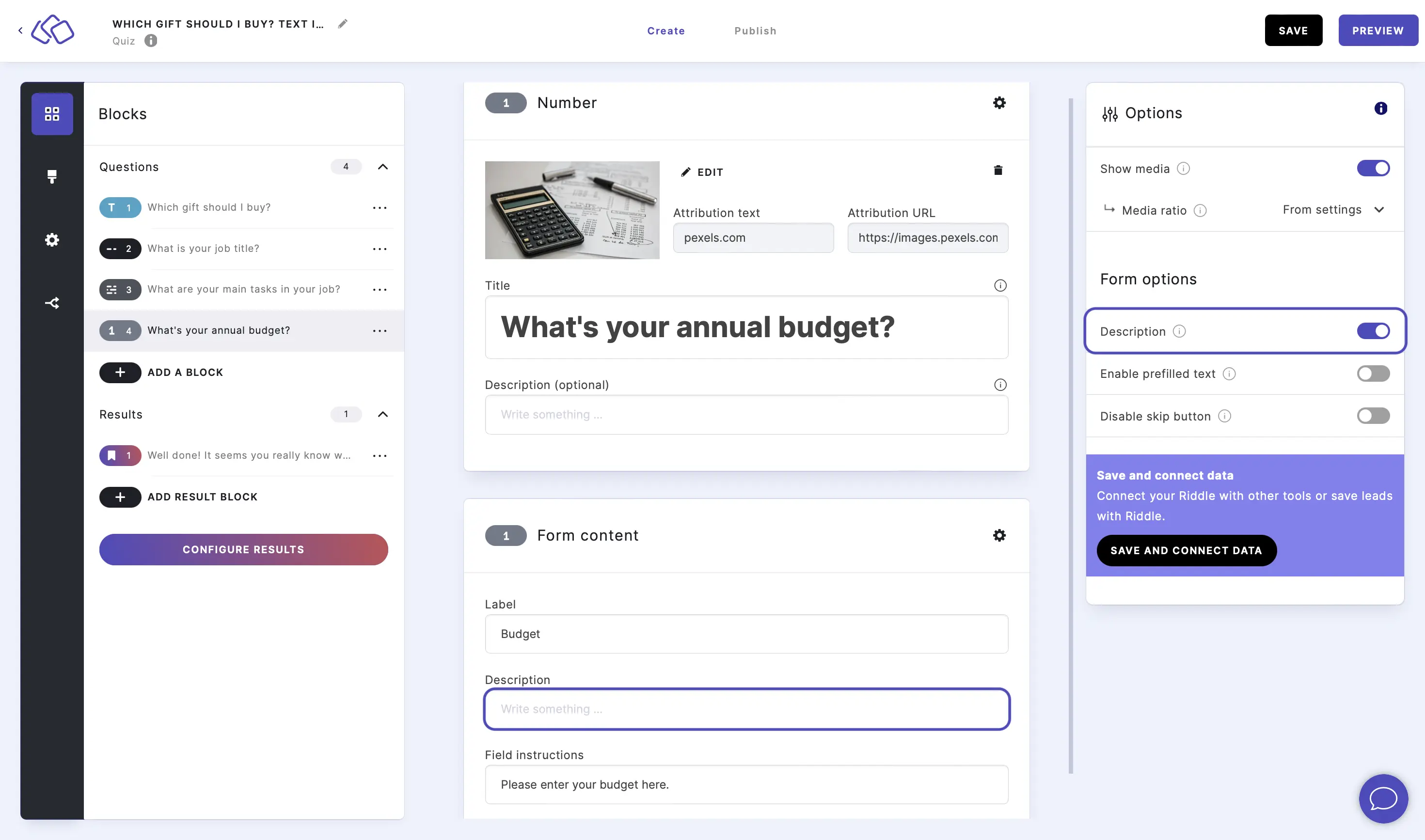
Go to the options icon on the right of Form Content.
Under Form options, enable Description.
You can now add extra information or guidance for your audience in the Description field under Form content. Some blocks already have a description field by default.
PREFILLED TEXT:
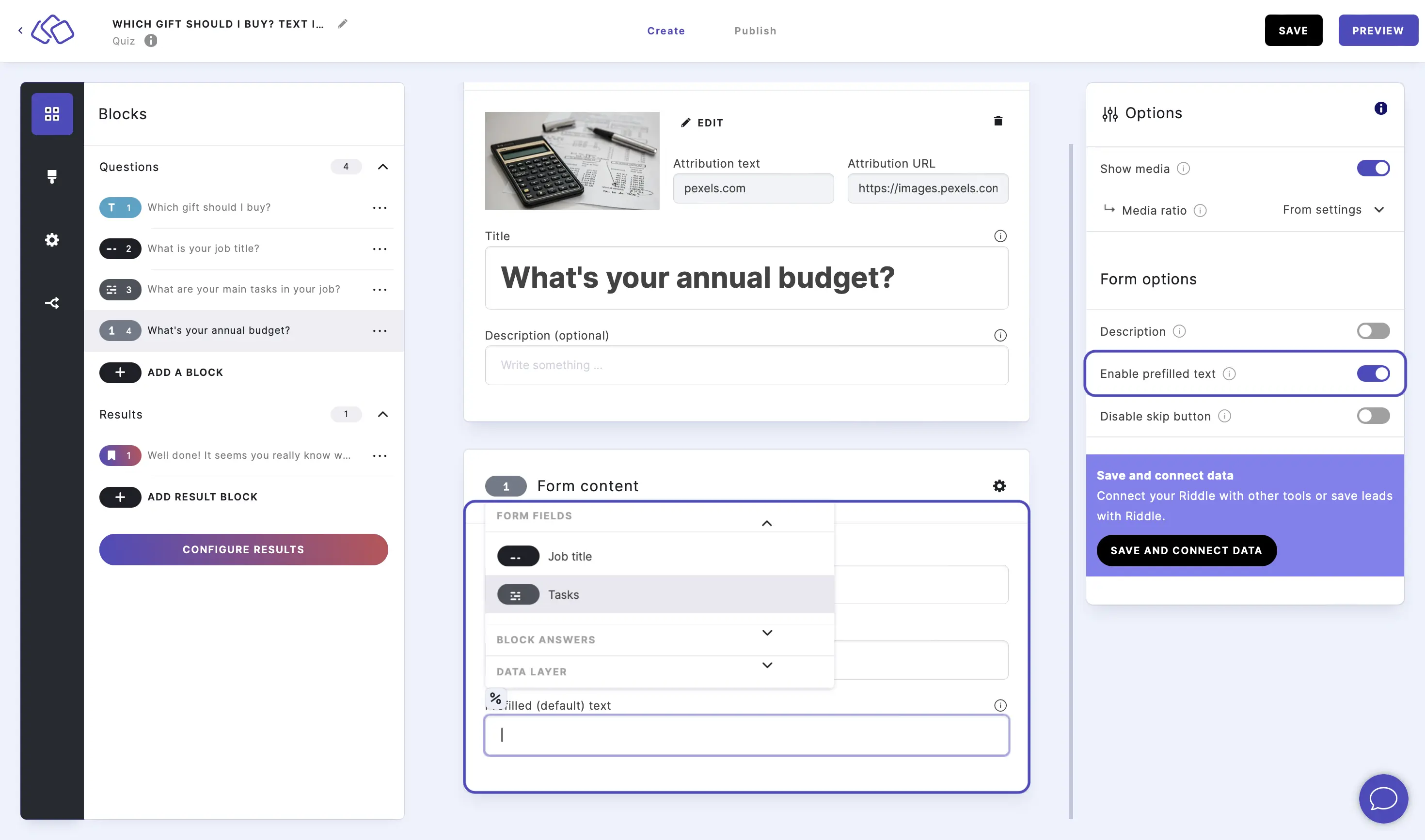
Go to the options icon on the right of Form Content.
Under Form options, enable Enable prefilled text.
You can now click on the % icon in the Prefilled (default) text field under Form content and select a parameter from the dropdown menu.
This pre-exisitng user data from your site will now be prefilled into the block, saving time and increasing conversions.
MAKE BLOCK COMPULSORY:
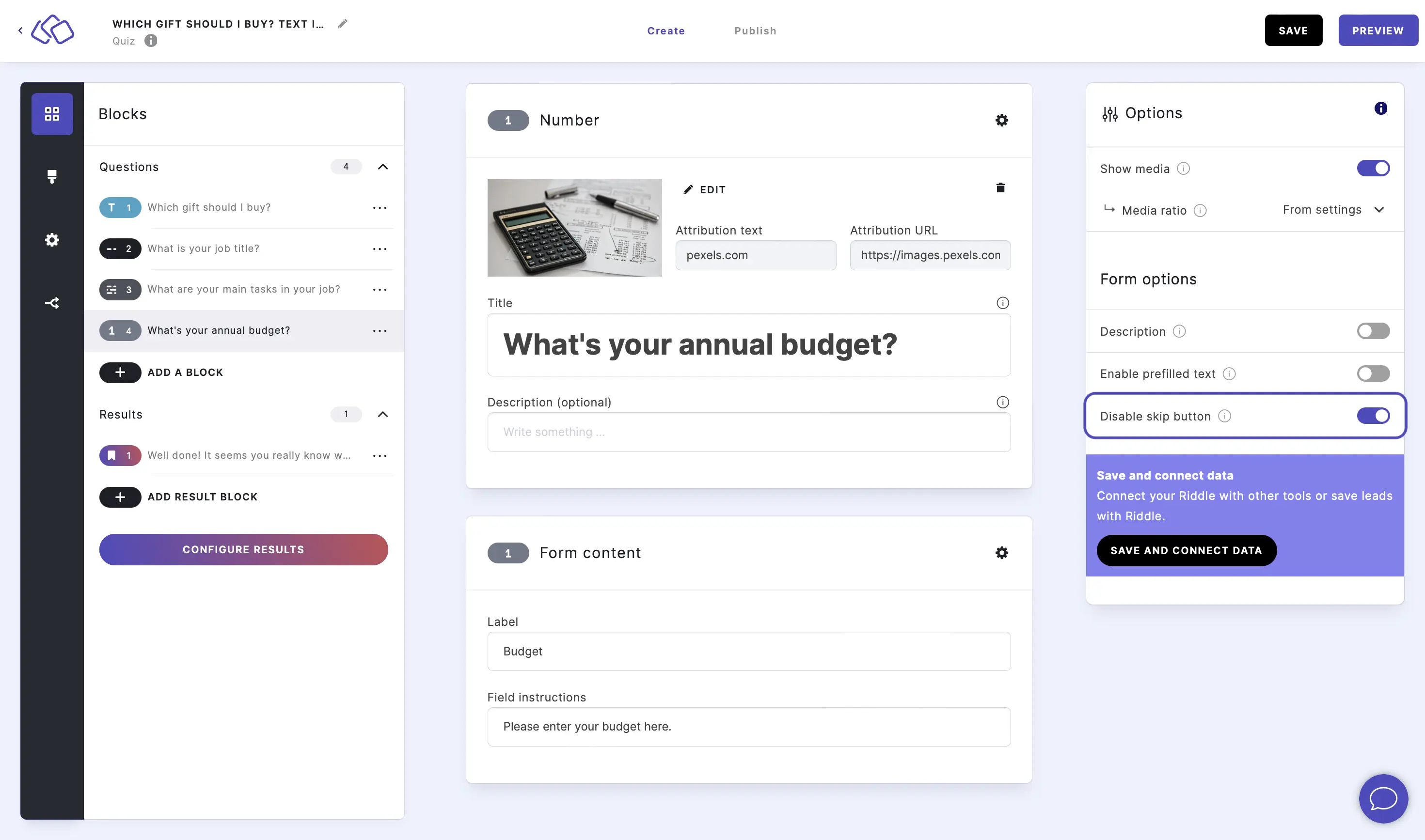
Go to the options icon on the right of Form Content.
Enable Disable skip button to make the block required and to remove the skip button.

