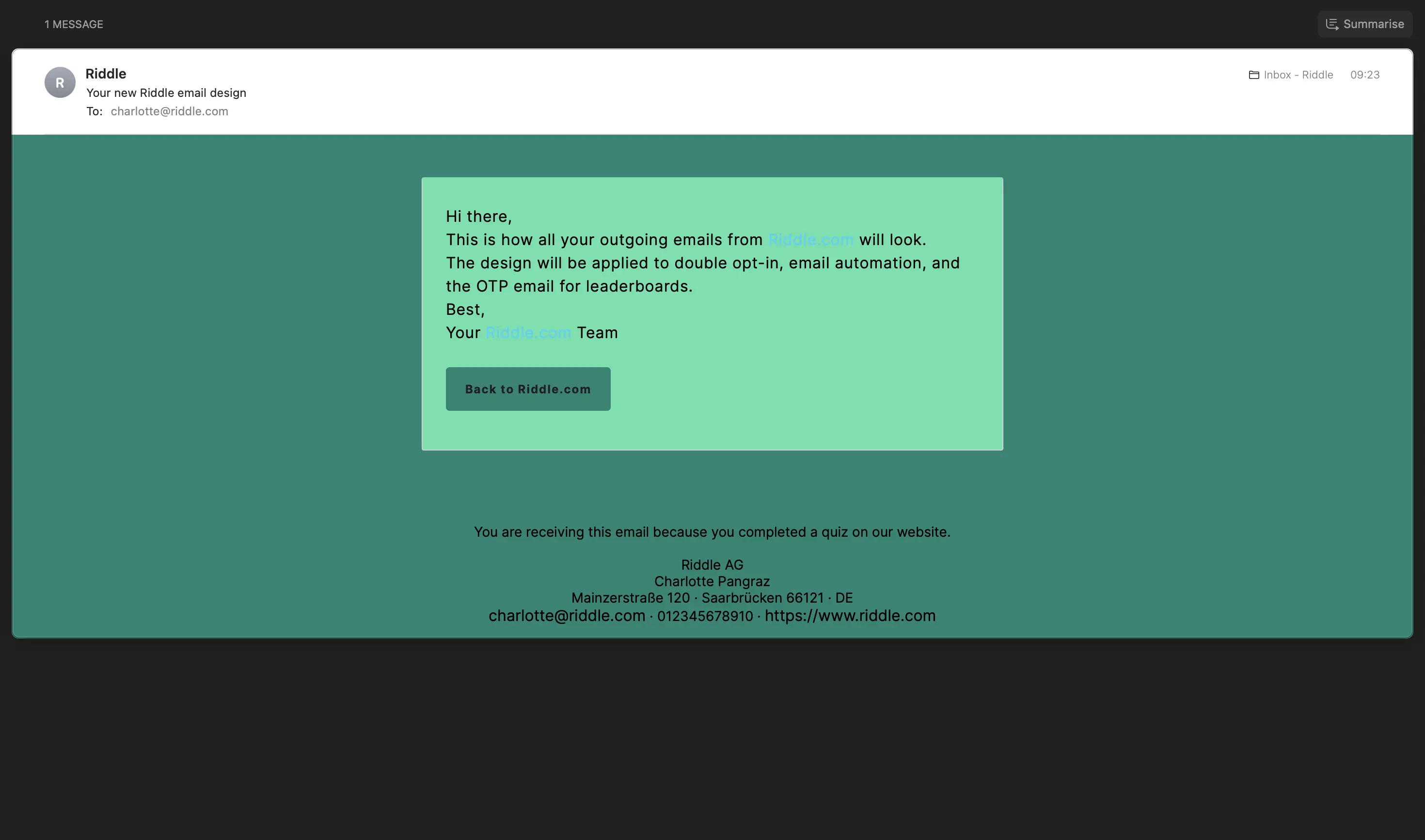Customize email design
You can customize every element of outgoing emails. You can create one design per project.
- Go to the main menu in the top right corner and click on Customize email design under CUSTOM MESSAGING.
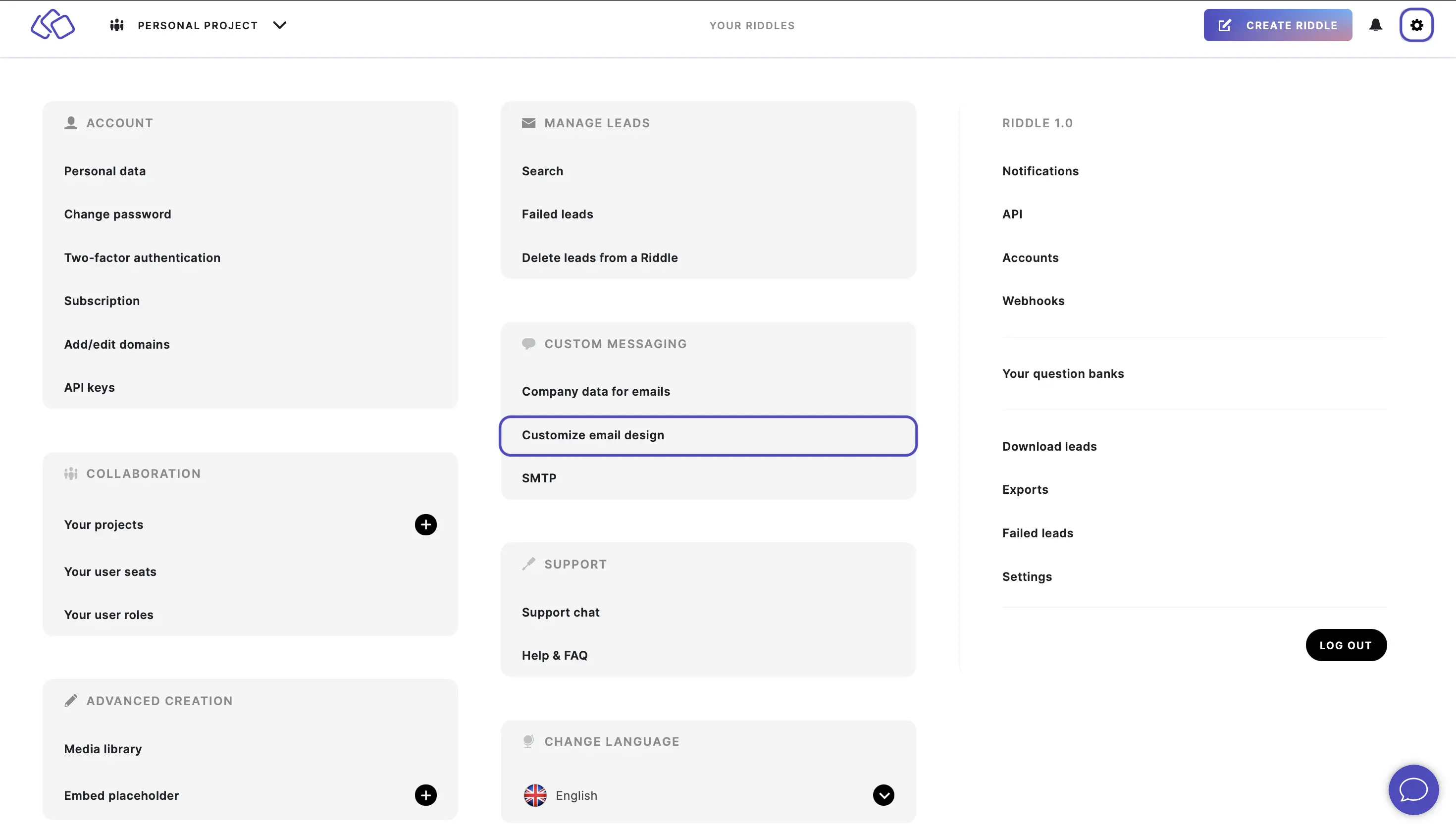
- Under Email background color, click on the box to select a color or enter an RGB code.
This is the color for any blank space around the email textbox.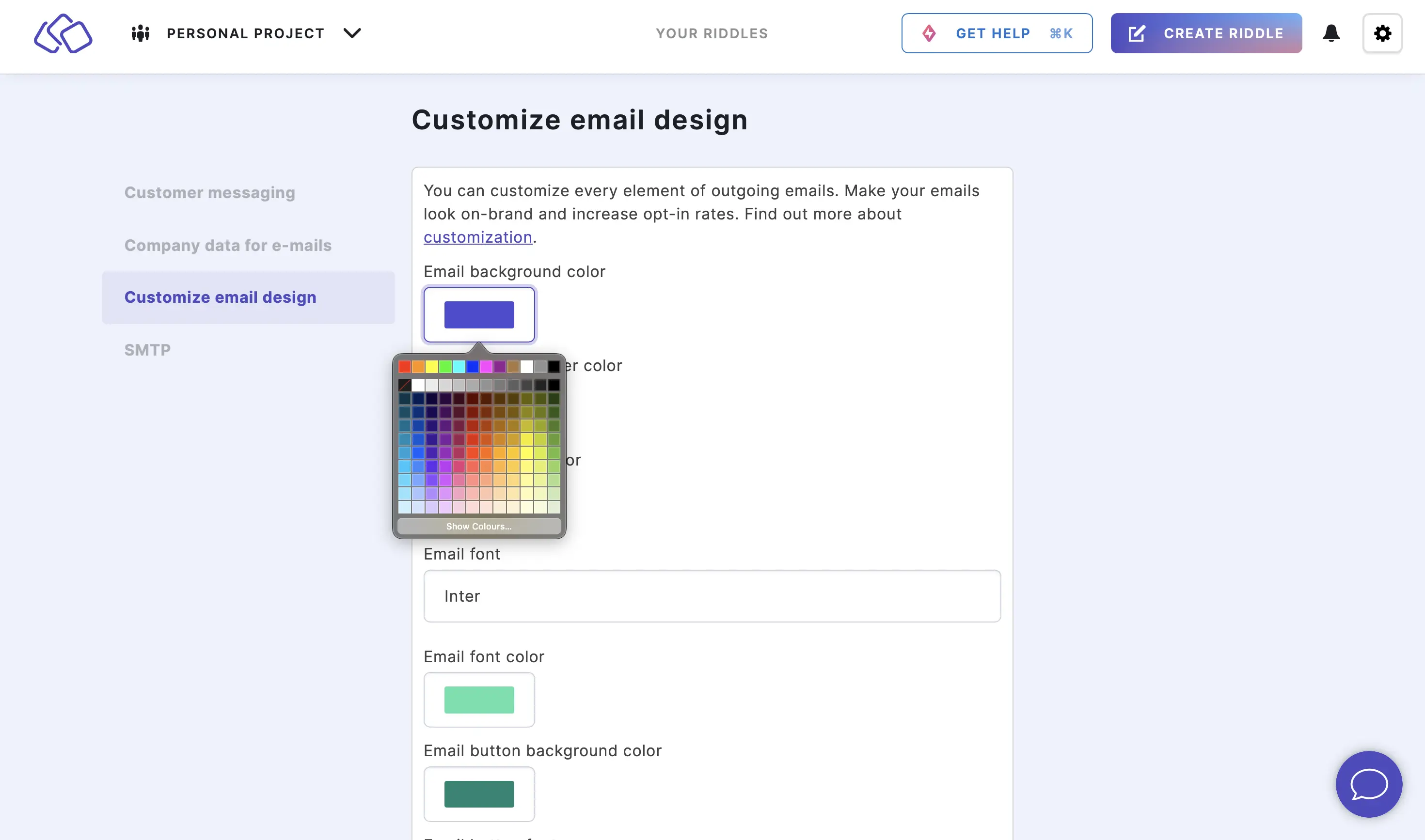
- Under Email text container color, click on the box to select a color or enter an RGB code.
This is the background color for the text container with your email contents and CTA button.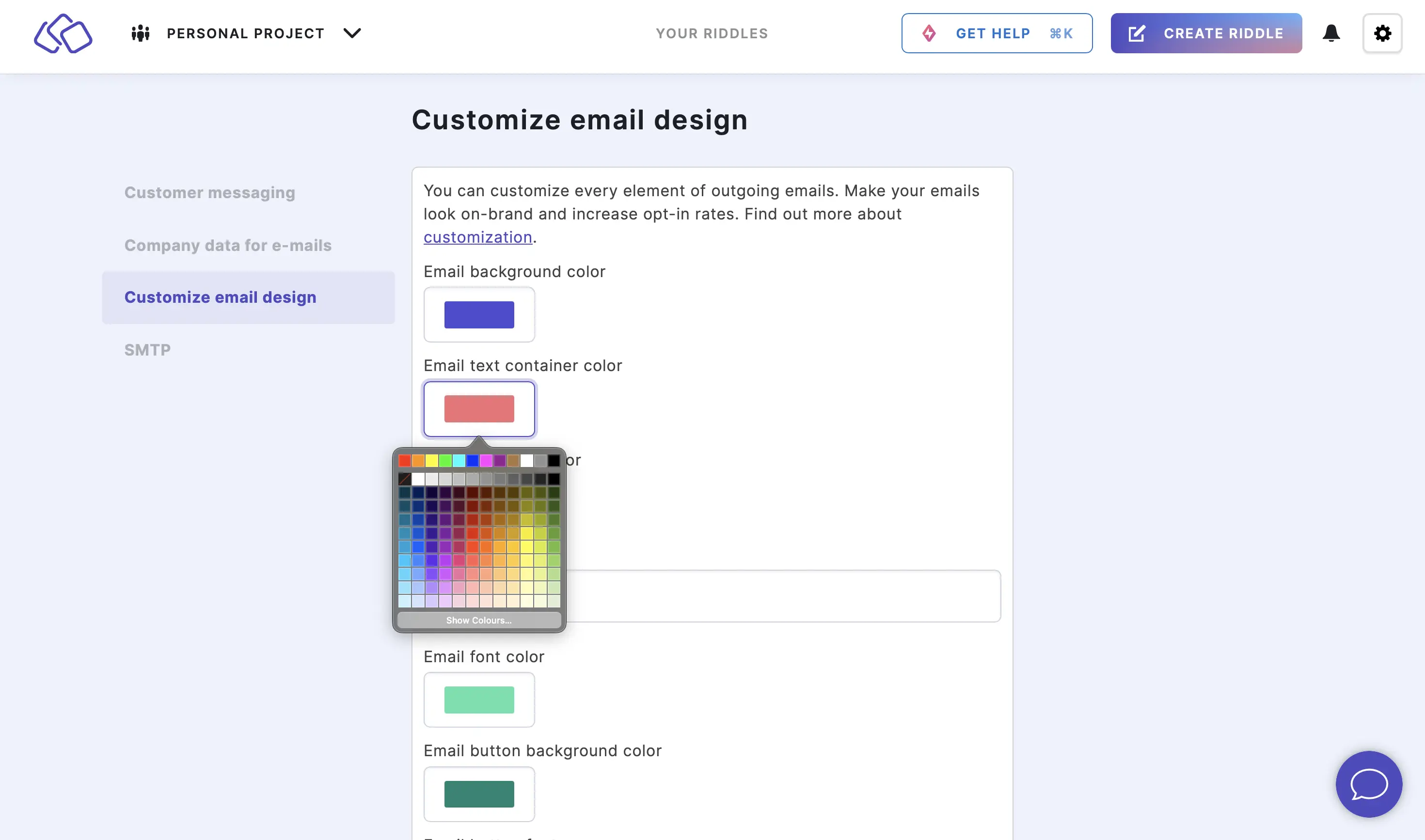
- Under Email highlight color, click on the box to select a color or enter an RGB code.
This is the color for the line that border the top and left of your email.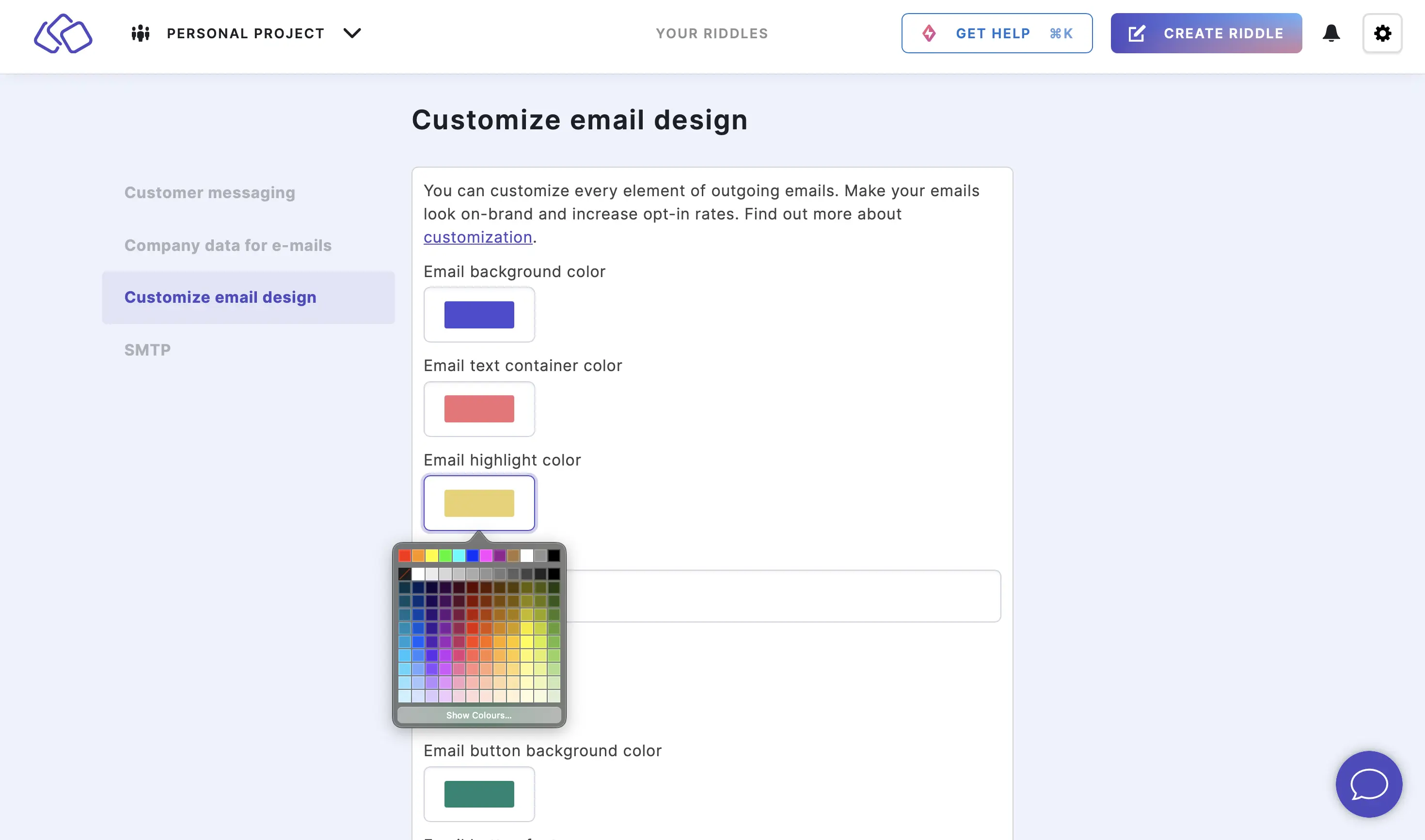
- Under Email font, select a font from the dropdown menu.
This is the font for your email content.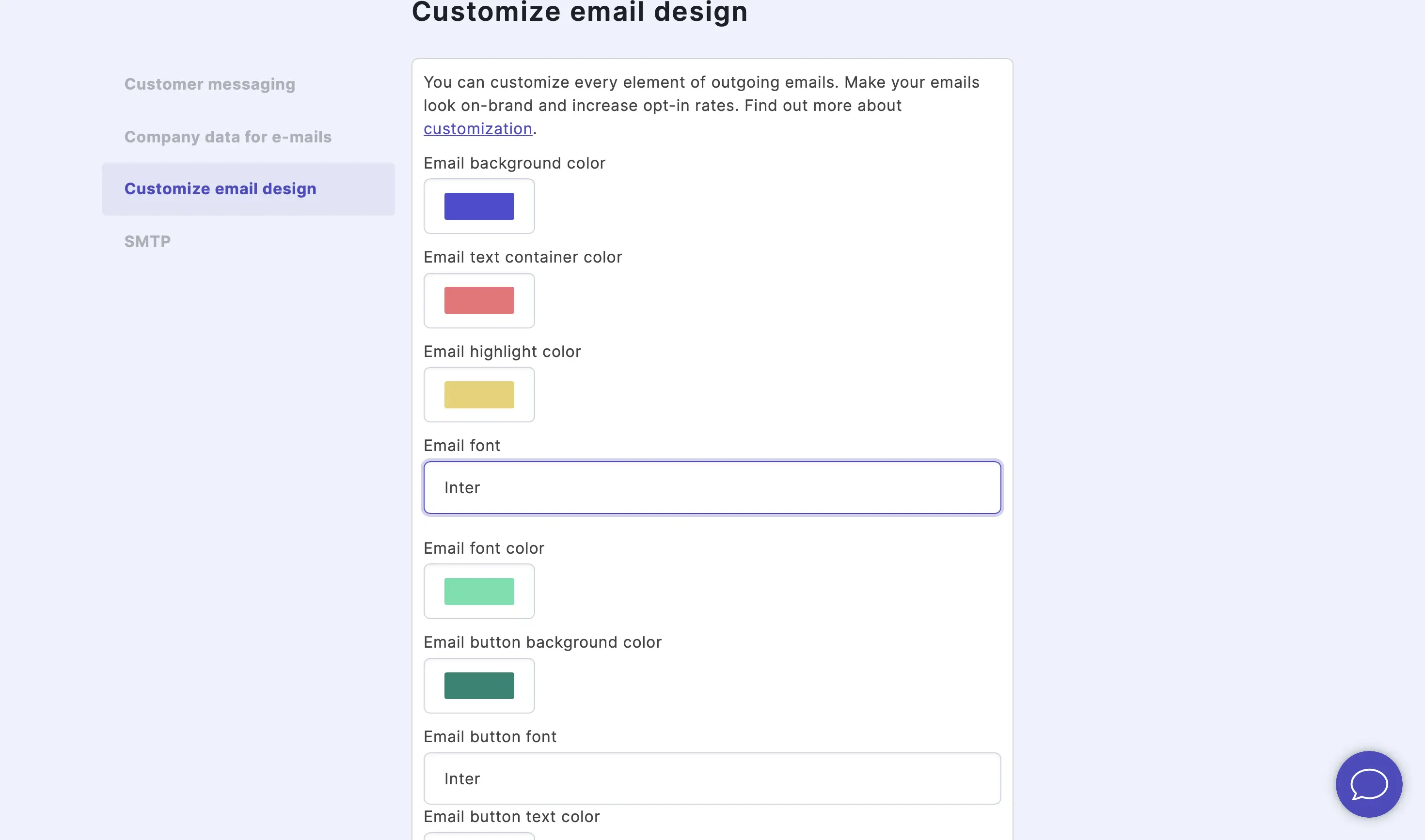
- Under Email font color, click on the box to select a color or enter an RGB code.
This is the color for the text in your email.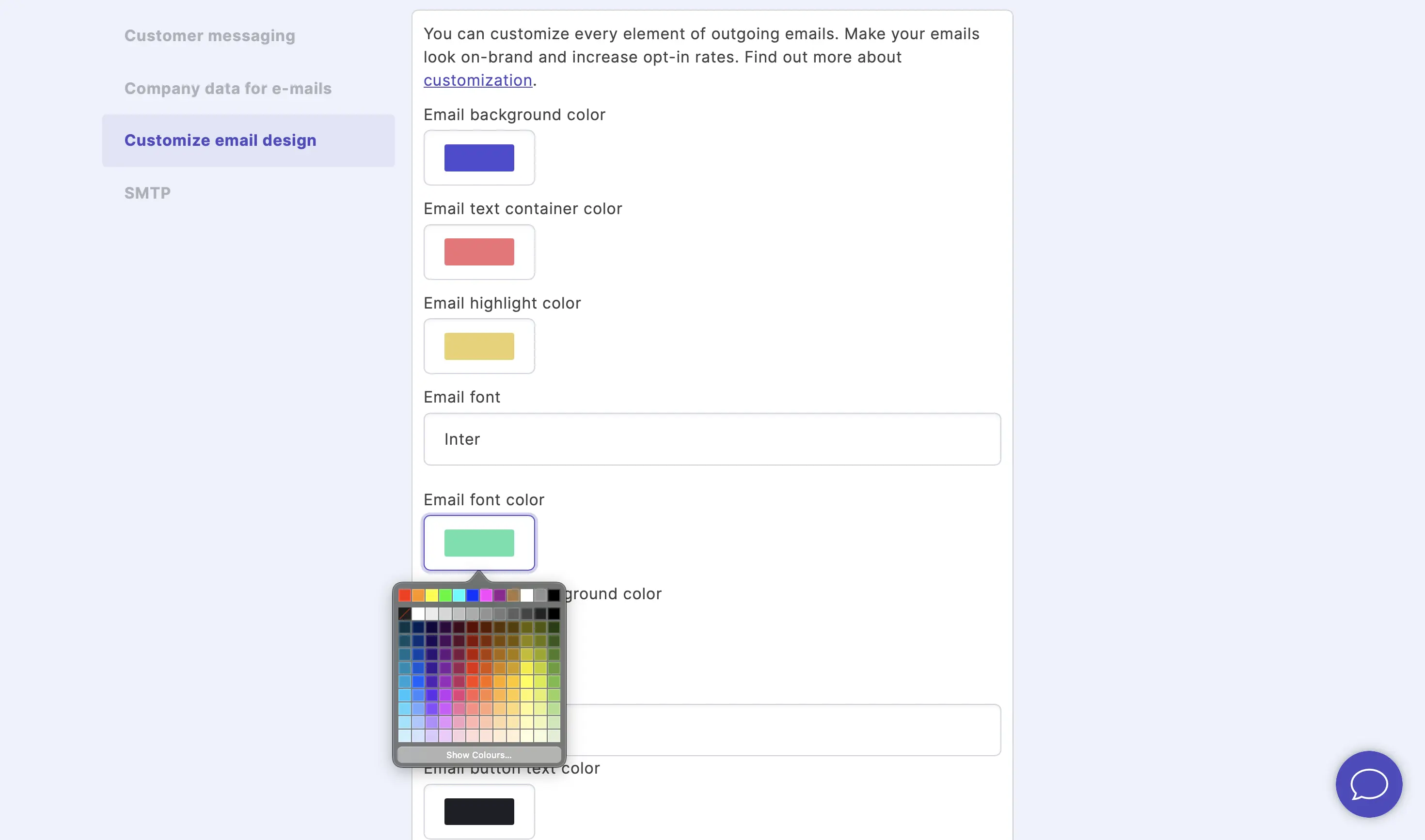
- Under Email button background color, click on the box to select a color or enter an RGB code.
This is the color of the CTA button under your email content.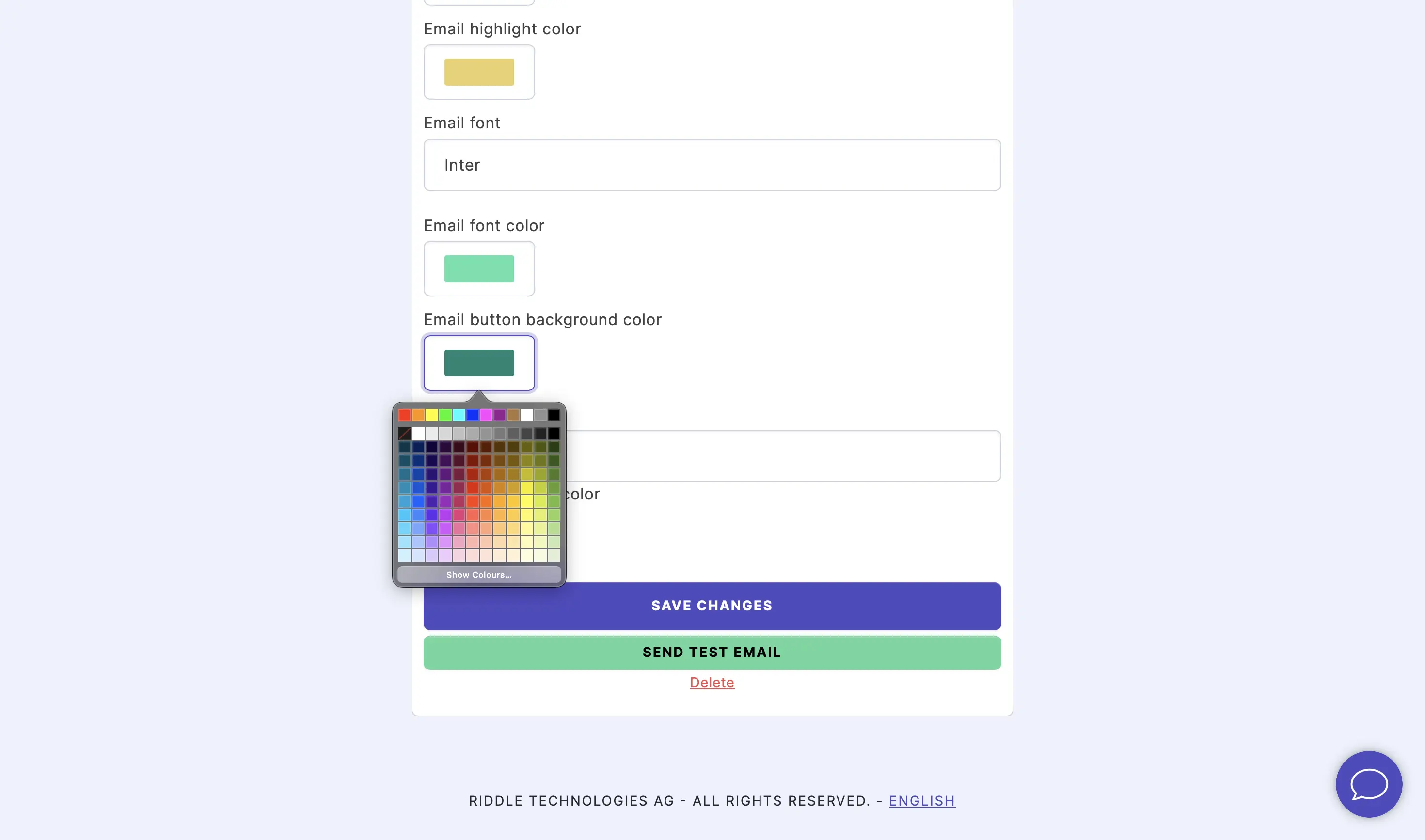
- Under Email button font, select a font from the dropdown menu.
This is the font for the CTA button that is under your email content.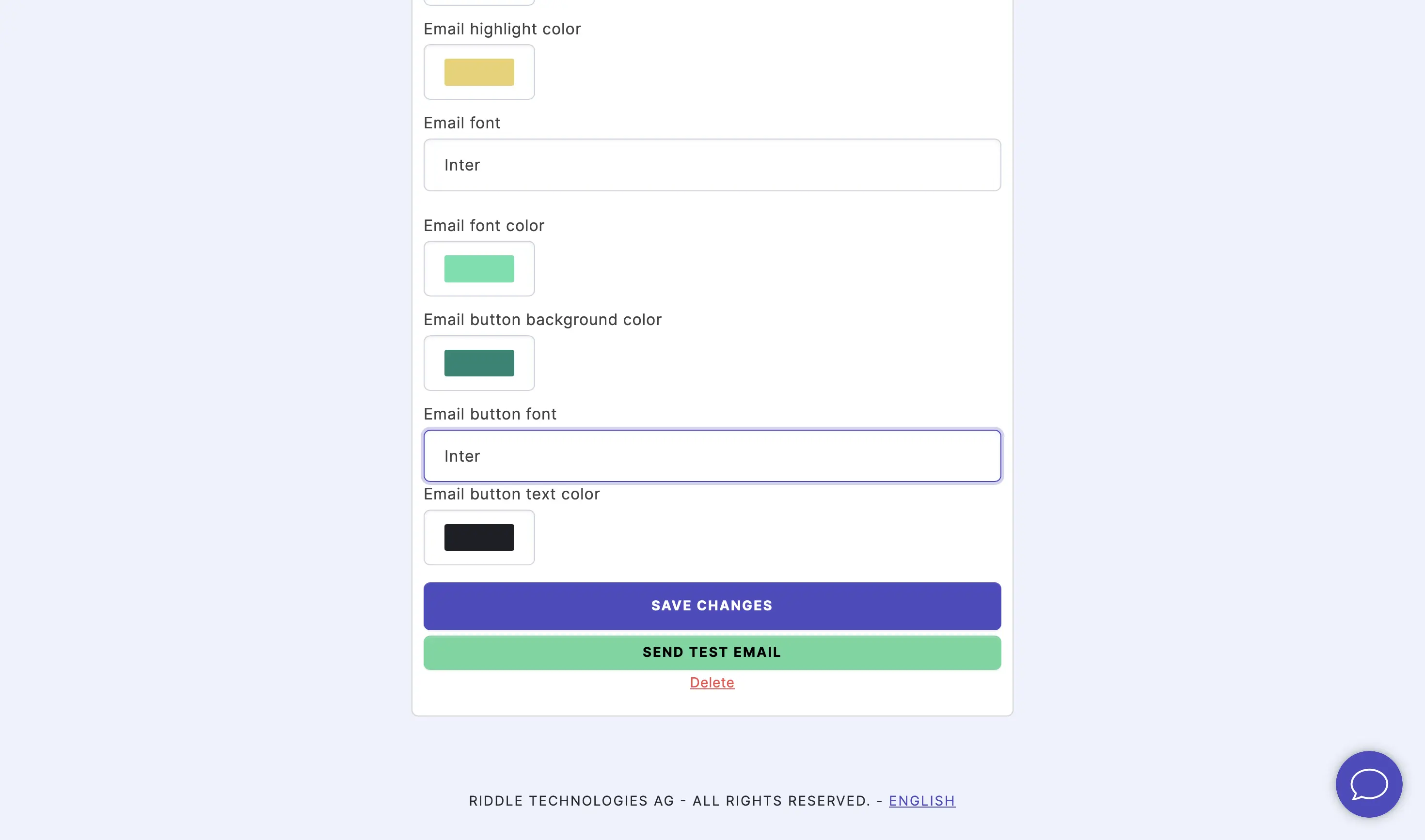
- Under Email button text color, click on the box to select a color or enter an RGB code.
This is the color for the text on the CTA button in your email.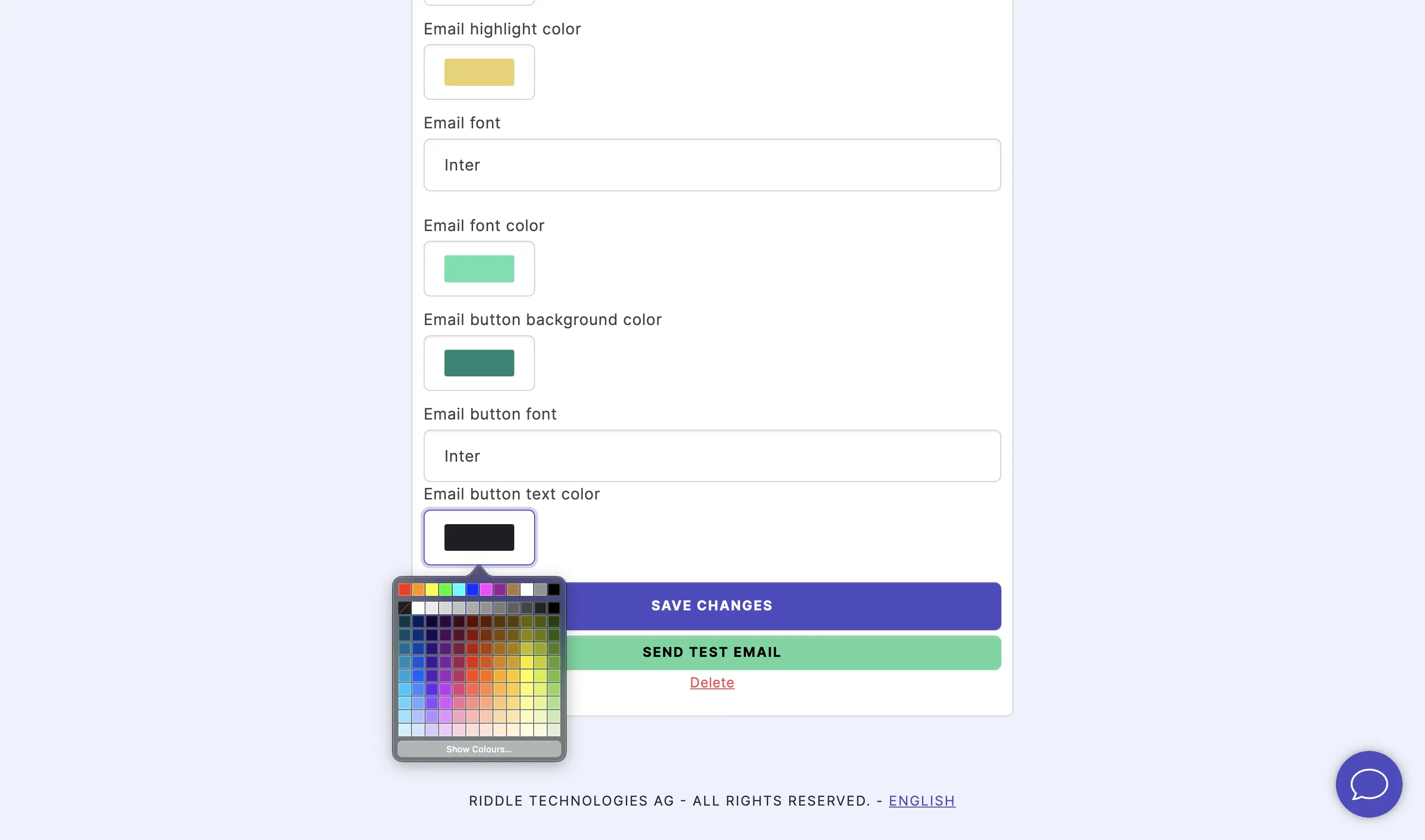
- Click on CREATE DESIGN (for the first time you edit the design) / SAVE CHANGES (for all subsequent edits), and then click on SEND TEST EMAIL.
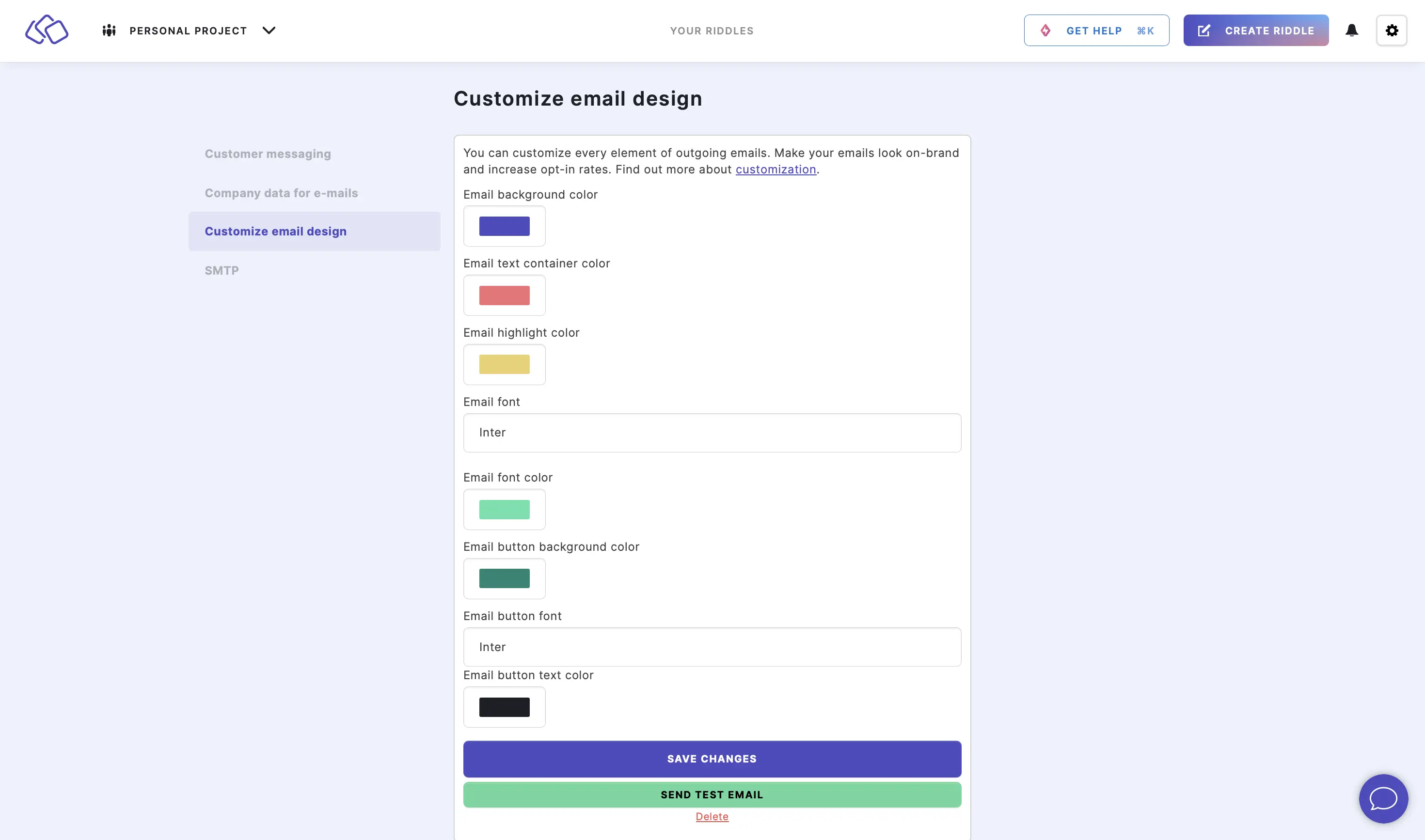
- Look at your new email design in your inbox.