Image sizes and ratios
Four media sizes / ratios:
- Wide - default and recommended

Ratio: 16:9
Size: 960 x 540px
Your media will be wider than than it is tall. This 'landscape' orientation works best across all screen sizes (especially mobile). - Square
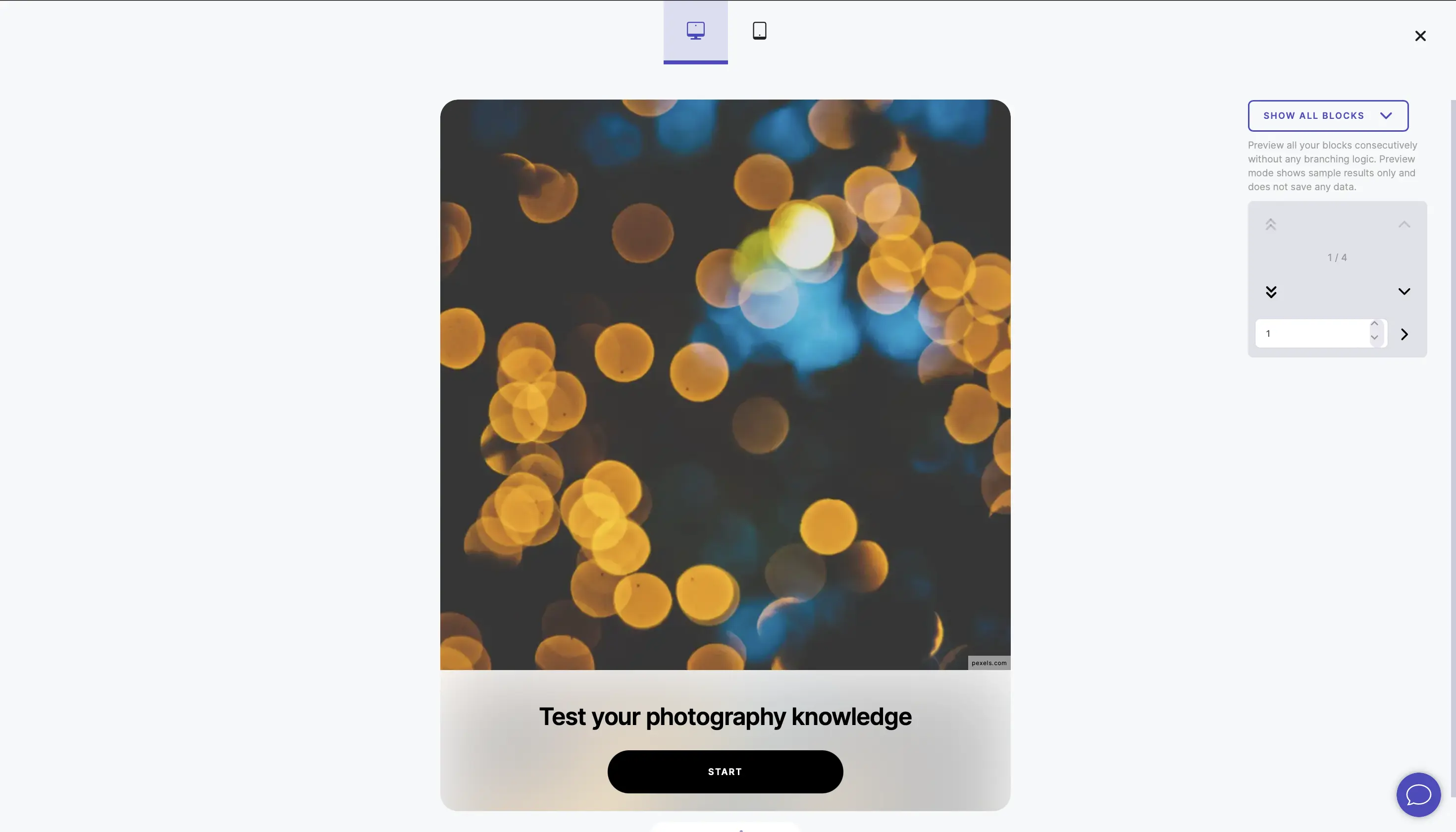
Ratio: 1:1
720 x 720px
This is designed for images like Instagram photos where the height and width are equal. - Tall
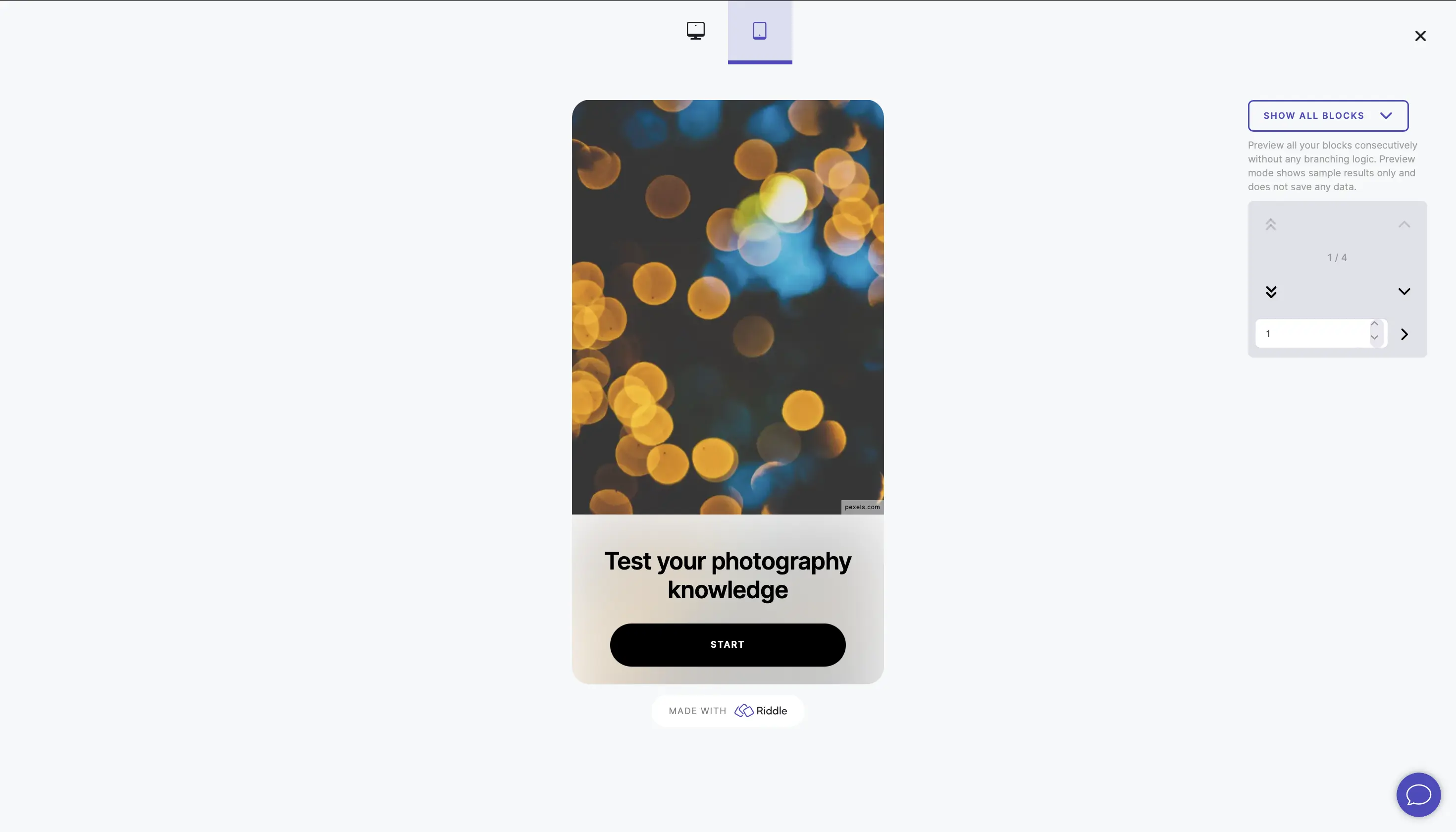
Ratio: 9:16
Size: 540 x 960px
Your media will be tall, which will give you more space for fashion shots, book covers, and other media with a 'portrait' orientation. - Original media ratio
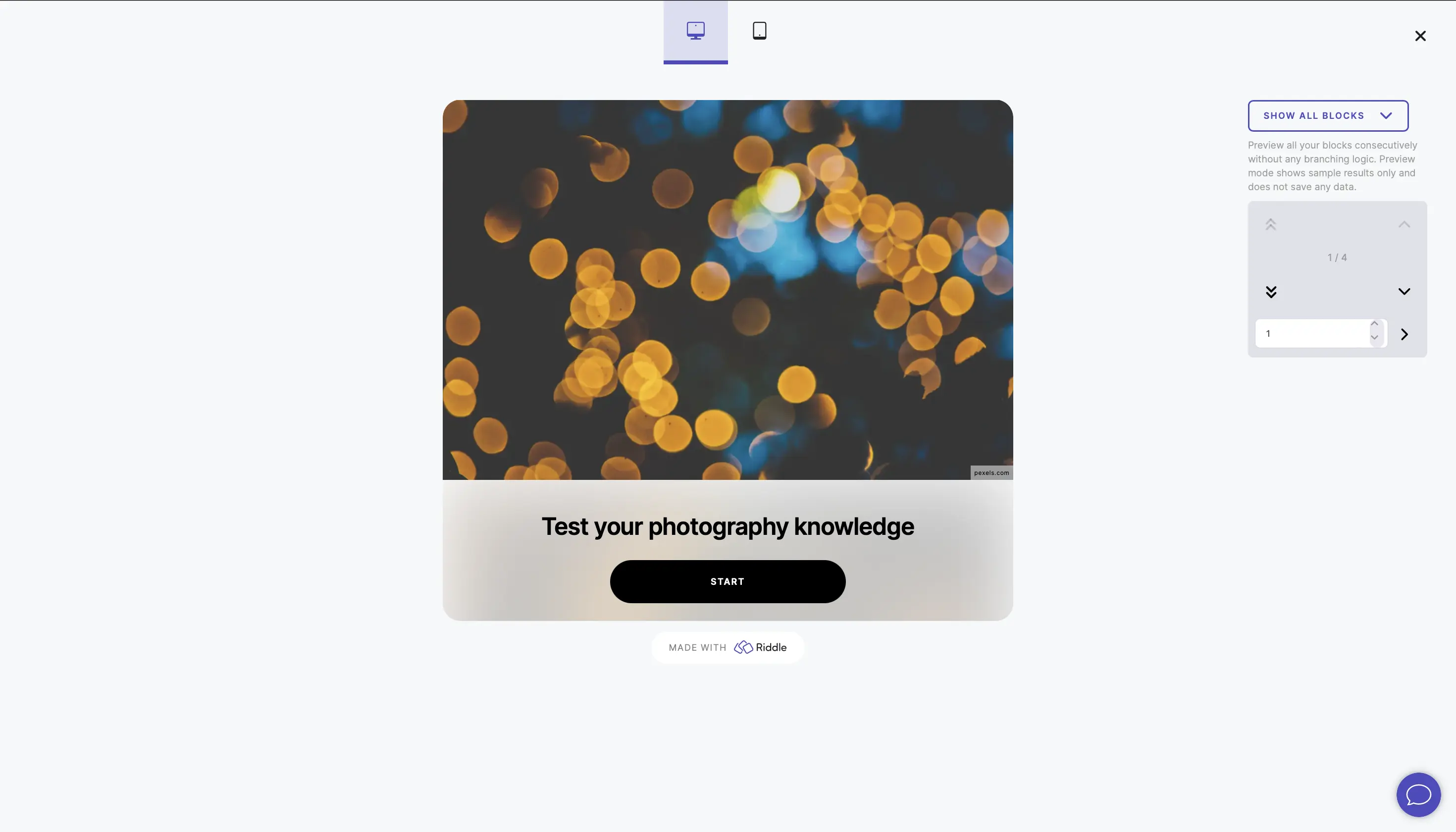
Your media keeps its existing ratio (for example, Q1 might be 12:9 ratio, while Q2 and Q3 are 7:4).
Set a default media size
You can set a size to apply to all media in your Riddle, from the cover to questions, answers, and results.
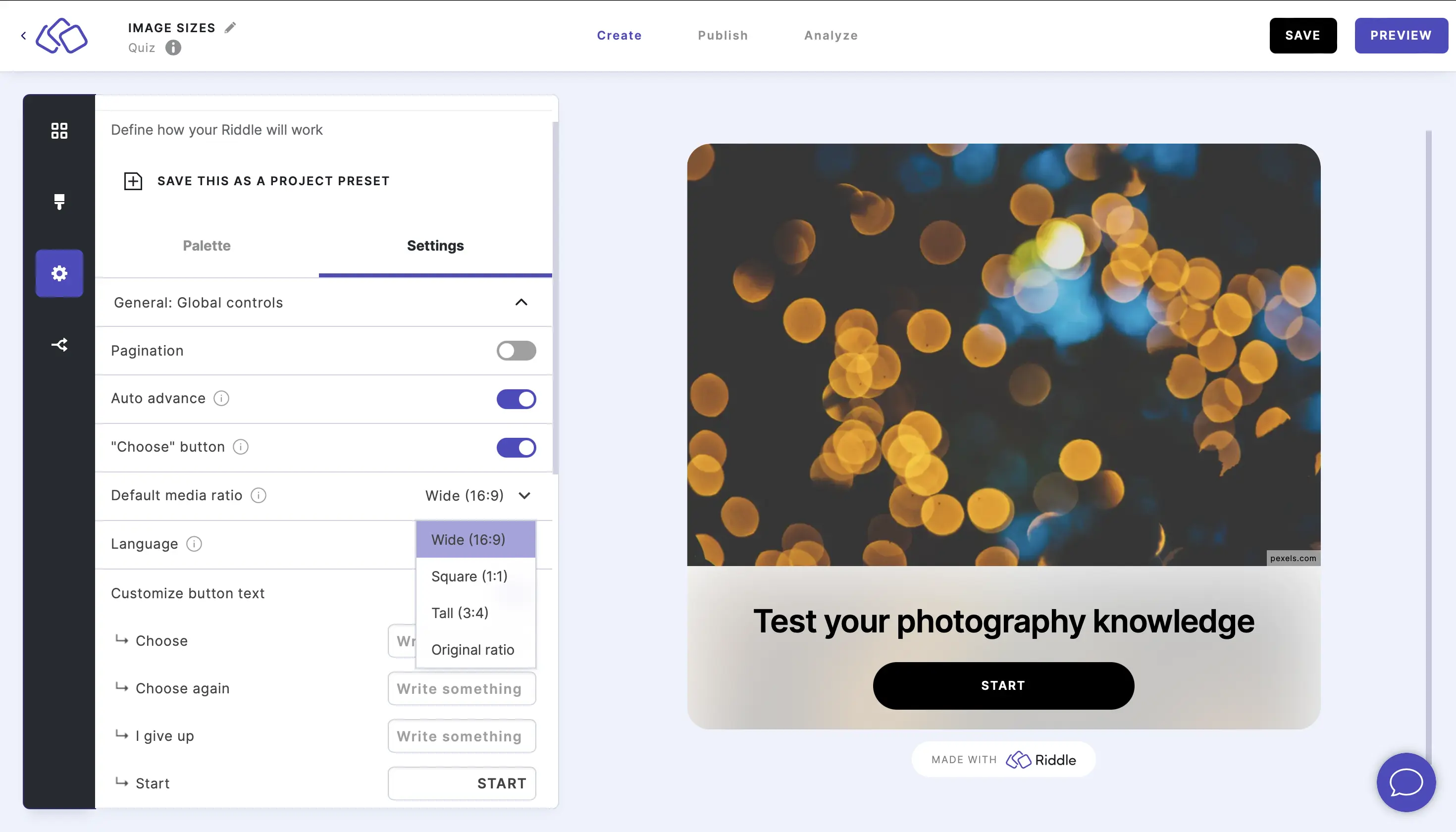
- Go to the Design step.
- Go to Default media ratio.
- Select one of the four sizes from the dropdown menu.
Change any single media size
You can change the size to override the default settings for any single block.
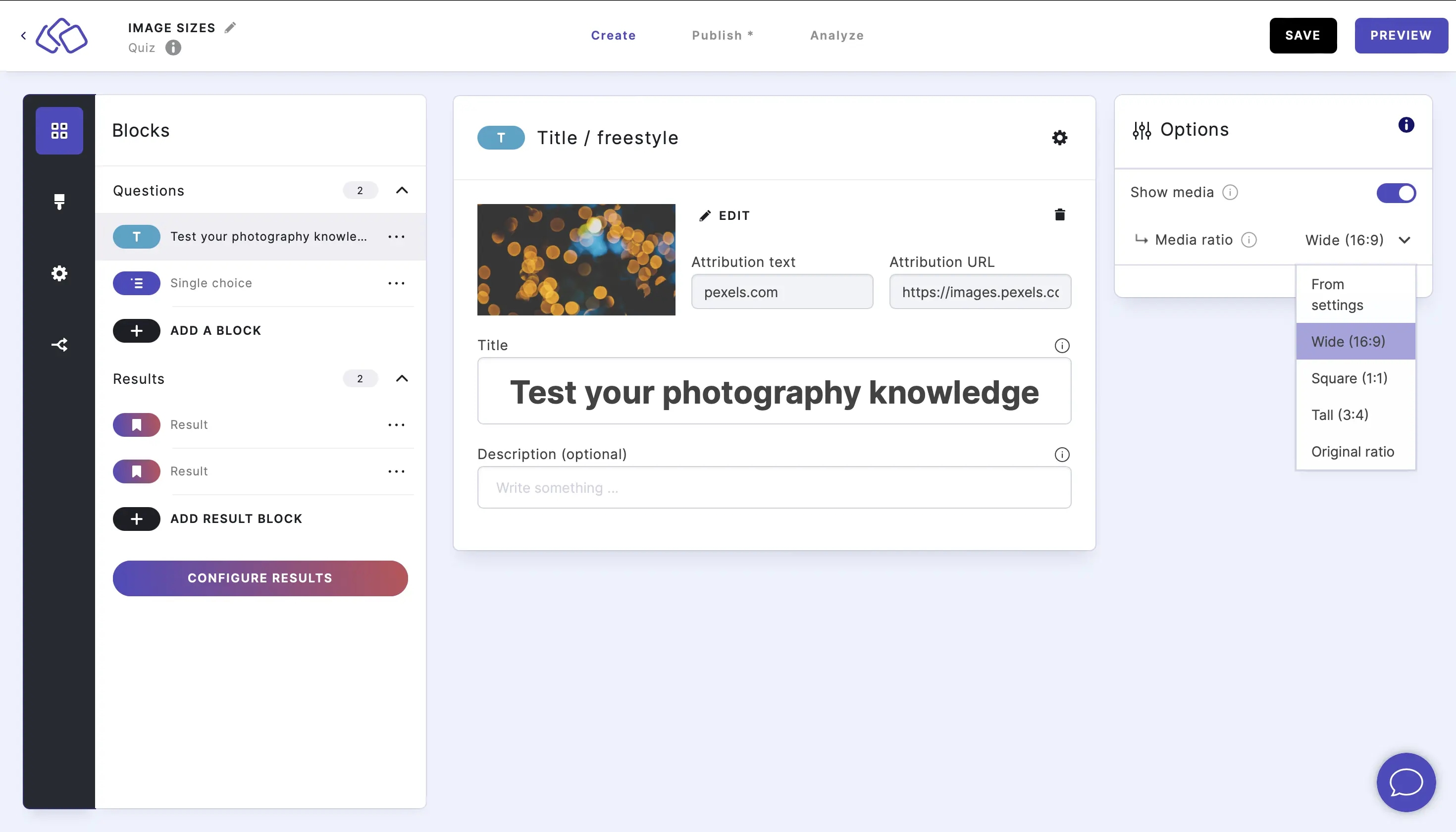
- Click on the block you want to customize.
- Click on the Options icon in the top right corner.
- Under Media ratio, select a size from the dropdown menu.
Optimize GIFs
Our image provider has a 100MB limit for your GIF's total file size. There's no standard GIF size or the right average size of a GIF but here are some tips:
- Make each frame as small as possible in Photoshop or whatever your designer used. 960x540 for our wide format is ideal.
- Reduce the number of frames per second, something like five or six per second is fine.
- Use a free tool like https://ezgif.com/optimize to reduce the file size by about 40%.
- Make use of the lazy loading option if your .GIF size is bigger. This enables each image to load 'just in time' rather than all images loading at once.
Top tips
- Use jpg or png formats for images.
- Aim for a maximum image size of 250KB.
- You can edit images, not animated GIFs or videos.
- Aim for a maximum video size of 10MB, compressing before uploading if necessary.
- Smaller images mean your Riddle loads faster for your audience.
We automatically compress all pictures by 80% to keep every Riddle's speed and quality high. If you have some very large files, you can speed up your quiz loading times by reducing the overall pixel dimensions and file size.

