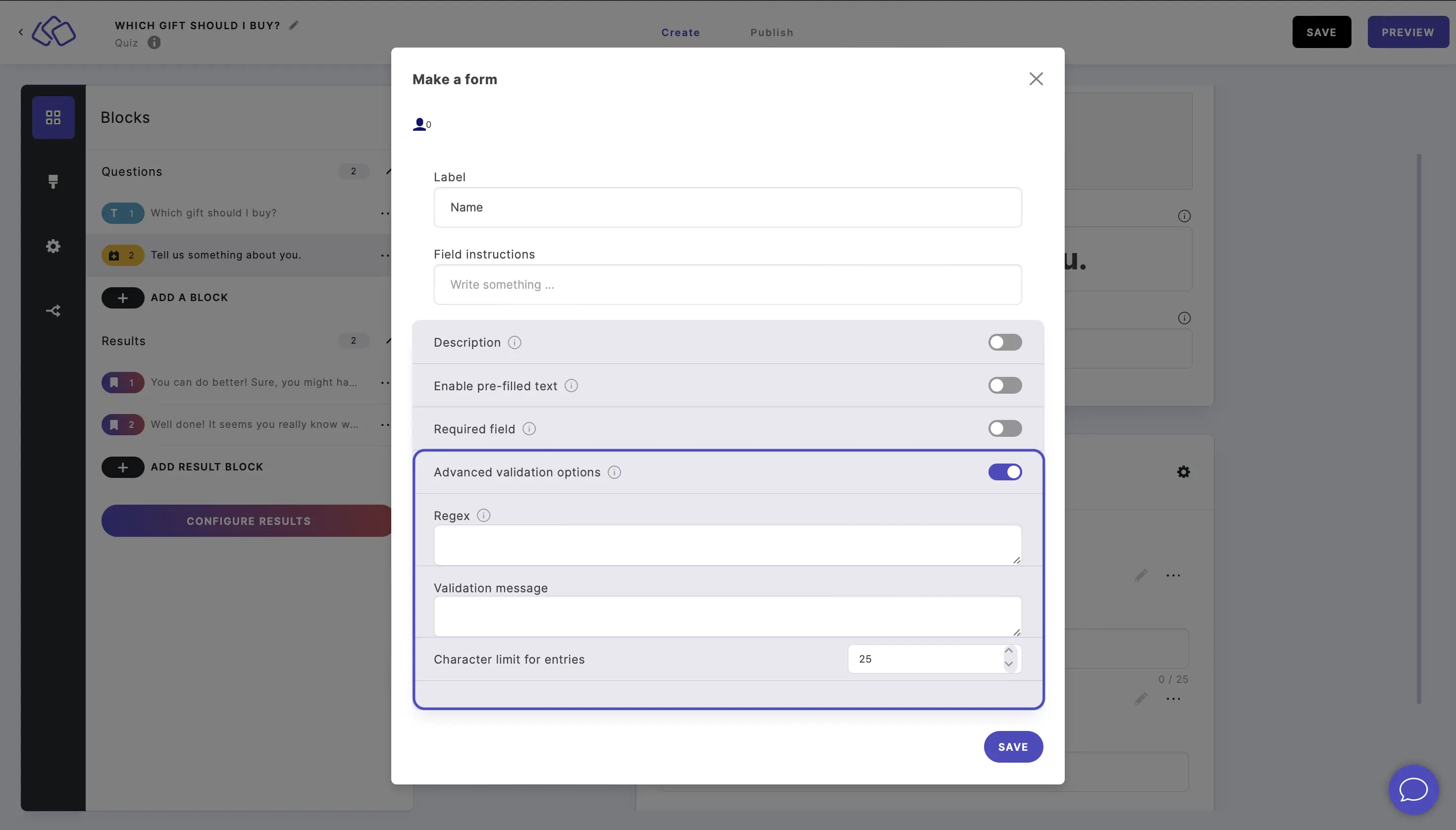Customize form fields
You can edit and customize form fields within a form or any other Riddle type.
Create columns
Form fields are formatted in rows by default.
- To create columns, click on ADD COLUMN BLOCK and select a column ratio.
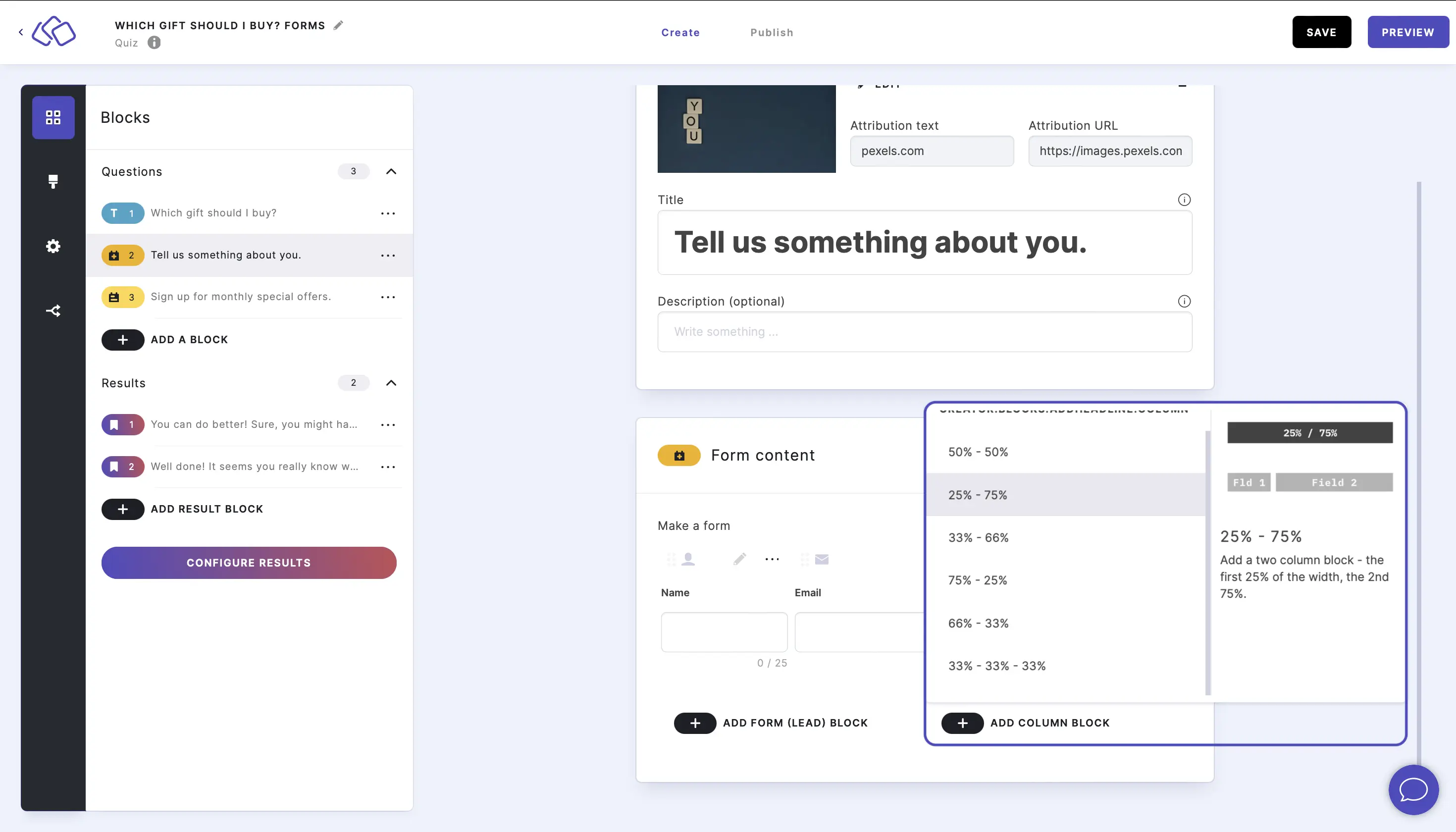
- You can then move the block by clicking on the six dots above the block name, and then dragging and dropping it to any Drop spot.
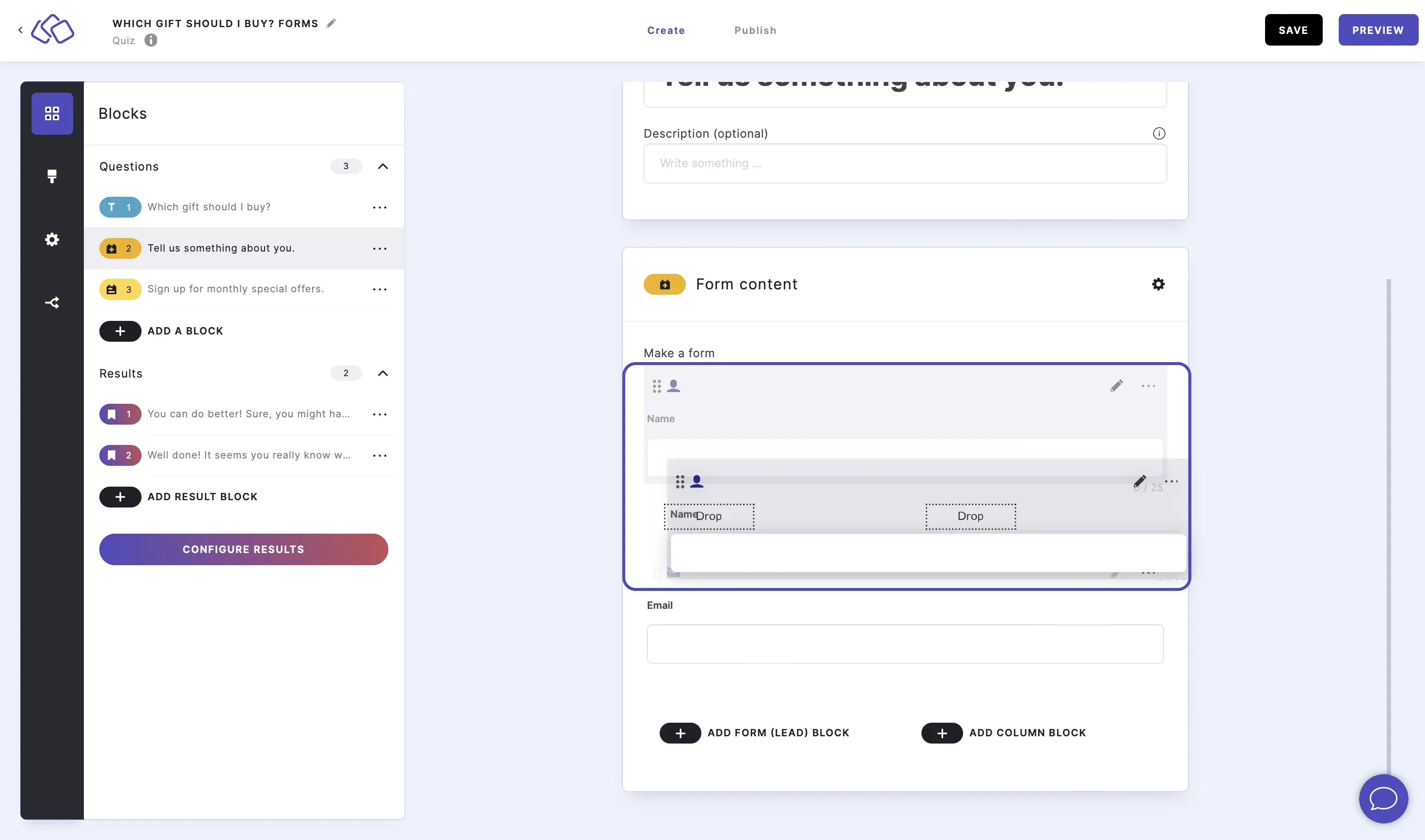
- To move, copy, or delete a group of columns, click on the three dots under the column group and select an option.
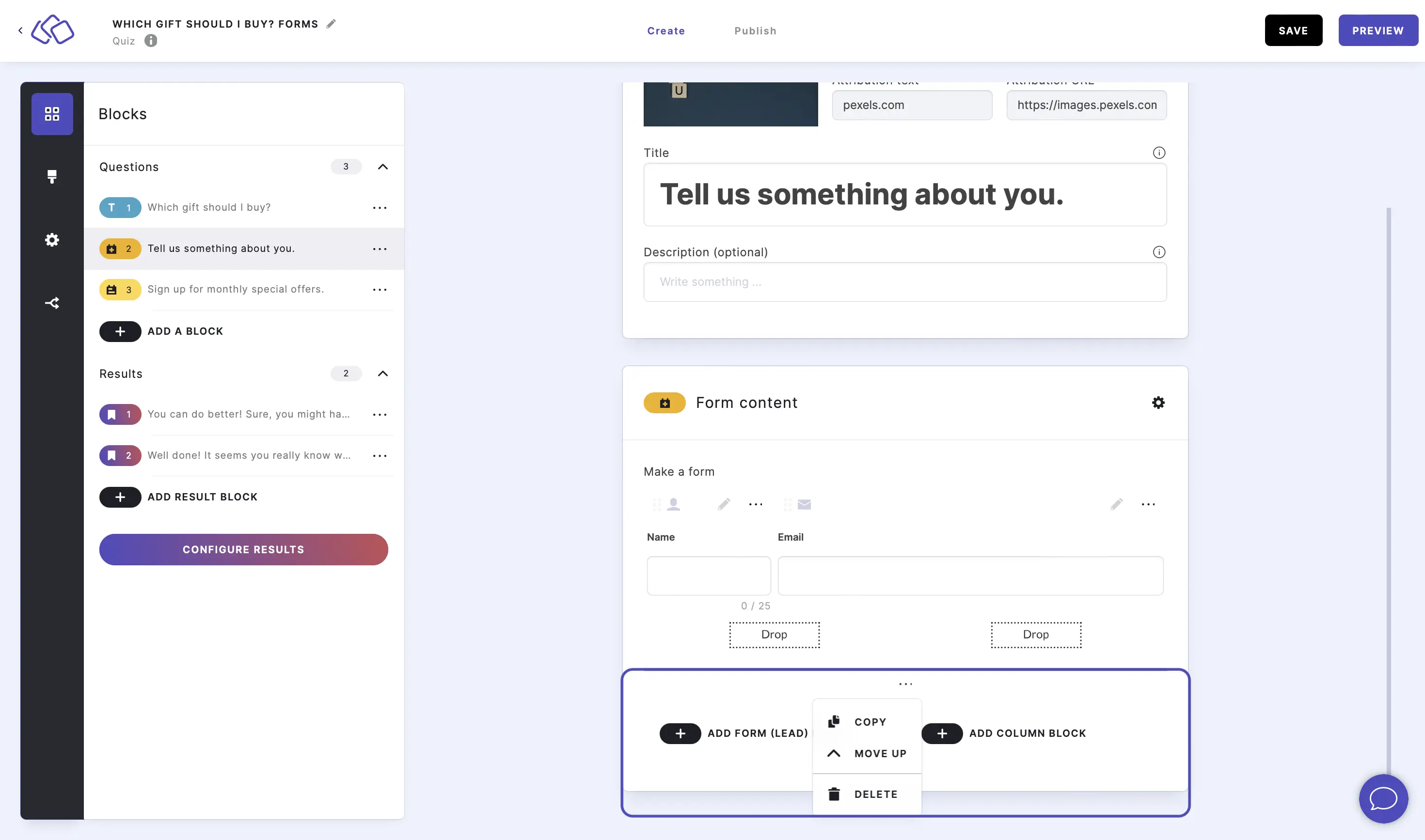
Enable description
- Click on the edit icon on the right of any form field to select options.
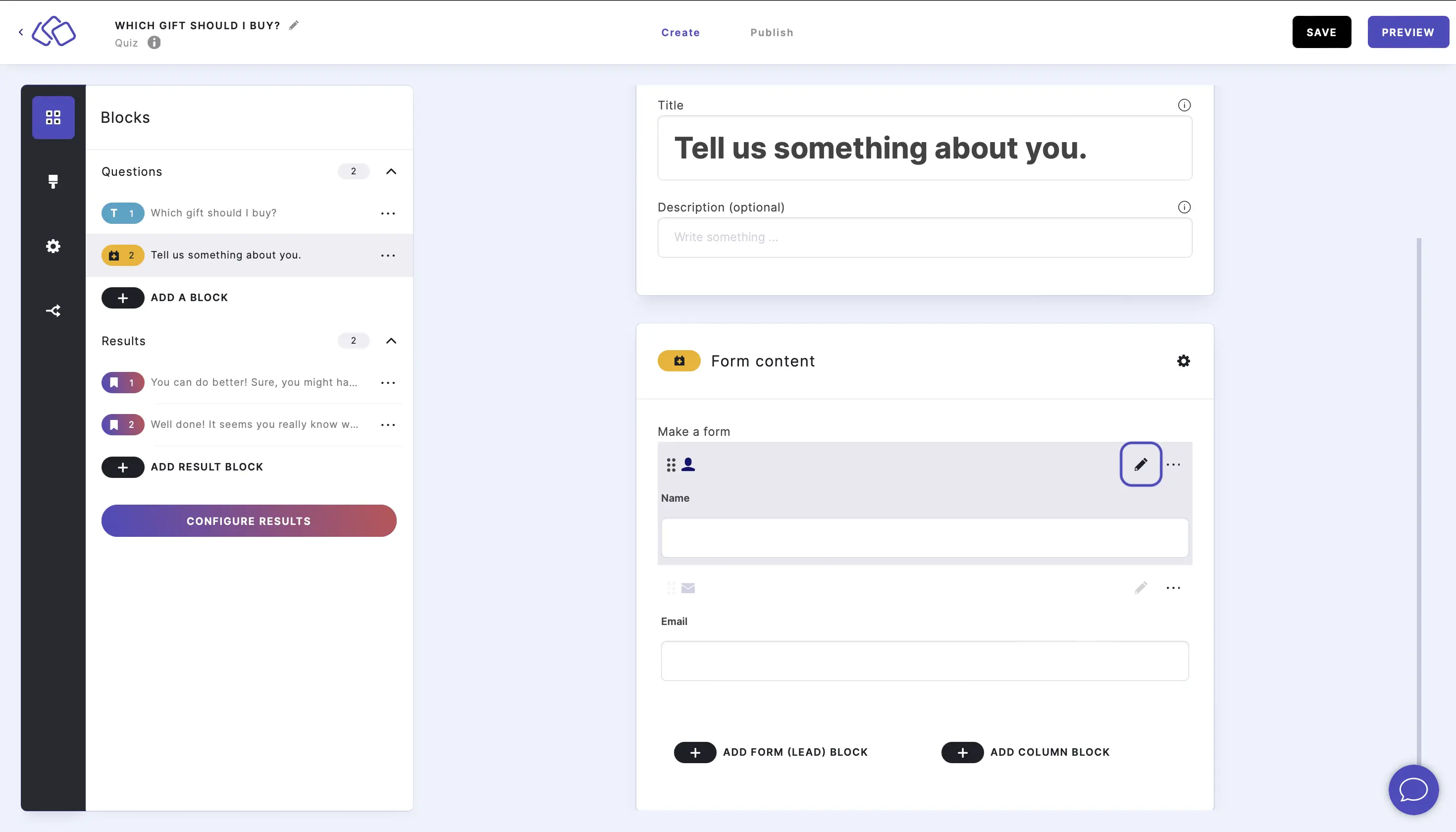
- Enable Description to add a text under the form field title.
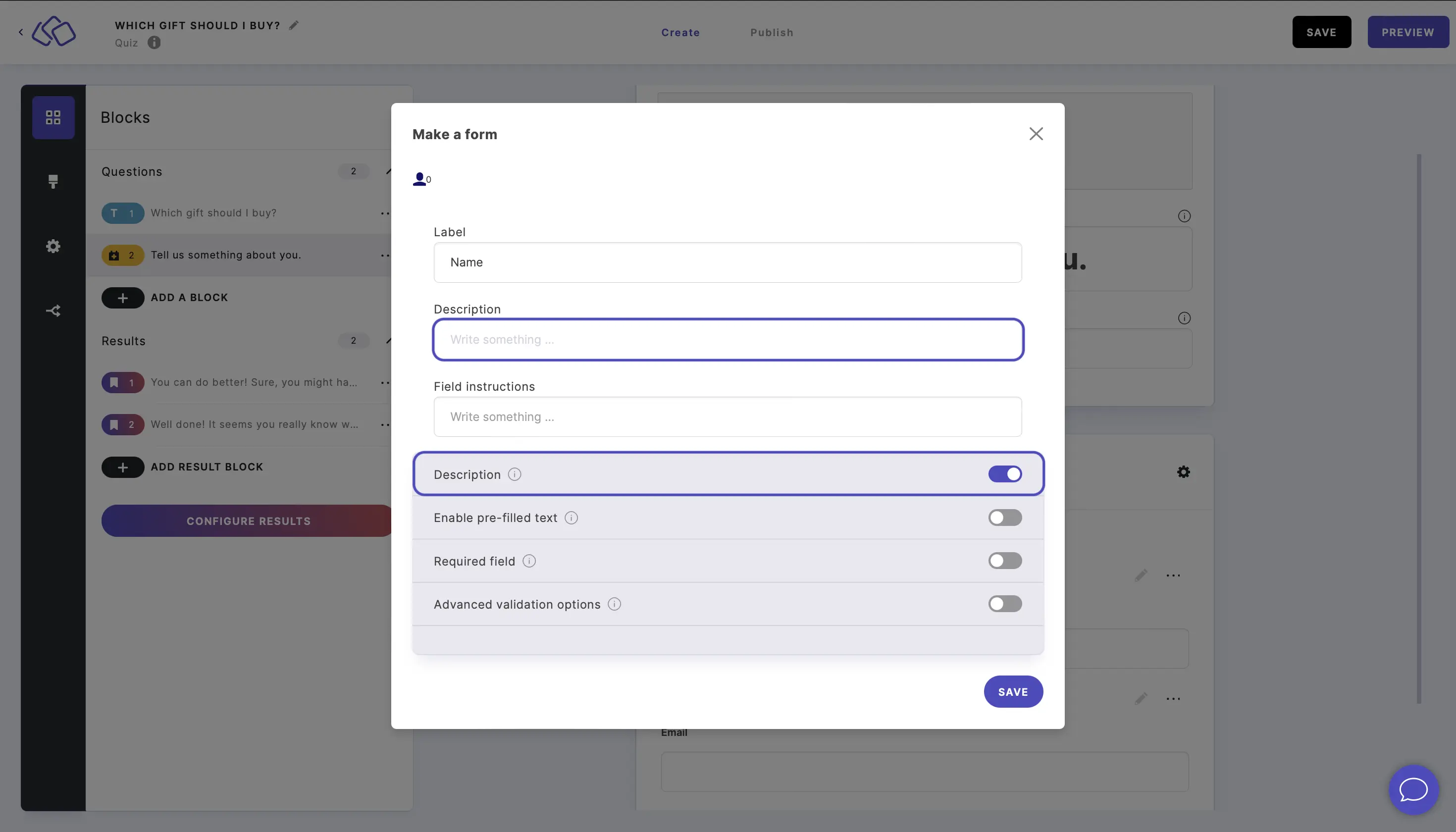
Input pre-filled text
- Click on the edit icon on the right of a form field.
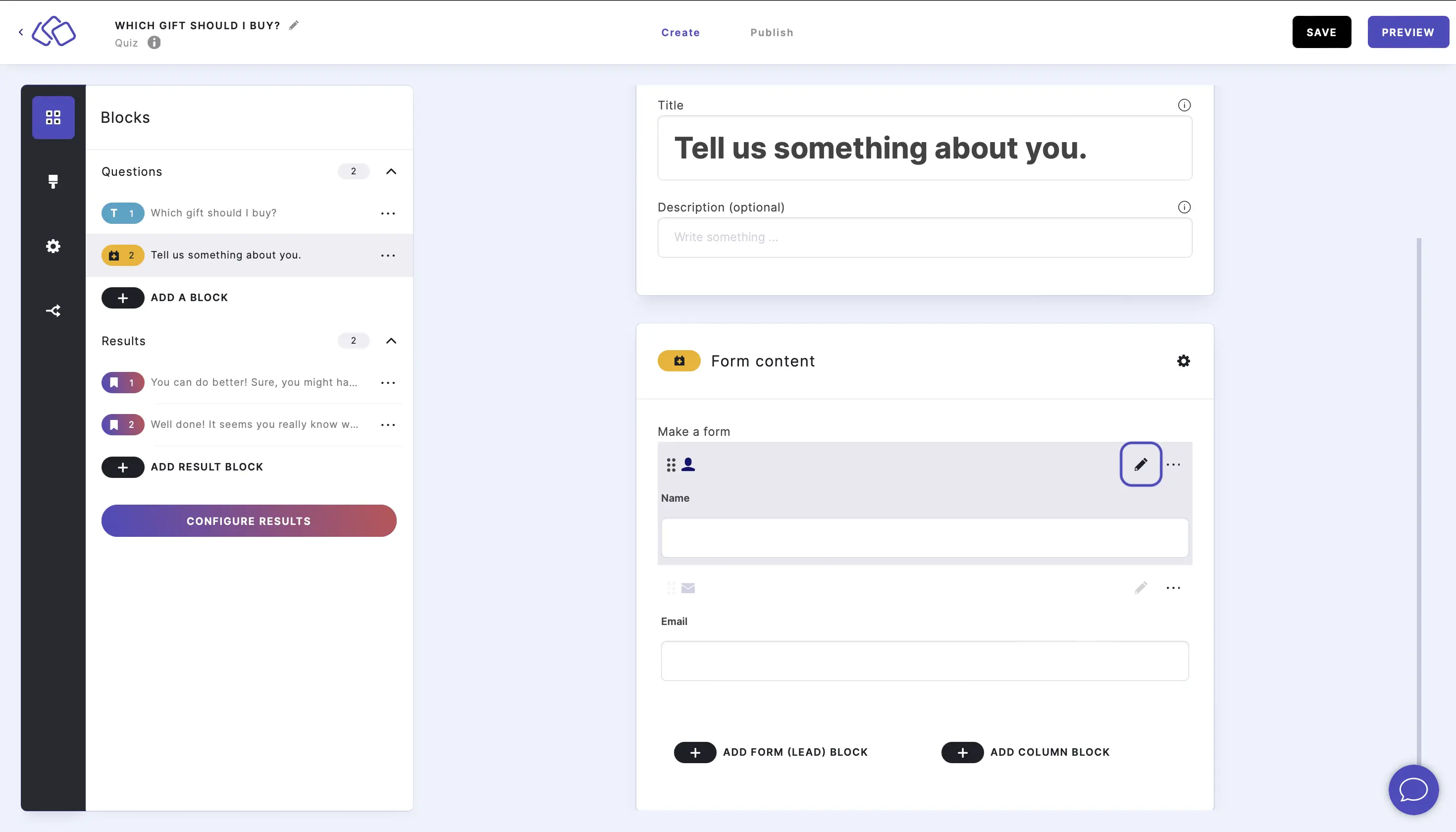
- Enable Pre-filled text to add a text which is in the field form by default.
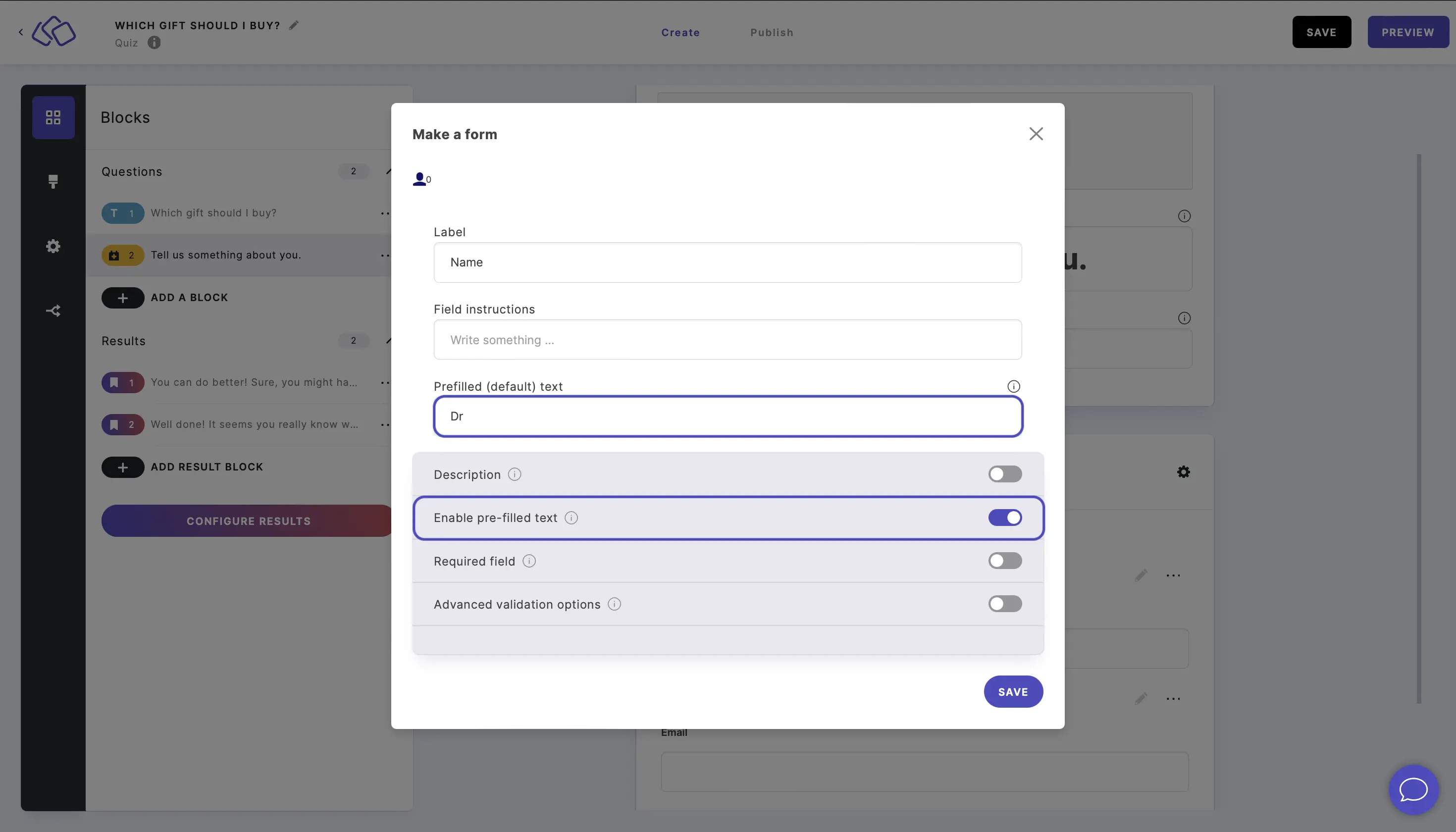
Make a field hidden
- Click on the edit icon on the right of a form field.
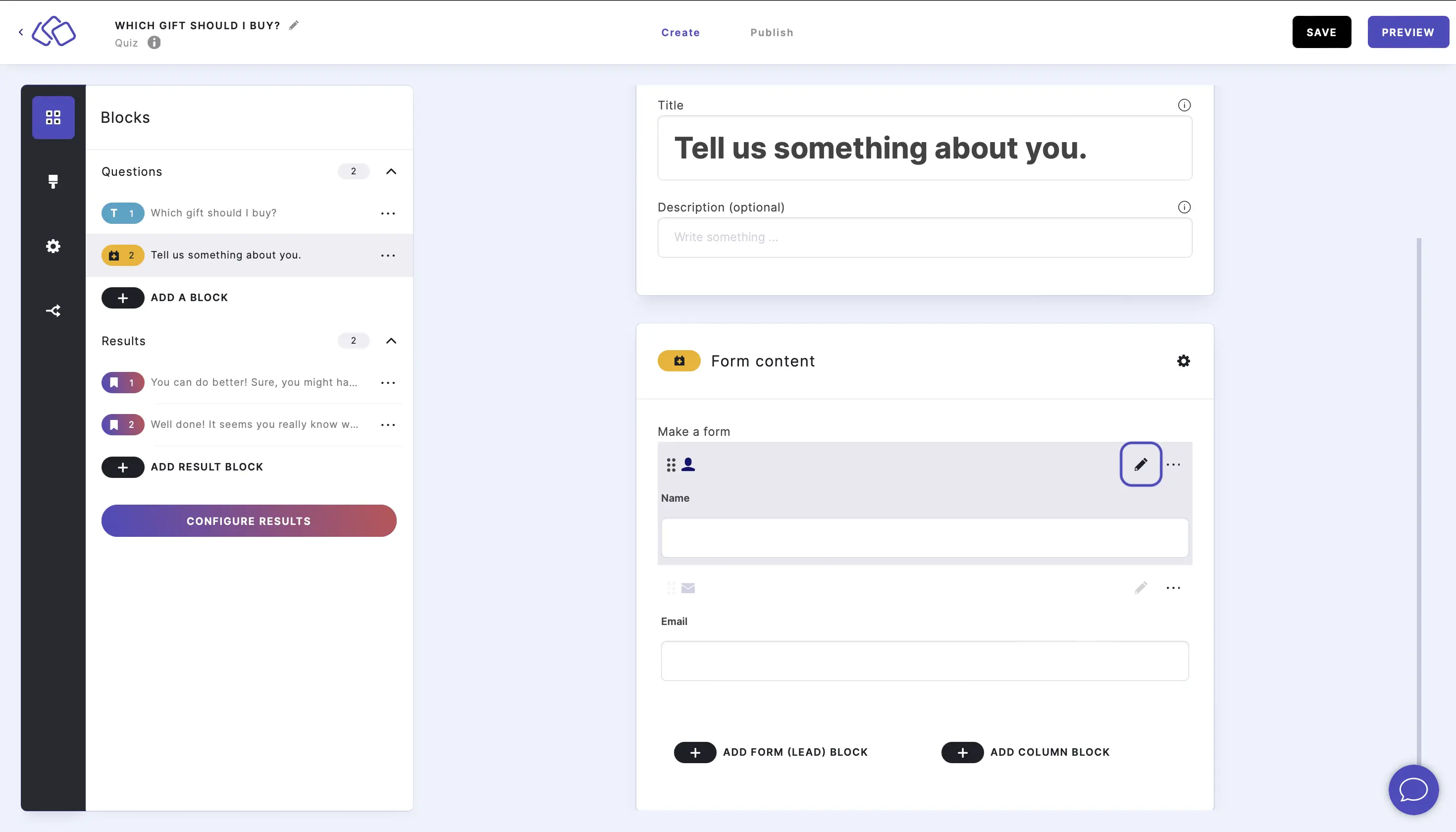
- Enable Hidden field to hide this field from your audience. You can prefill this field with any data you like without your audience seeing it.
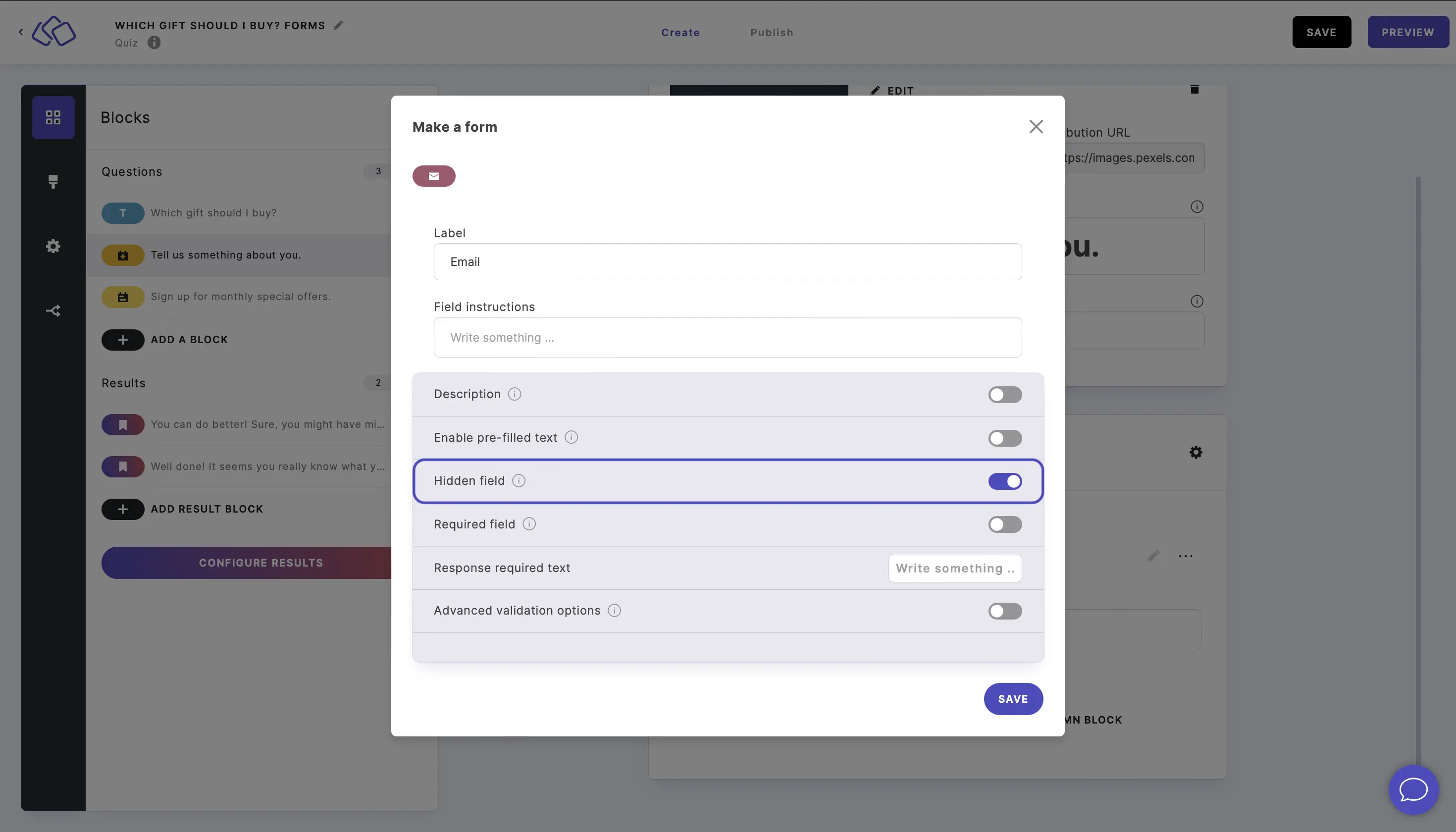
Make a field required
- Click on the edit icon on the right of a form field.
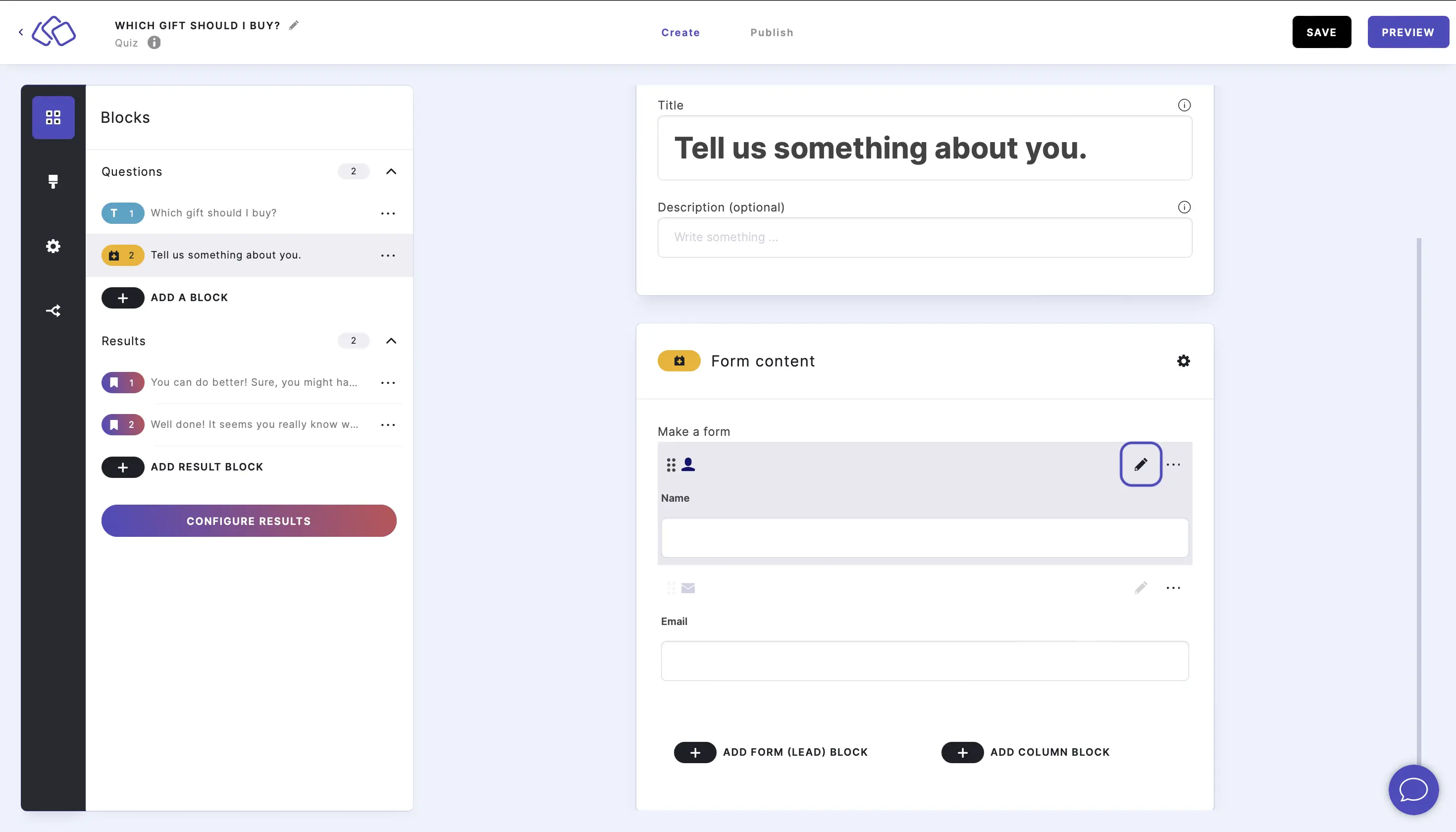
- Enable Required field to make the field required.
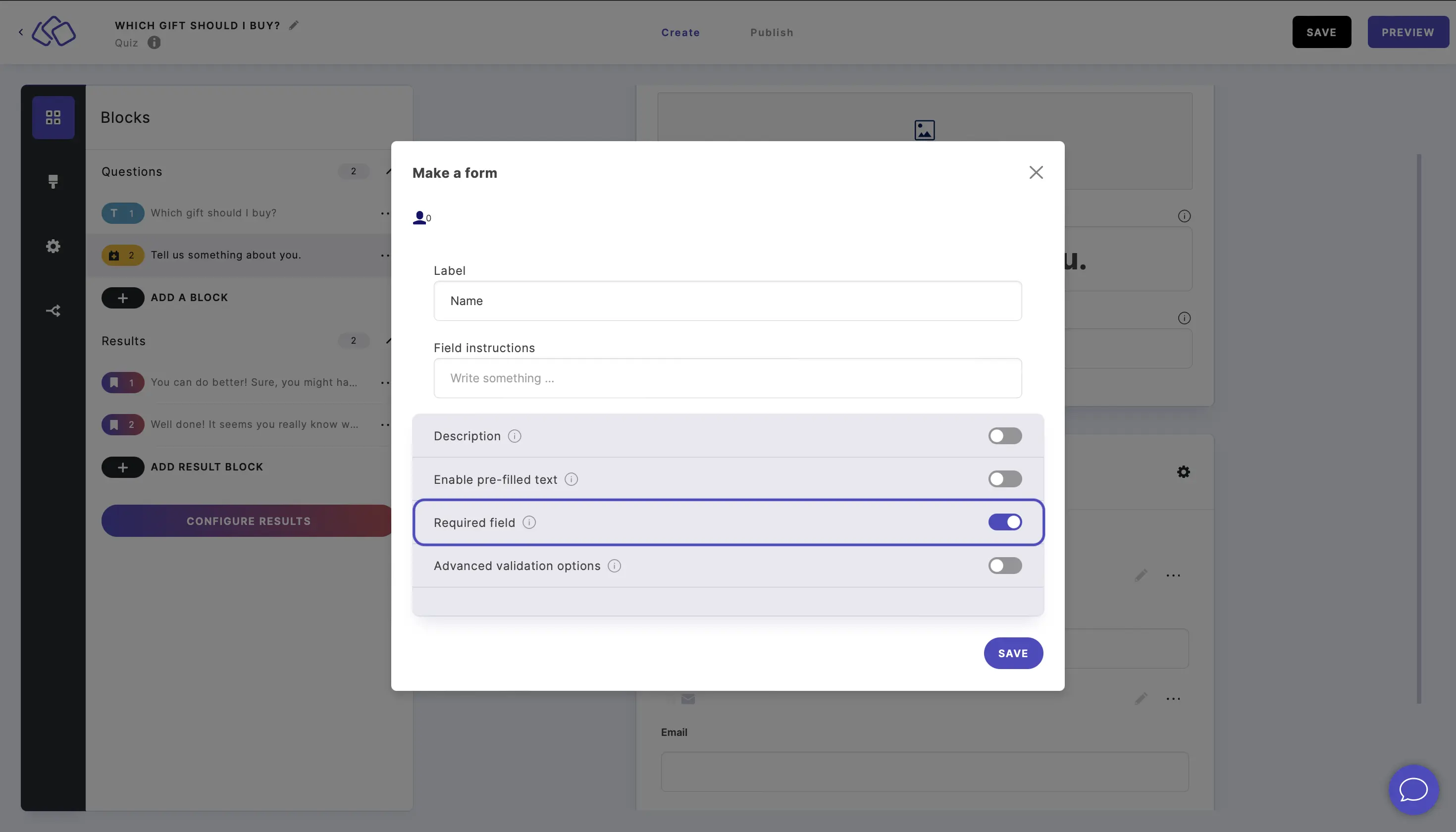
Set up advanced validation
- Click on the edit icon on the right of a form field.
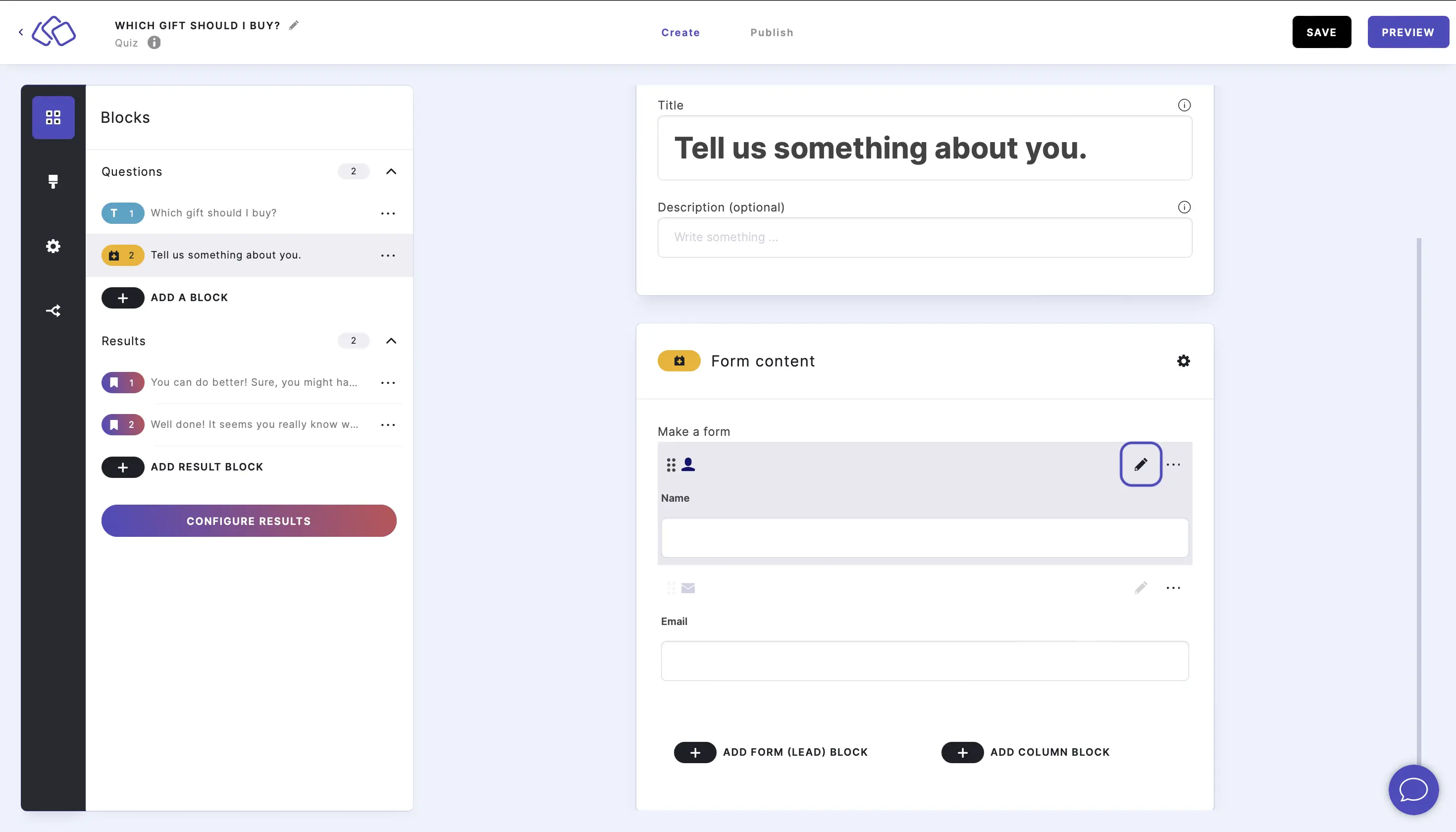
- Enable Advanced validation options to set up extra rules for form filling.