Personality quiz prompts
You can combine any of the different prompt blocks below.
1. Single-select question
Your audience picks one answer from a list of choices.
- Click on ADD A BLOCK and select Single-select.
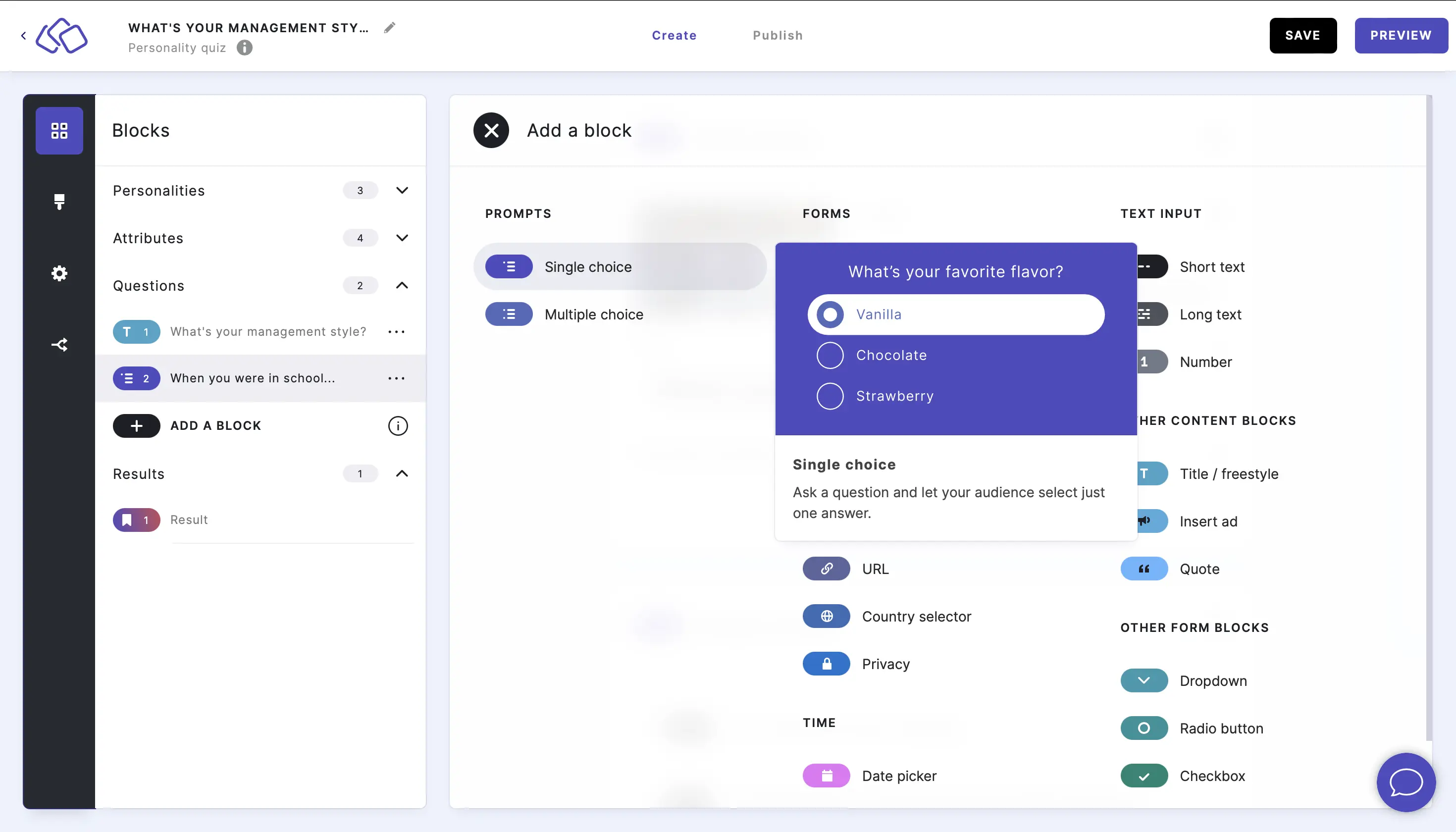
- Insert a question into the Title field.
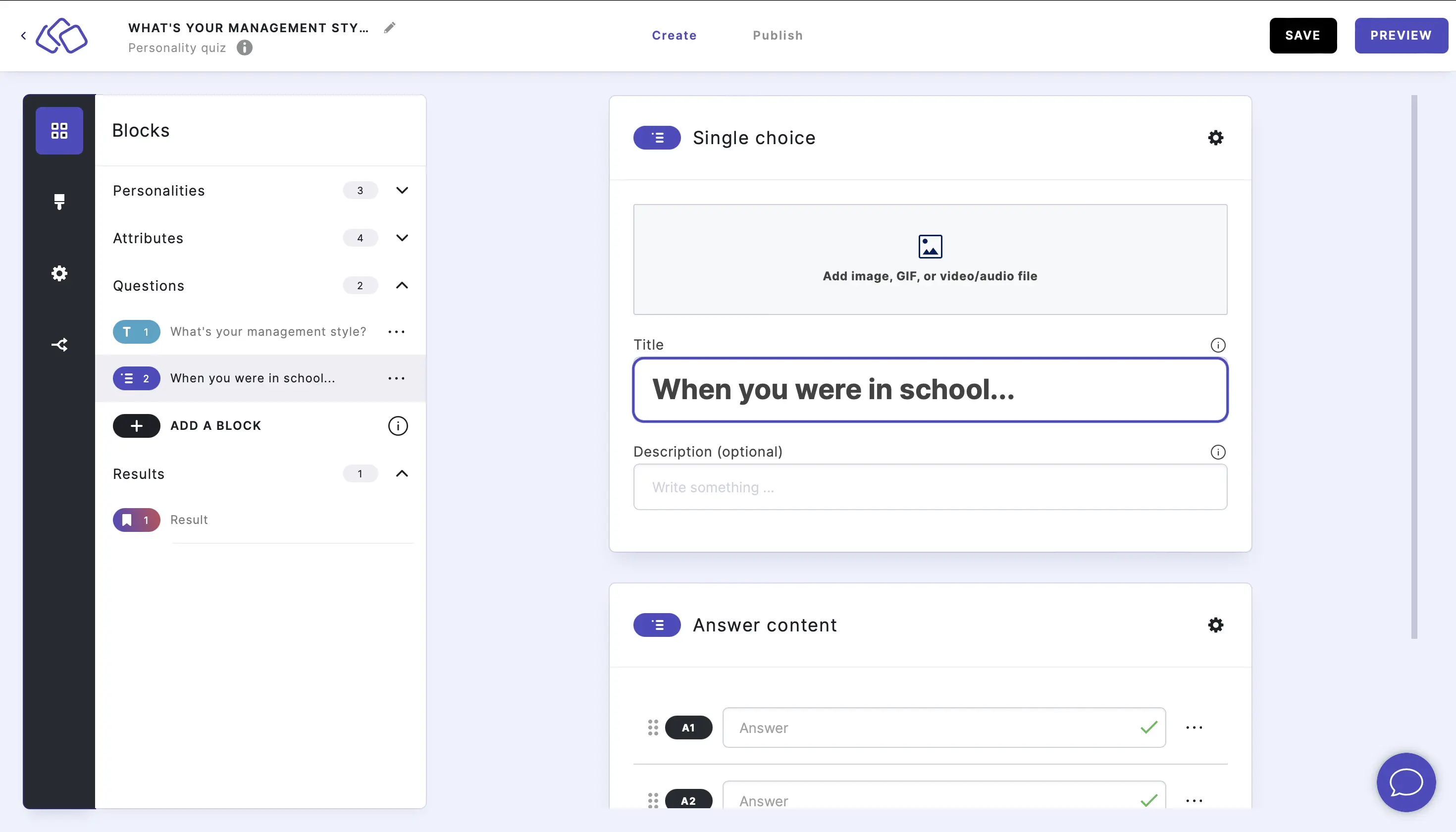
- Add an image by clicking on Add image, GIF, or video/audio file.
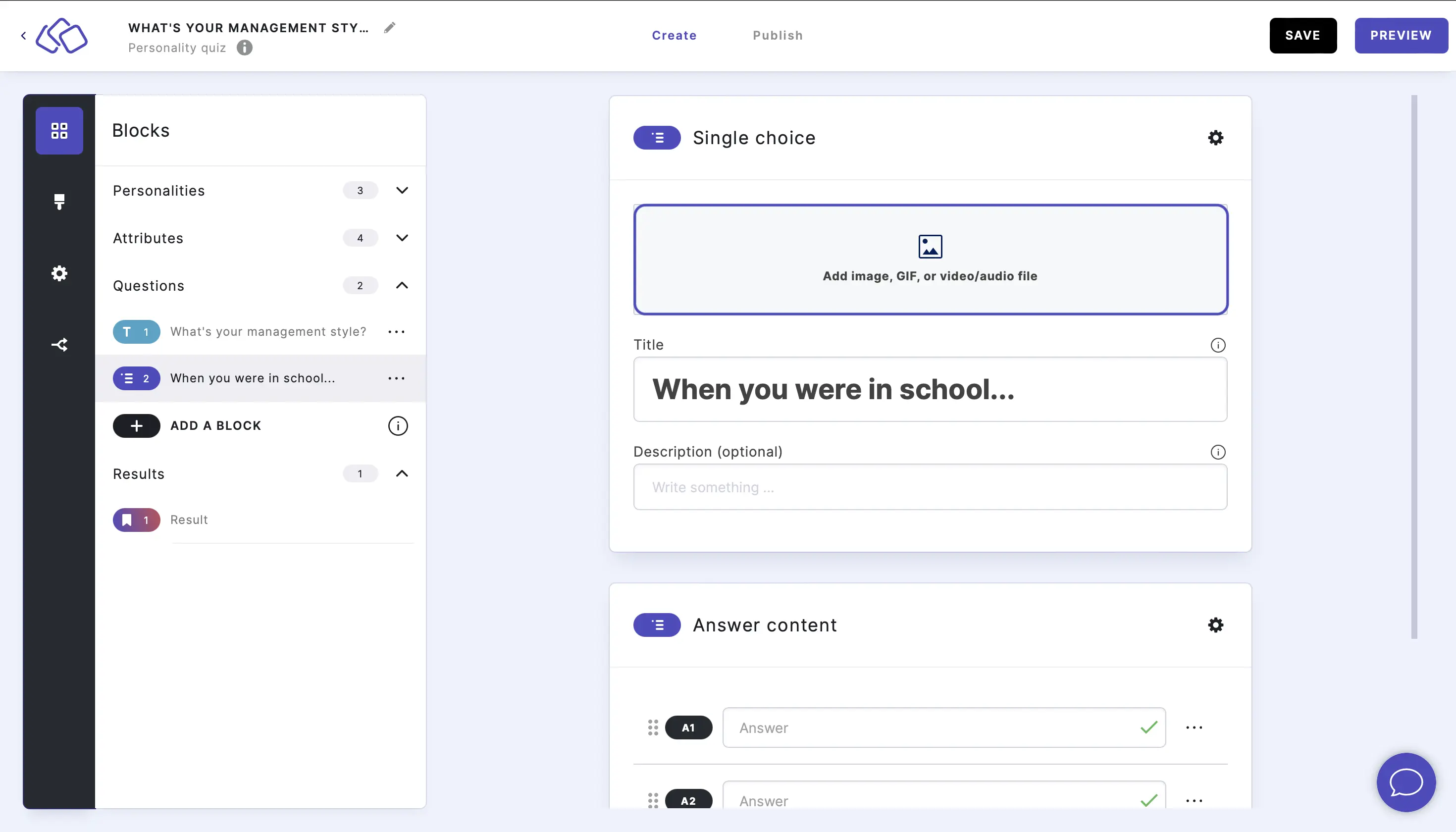
- Insert the answers into the Answer content fields.
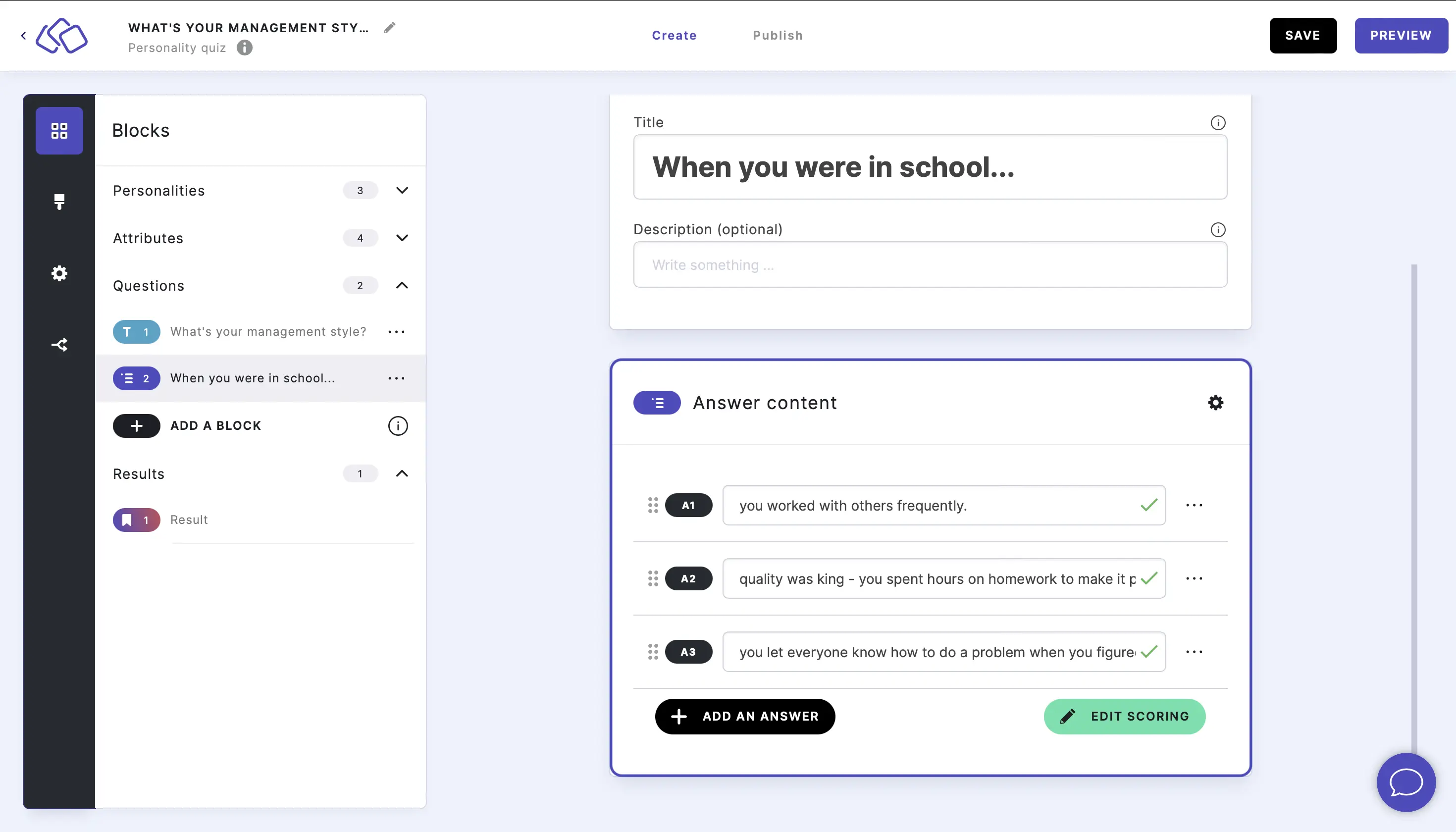
2. Multi-select question
Your audience can pick more than one answer.
- Click on ADD A BLOCK and select Multi-select.
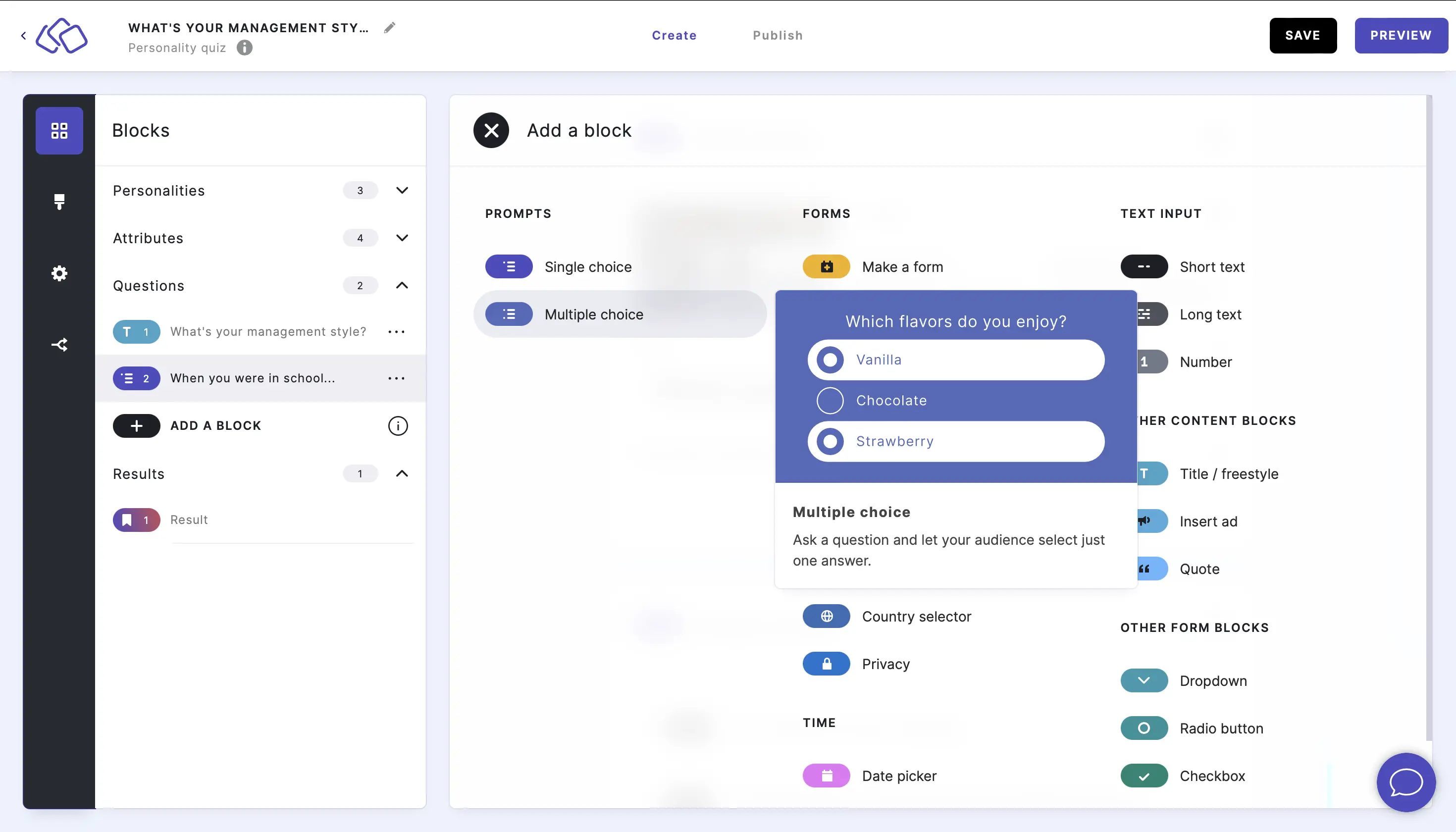
- Insert a question into the Title field.
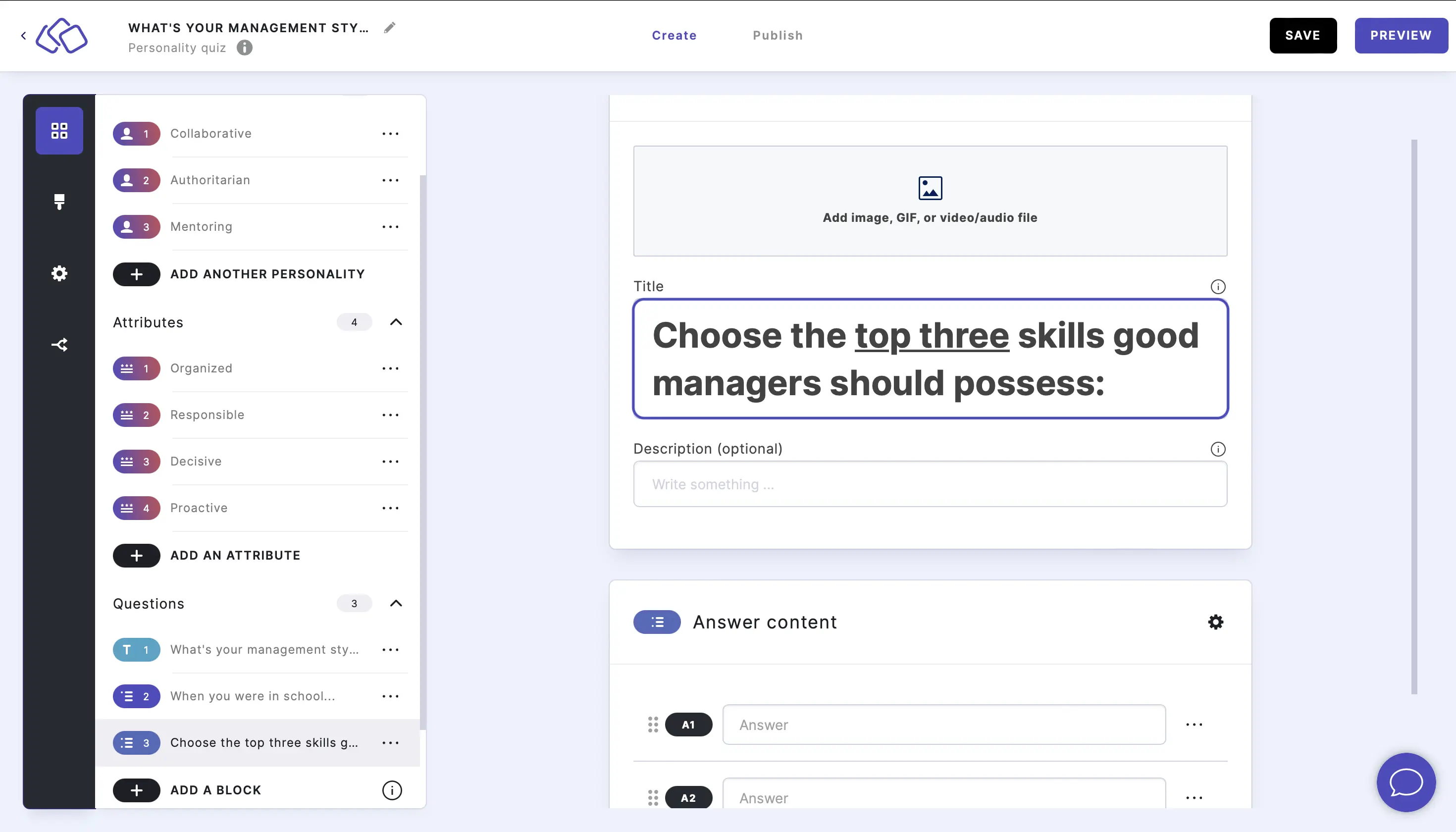
- Add an image by clicking on Add image, GIF, or video/audio file.
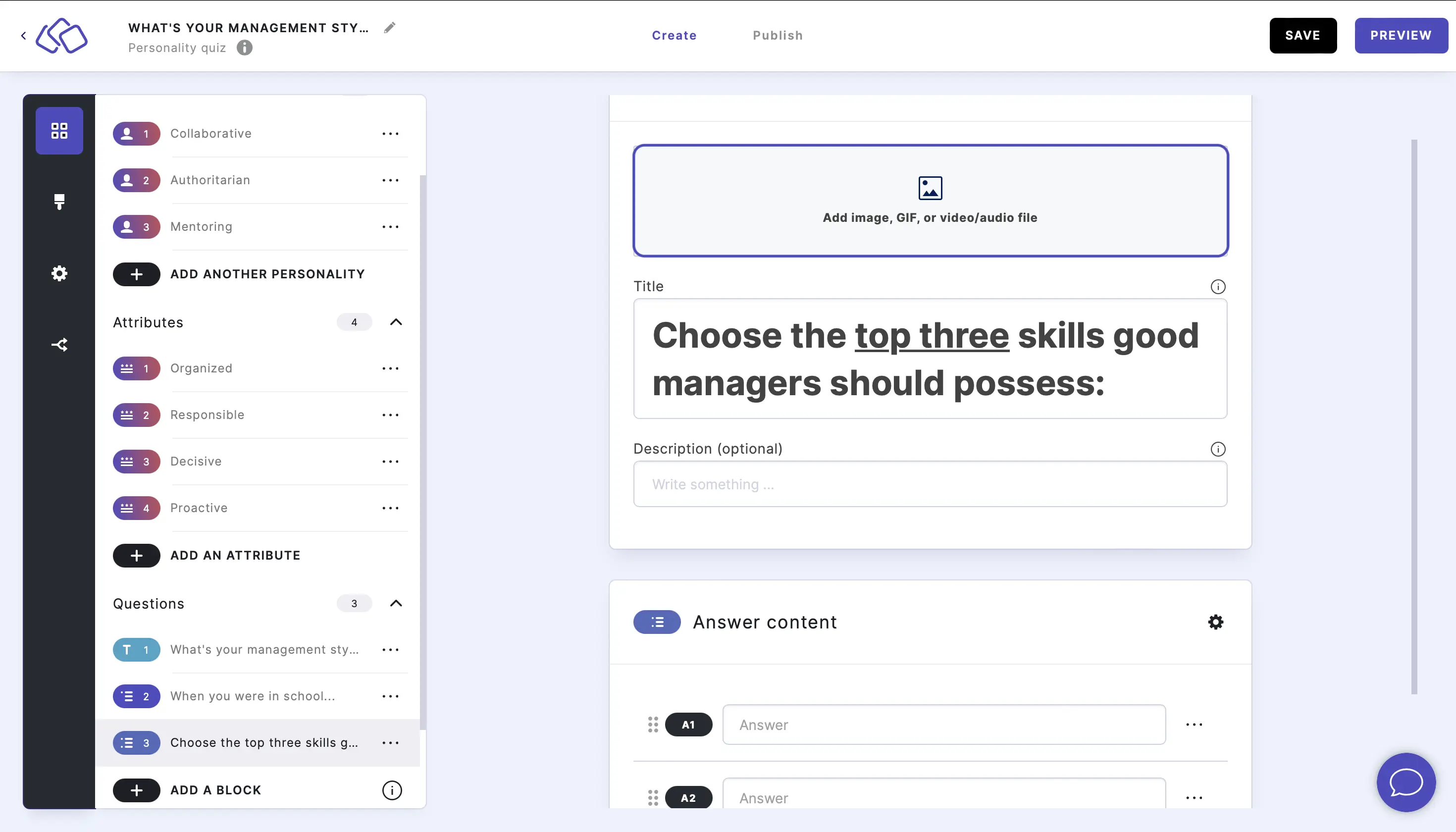
- Insert the answers. Add as many answers as you want by clicking on Add an answer.
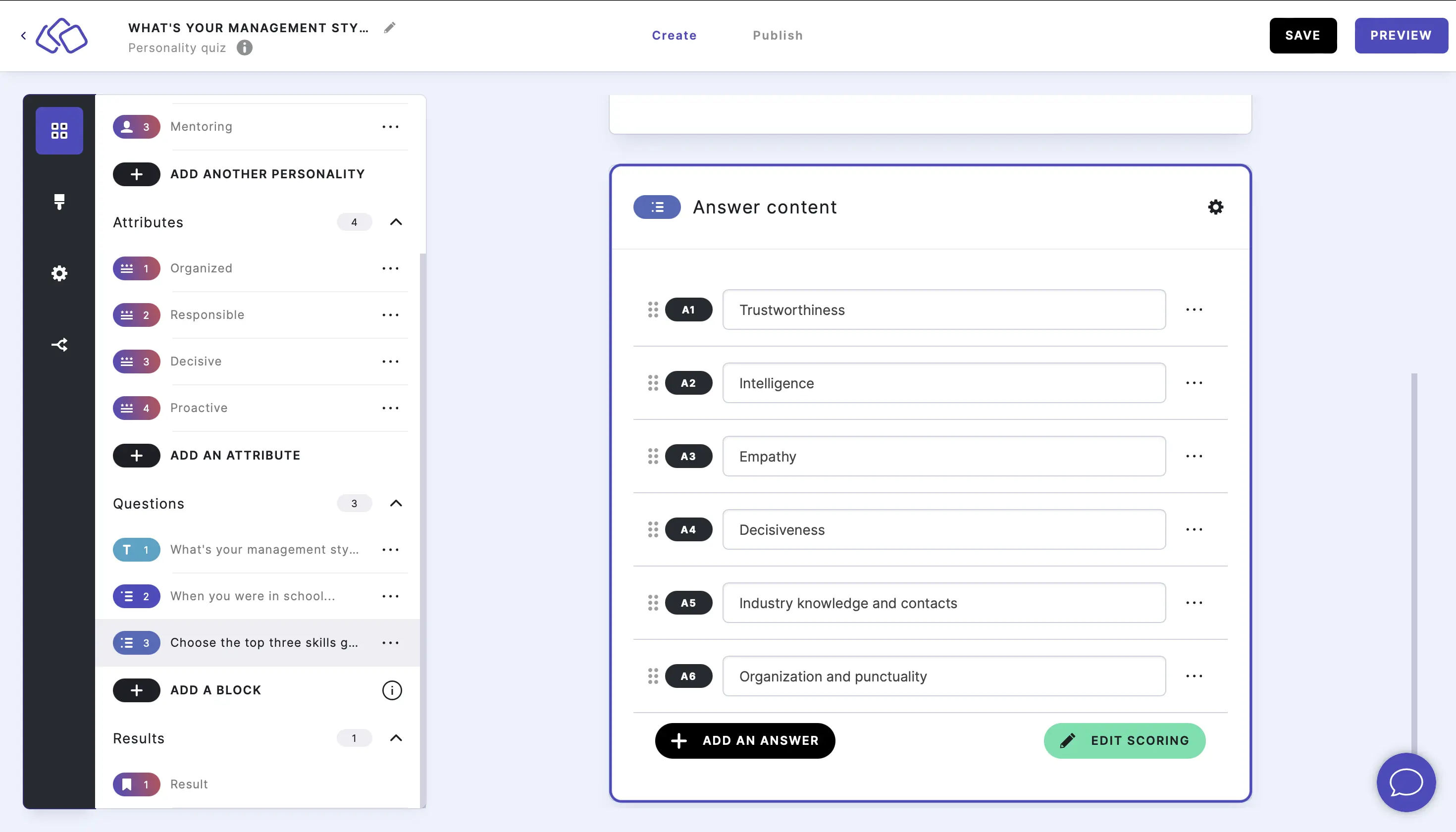
- Set how many items your audience can vote for by going to the options icon on the right of Answer Content and typing or using the up and down arrows to change the number.
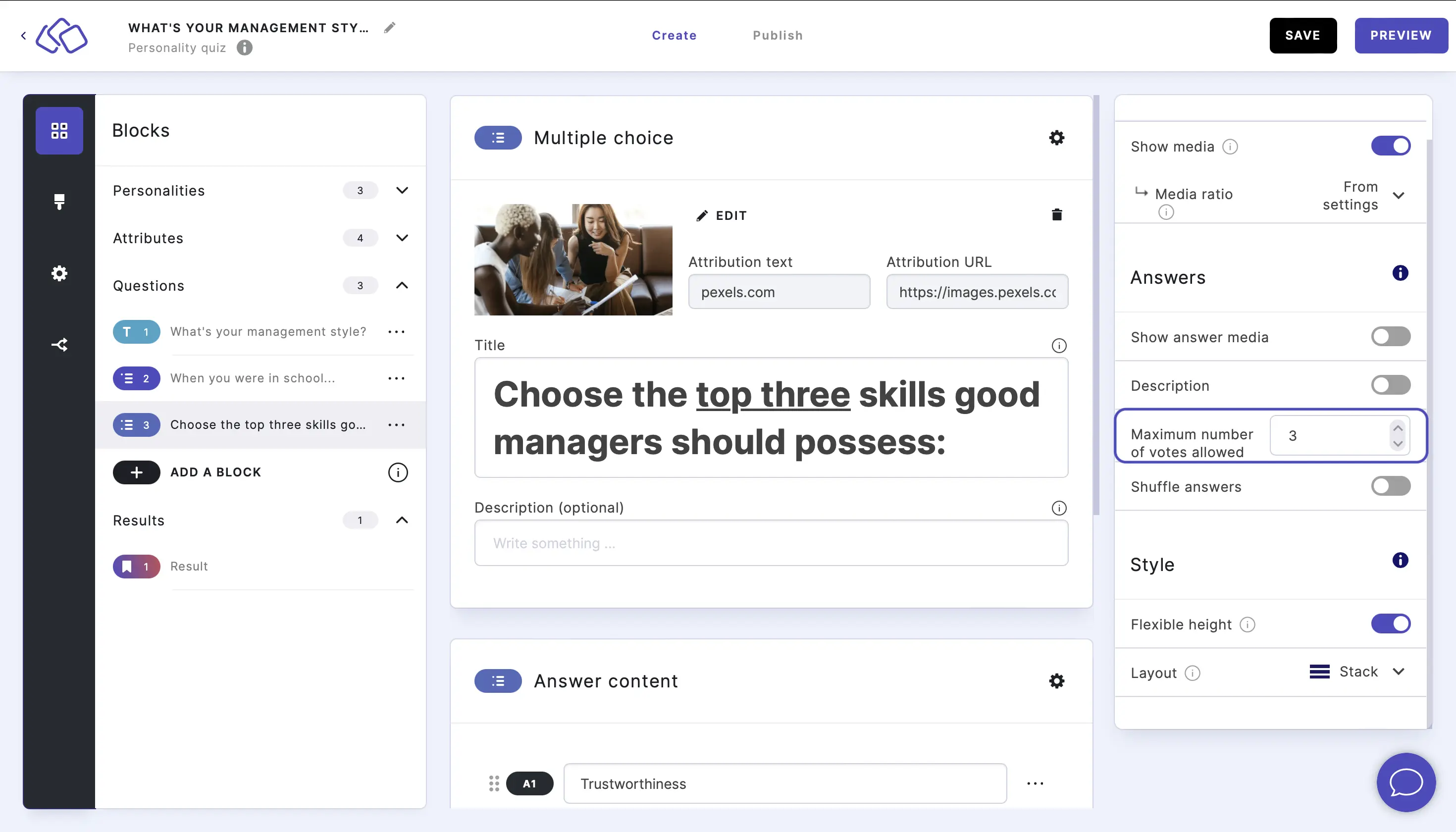
Table of Contents

