Change the block style
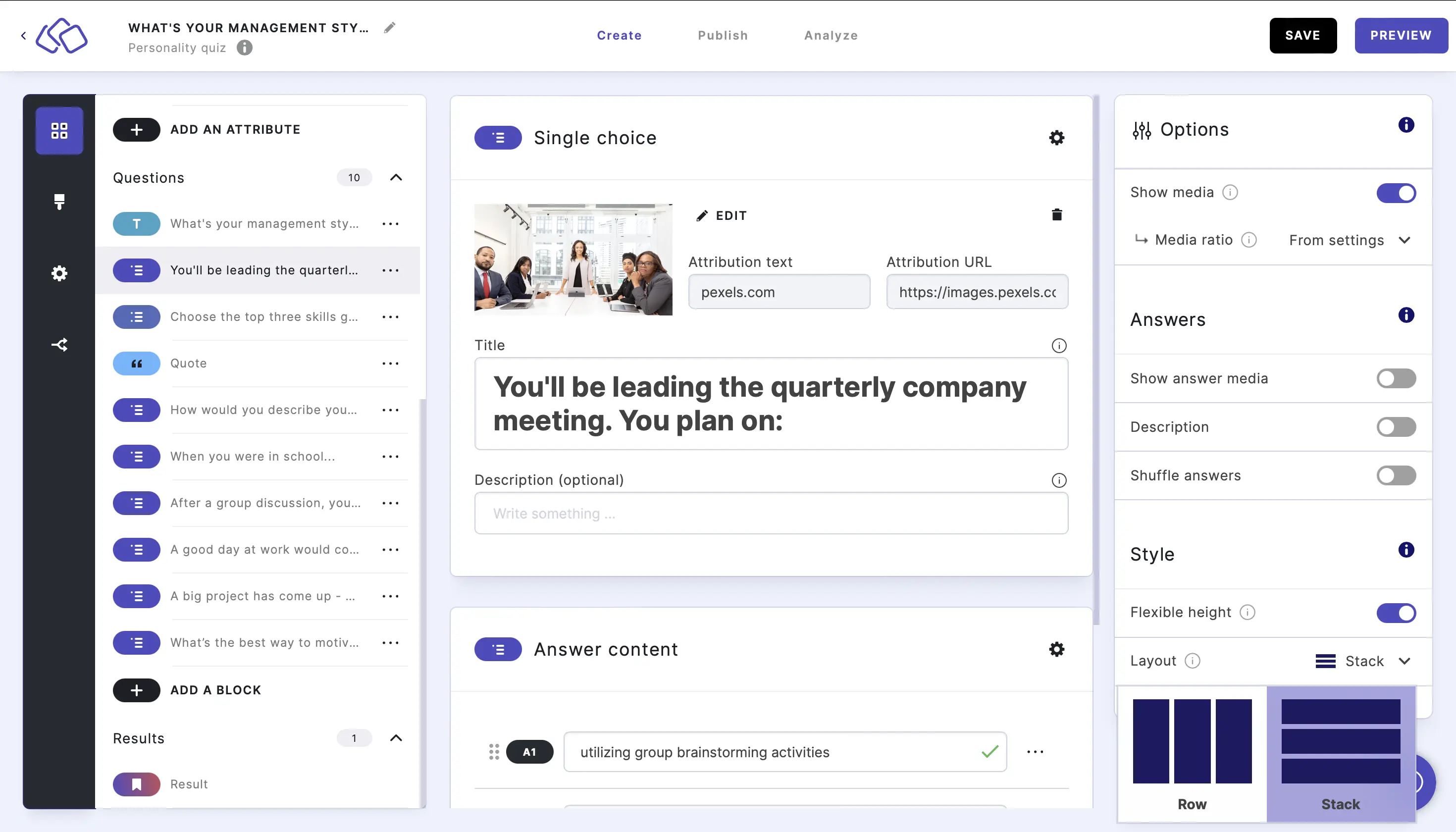
- Go to the Options icon on the right of Answer content.
- Go to Style. Flexible height is enabled by default. Flexible height resizes your Riddle block automatically based on the amount of text in your block.
Disable if you want your Riddle block to have a fixed size. Your audience might then need to scroll up/down to view all of your questions and answers. - Go to Style and select Row or Stack from the dropdown menu next to Layout. The default setting means your Riddle will 'wrap' extra blocks in new rows, so all answers can be viewed at once.
Disable if you prefer not to have this wrapping. Your audience then need to scroll to view all of the items. We recommend experimenting to see what works best for your needs.

