“Hey – how can I email quiz results to every person who takes my quiz?”
This was one of the most common feature requests we received since we launched Riddle back in 2014.
We’re happy to add this feature to our quiz maker (Pro/Team plans). Super easy for you to use – and no coding required.
Video walkthrough
Here’s a handy video walkthrough of how to send quiz results to each quiz taker who fills in your quiz lead generation forms:
Email quiz results: getting started
Here’s what you’ll need to do:
Create a quiz or other Riddle format – then go to our ‘collect leads’ step.
- Step #1 of ‘collect leads’ process – Add a lead form
- Step #2: ‘Connect’ (optional) – You can also choose to sync all quiz leads directly with MailChimp, ActiveCampaign, AWeber, or use our Zapier app to connect to 1,400 other marketing software tools.
- Step #3: ‘Save’ (optional) – Decide if you want to save each lead and their quiz responses to Google Sheets or as a XLS/CSV file.
- Step #4: ‘Reply’ – Launch the email builder. This is the fun part.
Note: The email builder works in conjunction with all four ‘Collect leads’ steps.
For example, you can email quiz results AND send all quiz data to your MailChimp account AND to a Google spreadsheet.
Neat, right?
Creating your email
Our email builder is super intuitive and flexible.
Craft emails with variables that are hyper-personalized to each lead. Use our snazzy text editor to add links, images, tables, and more.
In the ‘Reply’ step:
- Click on ‘send an email to your leads’ (and complete the CAN-SPAM form with your company info)
- Check that your form’s email field is in ‘recipient email address’
- Customize the email subject (Pro tip: Copy/paste your form’s name field variable – emails with names have better open rates.)
- Build your email (more info below)
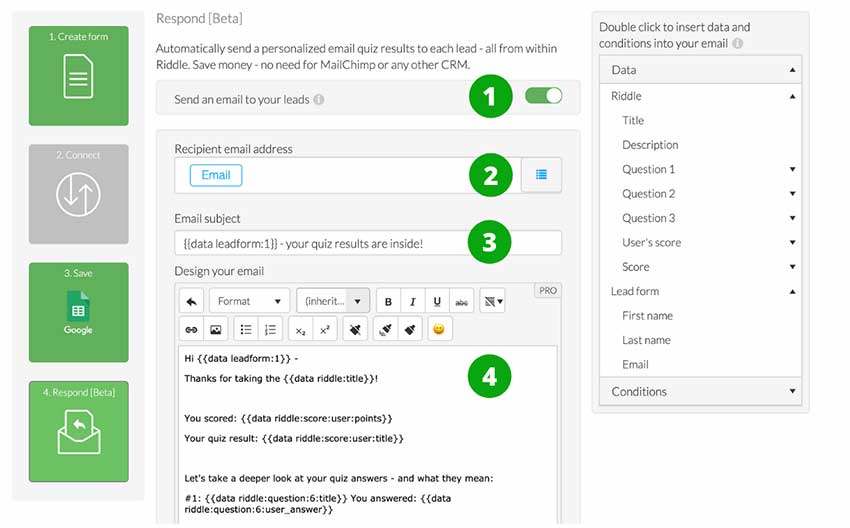
Email quiz results – with variables
It’s variables that make our email builder so flexible.
Forget making a quiz and sending a ‘one size fits all’ message to every user.
Instead, our quiz maker lets you personalize each email you send out – automatically. You can insert:
Lead form fields
- Name
- Any other fields you added to your form
Riddle quiz data
Basically, you can add anything the user sees when taking a quiz as a variable.
Here’s a partial list – based on using a quiz (variables will vary by Riddle type – polls will be different than personality test):
- Quiz name
- Question text
- Question answers
- Answer explanations
- Quiz result (“You’re a super-smart saver!”)
- Quiz score (“9/10 correct”)
- Quiz score percentage (“33%”)
Example email quiz results
You can see the variables that we used in this demonstration quiz for the email quiz results feature (also seen in the video walkthrough).
*******
Hi {{data leadform:1}} –
Thanks for taking the {{data riddle:title}}!
You scored: {{data riddle:score:user:points}}
Your quiz result: {{data riddle:score:user:title}}
That’s {{data riddle:score:user:percentage}}%
Let’s take a deeper look at your quiz answers – and what they mean:
- #1: {{data riddle:question:6:title}}
- You answered: {{data riddle:question:6:user_answer}}
- Nice try – but actually the answer is: {{data riddle:question:6:correct_answer}}
Here’s why:
{{data riddle:question:6:explanation}}
******
Conditional logic
Ready to get geeky? You can also use IF and IF NOT logic to further customize how you email quiz results.
IF: IF statements will show something if a condition is met.
IF NOT: Will show something if a particular condition isn’t met.
For example:
In our demo quiz, we display two special offers – depending on the quiz taker’s score:
- IF: {{if riddle:score==1}}Save 25% on our introduction to cybersecurity online course!{{endif}}
- IF NOT:{{if riddle:score!=1}}Save 33% on our advanced cybersecurity online course!{{endif}}
Anyone getting the lowest score will see a 25% off the intro cybersecurity course.
Everyone else? They would see 33% off the advanced course.
Any questions about our email quiz results feature?
Please just let us know – you can ask on support chat for a superfast response (averaging 67 seconds – boom!). Or you can email us at hello@riddle.com.
Team Riddle is looking forward to hearing from you!