Introducing our SMTP email feature – designed to help you send fully branded emails from your email adddress (and not @riddle.com).
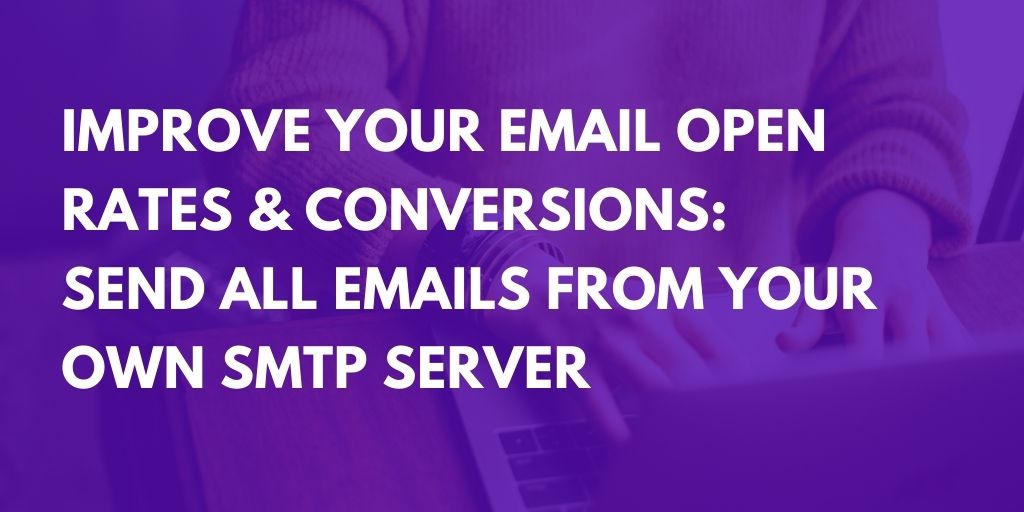
We give you many options to send emails to your quiz takers from with our quiz maker.
People are more likely to open emails that come from you – vs. Riddle. (Remember – they won’t know who Riddle is if they’re taking your fully white-labelled quiz embedded on your site.)
These email messages are sent when:
- Someone starts to take your quiz.
- They fill in your lead form
- (You’ve selected either the ‘Save to Riddle’ or ‘Save to Google’ options in the ‘Save’ step of the ‘Collect Leads’ process.)
- Your lead receives an email – saying (basically) “Please confirm you’d like to receive messages from <your amazing company>.”
- Or you might want to email quiz results directly to each quiz taker.
Why do I have to set up a SMTP?
The EU’s GDPR, California’s CCPA, and other privacy regulations often require a user confirms they want to receive messages from you. We call this a double opt-in – and we fully support this feature in Riddle.
Many of our business customers have this requirement – but they want a 100% branded experience for leads. Plus, emails coming from your domain (@yourbusiness.com) get much better clickthrough rates.
If you are subscribed to either our Pro or Team plans, you can now use your own SMTP mail server to send emails from Riddle.
Let’s walk you through how to set this up.
First, you’ll need to connect your account with Riddle – to allow us to use your server for sending mails.
Getting started – SMTP emails:
Set up your account on the customer messaging menu:
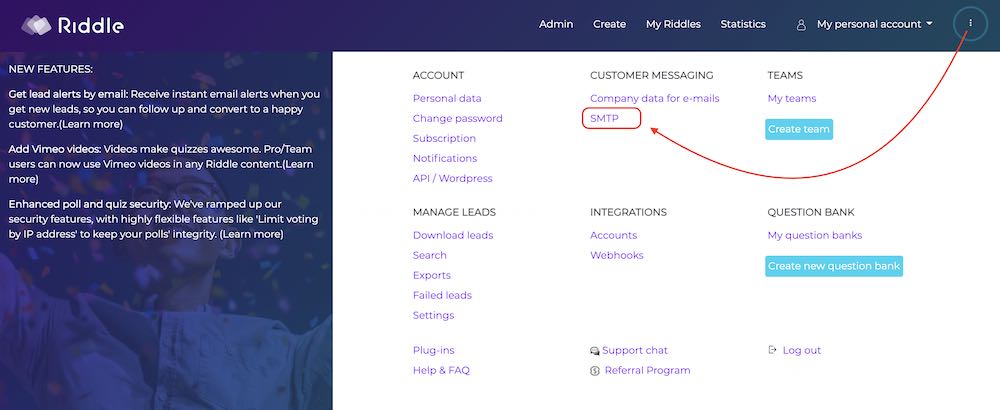
- Click the main menu on the top right corner
- Select “SMTP” under “Customer Messaging”
On the next screen, select SMTP to configure your own gateway
If you do not know your settings, here are a few good tips to get started:
- The SMTP sever is what you use to send emails, while your POP or IMAP servers is what you use to receive emails.
- You’ll need the username and the password for your mail account.
- You’ll also need the URL of your SMTP server.
- A few common servers and their default settings are listed below
- You’ll most likely need to the administrator for your email service/account (especially for Gmail).
Common SMTP settings for email providers
Here are some of the most frequently used settings – you can also check out this list by Arclab.
IMPORTANT note for Google Workspace users. Google only allows the use of other SMTP clients such as Riddle if you turn on “allow less secure apps” in your security settings on both: the workspace and the general profile settings.
| Mail Provider | Host (SMTP Server) | Security | Port |
| Common Defaults: | |||
| non-encrypted | 25 (or 587) | ||
| TLS | 587 | ||
| SSL | 465 | ||
| Popular Providers | |||
| Gmail / Google Mail | smtp.gmail.com | SSL | 465 |
| Outlook.com | smtp.live.com | TLS | 587 |
| Office365.com | smtp.office365.com | TLS | 587 |
| Yahoo Mail | smtp.mail. yahoo.com | SSL | 465 |
| Yahoo UK | smtp.mail.yahoo.co.uk | SSL | 465 |
| Yahoo AU/NZ | smtp.mail.yahoo.com.au | SSL | 465 |
| AT&T | smtp.att.yahoo.com | SSL | 465 |
| AOL | smtp.aol.com | TLS | 587 |
| BT Internet | mail.btinternet.com | none | 25 |
| Hotmail | smtp.live.com | SSL | 465 |
| T-Online | securesmtp.t-online.de | TLS | 587 |
| GMX.com | smtp.gmx.com | SSL | 465 |
| Wanadoo UK | smtp.wanadoo.co.uk | none | 25 |
If your mail provider is not in the list above, you should easily find it by typing the name of your mail provider and “SMTP settings” into Google.
Okay – next, fill out all the details and hit the button “Create your SMTP gateway” to save your settings.
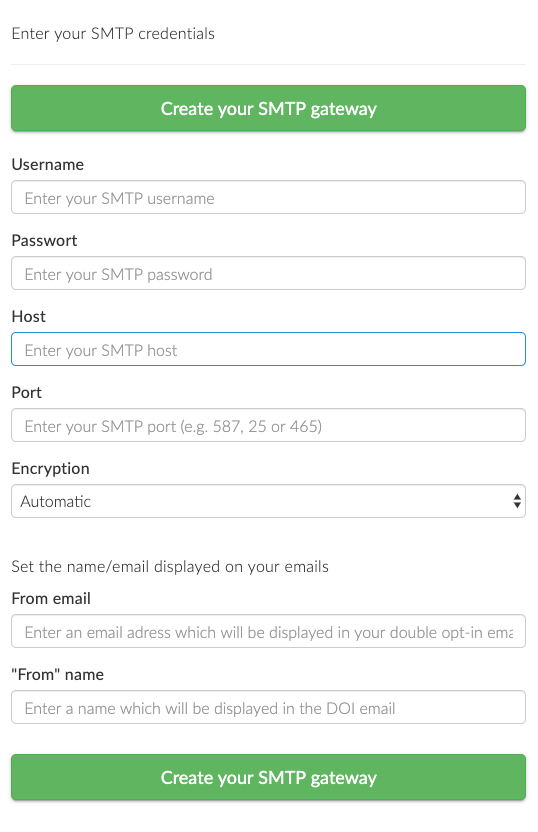
Test your set up
To test your settings and to verify your gateway, click the “Send test mail” button.

If everything checks out, you will see a screen message that your SMTP gateway has been verified – plus receive a test email sent to the same email address you used to log in to Riddle.
Otherwise, Riddle will show an error message.
Now, we love being helpful at Riddle – but unfortunately, the error message we get from the mail servers are not alway very precise.
The message will often say “wrong credentials”, when the server really means “wrong port or wrong encryption method”.
Sigh. Sorry about that.
Troubleshooting tips
But here’s some troubleshooting we recommend:
- If you are certain that you entered the correct username and password, try different encryption methods (SSL or TLS) and change the ports.
- SSL most often requires Port 465 and TLS requires 587.
Using Google G-Suite
Step-by-Step: Setting up G Suite SMTP
G Suite is Googles paid version of Gmail. Follow these instructions if you are using your own domain name with the Google email services.
Specific Email Server Information
With your G Suite Administrator account signed in, click on Settings and Site Settings. Enter the requested information in the Outgoing SMTP Server section of the Email window.
- Host: smtp.gmail.com
- Port: 465 (if you’re using SSL encryption) or 587 (if you’re using TLS encryption)
- User Name: Enter your email address for your Google account
- Password: Enter your Google account password
Using Less Secure Apps
As Riddle is viewed as an outside app by Google, you will need to allow for the use of less secure apps. Only Google Email clients like Gmail are considered safe apps by Google.
You can turn off access for these less secure apps, meaning they will not have access to the G Suite SMTP settings. Inside your Administrator settings, open the Security screen. Scroll until you see Less Secure App Access. Slide the bar to the on position to determine how to handle these less secure apps. (Google recommends turning it off, so you need to make a conscious decision to use Riddle with your G Suite account and accept this unsafe setting).
Any questions?
Hopefully – you’re all set up and can now use your own SMTP gateway to send your double opt-in emails for each lead filling out your lead forms in your quiz.
Don’t be shy – just ask us if we can help.
We know this isn’t the most intuitive process – but it’s definitely worth it. You’ll get more open rates – and more conversions.
And give us a shout on support chat or at hello@riddle.com if we can assist with questions. Our founder Boris in particular is a big tech geek and loves solving these geeky email issues.