We designed Riddle as a powerful (and easy to use) quiz lead generation tool. You can connect our online quiz maker to your favorite email marketing tools – to collect emails and quiz responses from each quiz taker.
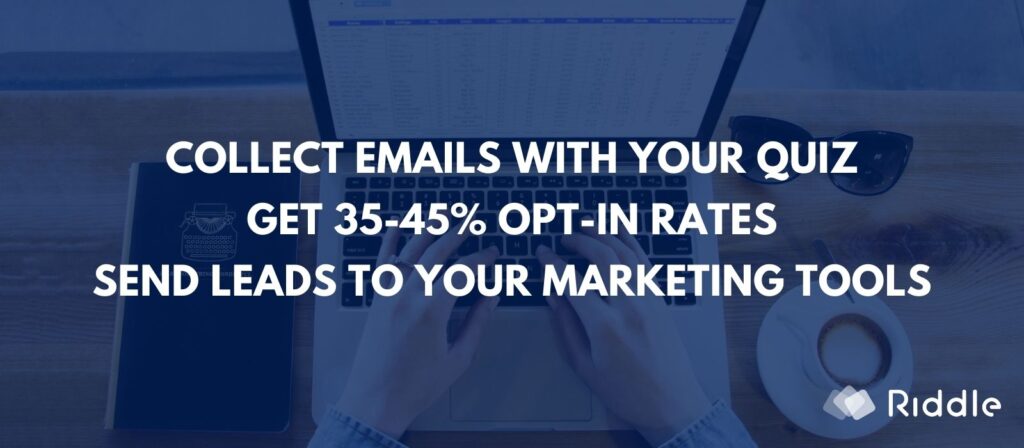
Create a quiz with a built-in quiz lead generation form – and you have a powerful lead magnet, perfect for powering your own automated quiz marketing funnel.
Done right – online quizzes get up to 35-45% opt-in rates. That’s almost 20X better than those standard (and annoying) pop-ups that appear when you try and leave so many sites.
Quiz lead generation – Riddle’s native integrations
Riddle supports a wide range of the most popular email CRM and marketing tools on the planet, including:
- Active Campaign
- MailChimp
- AWeber
- Zapier – supporting 3,000 tools (and counting)
Quiz lead generation – save it as a spreadsheet
You can also just save data directly with Riddle or send it to Google Docs – giving you a complete list of all of your quiz leads as well as their quiz responses.
TIP: We recommend sending your leads to your email marketing tool (like ActiveCampaign) and saving all leads to a spreadsheet.
This gives you a data backup – plus spreadsheets are much easier to quickly search and browse for particular quiz takers.
Spreadsheets are also a good way to filter entries and choose winners in a quiz competition.

Connecting your software with Riddle
But to connect, here’s how to get started:
- Go to the ‘Collect emails’ step when editing your Riddle content
- Create a lead generation form
- Click ‘Connect’
- Choose your email marketing tool
- Log-in
- Map your Riddle form fields to your list fields in your software.
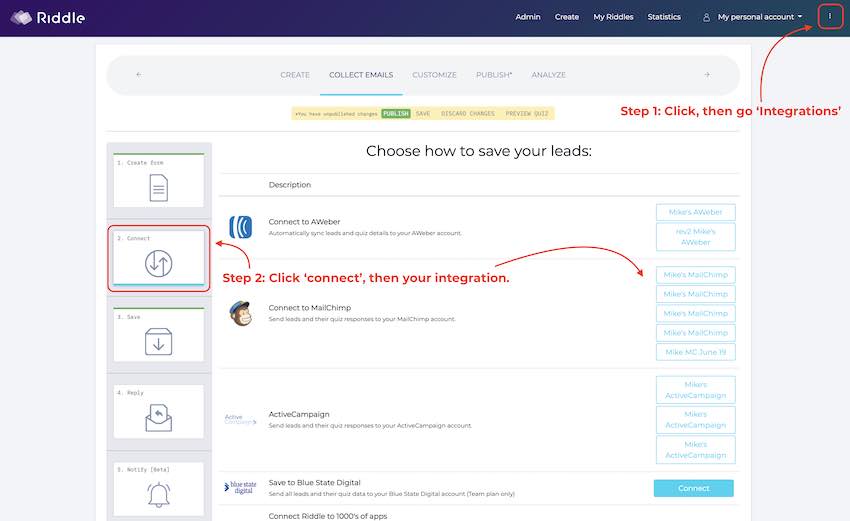
Video: How to connect your email tools to your quiz
Each email tool for quiz lead generation is different – but here’s a quick example video using MailChimp.
(Want a bit more info? You can view our longer and more detailed walkthrough video in our quiz lead generation blog post.)
You can also connect your email tools using Zapier or our webhook.
And of course, any questions about quiz lead generation – please just ask us at hello@riddle.com or via support chat.
******
Not a Riddle user yet? Try a free trial – 14 days, completely unlocked with all features enabled. No card needed.
******
Transcript:
(Why a transcript? We’re a fully accessible quiz maker – and we like to do the same with our blog. Transcripts are much easier for folks using screen readers to use.)
Hi there, my name’s Mike and I’m one of the co-founders here at Riddle. And in this video, I’m going to give you a quick walkthrough of how you can connect your email or marketing tools to your quiz lead generation form.
The idea is that you can automatically connect and pass along every lead (and their quiz responses) to your marketing software so you can then send follow-up messages based on their quiz responses.
Let’s just dive in. I have a template quiz here – once your quiz is set up, you’ll want to go to the collect email step.
And when you’ve created your forum with our drag and drop form builder, you’ll click on Connect. Now, this is where we give you all these different options to sign up to AWeber, MailChimp, ActiveCampaign, and more.
You can also use Zapier or our webhook.
To set up your connection? Click up here in the top right-hand corner to get started. You’ll click on Integrations, and then accounts, and what you want to do is then click, you know, under MailChimp or AWeber. Click connect, you’ll set up your account and then once you’re done, you’ll go back to your Riddle quiz.
In this case, it’s our cybersecurity demo quiz – you’ll just go into the next step. Clicking on Connect, you can see I’ve already set up a lot of different MailChimp integrations. And I’m going to click on one of my MailChimp integrations.
Next is mapping – you’ll go through and start mapping the form fields and your quiz data to MailChimp. So in this case, first name to first name. Last name to last name and so on. The quiz result title is a custom field I’ve set up on MailChimp and I’m going to look at the score text, which is the title of the quiz result (e.g. “You’re at high risk for cybersecurity!” or “You’re at low risk!”).
And that’s pretty much it.
One note, if you want to connect to Zapier, you’ll want to go to Zapier.com and configure your Riddle connection there.
One last thing. If you have any more questions, click on this link here. We give you a nice video walk through the whole quiz lead generation process.
OK, that’s connecting your email marketing tools with Riddle.
Any questions, please let us know down on support chat. If you’ve heard or seen any of our other help videos, you know how proud we are about our fast replies.
We try to respond in under two minutes flat. Thanks so much. And Happy Riddling!