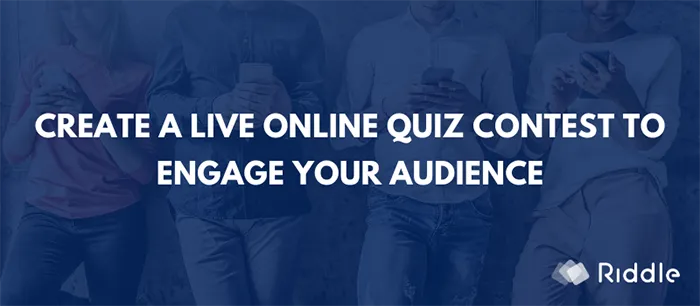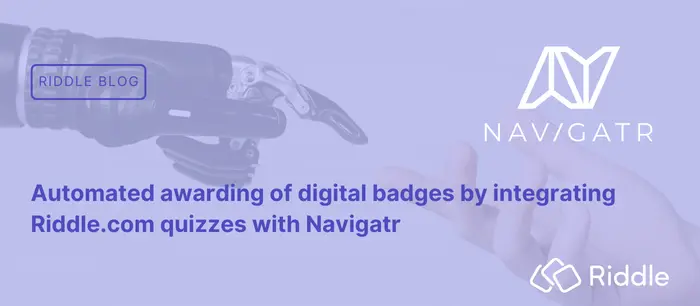Boosting engagement & collecting entries with a live online quiz
Making your own live online quiz contest with Riddle’s quiz maker is easy.
Fun, interactive quizzes turn passive observers into active, enthusiastic (& clicking) participants.
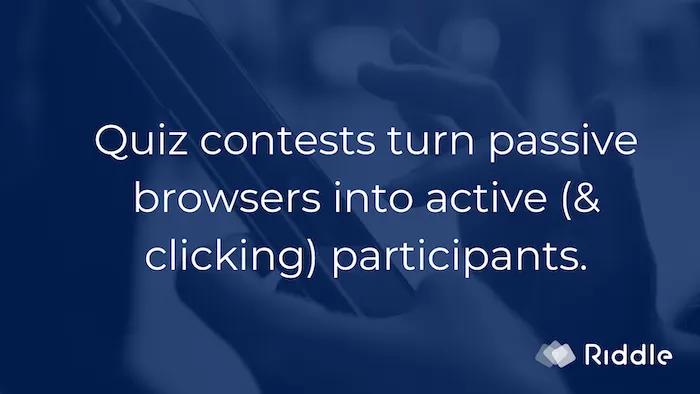
Online quizzes (like the BBC’s Riddle-powered ‘Quiz of the Year’) work wonders for engaging your audience.
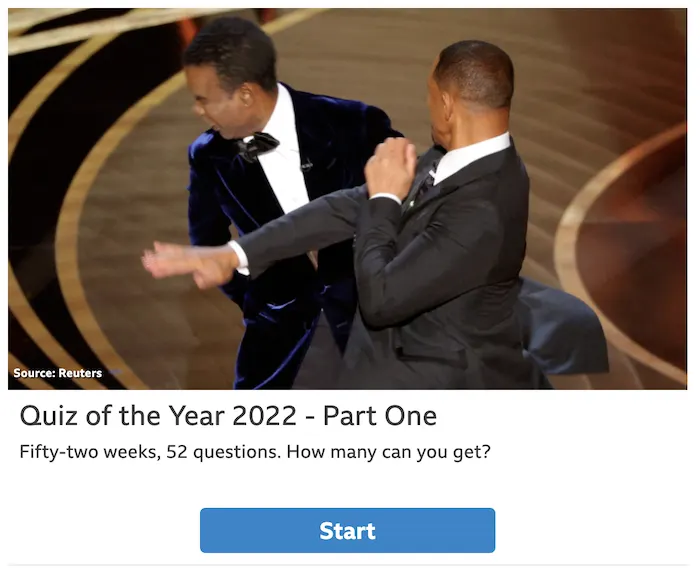
Think about it.
There’s a reason that pub quizzes, TV shows like Jeopardy!, and paid apps like Kahoot have been popular for so long.
People love testing their knowledge – and showing off a bit to their friends.
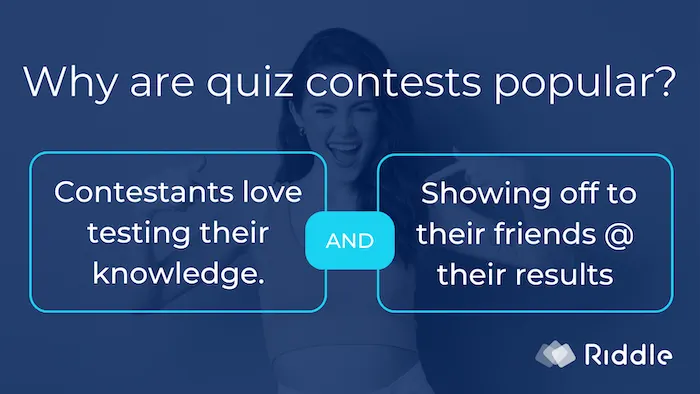
Creating a live online quiz is a proven way to grab your audience’s attention – plus grow your marketing list by collecting each contestant’s email address.
- Write up to 20 questions about a single topic – or mix it up with multiple categories.
- Go beyond text – insert images or audio (MP3) & video clips (YouTube/Vimeo/MP4).
- Add a prize (Don’t have a big budget? Check out these low-cost ideas that work!)
- Insert a lead generation form to collect entries – save to Google Sheets and/or send to your email marketing tool.
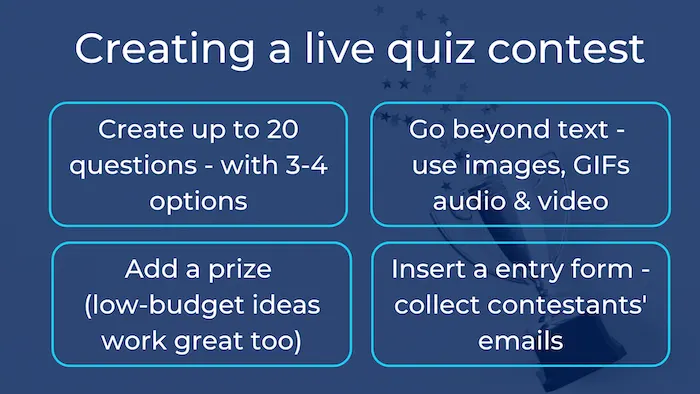
Now, you’ve got a ready-made event to promote and run for your audience.
Check out our more in-depth blog post about using online quizzes for contests.
Ready to learn more about hosting your live online quiz? Let’s dive in!
Create your live online quiz (as a real-time event)
The most common way to run a live online quiz is as a session using Zoom, Microsoft Teams, or other video conferencing tool.
The organizer assumes the role of MC to keep things running smoothly.
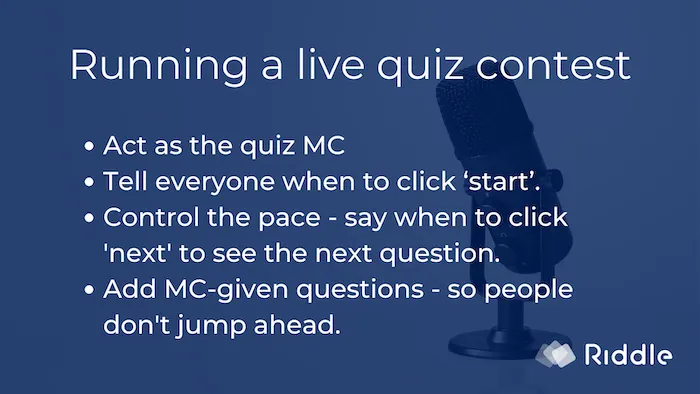
Live quiz events work like this:
- You’ll act as the MC and tell everyone when to click ‘start’ – so they can view question #1.
- Most importantly, you’ll need to tell everyone to answer questions at the same time.
- Then, when ready, they click ‘next’ and see the next question.
For more suspense, you can hide the right/wrong answers & the ‘correct’/’wrong’ messages.
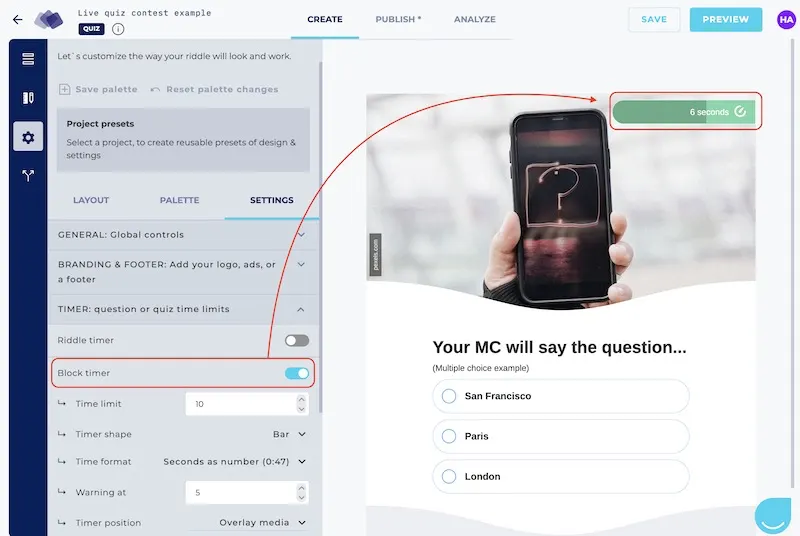
The advantage?
The correct answers and scores will only be shown at the very end – after the live online quiz entry (lead generation) form.
Make your audience wait
We also recommend you add an ‘M.C.-led’ question every 4-5 questions.
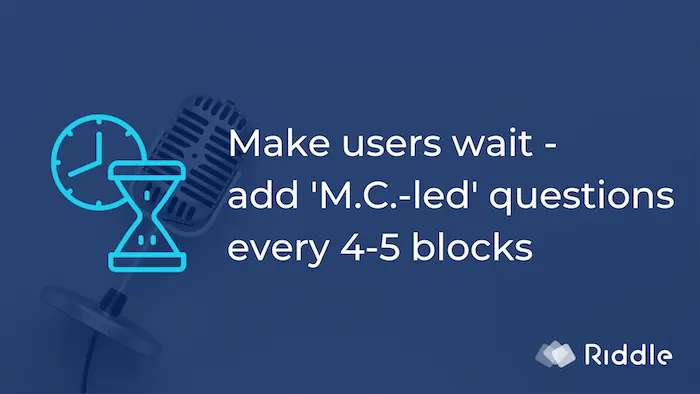
Your question block could be a multiple choice one, showing just the answers – or be ‘free text’ entry without any question text.
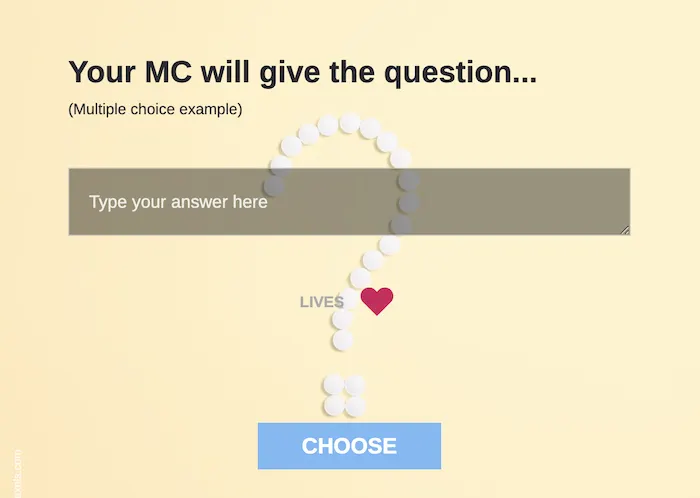
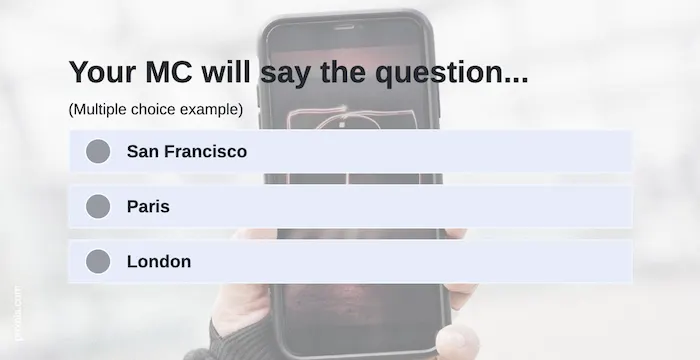
Over-eager quiz takers will need to wait for you to read these questions aloud – keeping them from jumping ahead.
How to get started:
- Create a quiz with Riddle – there’s no limit to how many questions you add, but we recommend 20 questions or so.
- In the quiz ‘answer explanation’ field – add an image and text ‘Thanks – please wait for the next question.’
- This will prevent the next question from automatically appearing.
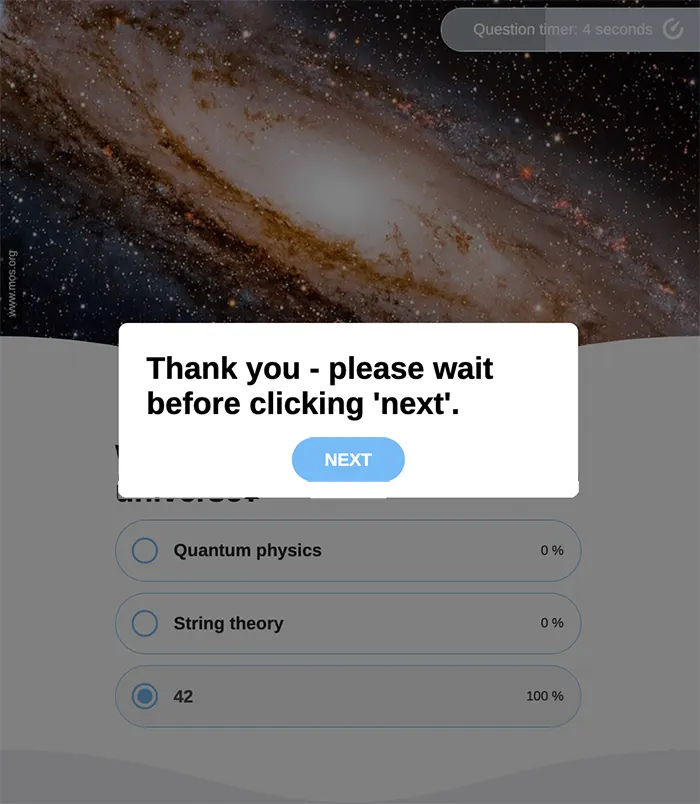
- Add a lead generation form – use any of 13 types of form blocks to collect entrants’ names, emails, & other details.
- Save your contest entries – we recommend saving to Google Sheets for a constantly updated list of all entries (plus their answers & live quiz contest results).
- Use a quiz timer – add a question timer (e.g. “10 seconds”) – to make it harder to simply Google the right answer.
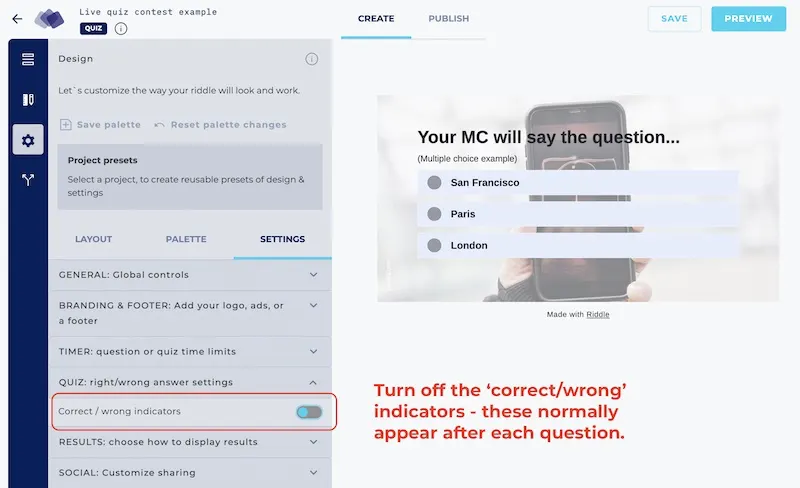
- Turn off quiz results – in the settings step, go to the ‘right/wrong answer settings’ and turn off ‘Correct/wrong indicators’
- Publish it – and tell your audience the date/time you’ll be running your live online quiz contest.
Make a quiz contest (our ‘non-live’ option)
Want to create an online quiz contest – not as a realtime quiz, but as a longer online event?
You can easily do that as well with Riddle’s quiz maker.
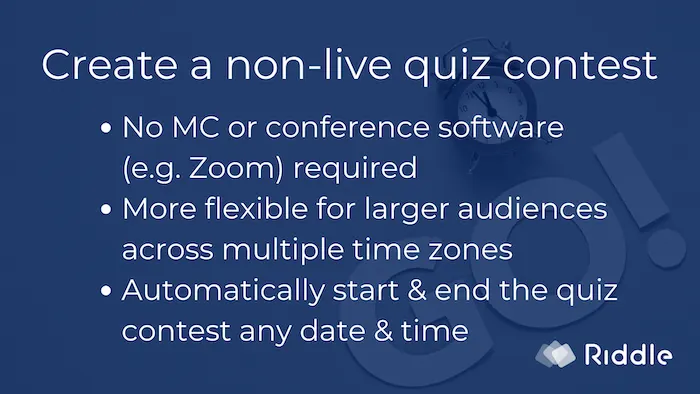
Instead of a live online quiz with a MC/moderator and your participants taking your quiz at once, you’ll post the quiz on your site – and leave it running for a certain time period.
You’ll just need to follow those steps:
- Create a quiz with Riddle – again, there’s no limit to how many questions you can add.
- Make up to 20 questions – with 3-4 answer options each
- Now, we normally recommend 6-8 questions (to take no more than three minutes to finish) per quiz.
- But live quiz contests attract a more emotionally committed audience.
- Longer experiences are better for this use case. (Learn more of our quiz and lead generation best practices)
- Add a lead generation form – to collect names/emails from all entries.
- Choose how to save entries – we recommend saving to Google Sheets – so you can see an updated list of all entries and their question answers plus total results.
- Turn on ‘double opt-in’ – so each contestant will need to click a link via email for their entry to count. You can find it on the “Publish” screen.
- Add a question timer (e.g. “10 seconds”) – to minimize the opportunity to Google the right answer.
- Turn off quiz results – go to the ‘right/wrong answer settings’ and turn off ‘Correct/wrong indicators’.
- Set an open & close date/time
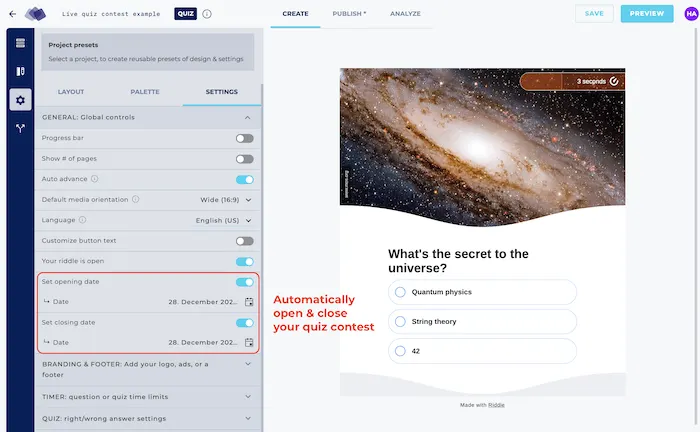
- Publish & share – and announce to your audience!
Add a quiz leaderboard
You can also add a quiz leaderboard to your Riddle live online quiz (or use our WordPress leaderboard option).
- Easy to create – you simply embed this in your site.
- Each quiz taker will see the top X finishers (you decide how many) and their scores.
- Plus they’ll get a message showing how close they were to the top finishers – and how many people they beat, so they’ll be itching a rematch!
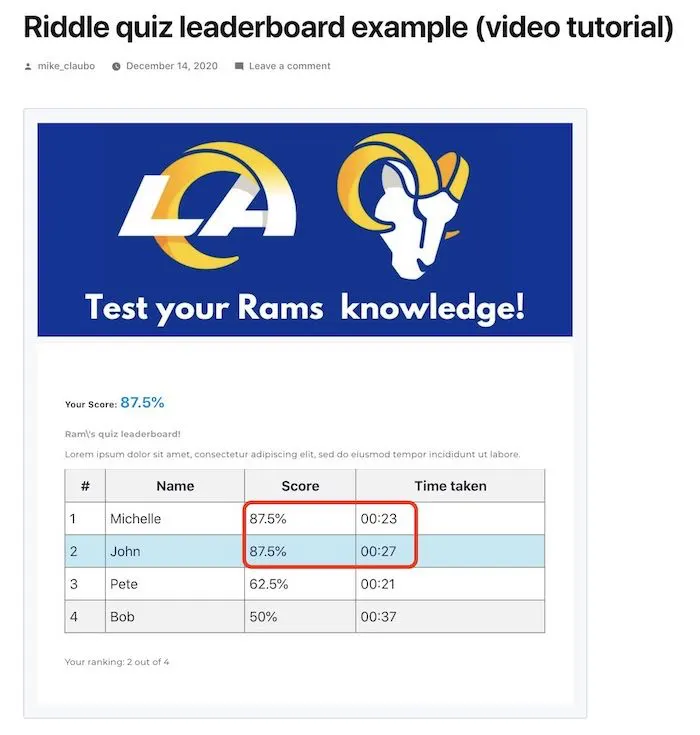
Cheating in a live online quiz
Now, let’s face it.
If you’re running any sort of live online quiz contest, it’s going to be possible to cheat.
After all, Google is just a click away for each quiz taker.
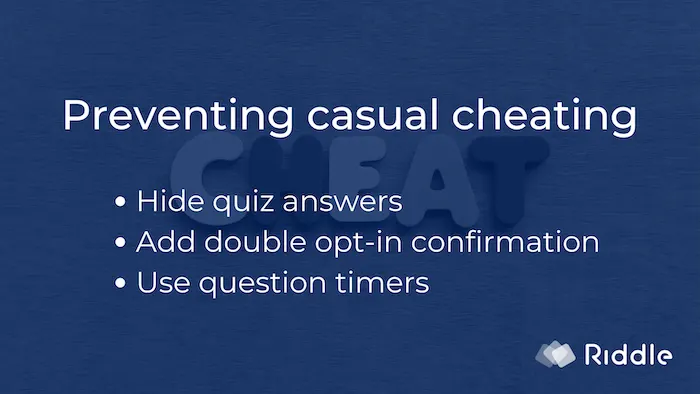
However, you can make life more difficult for cheaters by following our above tips, such as:
- Hiding quiz answers
- Adding double opt-in confirmation for all entries
- Using question timers
Most cheaters are lazy – and just want a quick win.
You can also do a sort/filter in Google Sheet – to make sure there are no double entries.
Of course, people can come up with ways around this – such as using multiple different email addresses to take the quiz.
But these steps just add a bit of friction and pain for would-be cheaters – meaning your quiz will still be fun for everyone else.
Enhanced security for live quiz contests
You can also prevent hackers using scripts or bots for automated entries with our ‘enhanced security’ options.
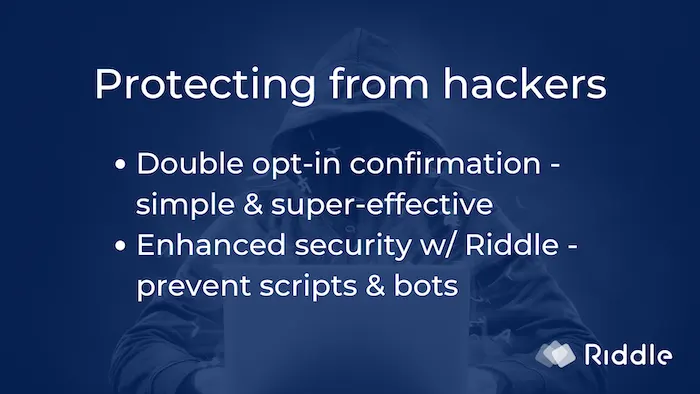
It limits how many votes come from an IP address.
Imagine you have set the limit as 20 votes per day from the same IP address (see our example image below):
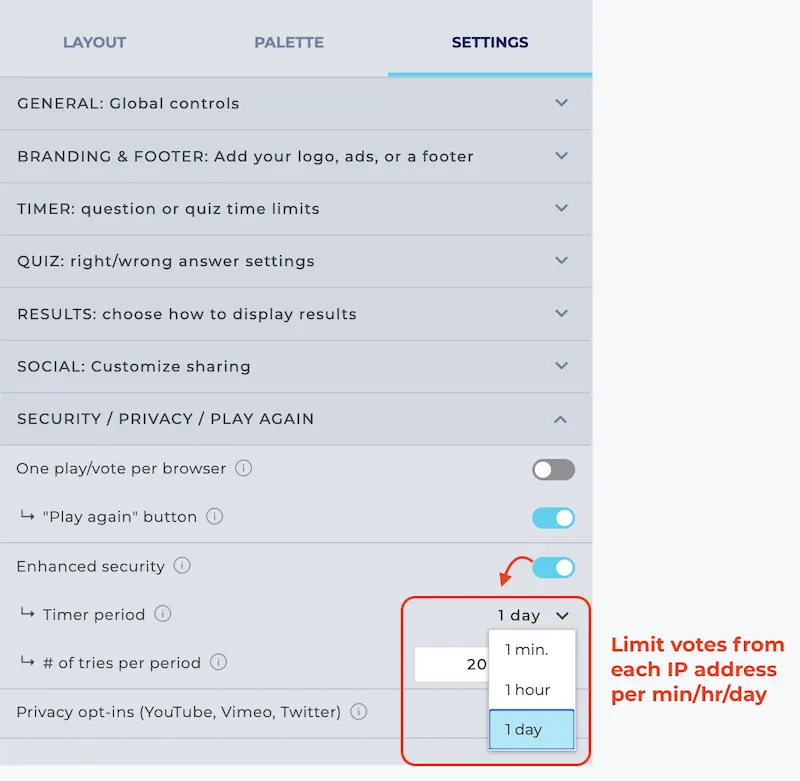
Example – defeating quiz contest cheaters
Let’s imagine Sneaky Steve from Sydney created a script to automatically enter your live quiz contest with 1,000’s of entries.
- Enhanced security would mean that only the first 20 votes were counted.
- Using double opt-in for all quiz contest entries is another barrier.
- Only people who click the confirmation link they received in their valid email account would be counted.
Live quiz contests – example
We’re always amazed at how creative our online quiz maker community is – especially when they create a live quiz for promotions or contests.
Let’s show you one of our favorite examples – by the NBA’s Chicago Bulls.
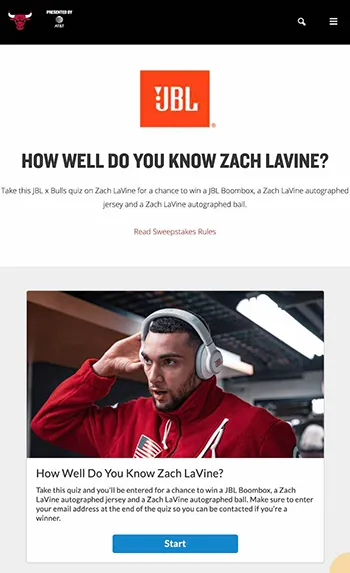
They’re keen users of engaging their fans with quizzes – and regularly create sponsored content or promotions that challenge their fans’ knowledge of their team like this ‘How well do you know Zach Levine?’ quiz.
This isn’t a live online quiz per se – but by adding a specific time and date (e.g. ‘Join us at 8PM CST!’), it could easily made into one.
How can we help?
And we’re not stopping – we’re always adding new features to our online quiz maker (like Riddle 2.0 – the culmination of two years’ effort from our quiz experts)
So if you’ve got questions about running a live online quiz (or ideas how we can make Riddle better) – give us a shout at hello@riddle.com or on Riddle’s support chat.
We’re (frankly) ridiculously fast at replying to every message – everyone from our CEO Boris on down races each other to respond first.
Put us to the test – we look forward to hearing from you!