Riddle’s quiz maker has been designed with integrated social sharing – so your audience can easily share their quiz results with their friends and social networks. All that built-in social virality makes your quizzes powerful viral marketing and content tools – as AdWeek points out, quizzes are the most shared content online.
On average – we’ve found about anywhere up to 10% of visitors share their quiz results on social media (a good average is 3-4%). It might not sound like a lot – but that’s high quality, free traffic – all coming back to your site to get their own results and continue the viral conversation with their friends.
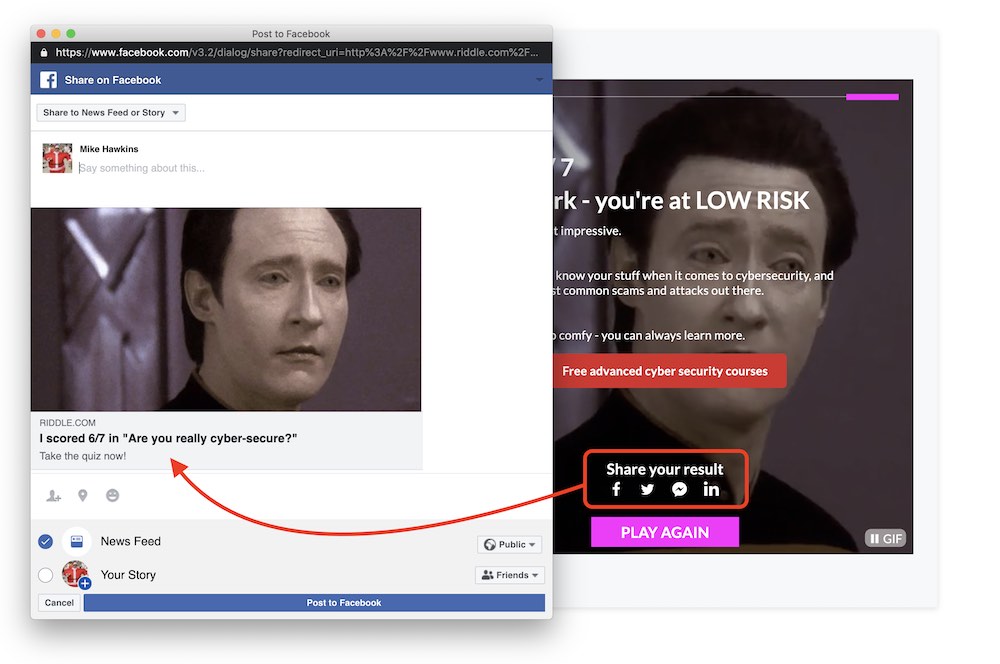
Supported social networks
Your audience will be able to easily share their results on:
- Messenger
The way sharing with Riddle works:
- Your audience takes any Riddle quiz.
- They see their results.
- Can click to share on their chosen social network.
- Each quiz has default social sharing – such as “I just got <result title> on <quiz name> at <URL>. How about you?”
Video: Create your own social sharing messages
Our co-founder Mike created this handy walkthrough video.
You’ll see how to customize the social sharing for your quiz – including using variables like ($result_title, $link, and $score_title) for each social network:
Customize social sharing messages
We feature ‘out of the box’ messages in each quiz – our research showed that these tried and true templates work best across most use cases.
For example, in our classic ‘What kind of dog are you?’ personality test – we use the “I got <result> on <quiz name>!” format:
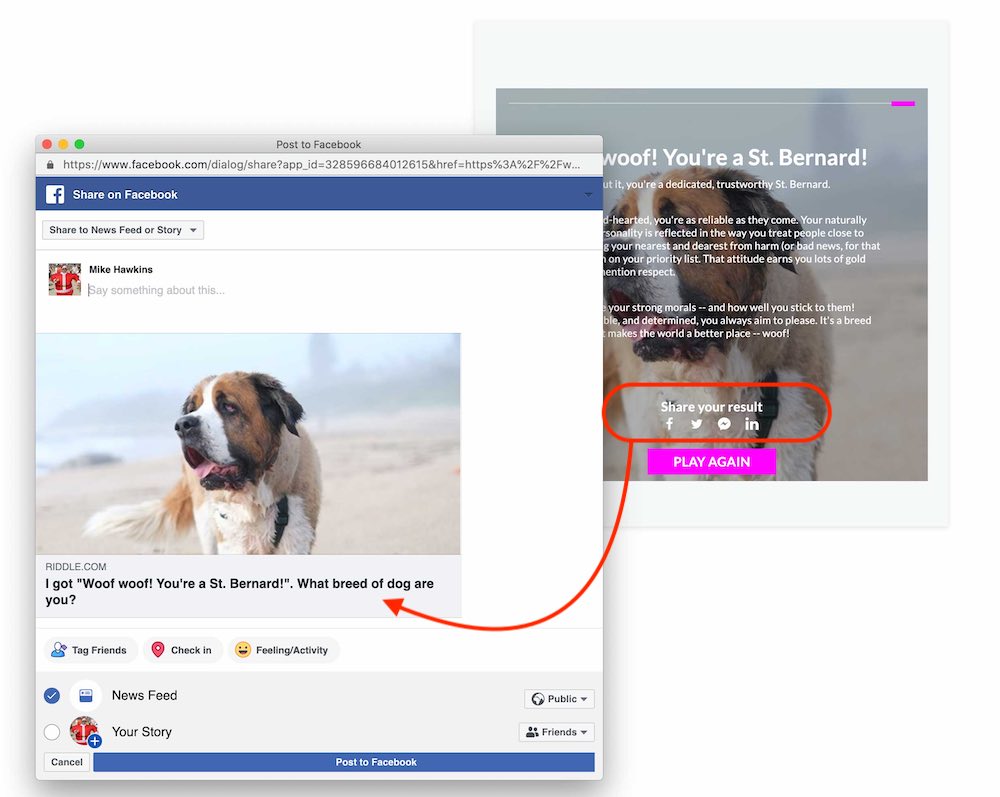
Our quiz, by comparison, gives the score: “I scored X/Y in “<quiz name>”.
How can you customize each share message?
Our template responses work great – but we know that many quiz creators want more control over their social sharing.
The good news? You can create and save your own message, across each of our social networks.
Customization of social sharing messages:
- Click on the ‘social’ tab in the ‘Customize’ step.
- You can turn social sharing on/off for each social network.
- Each message can also be customized by social network to support your social media campaigns. Include a hashtag and short message for Twitter, or be more chatty on Facebook – the options are yours!
- For example, your Twitter users might share ‘Sweet, I got “You’re hella a local” on this “San Francisco: The Locals’ Challenge” quiz. #SFrocks’, while you might prefer a more formal “Can you beat my 8/8 onthis “San Francisco: The Locals’ Challenge” quiz?” for LinkedIn or Facebook.
You can add:
- $result to insert the user’s score (ex. 6/10)
- $score_title for the title of user’s results (“You’re a cat lover!”)
- $link for your quiz URL
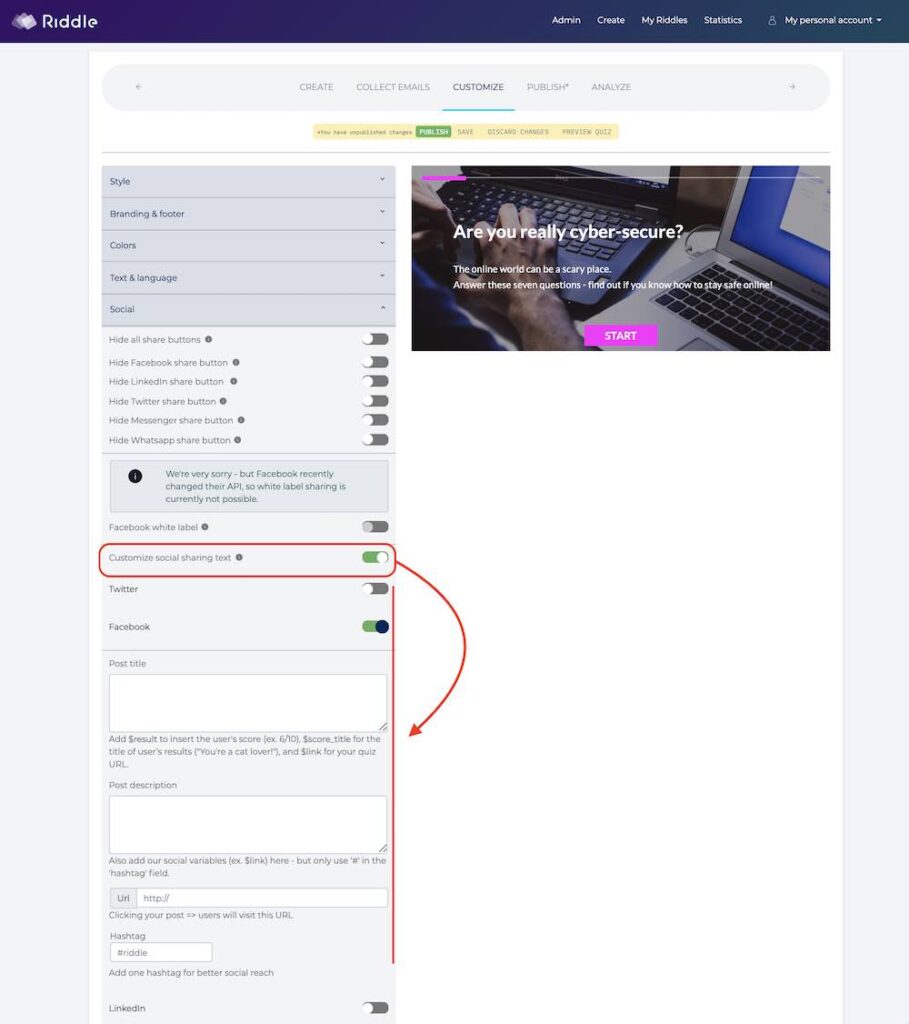
Video transcript
(Quick note – we like to add transcripts of all of our help videos, to help our quiz makers who might be using screen readers or other accessiblity tools. Riddle is an accessible quiz maker – so we like our blog to be as well.)
Hello, my name is Mike and I’m one of the co-founders here at Riddle.
In this quick video, I’m going to walk you through how you can customize the social sharing of your quiz. These are the messages that are your users will see when they share their results on Facebook, WhatsApp, LinkedIn, Facebook, Messenger, a couple more. (We keep adding new social networks.)
OK, so what you want to do is when you have your quiz all set, you will go to the customize step.
And you’ll see here I’m using this San Francisco quiz template I created. I’m from San Francisco, so a lot of my quiz templates are all based around this great city.
Next go down to the social tab.
You can, of course, hide all social sharing if for some quizzes you want to add a social share option.
But secondly, you can also customize the sharing by each network so you could go into Twitter, for example, and have a different message than Facebook, for example.
So I’m just going to demonstrate on Facebook now. We have a standard format for all social sharing which goes something like, “Hey, I got <results> on <quiz name> and then has the URL.”
Those are the default results. But you can also just type in your own. For example, this is a quiz, so it has a score. You know, I got X out of Y, correct. In this case we have a variable called result_title.
So I’m going to just add in a custom result. So I typed “Wow, I love, love San Francisco. I just got <result_title>. And then I’m going to use another variable. In this case, it’s <score_title>.
I’m going to put it in quotes – just to have it stand out a bit more. And then maybe I’ll throw in the $link variable as well. So maybe like “Take the quiz” here.
There we go. So now I’ve customized a social share message for Facebook and you can do the same thing on Twitter and any other platforms you like.
You can also add hashtags or if you add a new URL, when people click on your post, they will go to that you URL. So it’s a nice way to drive traffic to a particular post.
But yeah, let’s dive into our online quiz example and I’ll show you how this the new social sharing looks.
I published my quiz and I’m going to take it real quickly, so I’ll pause and resume when I’m finished.
OK, I’m back and we’re coming up on our last question here – “What color should you never wear to a Giants game?”
That, of course, is Dodger blue, as the quiz says – ‘Just trust me, on this.’ You don’t want to wear Dodger blue to a Giants game.
I’m going to skip our lead generation for and now I’m going to get the results. I got “You’re hella from San Francisco!” and I got five out of six correct.
I’m now going to click on Facebook, social sharing and let’s see what comes up.
So you see the social sharing message says “Wow, I love love San Francisco. I just got five out of six.”, And then there’s take the quiz and there’s the URL to the quiz.
There you have it – that’s how you customize social sharing with Riddle’s online quiz maker.
If you have any questions, of course, you can always use our support chat, which is just down here on our blog or on our site.
And you can just start a chat.
Side note – I do recommend throwing in a custom cat GIF in your message.
My co-founder Boris and I race our developers to answer – and he doesn’t like GIFs AND he doesn’t like cats.
So start any chat with a cat gif and you’ll make his (or at least my) day.
Thanks so much… and Happy Riddling!