Want to randomize or shuffle the order of your questions and answers?
We’ve made it easy – now, you can give each quiz taker a new experience every time they quiz, personality test, or poll/survey.
Riddle 1.0 – randomize and shuffle
Using our original quiz maker, Riddle 1.0?
Here’s how to shuffle questions or answers across your riddle:
- Go to the ‘Customize’ step
- Click on the ‘Quiz options’ or ‘Personality test options’ section
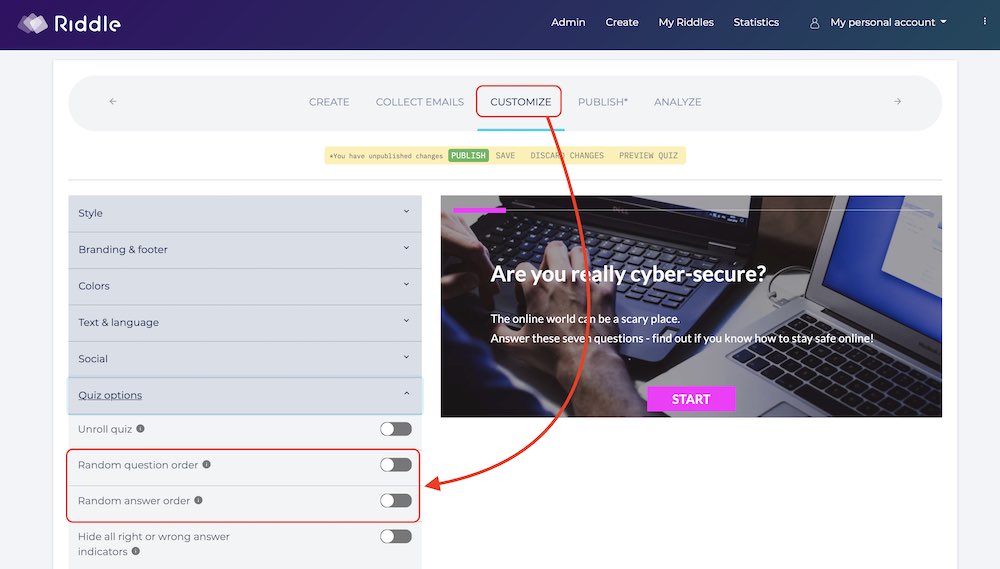
Choose to shuffle the order of:
- questions (from 1, 2, 3, 4 to 4, 1, 3, 2…)
- answers (change a, b, c to c, a, b…)
- or both
Why randomize your quiz questions?
This was a great feature idea – born from chats with our quiz maker community. We had everyone from teachers to sports teams asking us for ways to make it harder to ‘game’ a quiz – by memorizing the right answer order.
Even career coaches or therapists got in on the action – they tend to use our flexible personality tests to help guide prospective clients.
Sure, there are no ‘right or wrong’ answers with a personality test. But they also wanted people to give their true responses, and not try to figure out which answers would result in the ‘best’ result type.
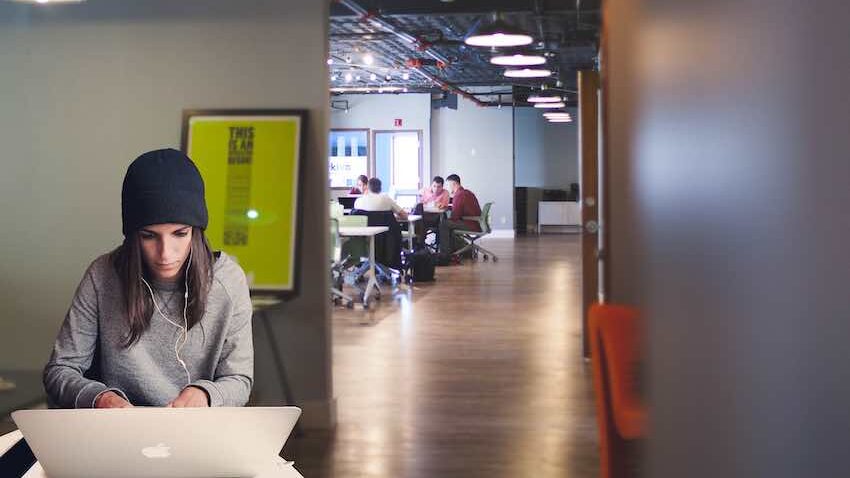
Want to randomly show questions from a database or spreadsheet?
You can also use our quiz generator format.
This is (frankly) a great way to randomly show questions.
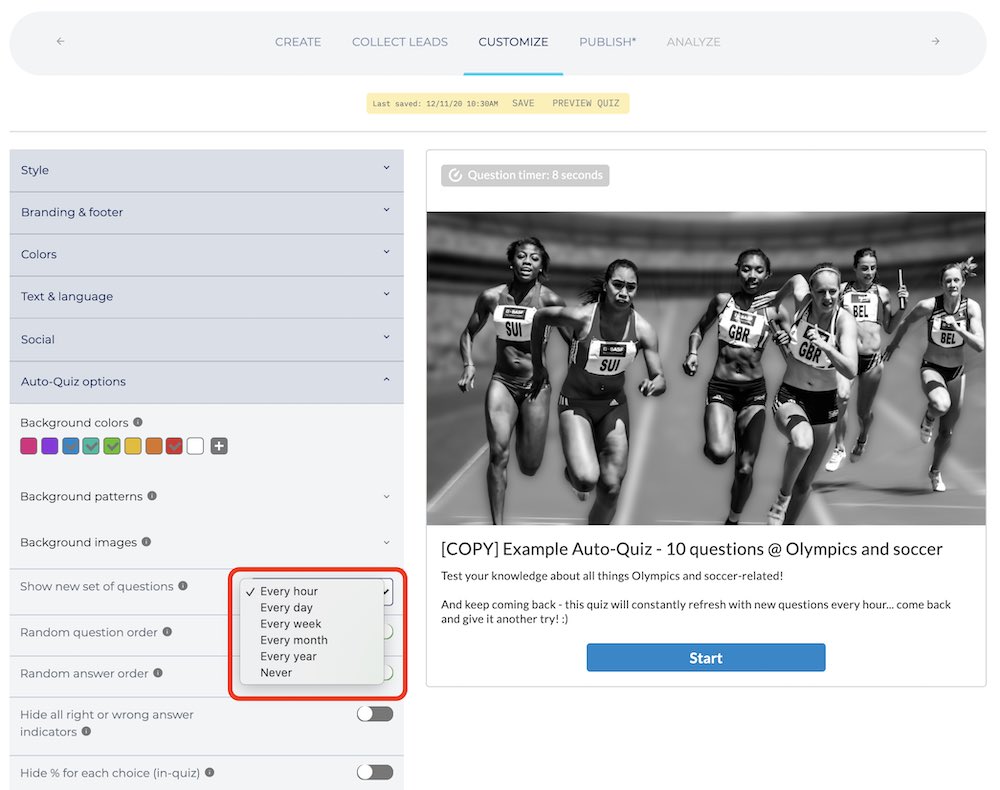
Here’s how it works:
- You upload a spreadsheet of 10-10,000 questions.
- Ideally, you also add a category and sub-category, plus a difficulty for each question on a scale of 1-10 (e.g. “Where did Caesar live?” would be category ‘History’ > sub-category ‘Rome’ > difficulty ‘4’.
- You then choose how often your quiz displays a new set of questions from your database – hourly/daily/weekly.
Super easy to create – the quiz generator will forever show new sets of questions to your audience. No muss, no fuss.
Don’t forget – add a quiz timer
If the shuffle or randomize feature strikes a chord around your use case, we also recommend our quiz timer.
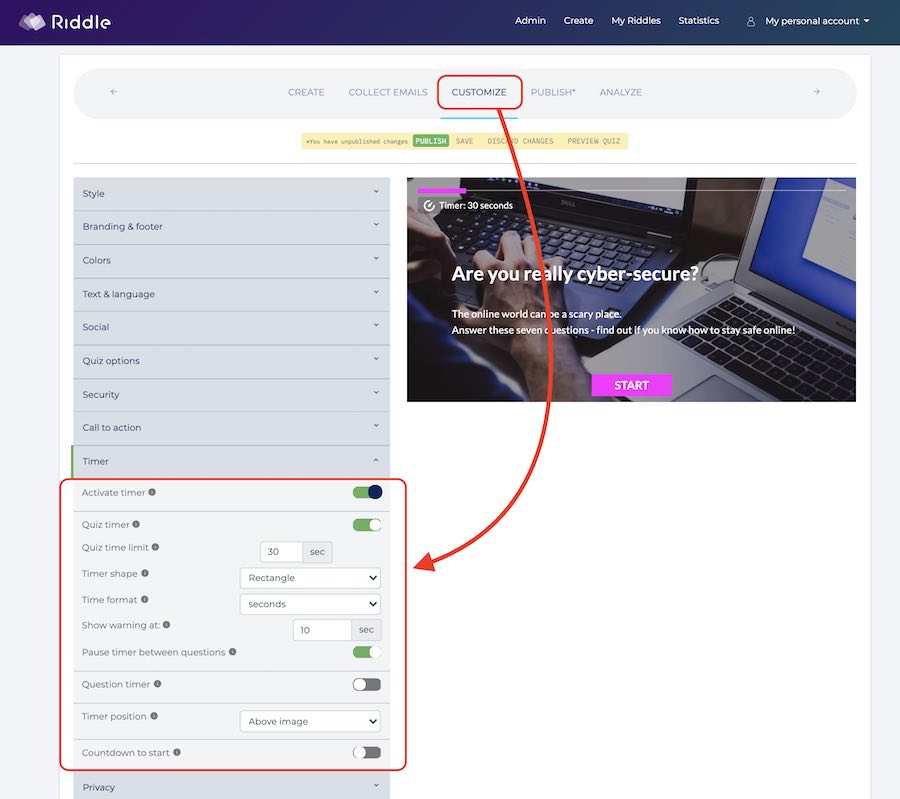
You can put a time limit on the quiz experience:
- Overall quiz: e.g. “You have 60 seconds to answer all the questions.”
- Per question: “You have 10 seconds to answer each question.”
A quiz timer is another way to make it harder to Google the right answer on a quiz, or to prevent people from overthinking their personality test responses.
Seeing a quiz timer counting down is a powerful way to get people to stop thinking – and get clicking!
Can we help with our randomize feature?
We’re passionate about all things quizzes.
If you have a question about our shuffle option – or want tips or advice about how to create a quiz for your audience, ask us on our support chat.
You’ll find our CEO Boris racing our dev team to answer you first – we love being lightning-fast!