Have an issue with your Riddle quiz embed code?
Our standard embed codes work out of the box with 99% of websites and CMS tools – from WordPress and Wix to Squarespace and Klaviyo. (Learn more)
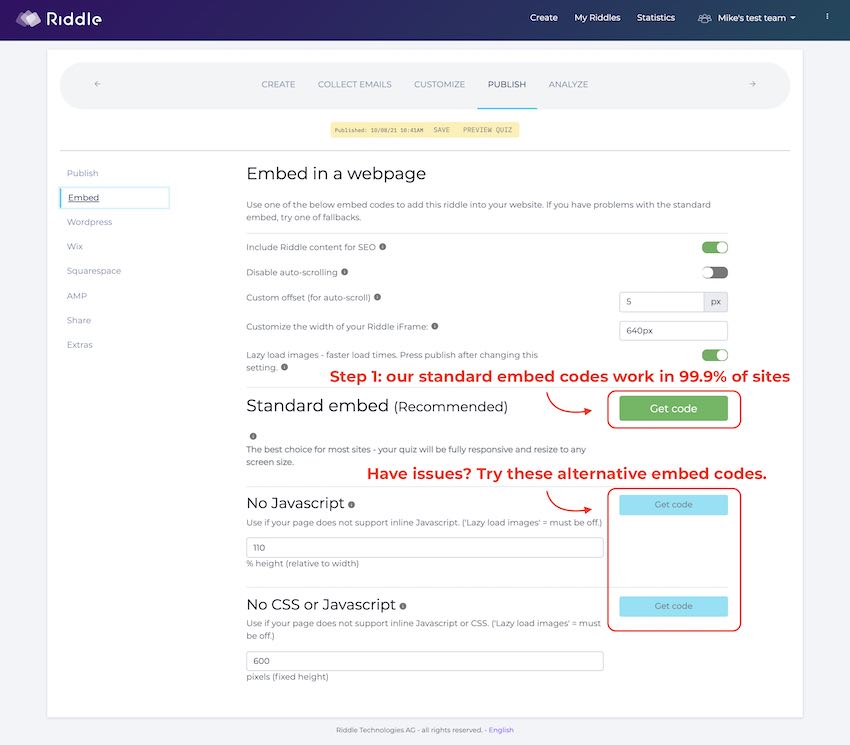
It’s easy as to do as adding a YouTube video – no coding required.
However, it’s possible that the provider of your blog does not allow external javaScript for security reasons.
(Don’t worry the Riddle script is safe, we just use it to resize the Riddle container to fit any size screen).
- You can get around this by using one of the other quiz embed modes that doesn’t use any JavaScript – such as our ‘No JavaScript’ or our ‘No CSS or JavaScript’ options.
- The only downside is your Riddle container will no longer automatically resize itself and will instead use a specified height.
- Some sites don’t allow inline CSS which will also affect the way your embed looks. If this is the case you should use the “Static (no CSS or Javascript)” option.
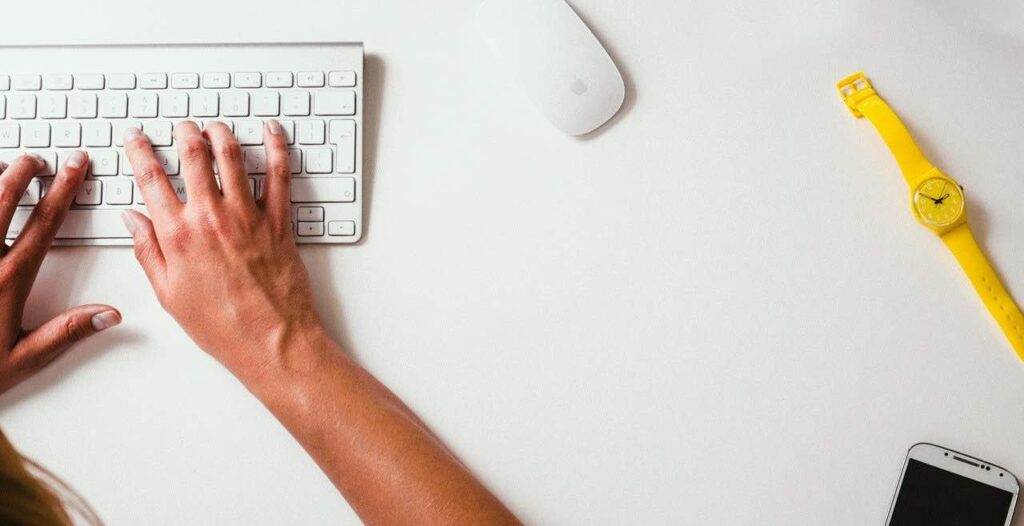
Video walkthrough: working with Riddle embed codes
Our co-founder Mike put together this quick video tutorial, showing how to troubleshoot common issues using our quiz embed codes.
Stuck about embed codes? Ask us for help!
We’re happy to help you if any quiz embed issues pop up – we’re big quiz geeks, and avid customer support folks to boot.
Please let us know via support chat or write to us at hello@riddle.com – along with a link to the page with your quiz embed so we can check out what’s wrong.
We’re super fast at getting back in touch (averaging under 2 minutes) and will do our best to fix it for you.
Video transcript: troubleshooting quiz embed codes
(You might have seen this in other posts, but for folks new to Riddle, we like to add transcriptions of all of our help videos. It’s part of our push to be an accessible online quiz maker – text is easier for quiz creators using text to speech programs or other devices.)
Hi there. My name is Mike and I’m one of the cofounders here at Riddle. And in this video I’m going to show you how you can both use our standard Embed codes, but also how you can troubleshoot… just in case our standard Embed codes don’t work with your CMS or Web tool.
Now, as background for our web tools and embed codes, they’re like YouTube videos. They work in about 99% of all websites.
But if you’re unlucky, here’s how you can troubleshoot.
Okay, so in this case, let’s assume we have our quiz all set. You’ll see here I’m using our Super Foods Quiz template, and then assuming you’ve got everything set up as you like in the publish step, you will want to click Publish. Now, just a quick reminder.
Clicking Publish gives you this link and it’s basically a blank white page with your quiz on it. Now, most of our users will prefer to embed their quizzes directly on their websites. It’s a better brand experience for the users. And then all social traffic will come back to their site versus coming back to Riddle if you use this link.
So we do encourage embedding in a webpage.
Okay, now our standard quiz embed code works with almost every website… WordPress Squarespace, whatever. In this case, I’m just going to grab and copy this quiz or this embed code. Now I’m going to go to our demonstration WordPress site, but the principle is the same for whatever tool you’re using.
Actually, I’ll take one step further back.
So I’m going to choose a block. And depending on your CMS, you essentially want an option to enter in HTML code in WordPress. It’s called a custom HTML block. It might vary on Wix or Squarespace or whatever tool you’re using, but essentially I’m just going to paste in the HTML, and that’s really all there is to it.
Let’s go look how it looks (which is not really good English) but here we go.
We have ourselves a quiz. And what’s really nice about it? It resizes based on the size screen. If you have smartphones and things like that. However, if you are unfortunate and your CMS tool doesn’t really work well with our standard quiz embed code, don’t despair.
We’ve got you covered. Now you might see this switch on. This is for lazy image loading which loads images just in front of your user. So instead of having to load all those images before your user can start, we say, you know what?
Let’s just do it just in front.
That is a faster experience, especially on a slow connection, like a mobile phone on 3G. However, if you need to use our alternative Embed codes, we have both ‘No JavaScript’ and ‘No CSS/No JavaScript’ options.
You will need to turn lazy loading off to use them – watch what happens when I do that. This now activates these two buttons saying, okay, lazy Loading is off.
We can now use our No JavaScript and No CSS/JS options – the principle is the same. You’re going to grab this code and you’re going to copy it and then paste it into your page. You’ll see here. This is our ‘No JavaScript’ version and you’ll see here’s our ‘No CSS/JavaScript’. These should work.
If for some reason these don’t work and you are striking out being zero for three with embed codes again, please don’t despair.
Just give us a shout on support chat and you should see a little support chat widget anywhere in Riddle or on this blog post and just ask us and say, “Hey guys, here’s my website. Why is it not working?”
And we are more than happy to give you some tips and tricks on how to configure it. Our developers have been doing this for a long time and we have a lot of experience helping people just make sure their CMS works with our quiz embed codes.
To wrap things up, 99% or 98% of all websites work flawlessly with our standard embed code. If you’re unlucky, maybe you have a custom built or an old system. You might need to use some of these other tools or you might need to ask us for help.
Alright, that’s Riddle. That’s our quiz maker and that is how you troubleshoot embed codes.
Any questions? Just give us a shout on support. Thanks again… Happy Riddling!