Want to place ads in any of your Riddle quizzes or other formats? You can easily serve ads from your Google Ad Server, Doubleclick, or other ad servers – we’ll show you how with our Team plan.
(Note: This covers our ad placements above and below the Riddle content. You can also run video ads in place of a lead form – but it requires this different set of steps.)
Here’s an example how your ads might look:
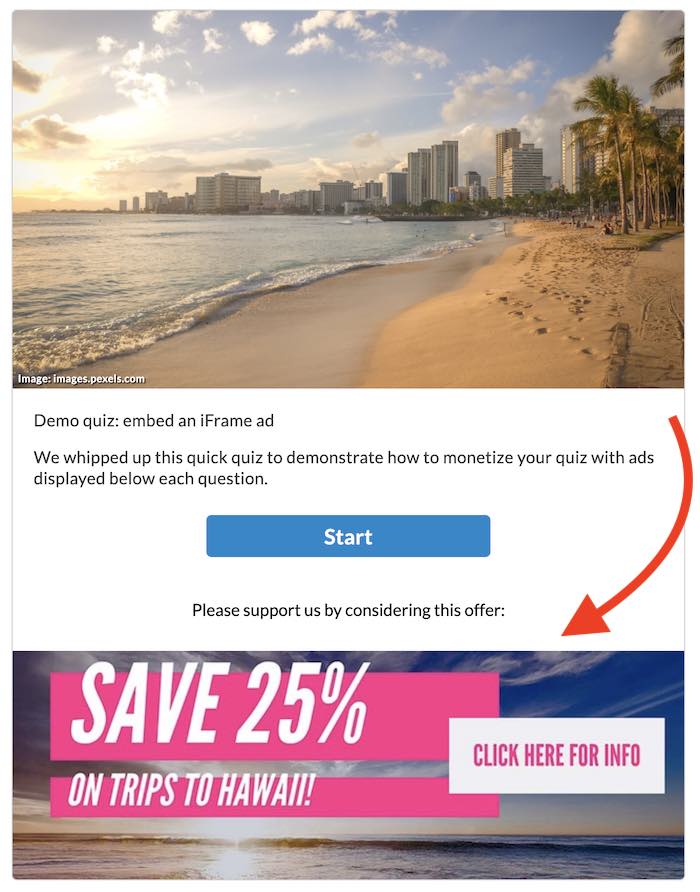
Step 1: Creating ad slots
First, you’ll need to set up an ad slot in your team – and add your ad tags.
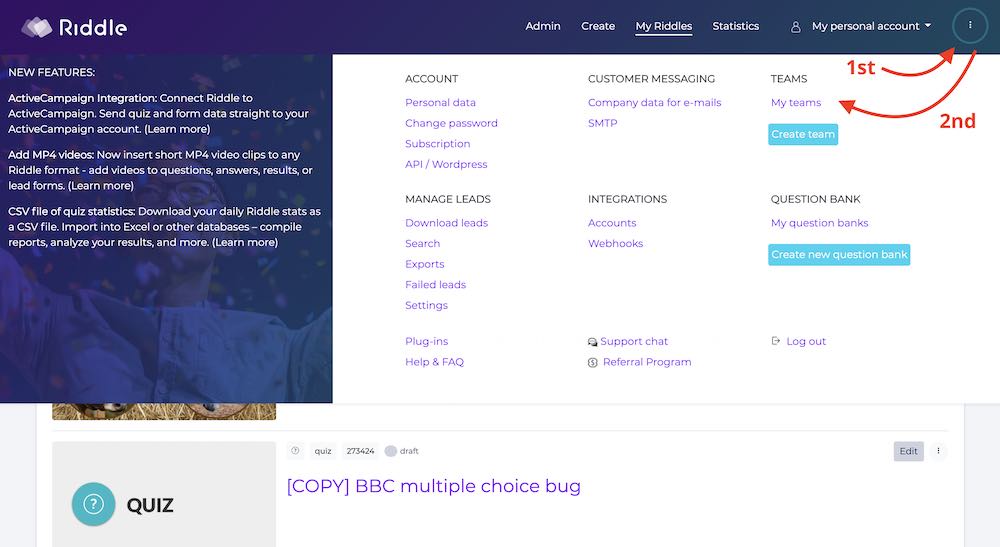
- Pop over to the top right menu.
- Select ‘My teams’ (and create a team if you haven’t already).
- Choose ‘ads’ (see screenshot below) – and insert your own ad code into Slot 1.
- (Please note – your ad code will need to be responsive, to fit/adjust in riddles on smartphones, desktop, and tablets.)
Remember, these are team-wide slots – and you can make up to 5 ad slots per team. They can be selected and used in any of your team’s quizzes – more on that below.
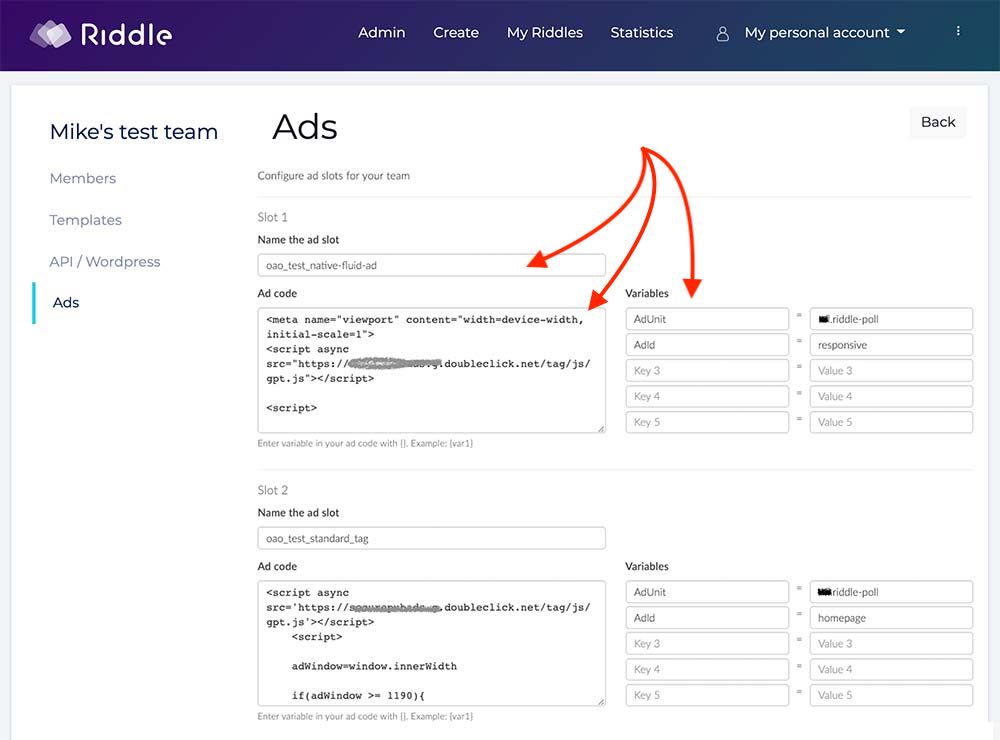
Step 2: Customize ad tag variables
We give you the option to use variables – for extra flexibility.
Don’t worry – these are team-wide settings, but your team’s creators can always change that setting on a per-Riddle basis.
- Add variables in curly braces in your ad tag, add them in curly braces {}.
- Be sure to add default values for each variable – you can see how in our above screenshot.
Step 3: Applying ad slot to a quiz
Great – now that you’ve got an ad slot created, any of your team’s quiz creators can select and apply them in their quizzes.
- Go to the ‘Branding & footer’ section of our ‘Customize’ step
- Choose either ‘Display your ads above quiz’ (or below).
- Click ‘Apply ad slot from team settings’
- Select the ad slot from the dropdown menu (if you have more than one ad slot)
- You can overwrite your ad slot’s default values for each variable. This gives you even more flexibility in choosing what and how you show ads in your quizzes.
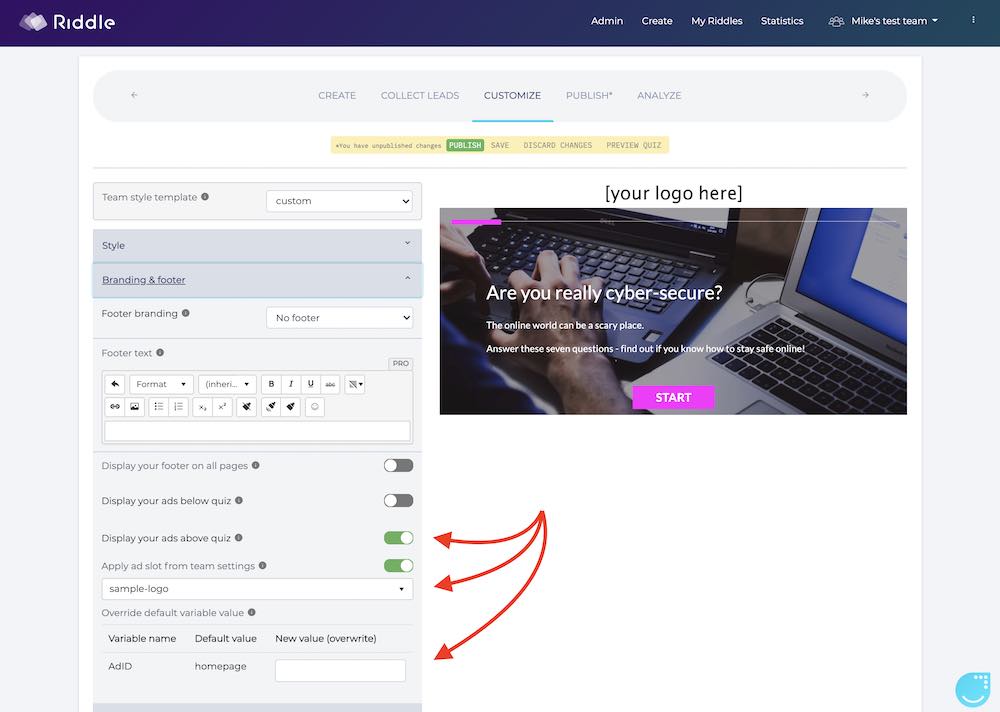
Wrapping up – ad tags in quizzes
That’s all there is to it – setting up ad tags in Riddle quizzes is only available with our Team plan (check out our pricing and features here).
Our team are big quiz (and ad serving) geeks – so please just fire any questions our way using support chat.
Our founders and the rest of our Riddle team all jump to answer questions quickly – looking forward to hearing from you!