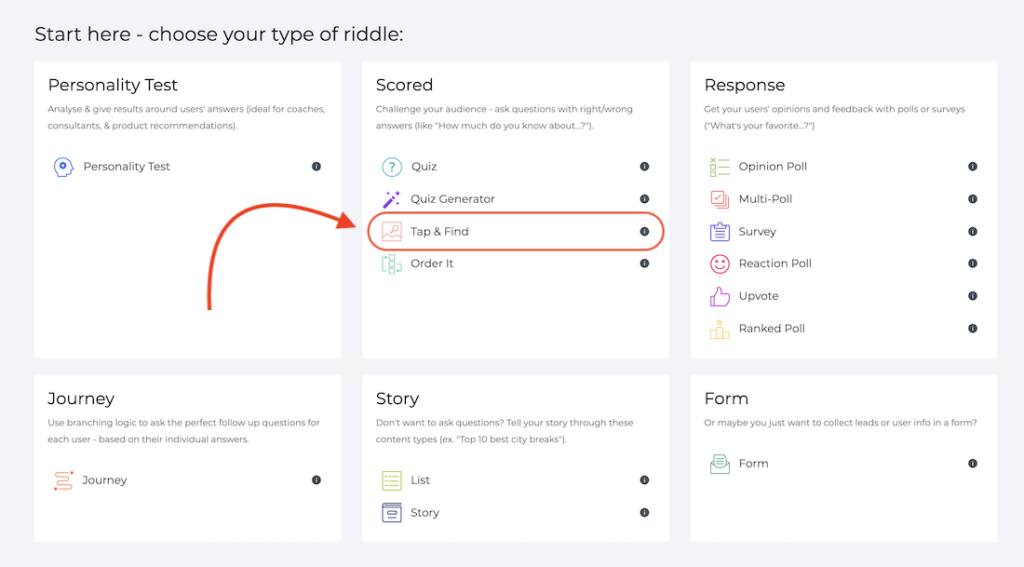
There are two types of questions:
- Image search – users search for clues in one image
- Spot the difference – users find what’s different between two images
- Each quiz can mix any number of these question types.
Tap & Find – what types of images can I use?
- Pexels
- Upload from your computer
- Riddle stock photos
(Tap & Find currently supports static images only – our tech folks tell us it’s realllllly difficult to put clues in a moving video.)
How to make your own Tap & Find
- Add your images
- Create hot spots – these are the ‘tap-able’ spots (rectangles/circles) in each image.
- (Optional) Add correct answer message for each spot – that appear when found.
- Select how many lives (chances) your user will get for each question.
- (Optional) You can select ‘unlimited’ to give your audience unlimited chances to find the answer.
- (Optional) Reveal answers – users who are stumped can click this to reveal all remaining answers.
- (Optional) Give me a clue – your audience can click this button, and get a visual hint for the next clue.
Video – create your own ‘Tap & Find’
We whipped up this handy video showing how to create your own ‘Tap & Find’ quiz with our online quiz maker:
Play a ‘Tap & Find’ example quiz
Transcript
(We like to add these transcripts for each of our video help videos – they’re useful for the members of our online quiz maker community who use accessibility tools like screenreaders and other devices.)
Hi there. My name is Mike, and I’m one of the co-founders here at Riddle. And in this video, I’m just going to give you a quick walkthrough on how you can create your own ‘Tap & Find’ quiz in our online quiz maker.
Super easy. Let’s get started.
So first off, you’ll be in the create step. I’ve copied our Queen example quiz template, which is really basic and straightforward. So what you do is you just go through and each image you then scroll down and then add hotspots. In this case, I’m going to add a smaller hotspot to this person and maybe a square. And I can also so you can always change the size of the hotspot.
You can move things around and things like that. So it’s a very flexible tool. And then all you do is for each hotspot you’ll see here, this is the answer.
So this one, the rectangle is highlighted and this one is the answer. So I’m going to say, okay, I don’t really know Queen that well. I don’t know who this guy is, but curly haired guy – but there we go. And then if I click on this number two, I got a small one and say, right hand guy.
(I really should know these people, but I don’t.)
So it’s very embarrassing. Yeah. And that’s basically it.
Now, in terms of how to score each ‘Tap & Find’ question you can ask:
- How many lives do I want to give my audience?
- How many chances do people get to guess all the hotspots?
You can also let people can have unlimited lives. So in this case, we’re going to give them three. You can also change the text – instead of lives, you might want to call it like hits or chances.
So I’m going to change that. You can change the icons here. And you can also add your own. So really super flexible, really cool. And then found you could always change that as well.
Last thing about the ‘Tap & Find’ format in our online quiz maker… some people might need some help. So give me a clue.
And you can also reveal the answers if people are getting a little frustrated. So if you have a really difficult ‘Tap & Find’, so that’s for question one. Now what’s going to happen in question two? Completely different new hotspots. Here’s a hotspot on here.
I only have two choices. So each question in ‘Tap & Find’ has different customization options. Okay, now let’s just go through and see how it actually plays out as a user. So in this case, we have a timer for 25 seconds. Here’s question one.
You’ll see, I’ve updated the chances I’ve changed the text. It show me a clue. So there’s a little clue here. If I click on that, the correct answer appears, I’m going to get one wrong. You see how the chances are going down, and I’m going to miss the last one.
So it’s kind of okay. Well, you got one out of three. Correct. That’s cool. Let’s go to the next question, and then now it’s like I only have two chances but only have 6 seconds.
So I’m going to get that one correct. And then and so on. So that’s happened. Find any questions? Just give us a shout when you get to the end of your ‘Tap & Find’ it totals up all the points possible and says, this is how many hot spots you got.
So I selected two hot spots correctly, so I have two points out of the five total in the entire quiz.
Any questions about ‘Tap & Find’ or frankly, anything about Riddle and our online quiz builder?
Just ask us down on support chat – because you’ll see me, my co-founder, Boris… We race our entire team of developers and everyone else to respond quickly to your questions, so you should get an answer in about two minutes.
All right. Thanks so much. And Happy Riddling!