Quizzes and other interactive formats are great at engagement – but they’re even better as lead magnets. Follow our detailed video tutorial on how to collect leads with your quiz, personality test, poll or survey.
Why? People love discovering and learning more about themselves. And after spending up to five minutes answering questions, they’re emotionally invested in finding out how they did.
The pay-off for marketers? Showing a lead form right between the last question and showing their quiz results gets big opt-in rates – up to 35-45%. That’s nearly 20X the average 2% you’ll see with other online methods.
Let’s dive in to learn how to set up lead generation with Riddle’s quiz maker.
Getting started with quiz lead generation
Riddle’s quiz maker includes an optional ‘collect leads’ step – so you can easily collect users’ emails in all of our quiz types.
The way Riddle’s quiz lead generation works:
- You add a lead gen form in the ‘collect leads’ step of the creation process.
- It can be mandatory or optional.
- Each user sees the form after their last question and before the results – the best location for engagement, as they are emotionally committed to seeing ‘what happens next’.
- All leads (and their quiz/poll responses) can be automatically sent to any marketing software you use – so you can automatically follow up with email messages around their quiz results.
- You can also send them to Google Sheets – or download as a XLS/CSV file.
Saving your leads as a CSV or Excel file
The simplest way to collect leads and their quiz is to download them as a CSV or XLS file. We’ll show you how to do that.
It’s not the fastest or most elegant way – we’re big fans of sending leads directly to Google Sheets and/or your email marketing tools.
- No need to continually download files – then upload to your software.
- GDPR-compliant – all personal data never hits Riddle’s servers, so one less warning/opt-in you need to display to each lead.
But if you choose the ‘Save to Riddle’ option, please note – you’ll potentially choosing to save each leads’ personal information on Riddle’s servers.
We’re a GDPR-compliant quiz maker – so be careful to give each lead a heads up by including our standard message.
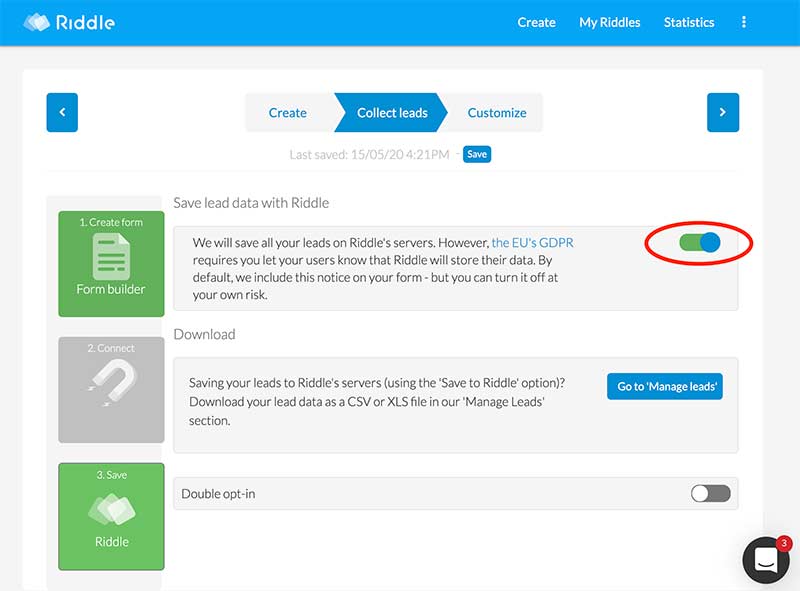
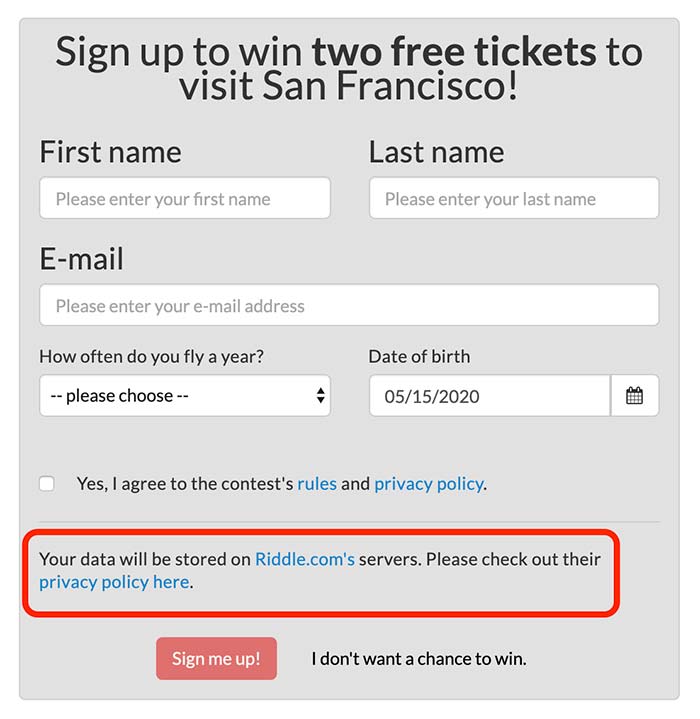
Saving your leads to Google Sheets
One of our favorite ways to collect and save leads is using Google Sheets.
It’s more convenient than our ‘Save to Riddle’ because instead of having to continually download then upload XLS or CSV files, Google Sheets will show all your leads and quiz responses in one constantly updated place.
Note: You can’t use this option, if you’re using Zapier to send your Riddle quiz maker data to Salesforce, HubSpot, or any of the 1,400 other marketing tools they support. Our webhook can only ‘talk’ to one software at a time – so the ‘Save to Google’ won’t work.
The good news? You can just add ‘Save to Google Sheets’ as a step in your zap.
Manage your leads in Riddle
Sometimes, no matter how advanced the software, you might experience a temporary hiccup with your lead generation and Riddle.
Sending data to various software platforms can be tricky – each platform’s API might have an off day, or the internet gremlins can just decide to cause a temporary disconnect.
But fear not, we’ve added a handy ‘Manage leads’ module – so you can quickly see (and fix) what’s happening.