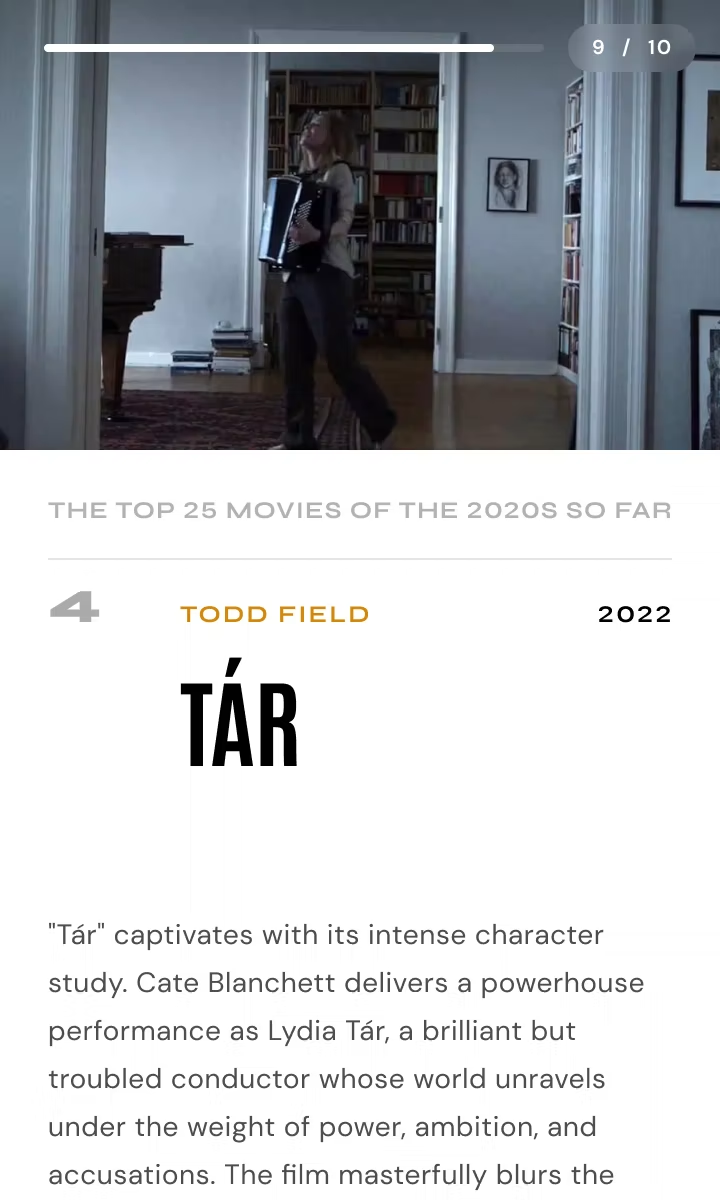Make a quiz
Engage and grow your audience with quizzes
Boost audience engagement and go viral with fun, entertaining quizzes tailored to your brand.
Why make a quiz?
How to use quizzes
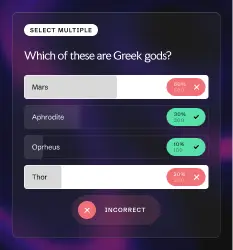
Test knowledge.
Design quizzes on topical subjects from sporting events to pop culture. Your audience will love sharing their results, bringing you more traffic.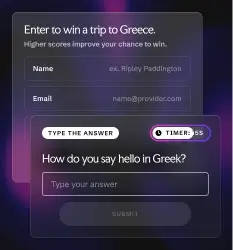
Host competitions.
Give people the chance to enter competitions or raffles by taking a challenging quiz. Make it more difficult and exciting by adding a timer.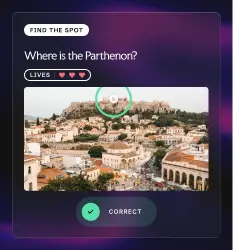
Engage with games and puzzles.
Keep your visitors entertained with quizzes. Boost your engagement time with games like “guess who” or “find the spot”.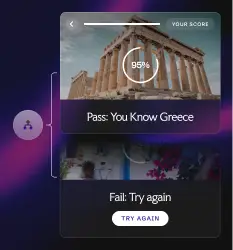
Educate and train.
Quizzes are a perfect way to test your employees or students. And with dynamic results pages, you can decide what’s a pass and what’s a fail.Make quizzes as unique as your business
Leverage AI for easy content creation
With our intuitive AI quiz maker, anyone can create a compelling quiz in under a minute.
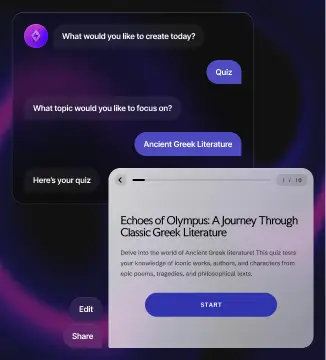
Build without code, embed anywhere
With our simple visual builder, anyone on your team can create a quiz in minutes. Embed quizzes into any CMS or site-builder, as easily as adding a YouTube video.
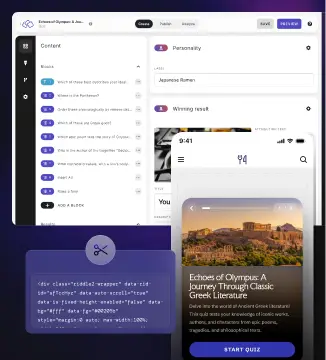
Design flexible, rich content experiences
With countless question possibilities, branching logic and multimedia tools, you can design unique quizzes. Easily enrich your quizzes with images and GIFs to videos, audio, and other multimedia elements.
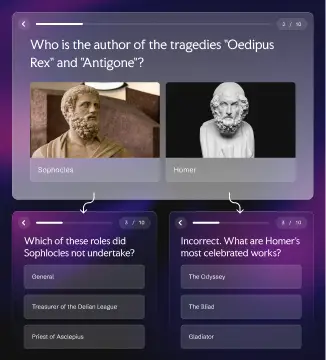
Customize to your own brand styling
All our quizzes are white-labeled, giving you a blank canvas. Change colors, fonts, and styles — and customize further with our CSS editor. Design branded templates to publish again and again.
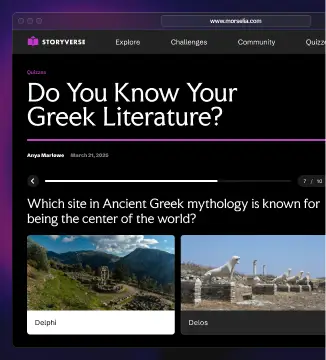
What our clients say

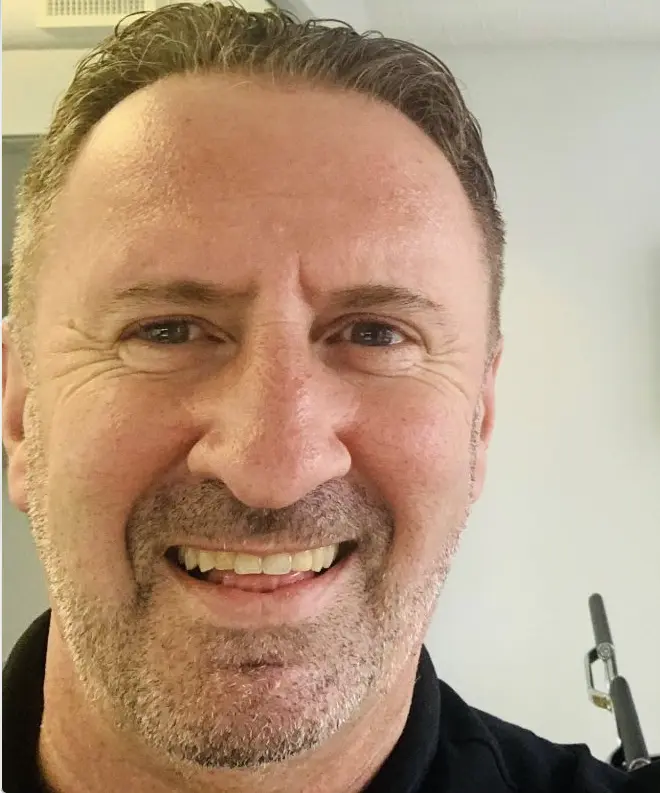
Insights & guides
Embed anywhere. Connect to 5,000+ tools.
Add every kind of Riddle to any CMS or site-builder, and connect to a huge range of marketing tools.
Try it for freePersonality quizzes
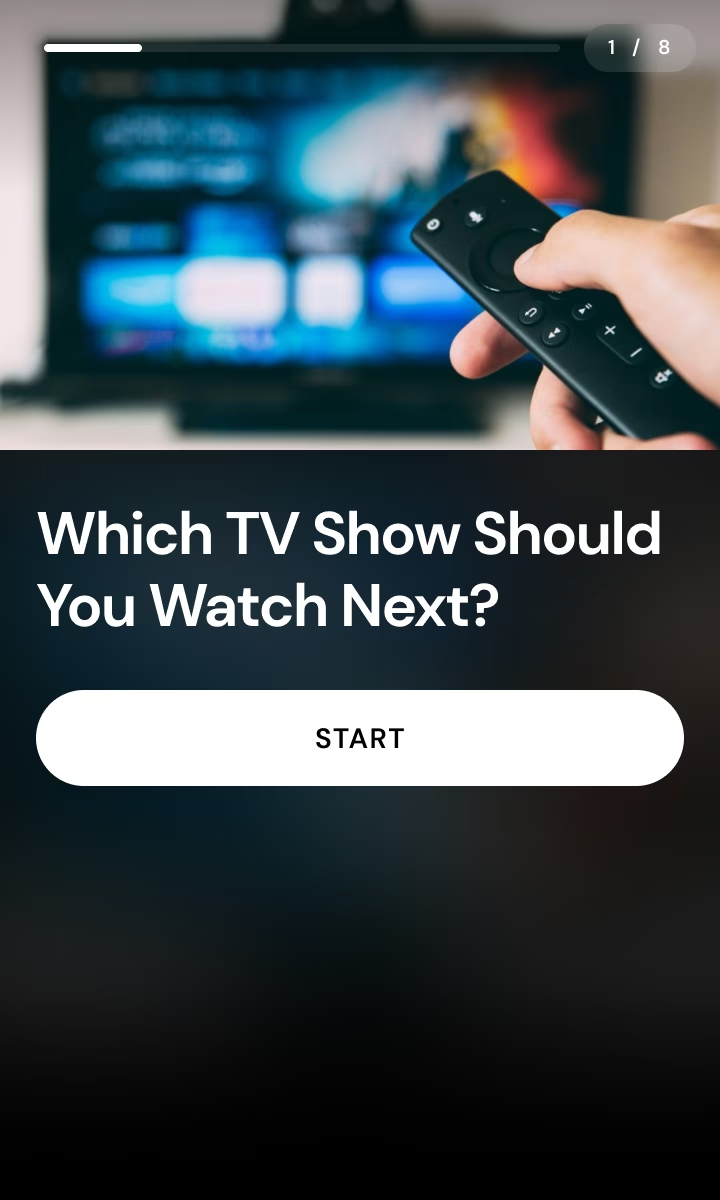
Quizzes
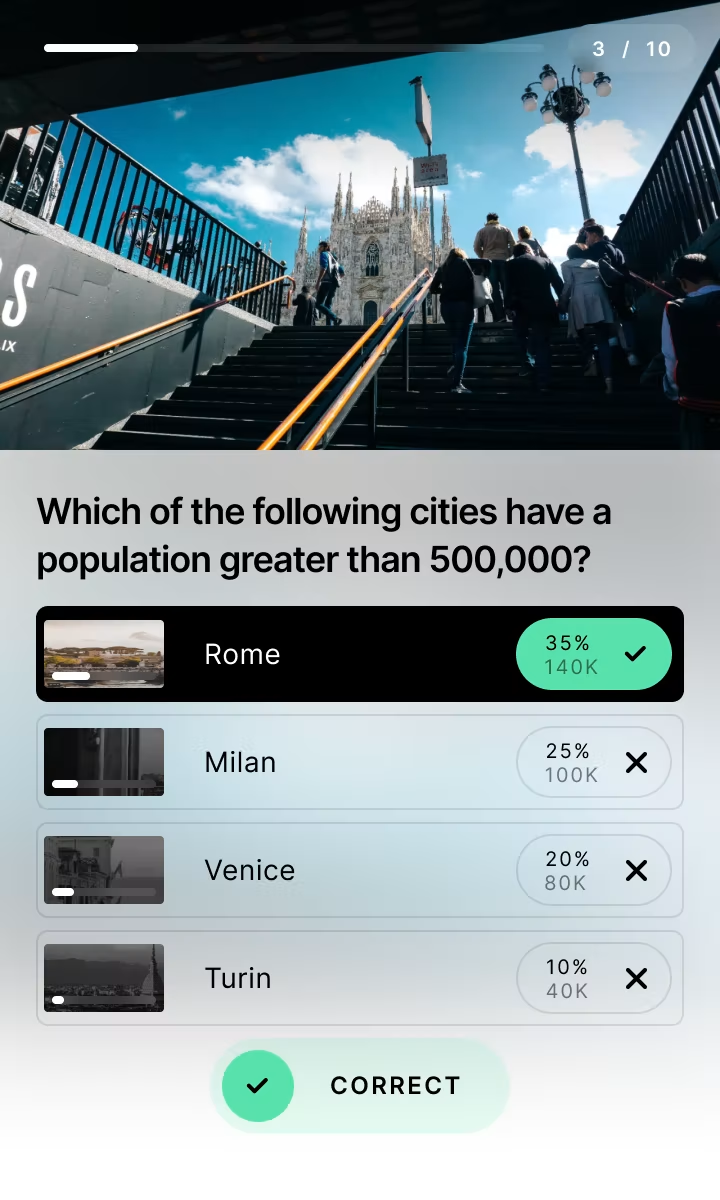
Sponsored content
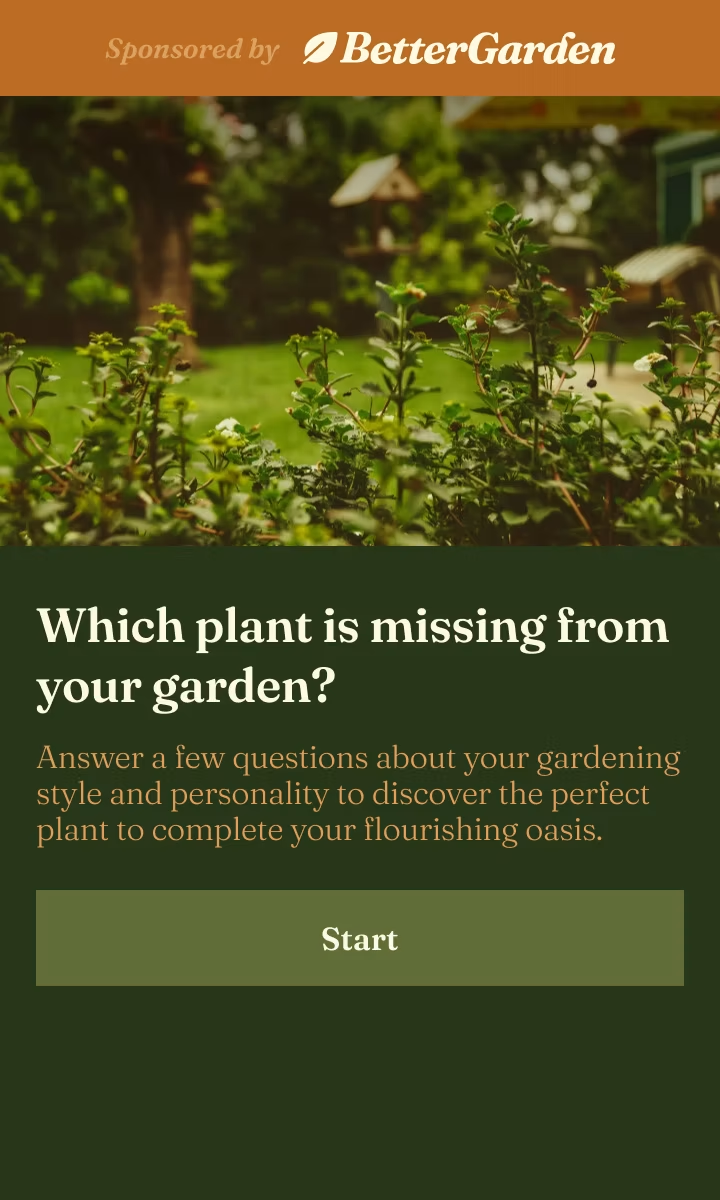
Surveys
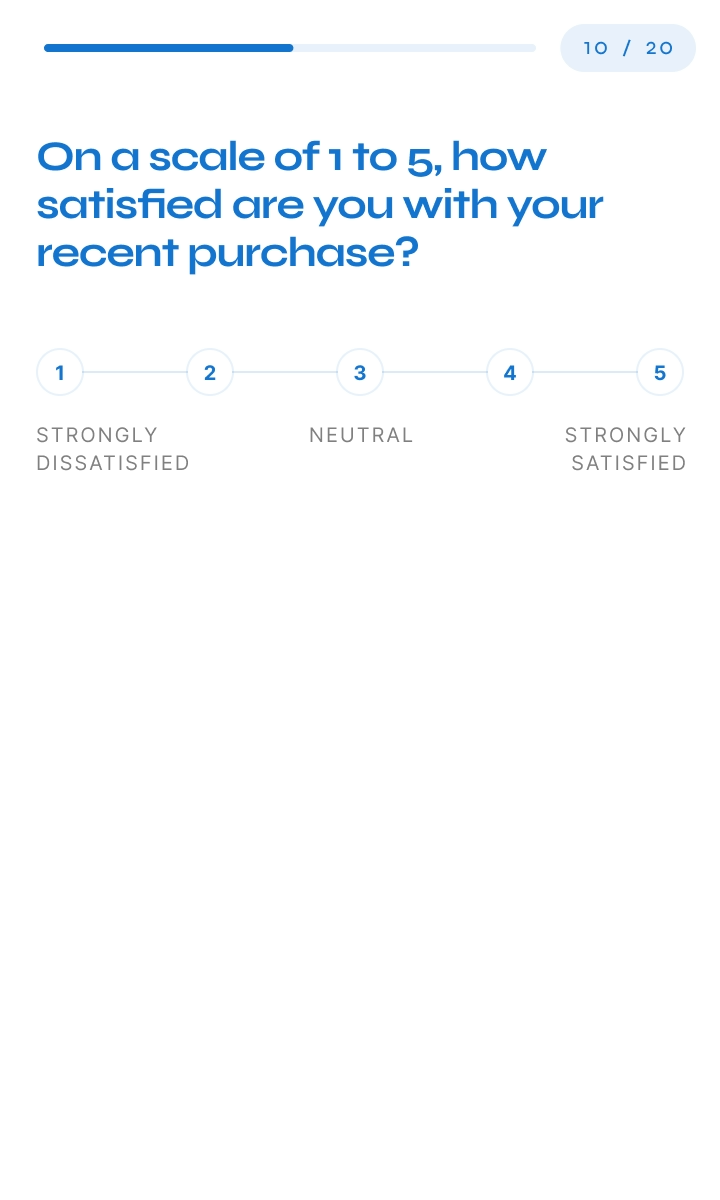
Polls
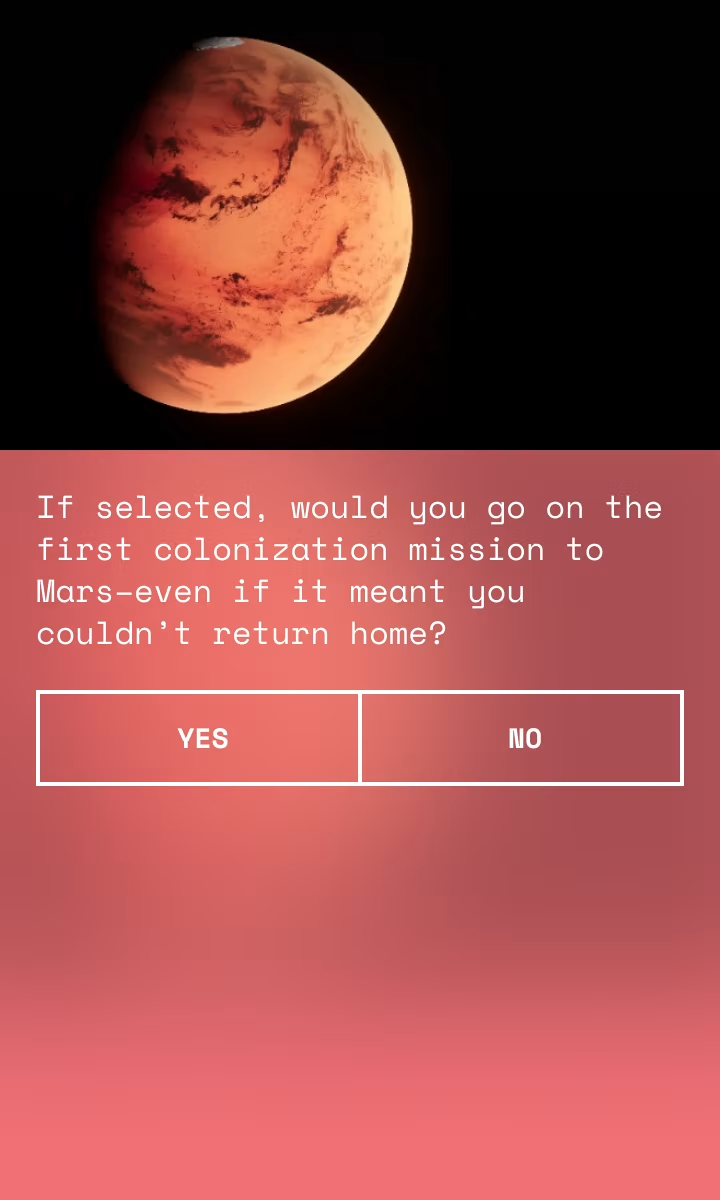
Product recommendations
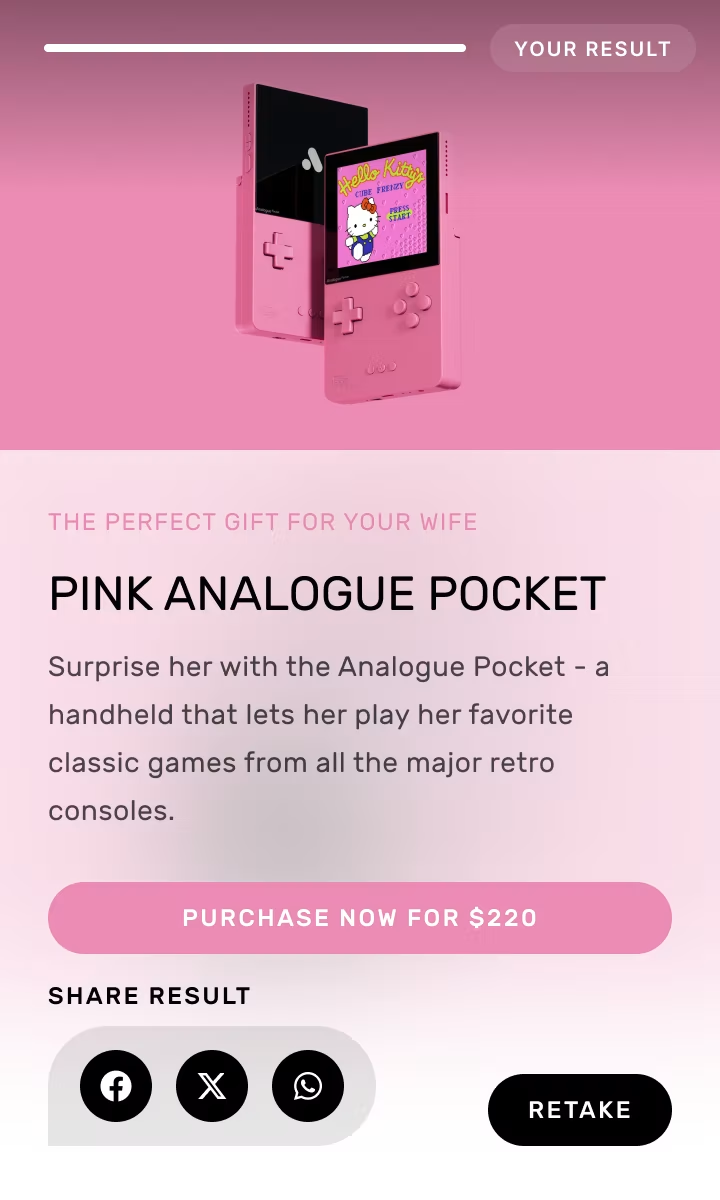
Competitions & raffles

Game predictors
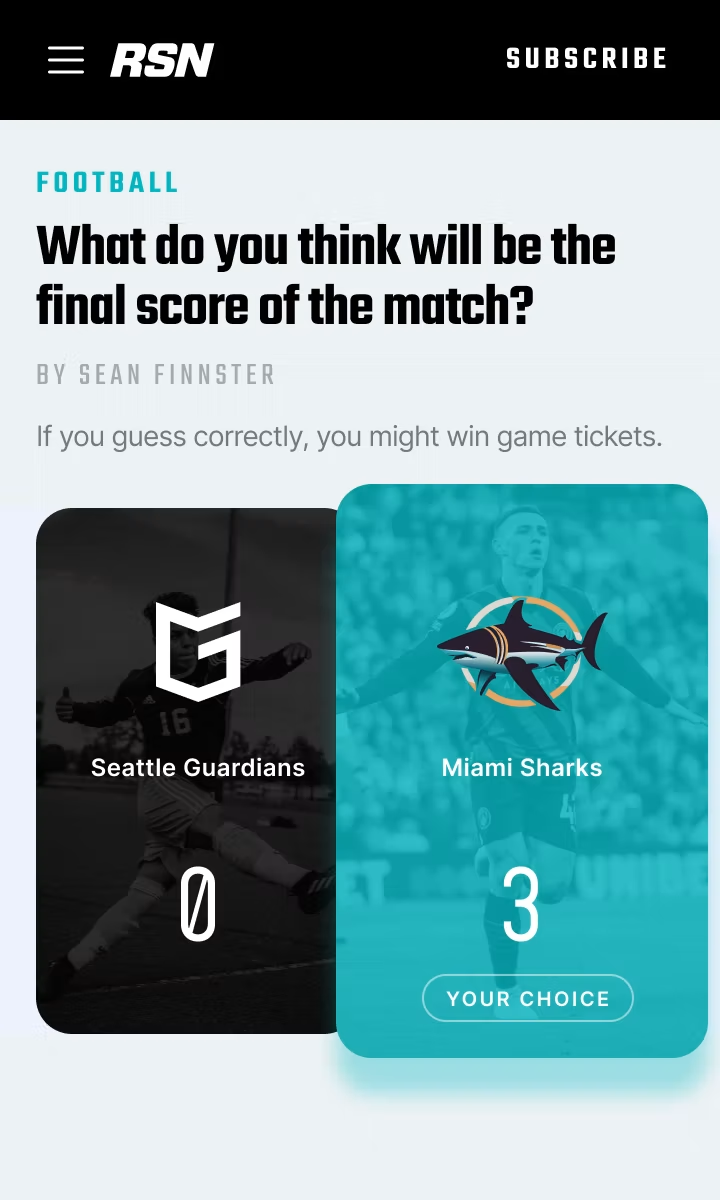
Leaderboards
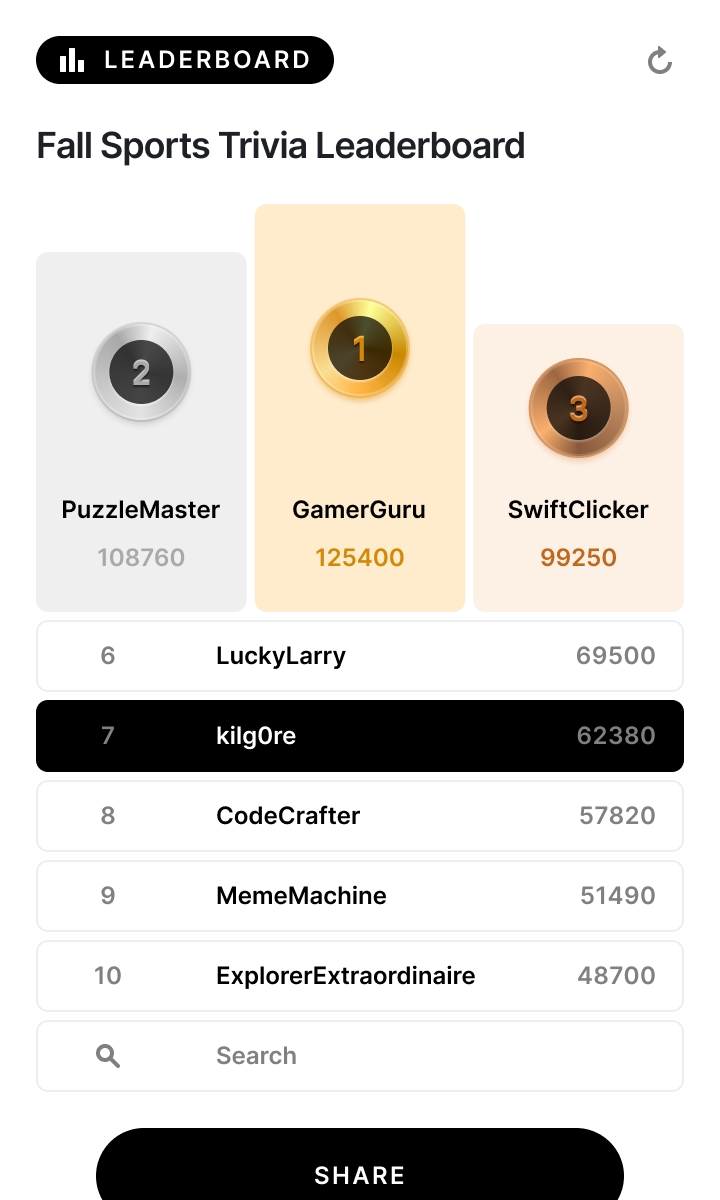
Listicles
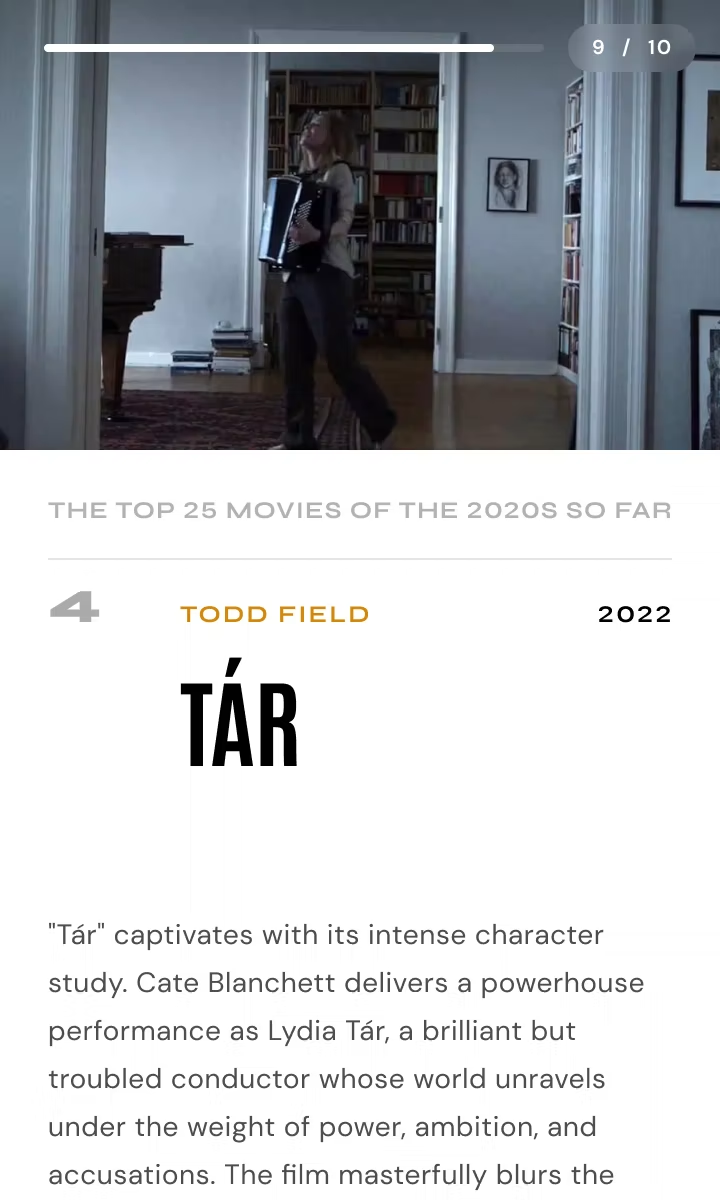
Personality quizzes
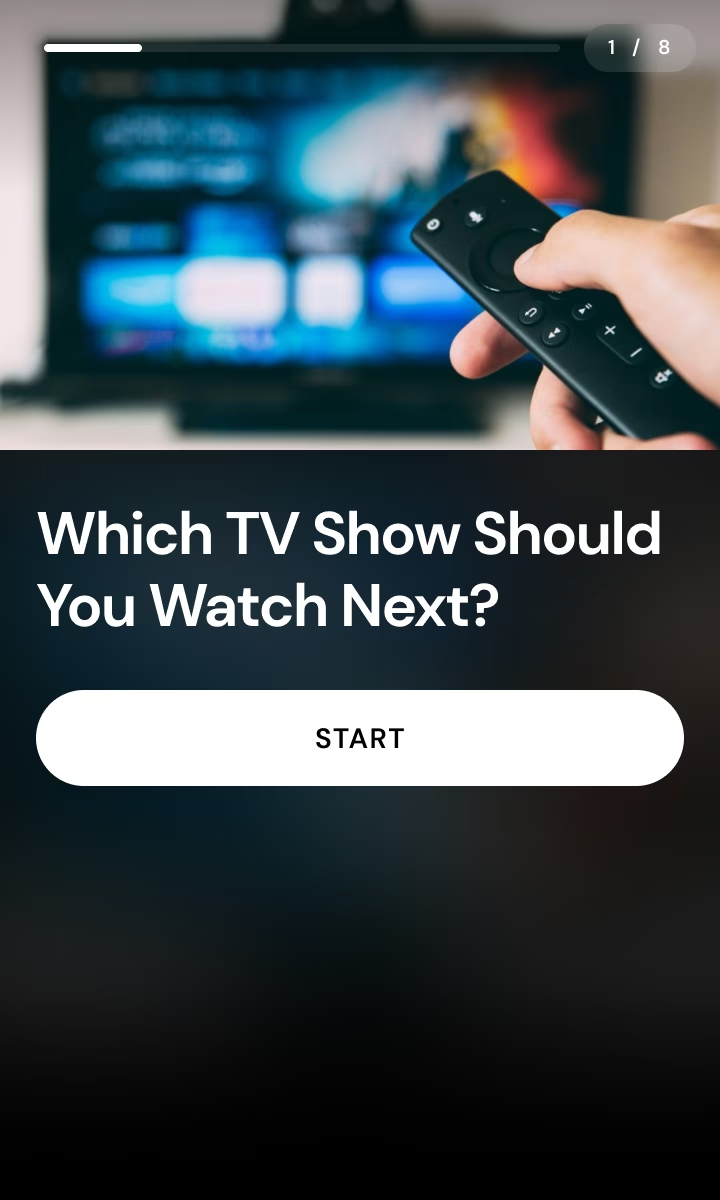
Quizzes
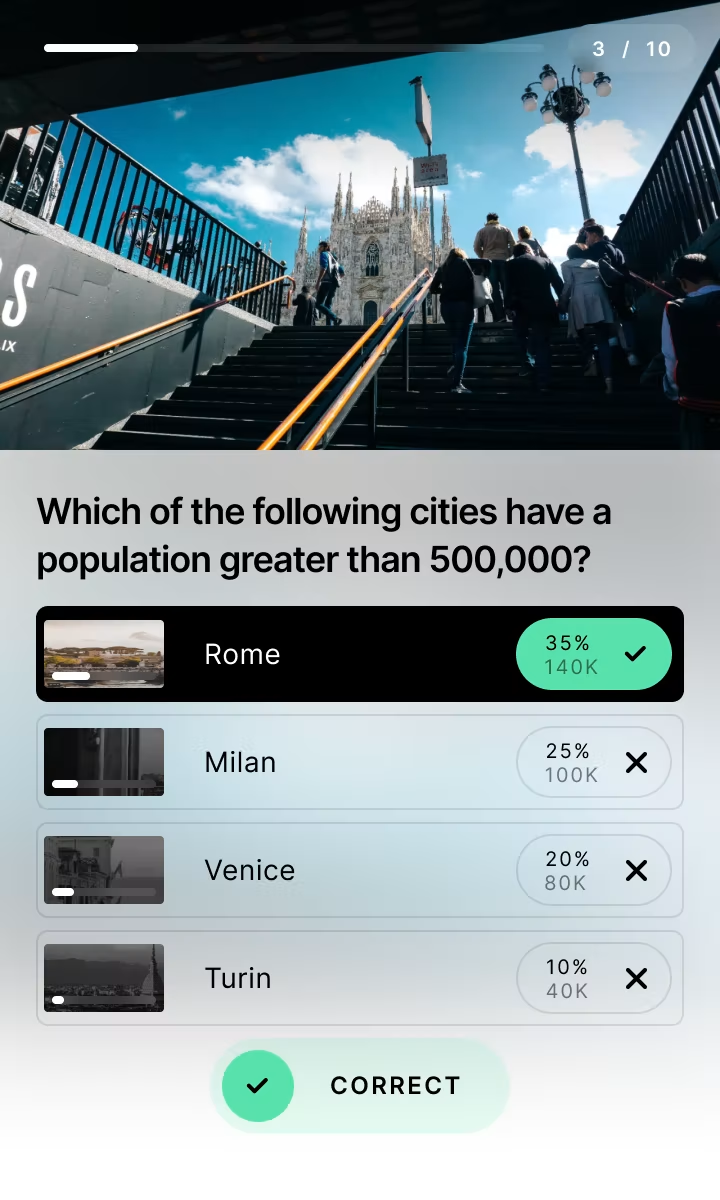
Sponsored content
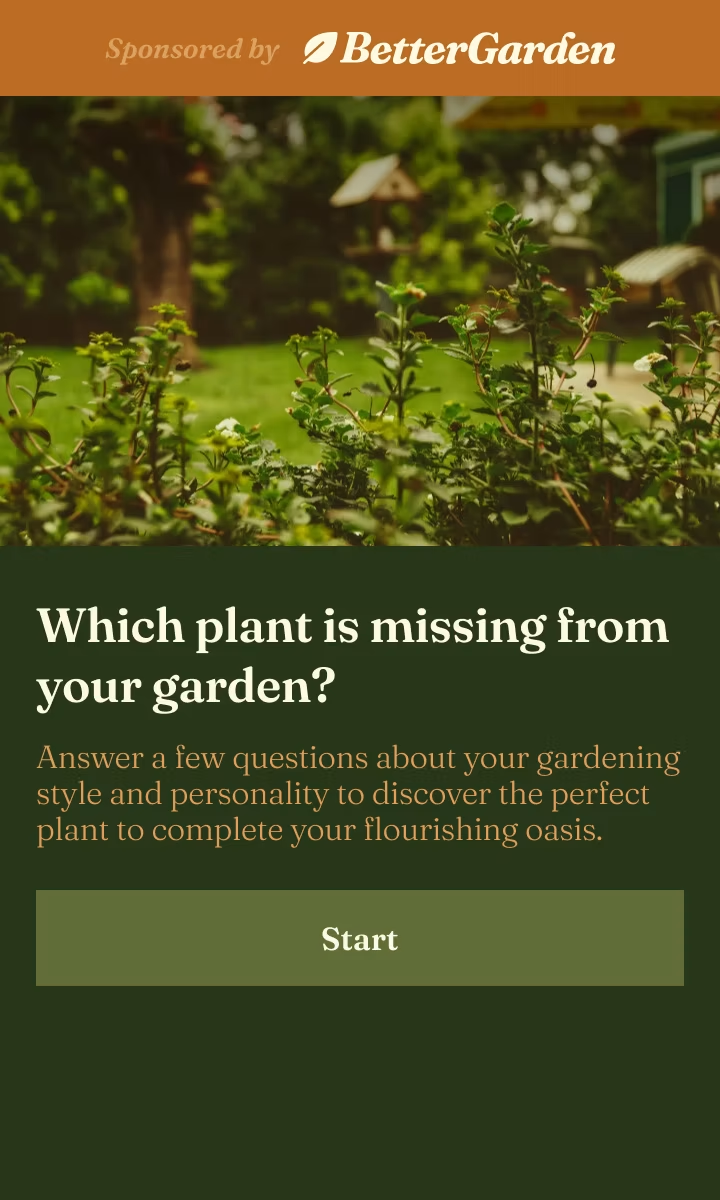
Surveys
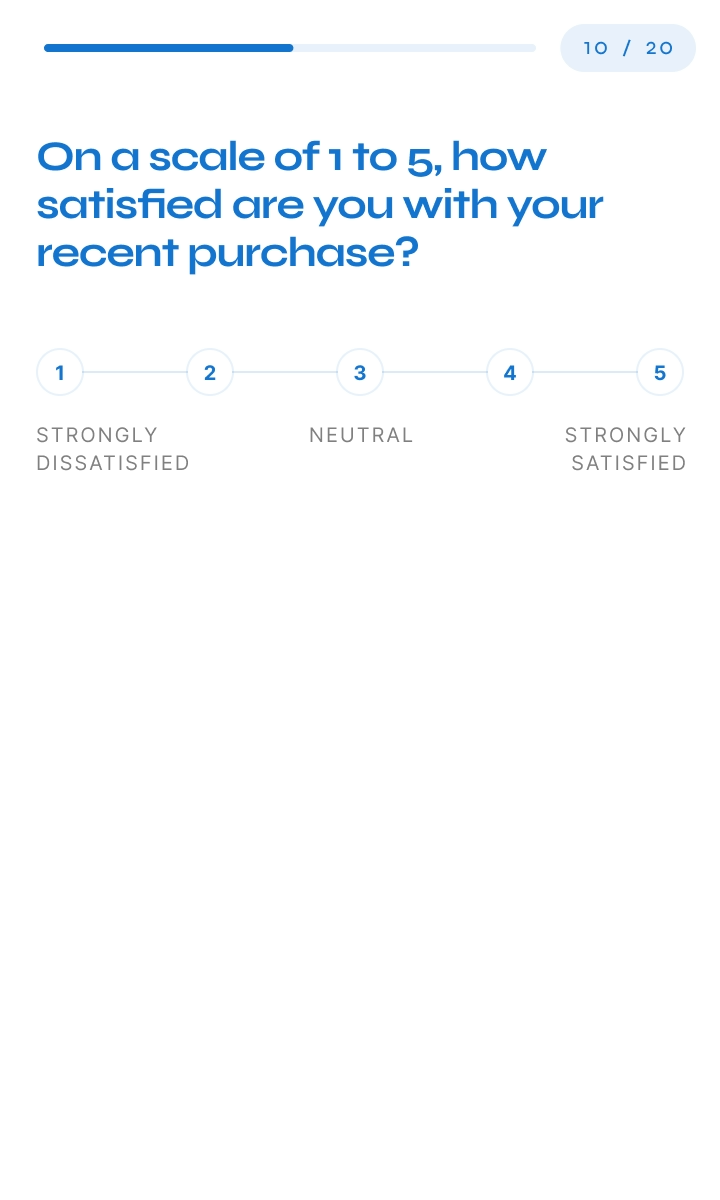
Polls
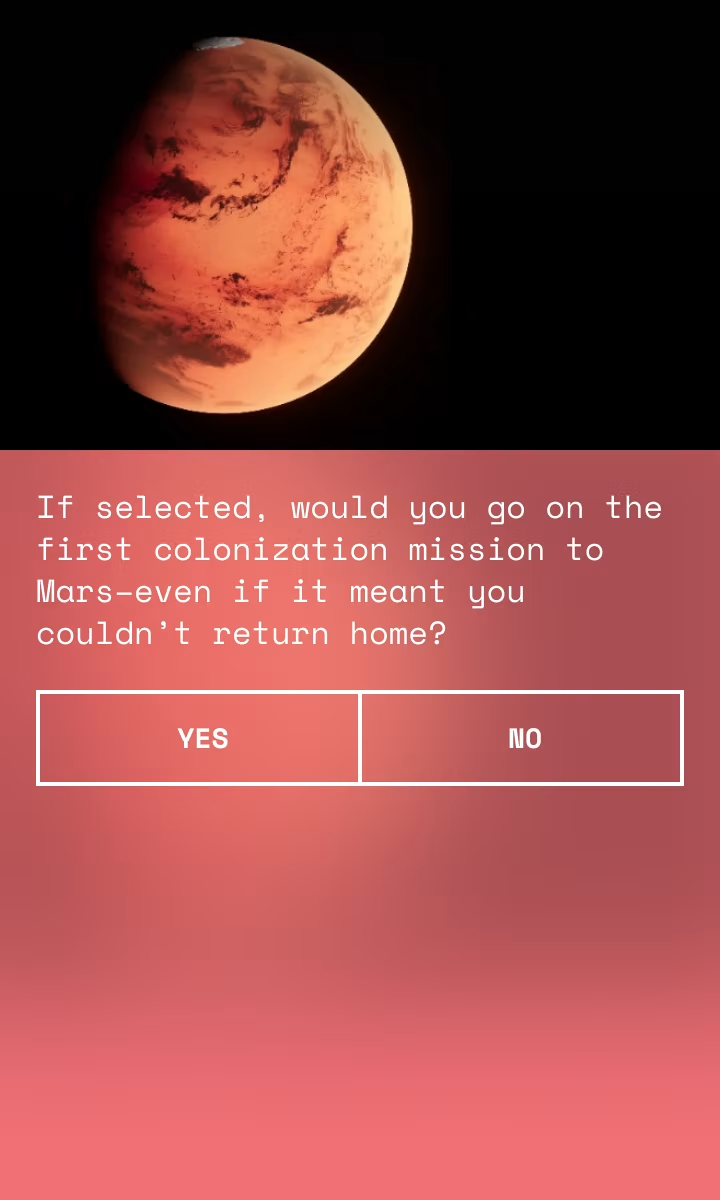
Product recommendations
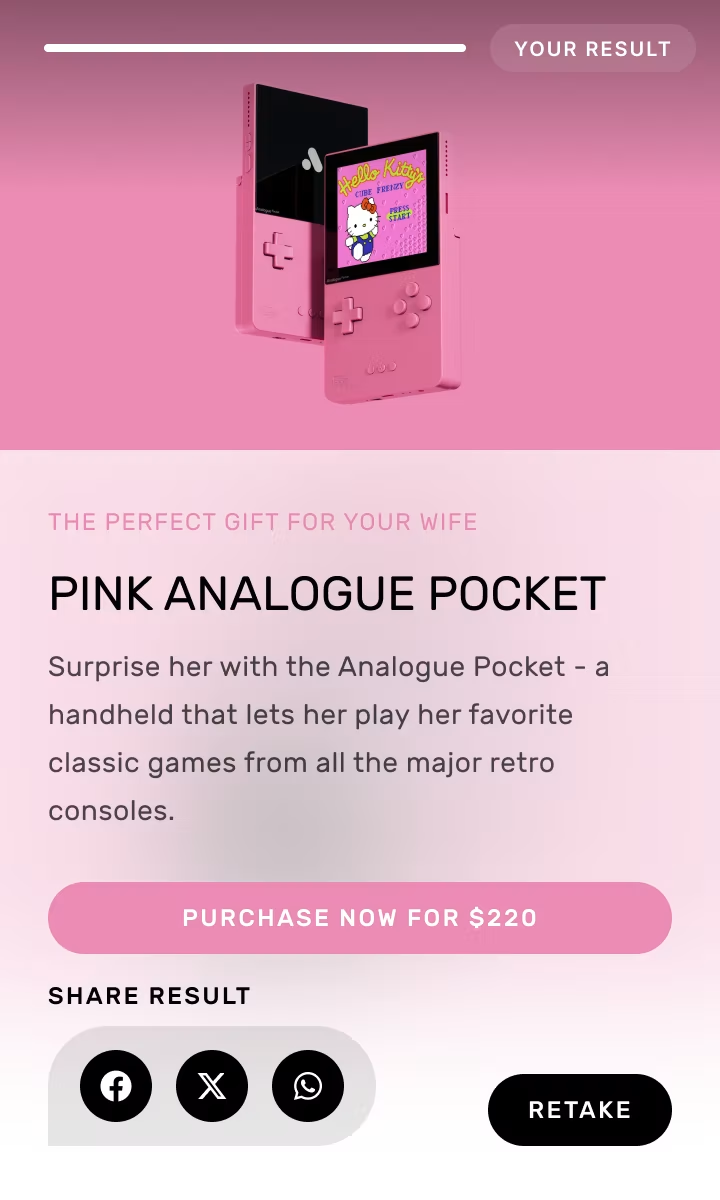
Competitions & raffles

Game predictors
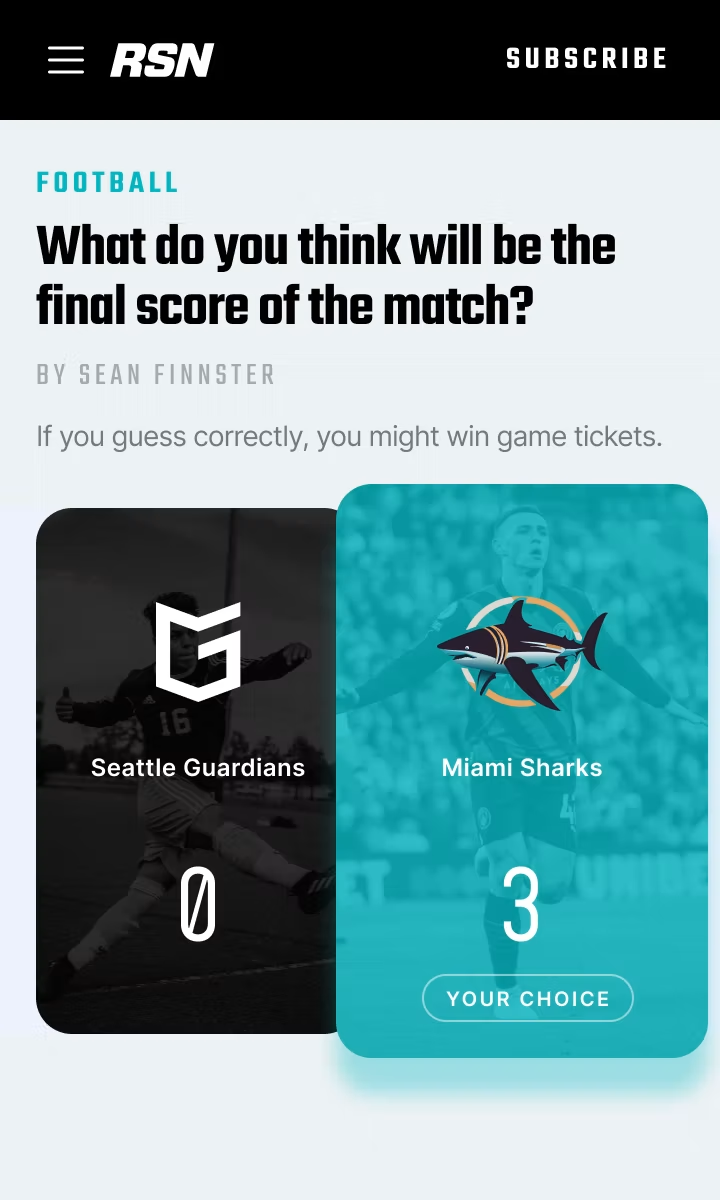
Leaderboards
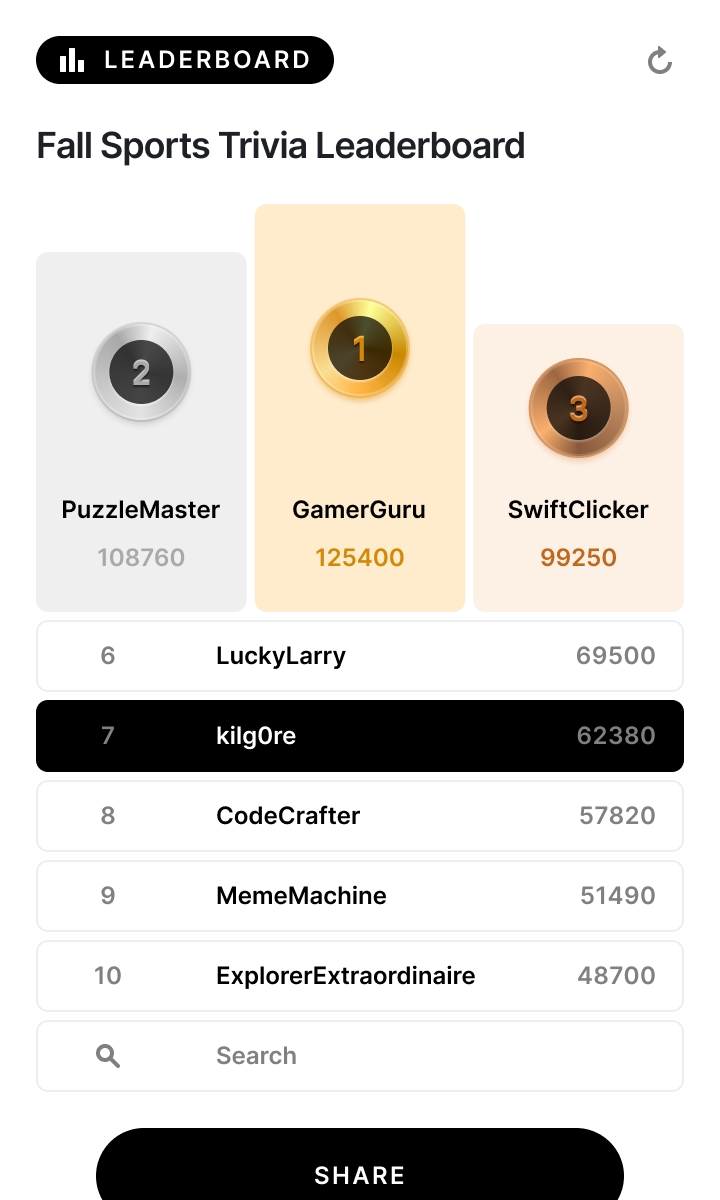
Listicles