View, download, and delete Riddle stats
You can view and download all statistics revolving around your Riddle to really get to know and connect with your audience.
View stats
There are two ways to open stats:
- Open a Riddle and click on Analyze.
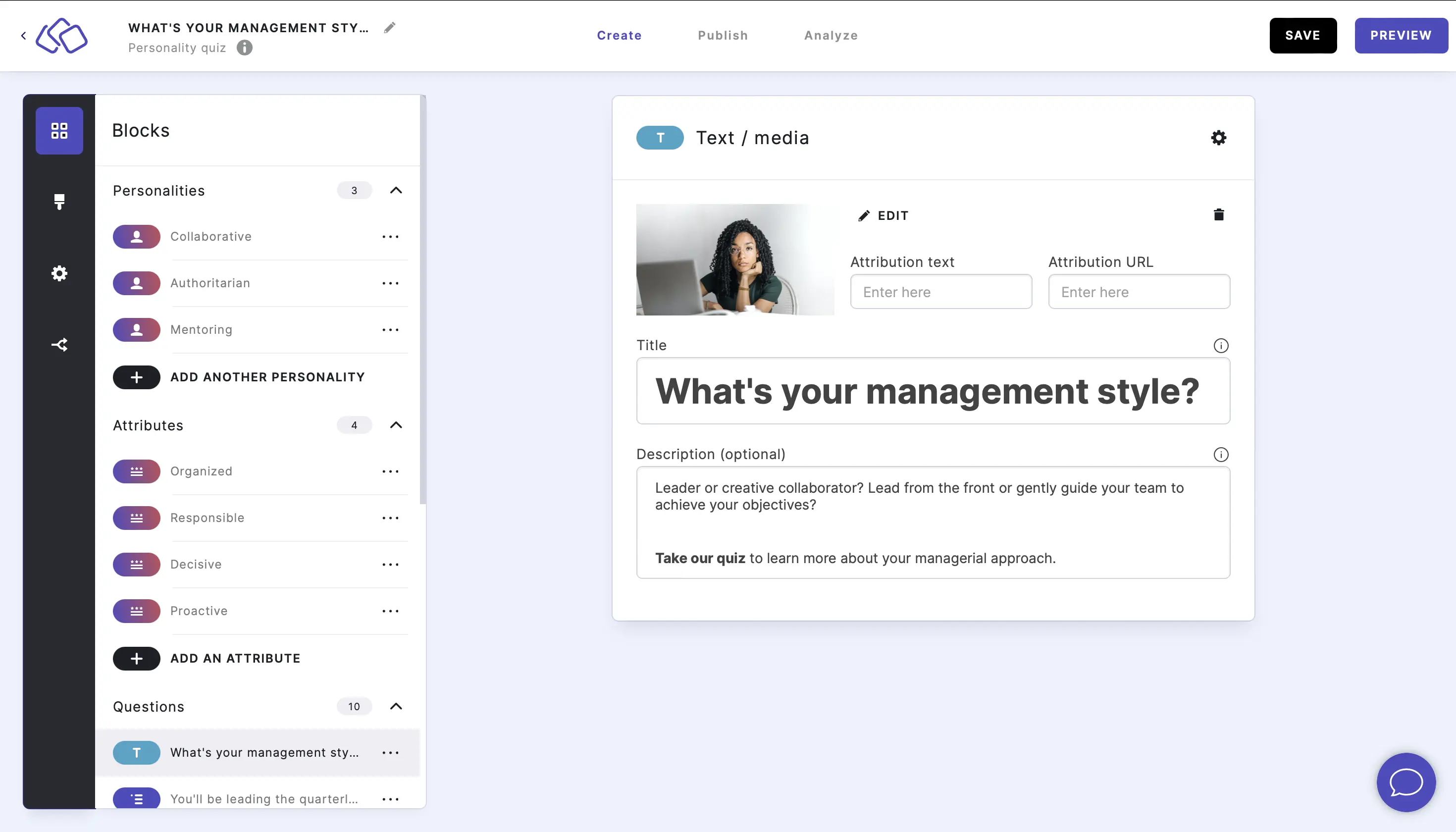
- Go to YOUR RIDDLES, gover over a Riddle and click on ANALYZE.
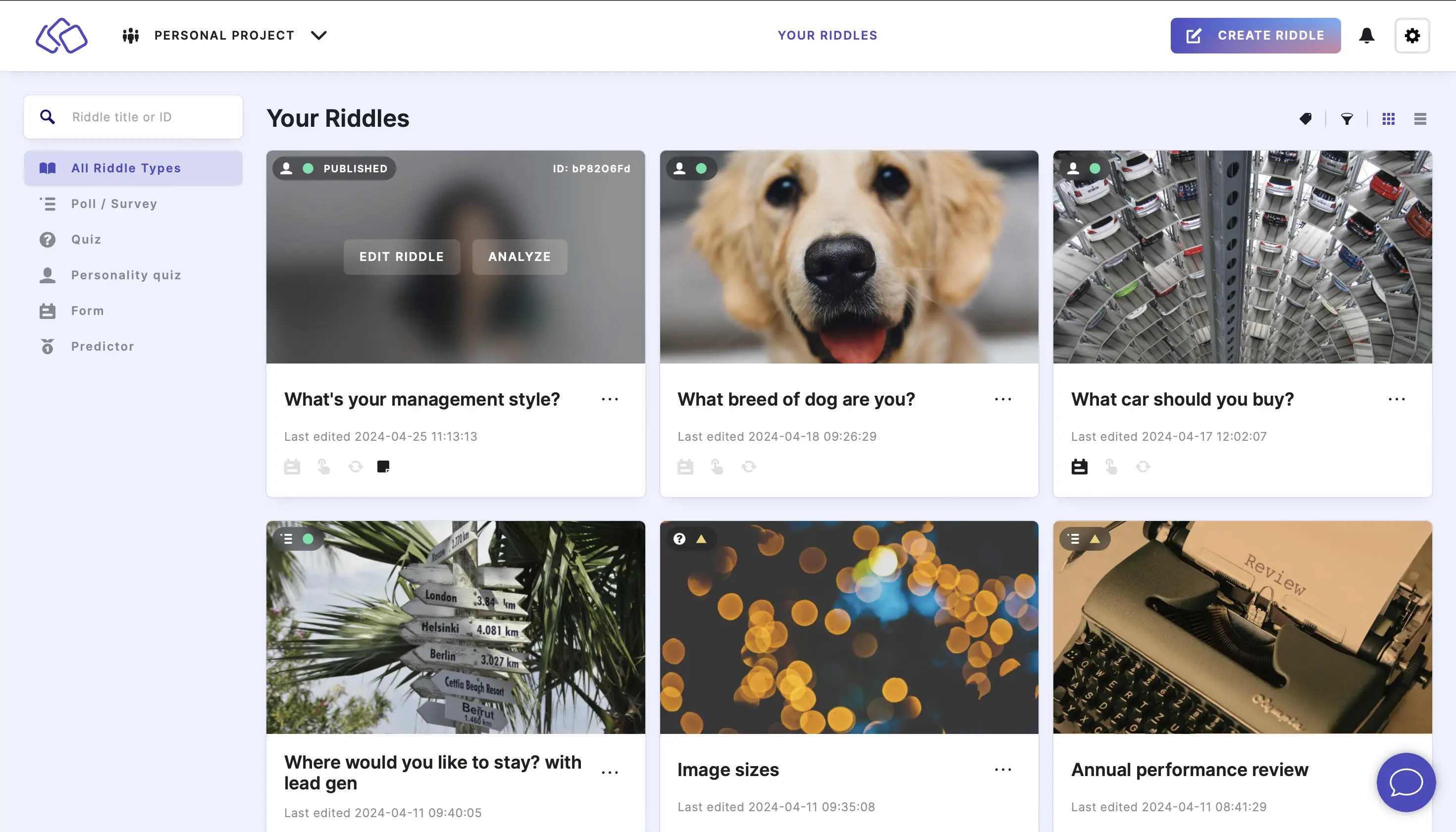
Four ways to analyze your stats
You can filter the stats to a time frame by clicking on the arrow next to ALL TIME and selecting an option.
- Under Overview you can see the number of views, starts, completions, completed leads, the average time spent on the Riddle, as well as the number of shares.
Under the Date range filter, you can also enable Compare with to view two different time frames. - Under Breakdown you can see how many people answered each question in the form of a graph as well as the answers and results for each block.
- Under Leads & CTA you can see how many people viewed, skipped, and completed your lead generation form(s). You can also view the number of people who clicked on your CTA (call to action) buttons.
- Under Audience, you can see where your audience's location, device, and operating system.
Download leads

- Go to Analyze.
- Click on DOWNLOAD LEADS.
- Done. The stats will download as a CSV file onto your device.
Reset stats
You can reset stats from any given time period or reset all stats to zero for each Riddle. The data is then no longer stored on the Riddle server.
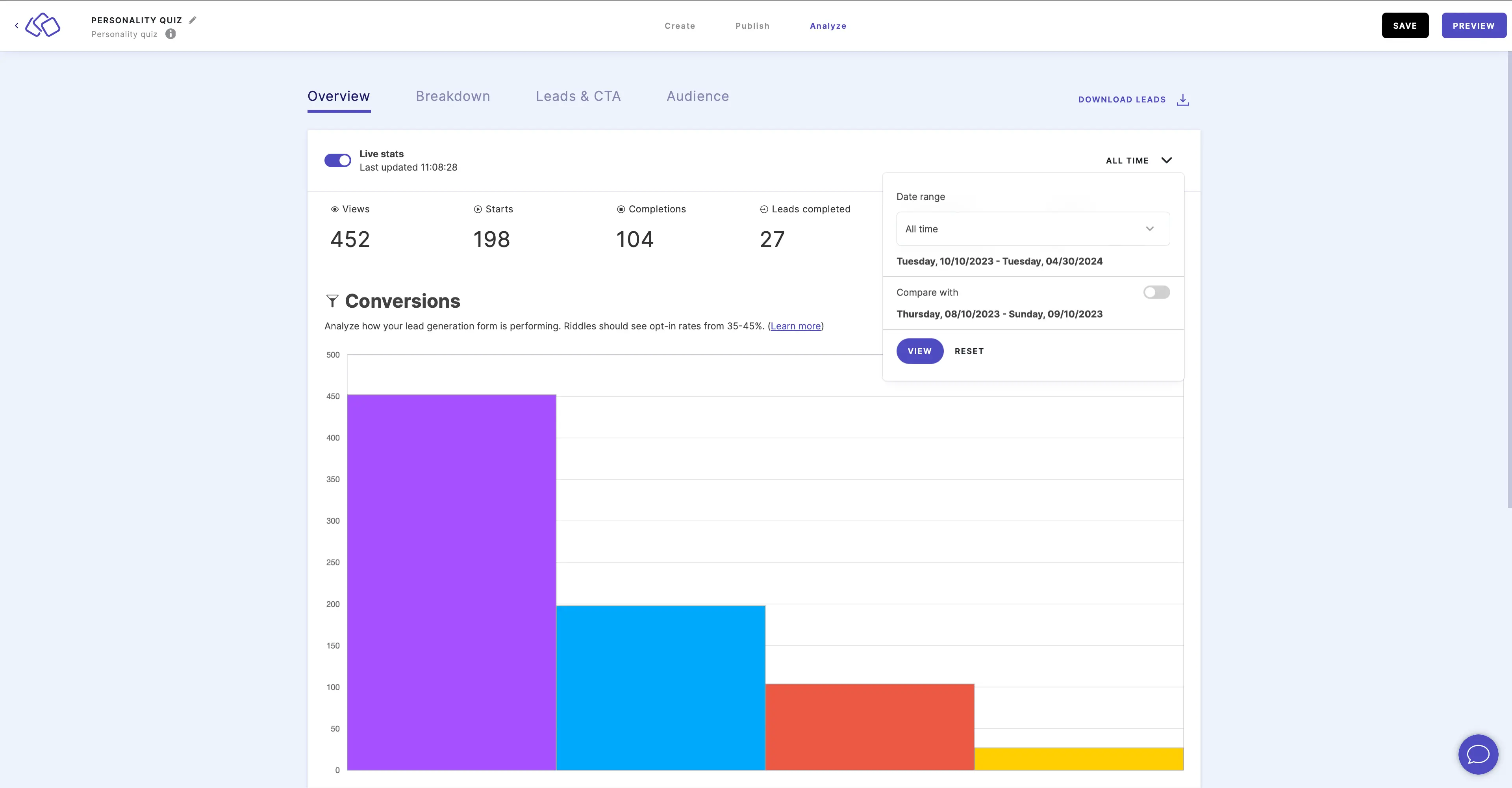
- Go to Analyze.
- Click on the three dots next to ALL TIME (or the time frame you selected).
- Click on RESET.
- In the pop-up, check the Yes, do it box and click on OK.
Table of Contents

