We’re excited… Riddle’s quiz maker now features an ActiveCampaign integration.
You can automatically send quiz leads and responses to your ActiveCampaign account for follow up marketing – no coding required.

ActiveCampaign is one of the most popular (and fastest-growing) email marketing tools right now – and has developed a big fan base of small and medium businesses.
We’re excited to have a native integration for their CRM in Riddle’s quiz maker.
Which version of Riddle are you using?
We’ve included a help section specific for each of our quiz makers:
- Riddle 1.0 – our original online creator (Click here to view)
- Riddle 2 – our newest quiz builder, launched in November, 2022 (Help docs coming soon)
Worried about GDPR and data privacy?
- Riddle’s quiz maker (and our ActiveCampaign integration) is GDPR-compliant.
- We don’t add cookies or trackers to collect any personal data from your quiz takers.
- All personally identifiable information you collect can go directly to ActiveCampaign & never touch Riddle’s servers.
- Here’s a full rundown about Riddle’s GDPR/CCPA data privacy set up.
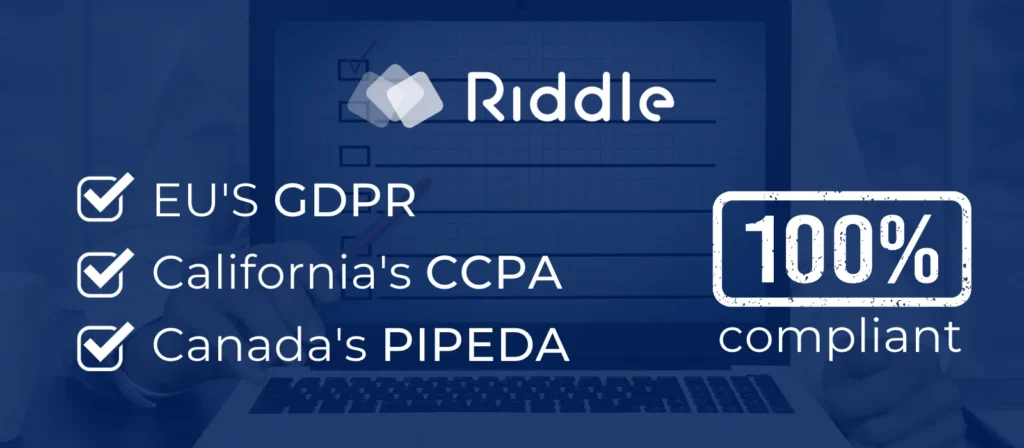
Video walkthrough: ActiveCampaign integration with Riddle 1.0
Riddle 1.0: Getting started with our ActiveCampaign integration
You’ll need your own ActiveCampaign account of course – the good news? They start at $9 a month for a pretty robust set of features.
And of course, you’ll need to create a quiz using Riddle – and include a lead generation form.
Step 1: Add contact fields in Active Campaign
Next up, you’ll need to create fields in your contacts on ActiveCampaign, so that lead and quiz data can be mapped and sent over.
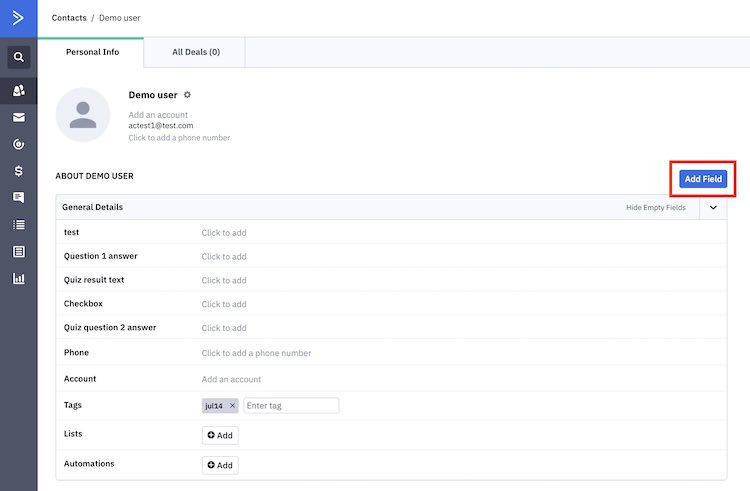
Some will already exist of course – name, email, and the like.
But you will probably want to create fields (using our ActiveCampaign integration) like:
- Quiz result – for the user’s overall quiz result (e.g. “You’re a savvy saver” for a finance quiz)
- Quiz score – to show how many points they got
- Question 1 answer – store individual quiz question responses
- Question 2 answer – same as above
- Checkbox – useful for tracking compliance with your terms and conditions, or other legal stuff
IMPT: Choose ‘text input’ for each custom field you create. (ActiveCampaign will give you several options about the type of data. Always, always, always select ‘text input’.)
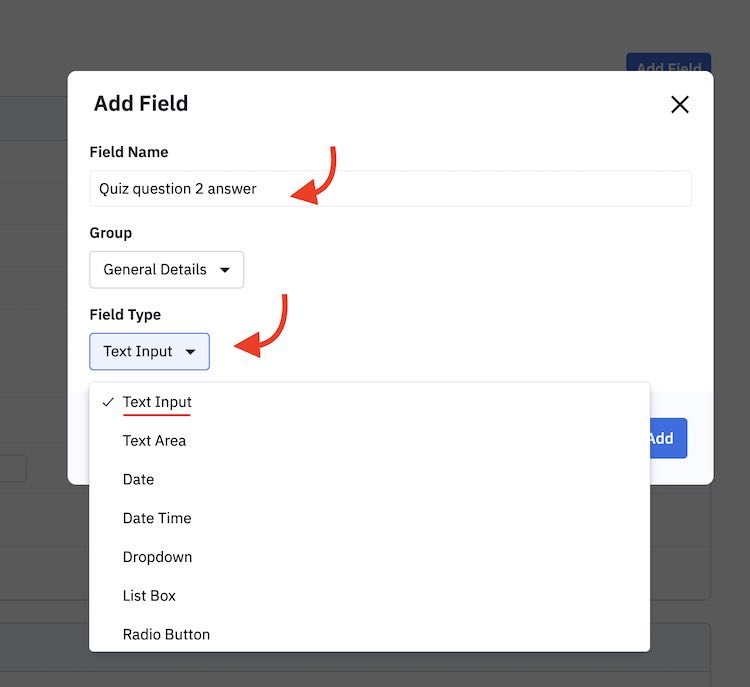
Step 2: Connect ActiveCampaign with Riddle
Right – next up… you’ll want to connect your account with Riddle using our handy ActiveCampaign integration.
- Pop over to your ActiveCampaign account
- Click on Settings > Developer
- Copy the URL and Key from the API Access section
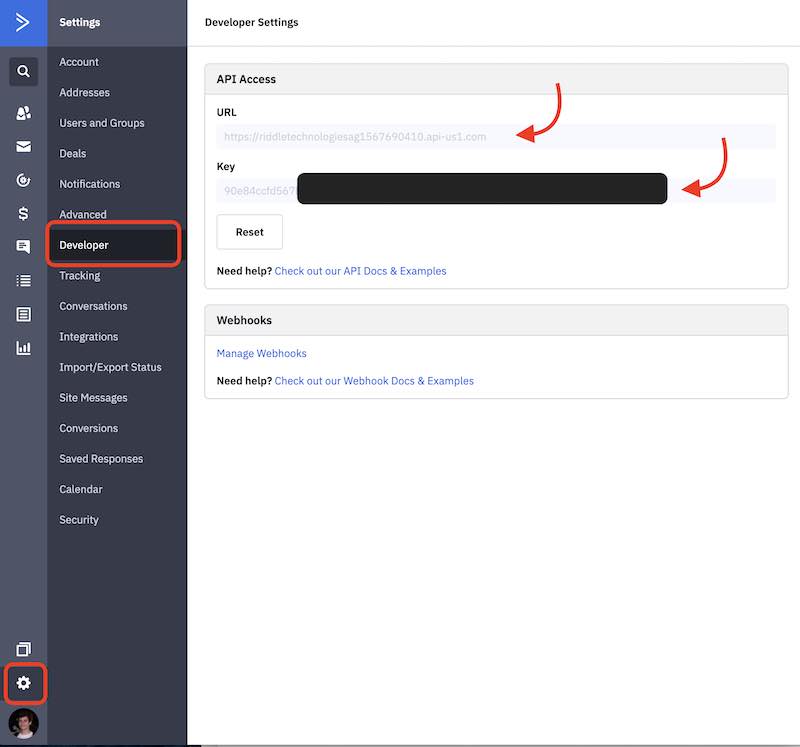
- Go to Riddle – and open the ‘Integrations’ section
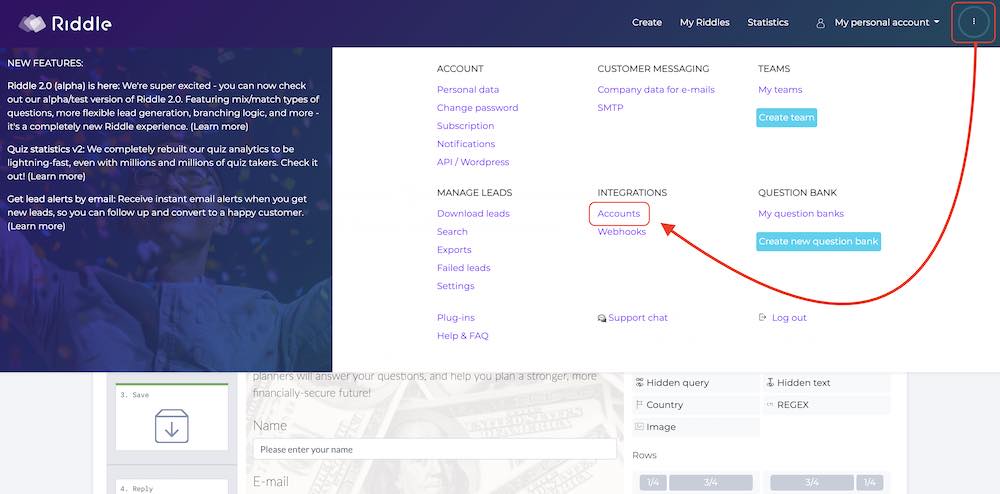
- Select ‘Accounts’ and select ActiveCampaign
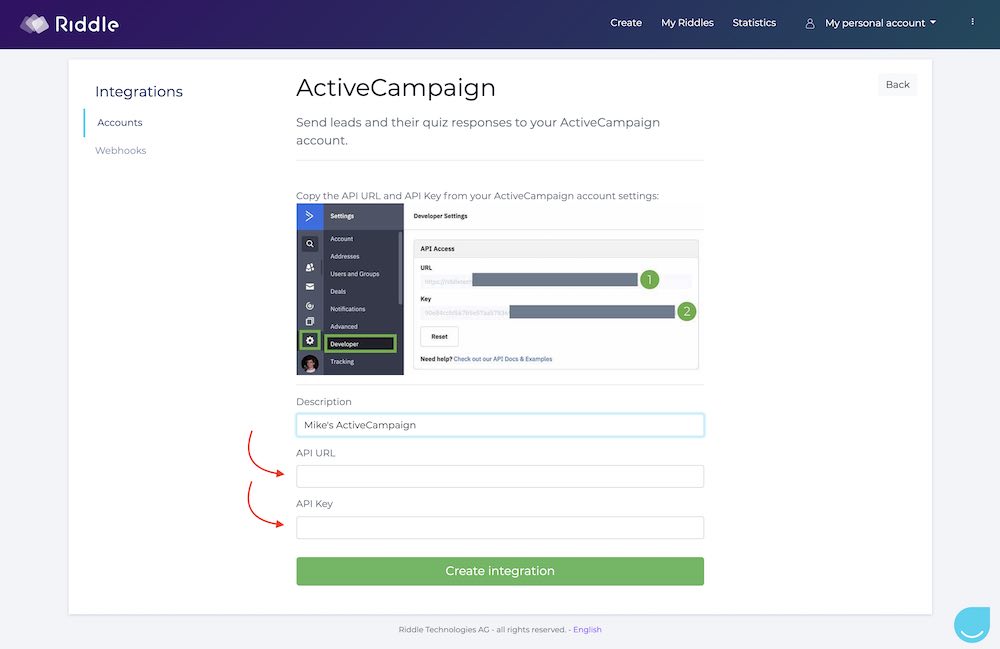
- Paste the URL into the API URL field in Riddle
- Then paste your ActiveCampaign API key
- Click ‘Create integration’
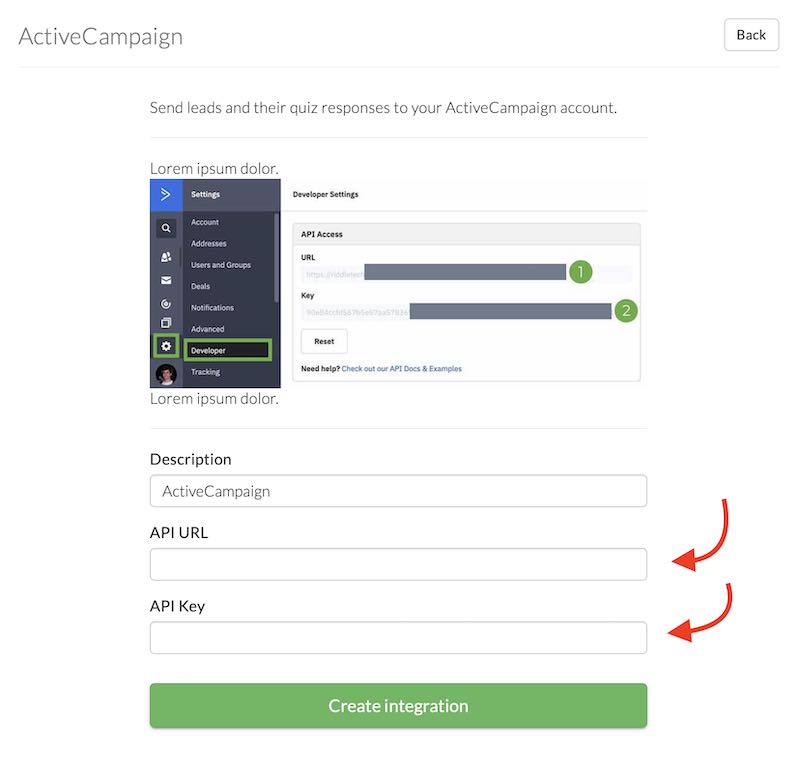
- Now create (or edit) your Riddle content.
- Create a lead form – including any fields you want to send to ActiveCampaign.
- In the ‘Collect leads’ step, click on ‘Connect’.
- Select ‘ActiveCampaign’.
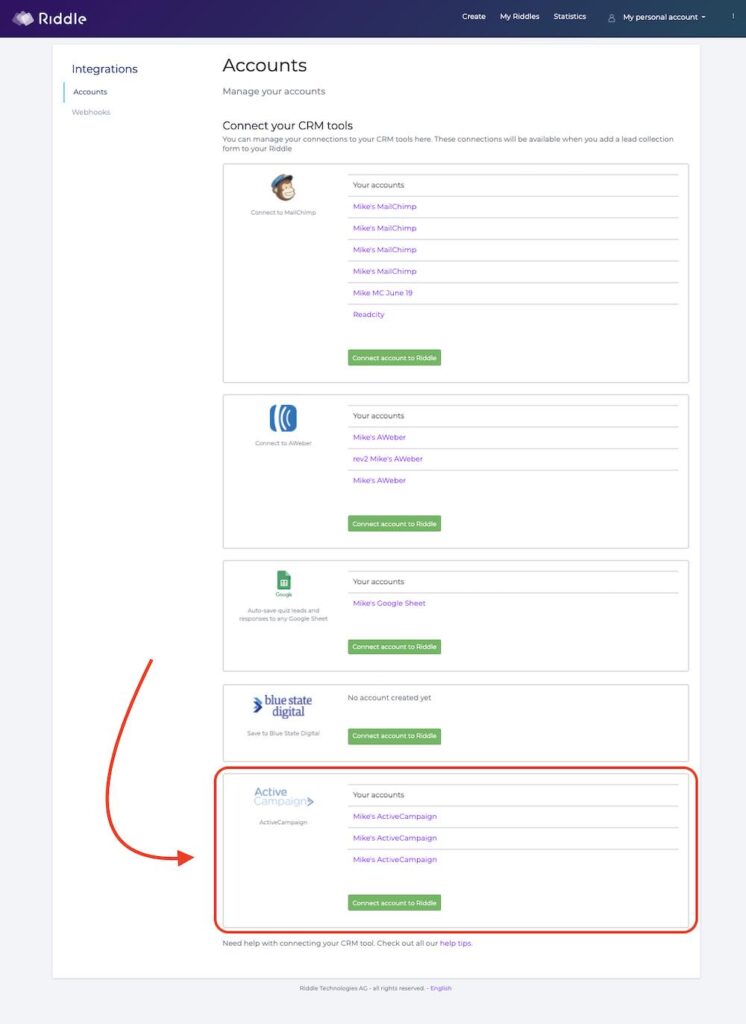
Step 3: Map your lead data from Riddle to ActiveCampaign
Let’s start mapping your data using our ActiveCampaign integration. It might sound technical and tricky, but don’t worry – it’s not.
- Simply click on the button by each field from your ActiveCampaign.
- Now, choose the matching field from your lead form.
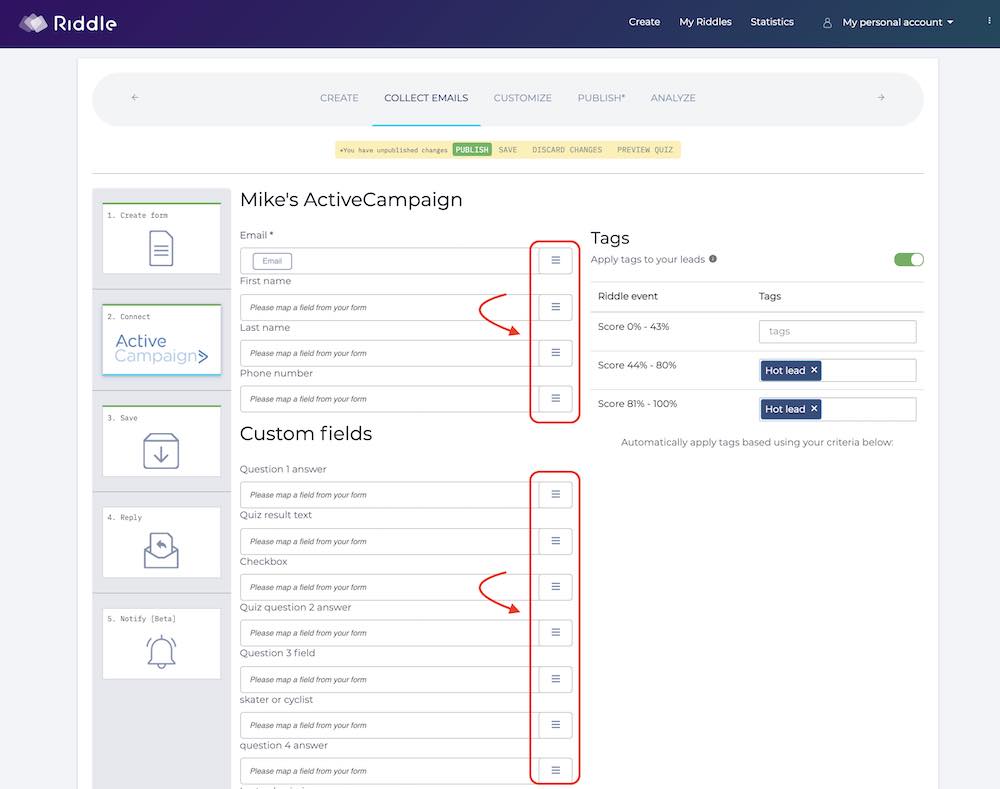
- You can also map quiz results, question answers, and more.
- Don’t worry if you see ‘Dynamic data’ some options – that just means these will be populated with the user’s quiz responses.
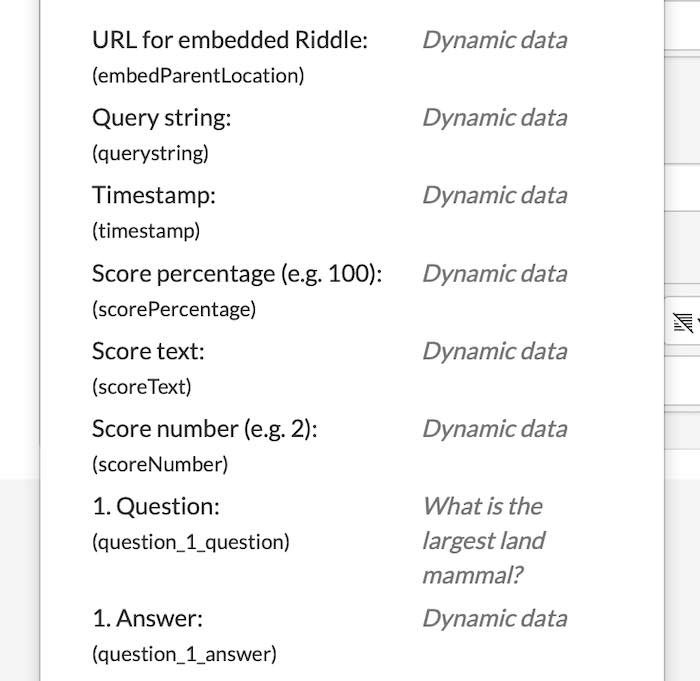
Step 4: Tags based on quiz results
You can also tag each lead based on their overall quiz results with the ActiveCampaign integration and Riddle’s quiz maker – a handy way to segment your leads for follow up marketing.
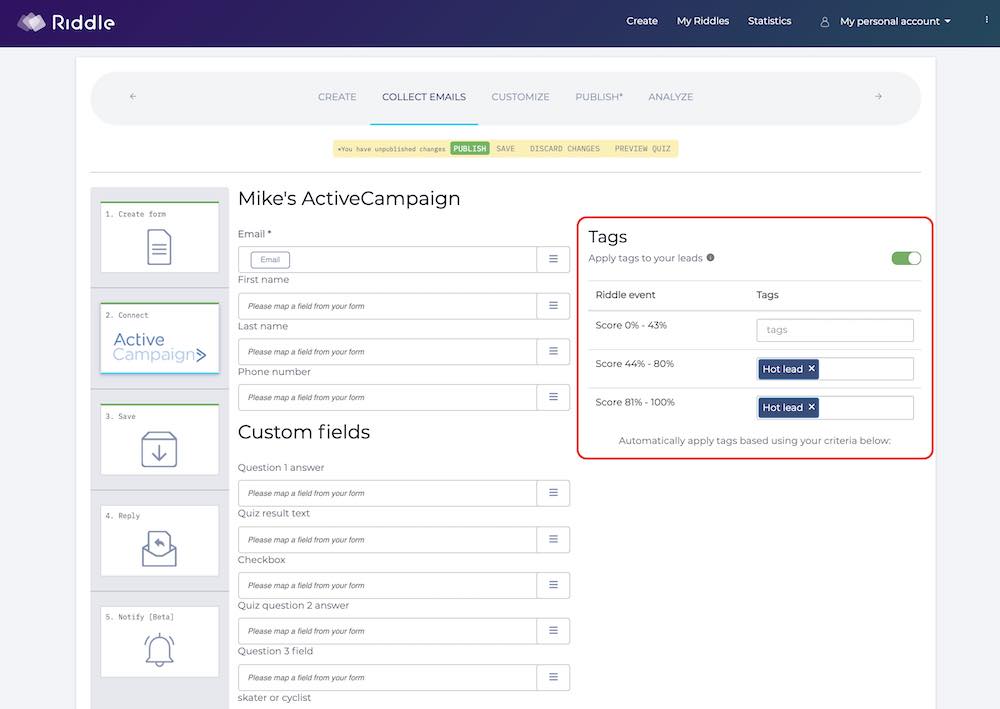
For example, imagine you’re a financial consultant who created a “Are you really prepared for retirement?” personality test as a lead magnet.
You could tag people who got “Savvy savers” as ‘hot leads’ – since they might be looking for investment advice. Your marketing messages would be focused around getting the most return from their nest egg.
Quiz takers who scored “You’re a ‘seize the day’ spender” could be tagged ‘prospects’. In this case, you’d send them more education-focused messages, about the need to start saving ASAP.
Step 5: ActiveCampaign integration – lists and double opt-in
Riddle’s ActiveCampaign integration also adds automatically your leads to lists – as well as double opt-in confirmation.
Add leads to ActiveCampaign lists:
You can automatically different leads to different lists – based on which their online quiz results.
- For example, someone who scored 0-40% in a financial literacy quiz could be added to a ‘Needs help’ list you created on ActiveCampaign.
- People who score 80-100% could be added to your ‘advanced users’ list.
Double opt-in confirmation:
Our ActiveCampaign integration also supports double opt-in – each quiz taker who fill in your form will also need to click a link we send by email, before ActiveCampaign adds them to your list of contacts.
Back story – double opt-in confirmations are a great way to avoid violating global privacy regulations such as the EU’s GDPR and California’s CCPA, because each lead gets an extra opportunity to confirm they want to give you their personal information such as their name, email, and the like.
Our online quiz maker also give you a handy email builder – so you can craft personalized double opt-in messages your leads will see:
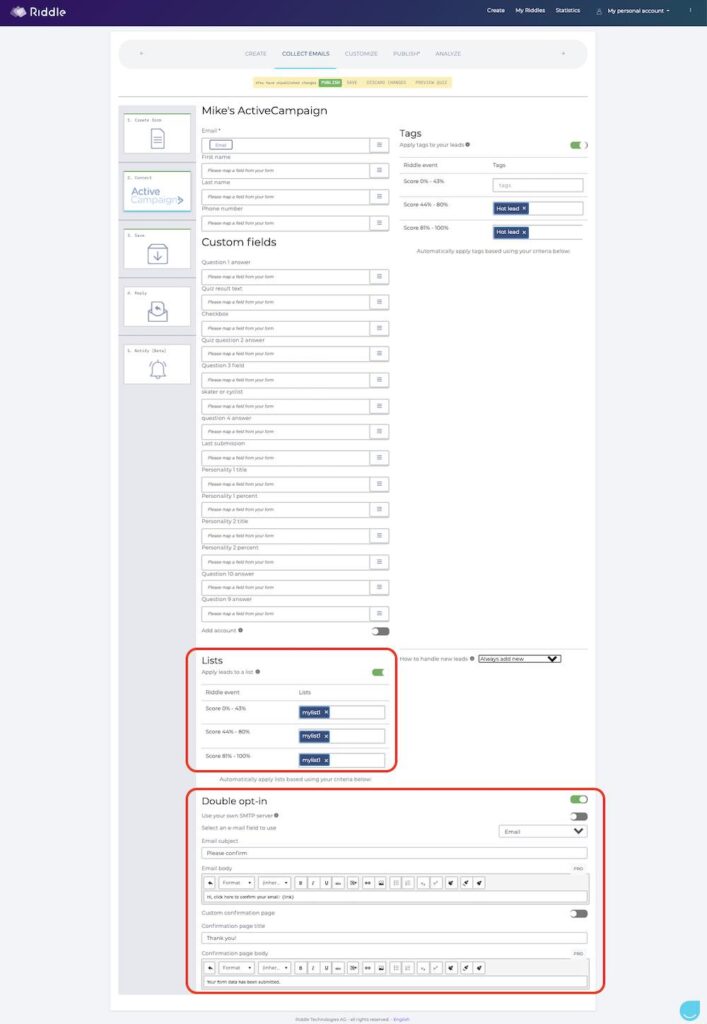
Step 6: Use our ActiveCampaign integration with Google Sheets & more
Ready for more good news? You can use our ActiveCampaign integration along with any of our other data capture tools.
For example, you might want to collect and send leads to ActiveCampaign, but also use our Google Sheets integration for an easy-to-reference list of leads.
Or perhaps you want to send out detailed quiz reports to each lead from within Riddle using our email result builder – then follow up in ActiveCampaign.
No problem – all of these tools will work well with our ActiveCampaign integration.
Step 7: Test, test, test (just in cases*)
Our ActiveCampaign integration works very well with our quiz maker.
However, any time you’re working with several bit of software – it’s critical to fully test your quiz, lead generation form, and ActiveCampaign account before you start sending leads through.
We recommend you sign up in your quiz as a few demo users – to make sure that all of your data is being passed flawlessly.
And of course, if we can help in any way, please just let us know by support chat or at hello@riddle.com.
Our whole team are passionate about quizzes and lead generation – plus we’re super fast to respond, often in under 60 seconds. Boom!

*We had to repurpose a quote from one of our favorite movies (“Love, Actually”). Yup, we’re big-time geeks at Riddle, and rom-com fans to boot. 😉
Video transcript: Setting up your ActiveCampaign integration with Riddle 1.0
(Our team tries to add video transcripts to our help posts. It’s good karma – and good business, because this makes it easier for our community users who utilize accessibility tools like text-to-speech or screen readers. We take accessibility seriously – that’s why Riddle is one of the only accessible quiz maker tools out there.)
Hi there. My name is Mike and I’m one of the co-founders here at Riddle.
And in this video, I’m going to show you how to use our ActiveCampaign integration to connect Riddle’s online quiz maker with your ActiveCampaign account.
The idea is that once you make an online quiz then add a lead generation form, every time someone fills in your quiz’s lead form, all their quiz responses, plus their lead form data will go automatically to ActiveCampaign.
The result? You can then use that data to send out personalized follow-up messages. You can tag them, add them to lists and so on. So it’s really cool, really flexible, and best of all – no coding required.
Okay, so first off, you’re going to obviously need to go in and make a quiz. So in this case, I’ve just copied our quiz around financial literacy – “Are you a savvy saver?”
Next, I’m going to go in here into the collect email step. Now, this is our drag and drop email collection form, and so you can just drag and drop things as you need. So now I have my form where I ask for users’ names and emails. I’ve also asked a question around, “Hey, what is your top financial worry?”
And now what you want to do is to go in and set up an ActiveCampaign integration.
Now you’ll see here, I already have three set up in my Riddle quiz maker account – because I do so many demos. If you’ve never created one, you’ll have an option that says ‘connect’ and you just press it.
This will take you up here into the integration section into accounts. So once you’re in accounts, you can then connect your account to Riddle. The only data you’ll need is you’ll need your API information from ActiveCampaign.
This will let ActiveCampaign talk to Riddle and back and forth in a secure way. The data you want is in settings and it’s under developer. I’m not going to click here because that would let you see our API code, but basically click there, and you’ll see the API info for your ActiveCampaign account.
The next step you want to do is to manage fields. So there we go. In ActiveCampaign, you need to create spots or placeholders where your Riddle online quiz data can be stored. So if you look at the fields for ActiveCampaign, you’ll see they have default fields – first name, last name, email… things like that.
You need to create custom Riddle ones. So you’ll see here I’ve added a bunch. I’ve added ‘question one answer’, ‘question 2 answer’, ‘result text’, and so on. I’m going to add another field just to show you how it’s done.
It’s really easy. Here you go – I’ve created a custom ActiveCampaign field called ‘Question nine answer’. This is where I can store the answer the user makes for the 9th question from my quiz.
ActiveCampaighn gives you a lot of options for field types – but always choose ‘text input’ and click add. So now we have our field set up. Now we go back into Riddle and actually map everything to make sure everything works well.
So I’m going back into my Riddle quiz. I’m going back into our financial literacy quiz. Once I’m in collect emails, I’m going to go to connect and I am going to click on ActiveCampaign. So this is my ActiveCampaign connection.
Now, this is pretty cool. First off, if you want more information, we have our little blog post here, which is kind of cool.
And of course, we always recommend testing your lead form, things like that.
But what I’ll do is I’m going to go and map the fields from my online quiz to ActiveCampaign. So email is already done – now for the name, I’m going to put in first name. I was a bit lazy in my form. I didn’t have first and last name fields.
Normally I would have first and last name fields in my quiz lead generation form.
For the phone number, I’m leaving this blank since I don’t ask for that in my form.
Next, I’m going into the custom fields that are around the quiz answers that the user will make. Now I’m going to go down here to question one, and you’ll see here we have like, well, here’s the question. But I want the question’s answer.
I don’t need to save the actual question. Instead, I want the answer plus what the result text is and the overall result did they get.
For example, in our financial literacy quiz, the possible results are either ‘You’re a savvy saver’ or ‘You need to learn more about financial literacy’… things like that. So I’m going to pick ‘score text’ to map to my ActiveCampaign account.
One note – these fields do change by the type of Riddle format. Our personality test will have slightly different fields from our poll, list, or surveys for example. But the overall concept is the same.
For example, when you go into here score number, these are all-around quizzes. If you are looking at our personality test, for example, that type of online quiz doesn’t really have scores, so it wouldn’t actually have that ‘score’ option.
Instead, you would see options like ‘personality result’, ‘personality result 1 percentage’, etc. So the fields might change, but the concept is the same.
Okay, so I’m not mapped that all the possible fields yet.
Let us go see here question to answer. Maybe I’ll do that one as well. And that’s about it. I’m not going to fill in all of these.
You can also automatically add people to lists in your ActiveCampaign account. Imagine people are filling in this financial literacy online quiz. For people who don’t do very well, you might think, “Well, they’re not really knowledgeable, so probably won’t be a good fit for my financial planning. I’m not going to add them to a list at all. But the people that get some answers right, or get a lot of the answers correct, I’m going to put them on ‘mylist1’.
Or maybe your list could be ‘hot leads’ or things like that. And you can also do things like this, which is really cool. So either you only add new emails or if the email is already in your account, it will override the existing data for that lead. For example, if you’re testing your online quiz and this form, and your email is already in your ActiveCampaign account, this will let you still test it, which is kind of cool.
Riddle’s ActiveCampaign integration also supports double opt-in for your online quiz lead generation. You can add a double opt-in and this is just an extra level of confirmation. If a user takes your online quiz and then sees your form, fills it in before they’re added to ActiveCampaign, they would need to fill in a link or click on a link in this email. And of course, you can customize all the information here.
The last thing you can do is you can also tag each quiz lead. ActiveCampaigns tag feature is quite powerful. So again, you could tag people and then set up email flows using different tags.
So for example, again, for someone only who gets 81% to 100%. I’m going to tag them as a hot lead because they know their stuff. I want to follow up with them right away. Maybe someone who gets zero to 43. Maybe you tag them as a ‘not a good fit’.
And then in your automation flows, you just say anyone who is tagged not a good fit – don’t send them emails as they’re not potential customers.
Okay, that’s pretty much it. Last step. You’ll want to click ‘publish’ – when you’re testing your Riddle quiz and ActiveCampaign lead generation connection, do not test in the preview quiz that we show in the ‘customize’ step. That’s only intended to help you see the look and feel of your quiz.
Instead, go to our ‘publish’ step, and click the live link so the connection between Riddle and ActiveCampaign is working.
And now we can actually go through and test this out. Okay, so let’s go through and take the quiz real quick and we’ll show how the data flow actually works. So I’m going to go through quickly and take this very short three-question quiz. I click next and here’s the last question.
Now, here’s the lead form.
Here’s my name. I’m going to say Santa and fill in my email, then click submit. Now, here’s my final results, which are great.
Now, if I go into my email, I should have a link. Okay. And you’ll see here, this is the email with a double opt-in link that I’m going to click.
And let’s go back to ActiveCampaign and see if my new email has just appeared. There you have it. So you can see my Santa test lead and you’ll see here the tag came through. If I click on Santa, you will also see some of the other custom fields I fit. So here’s my question one answer, my overall quiz score. Things like that. So if I had mapped all the fields, you’d have a lot more data.
But anyway, that’s ActiveCampaign integration with Riddle. If you have any questions about our online quiz creator, though, please use our chat support.
Boris, myself, the rest of our team. We all race each other to respond. So you’ll get an answer in about two minutes flat. Any questions? Just give us a shout.
Thanks so much. And Happy Riddling!